Tom's Guide Verdict
The Lenovo Legion Go is arguably the best Windows 11 handheld thanks to its large 8.8-inch 144Hz display, detachable controllers and intuitive launcher. Despite its many virtues, Lenovo’s machine doesn’t offer the same seamless experience as the Steam Deck.
Pros
- +
Large 8.8-inch 144Hz display
- +
Detachable controllers
- +
Sturdy kickstand
- +
Compatible with multiple launchers
Cons
- -
Poor battery life
- -
Odd right controller functionality
- -
Decent but not great performance
Why you can trust Tom's Guide
The Lenovo Legion Go is the latest gaming handheld looking to topple the mighty Steam Deck. With its large 8.8-inch 144Hz display, powerful AMD Ryzen 1 Extreme processor and detachable controllers, this Windows 11-powered portable gaming system has a lot going for it.
Lenovo makes some of the best gaming laptops and best gaming PCs out there, so it’s not surprising that the company’s gaming handheld looks and feels like a premium product. Despite its virtues, the Legion Go's greatest strength is also its biggest weakness — namely, Windows 11. While the ubiquitous operating system allows for a great degree of customization via apps and programs, it also prevents Lenovo’s machine from being an easy-to-use gaming handheld.
While the Lenovo Legion Go isn’t perfect, its extra features arguably make it better than the Asus ROG Ally. For some, it could very well be the best handheld gaming console for playing the best PC games on the, well, go. I’ll detail everything the Legion Go has to offer in my full review.
Lenovo Legion Go review: Specs
| Header Cell - Column 0 | Lenovo Legion Go |
|---|---|
| Price | $699 (starting) |
| Chipset | Up to AMD Ryzen Z1 Extreme |
| Storage | Up to 1TB |
| Memory | 16GB |
| OS | Windows 11 |
| Display | 8.8 inch QHD+ (2,560 x 1,600) IPS; 16:10 Touch (144Hz) |
| Ports | 2x USB-C, 1x microSD slot, 1x headphone jack |
| Size | 8.27 x 5.15 x 0.79 inches |
| Weight | 1.88 pounds (controller attached) |
| Battery life | 1 hour 51 minutes (tested) |
Lenovo Legion Go review: Price and availability
- Starts at $699
The Lenovo Legion Go is now available for $699 on Lenovo’s website. This configuration features an 8.8-inch QHD (2,560 x 1,600) touchscreen display, an AMD Ryzen Z1 Extreme chip, 16GB of RAM and 512GB of SSD storage. For $749, you can get a model packing 1TB of storage. This is the configuration we reviewed.
For those keeping score, the entry-level Legion Go costs as much as the high-end Asus ROG Ally. Considering the Legion Go’s unique features, you could argue that it’s more appealing than Asus’ handheld. But as we’ll see further in this review, extra features don’t always make for a better gaming experience.
Lenovo Legion Go review: Design

- Large for a handheld
- Sturdy kickstand
The Lenovo Legion Go might be a Steam Deck rival but it looks a lot like a Nintendo Switch. That’s thanks to its slim bezel, kickstand on the back and detachable controllers. Despite the similarities, the Legion Go looks more sophisticated compared to the toy-like Nintendo Switch.

At 11.8 x 5.15 x 1.61 inches, and weighing 1.88 pounds with the controllers attached, the Legion Go is relatively large and in charge. However, despite its size, the Go is surprisingly light when you pick it up with excellent weight distribution (just like the Steam Deck). Its plastic chassis feels sturdy, and while the whole thing is smooth to the touch, I never felt like the device would slip from my hands.

But while the Legion Go isn’t as heavy as it looks, it can feel quite heavy after extended use. To counter this, I like flipping the kickstand open, setting the handheld on a desk, and playing it while keeping the controllers attached to the handheld, though I can detach them if I want. Before you ask, yes, you can also play the Switch this way. However, its thin kickstand — at least on the original model and not on the Switch OLED — makes it a cumbersome exercise. Not so with the Legion Go. The built-in kickstand is a true winner.

Port-wise, the Legion Go sports a pair of UBC-C ports, a microSD card slot and a headphone jack. The Legion Go’s included hardshell case has an opening along its bottom that perfectly aligns with the handheld’s bottom-side USB-C port. Because of that, you’re able to charge the unit while it’s in its case — huge for convenience.
The Legion Go might look imposing, but its overall design is both elegant and smart.
Lenovo Legion Go review: Display

- Large 8.8-inch display
- Bright and colorful images
The 8.8-inch display is, quite literally, one of the Legion Go’s biggest features. It looks enormous compared to the 7-inch displays of the Steam Deck, Asus ROG Ally and AyaNeo 2S. Plus, the aforementioned competitors can’t match that 2,560 x 1,600 resolution and 144Hz refresh rate.
Games like Cyberpunk 2077, Doom Eternal and Marvel’s Spider-Man look phenomenal on the Legion Go’s enormous screen. The display isn’t OLED but there’s good contrast between darker and lighter elements. Colors were vibrant, and the sharp resolution allowed me to see fine detail in the games’ environments. None of these games could take advantage of the 144Hz refresh rate, but at 60 frames per second (FPS), they all ran smoothly.
| Header Cell - Column 0 | Lenovo Legion Go | Steam Deck OLED | Asus ROG Ally |
|---|---|---|---|
| Nits (brightness) | 476 | 597 | 465 |
| sRGB | 151.8% | 143.7% | 108.6% |
| DCI-P3 | 107.5% | 101.8% | 76.9% |
| Delta-E | 0.21 | 0.22 | 0.17 |
Our lab tests corroborate my anecdotal experience. When we aimed our Klein-10 colorimeter at the Legion Go’s display, we found that it averaged 476 nits of brightness. That’s a little below the advertised 500 nits, but still plenty bright. In contrast (pun intended), the Asus ROG Ally averaged 465 nits of brightness. However, the new Steam Deck OLED outshined them both at 597 nits of brightness.
In terms of color saturation, the Legion Go achieved 151.8% of the sRGB color gamut and 107.5% of the more demanding DCI-P3 color space (closer to 100% is best for both). Color accuracy-wise, the screen scored 0.21 on the Delta-E test (closer to 0 is best).
The Asus ROG Ally (108.6% / 76.9% / 0.17) produced less oversaturated colors, but still looked great. Conversely, the Steam Deck OLED scored similarly to the Legion Go. However, its colors appeared bolder on Valve’s handheld thanks to its OLED display.
Lenovo Legion Go review: Performance

- Decent gaming performance
The Legion Go we reviewed has the same AMD Ryzen Z1 Extreme chip powering the high-end Asus ROG Ally. It also packs 16GB of RAM and 1TB of storage. With specs like that, you’d expect great performance. And while Lenovo’s handheld doesn’t entirely disappoint on this front, you’ll need to fiddle around with settings to get good overall performance for most games.
However, don’t expect the Legion Go to play games at 2,560 x 1,600 resolution at high frame rates. Even with the device’s performance mode enabled, the extremely well-optimized Doom Eternal ran at a poor 15 to 20 frames per second. Lowering the resolution to 1,920 x 1200 and setting the device's TDP to 30W (via settings) got the game running at an acceptable 30 to 45 fps.
Frame rates jumped to the mid-70s when I set the resolution to 1,280 x 800p. That resolution looks fine on a 7-inch display, but not on Legion Go’s 8.8-inch screen. The bigger display reveals the low-res textures in all their muddy glory.
Objectively, playing graphically demanding games at 1,200p at 45 frames a second on a handheld is extremely impressive. That’s something the Nintendo Switch can’t handle. But as I said, you’ll need to adjust both in-console and in-game settings to get decent resolution and frame rates. That’s a selling point for PC players, but average folks who just want to dive straight into a game might feel frustrated over the lackluster out-of-the-box performance.
| Header Cell - Column 0 | Lenovo Legion Go | Asus ROG Ally | Steam Deck OLED |
|---|---|---|---|
| Cyberpunk 2077 | 23 | 24 | 29 |
| Dirt 5 | 41 | 45 | 41 |
| Shadow of the Tomb Raider | 23 | 26 | 44 |
Since the Legion Go has the same Ryzen Z1 Extreme chip as the ROG Ally, we saw similar performance to Asus’ handheld. Using their respective in-game benchmarks, Cyberpunk 2077 and Dirt 5 ran at 23 and 41 fps (respectively) at 1080p. In fact, except for Dirt 5, no game we benchmarked ran higher than 30 fps.
Since the Legion Go is a Windows 11 PC, we also ran it through Geekbench 6, which measures CPU performance. The Lenovo handheld notched a single-core score of 2,062 and a multi-core score of 9,627, though the Asus ROG Ally scored better (2,468 / 11,041, respectively). To put things in perspective, both handhelds performed on par with the MSI Cyborg 15 budget gaming laptop (1,851 / 10,674, respectively).
| Header Cell - Column 0 | Lenovo Legion Go | Asus ROG Ally | Steam Deck OLED |
|---|---|---|---|
| Single-core | 2,062 | 2,468 | 1,331 |
| Multi-core | 9,627 | 11,041 | 4,542 |
How do these scores compare to the Steam Deck OLED? On Geekbench 6, Valve’s handheld scored 1,331 and 4,542 on single-core and multi-core (respectively). The Legion Go and Asus ROG Ally scored significantly higher in comparison — not surprising given how these machines utilize Zen 4-based AMD chips instead of the Steam Deck’s older Zen-2 APU.
Lenovo Legion Go review: Software
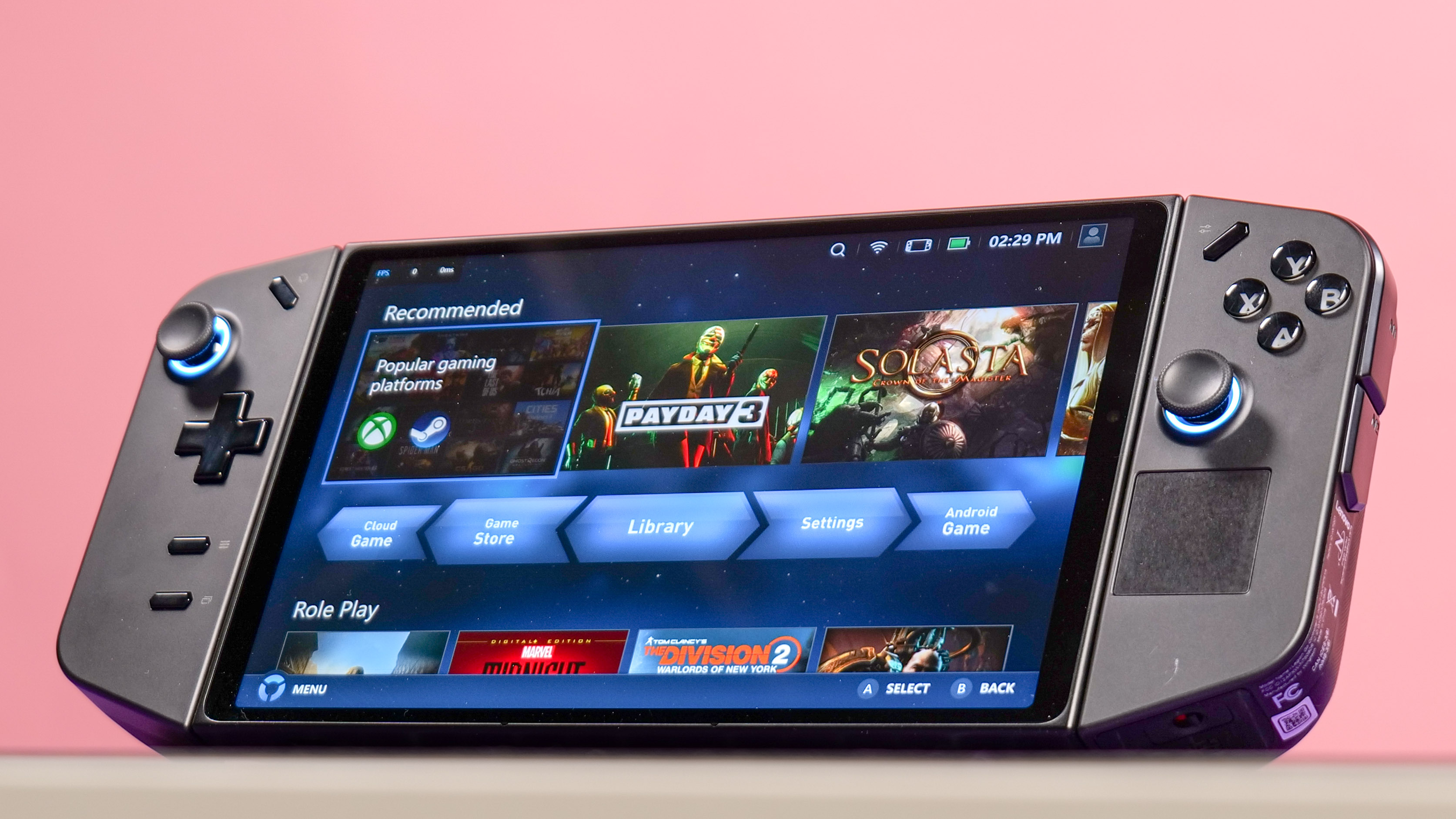
- Runs on Windows 11
- Intuitive Legion Space launcher
Like the Asus ROG Ally and AyaNeo 2S, the Lenovo Legion Go runs on Windows 11. That means you can run any game or program that’s Windows-compatible. As with those machines, Windows 11 compatibility right out of the box is a major selling point. But as I said in the intro, Windows 11 is both a strength and a weakness.
While you can easily navigate through the built-in Legion Space launcher with just controller inputs, the same isn’t true for most programs. That’s because Windows wasn’t made with controller inputs in mind — forcing you to use touch controls if you want to do anything outside Legion Space. Touch controls work well enough with Windows 11, but it’s frustrating using touch controls on a machine with buttons and analog sticks. Though you can use the right analog stick to move the mouse cursor, it’s a cumbersome experience at best.
Thankfully, navigating Legion Space is a breeze. This no-frills launcher lets you quickly jump into your games — connecting to various gaming services such as Xbox, Epic Games, Ubisoft Connect, Steam, GoG, Rockstar Social Club and Giants Software. You can also purchase games via Gamesplanet.com, which is an online retailer that sells games from various publishers. You’re also able to purchase Android games via the Microsoft Store.
The settings menu features a slew of customization options, including setting the device’s performance mode, display resolution, refresh rate and controller mapping. You can also customize the lighting effects (more on that shortly), view screenshots you snapped, check download status for games and more. The quick settings button gives you access to some of these options, but you get the full suite of settings in Legion Space.
Lenovo Legion Go review: Controllers

- Detachable controllers
- Right controller can function as a mouse
At first, the Legion Go seems to have the same controller layout found on other gaming handhelds and most gaming controllers. While that’s mostly true, a few extra buttons distinguish this system from its rivals.

With controllers attached, the Legion Go has four face buttons, four shoulder buttons, two analog sticks, a d-pad and four function buttons — a fairly standard fare for handhelds and controllers. On top of that, each controller has two buttons on their respective backs that act as back paddles/bumpers similar to the Xbox Elite controller. The right controller also has two extra buttons on its side and a small touchpad underneath the right analog stick. The right controller also has a scroll wheel.

When playing first-person shooting games, you can enable FPS mode on the right controller and then place it on an included controller base to use the controller as a pseudo mouse. Lenovo says the optical eye on the bottom of the controller gives you more precision and control. In practice, I felt less in control since movements feel too sensitive. While you can adjust aiming sensitivity in a given game to offset this, it’s not worth the trouble considering how weird it feels using the controller like this. This mode is meant to facilitate web surfing, especially when you use the scroll wheel. But similar to gaming, this also feels weird and unnatural.

Like the Nintendo Switch, you can play games with controllers detached from the handheld. This is particularly useful for those who might have problems holding the large device, or who simply want to sprawl on their couch (or bed) while gaming.
Lenovo Legion Go review: Gaming library
- Supports Windows-compatible games
Since the Lenovo Legion Go is a Windows 11 machine, you can install games from a wide range of launches (like the ones listed above). You effectively have access to thousands of PC games on this small device. To dodge having to navigate Windows 11 on a small display, Legion Space organizes all of your downloaded games in its Library folder, which is very convenient.
As with the Asus ROG Ally and AyaNeo 2S, the Legion Go’s game library consists of titles you already own — which is also one of the Steam Deck’s selling points. Of course, you’re not just limited to Steam games.
Lenovo Legion Go review: Battery life & heat
- Poor battery life
- Can run hot
If you hoped the Legion Go had stellar battery life, I have some bad news for you.
In our battery test, which involves continuous web surfing at 150 nits of screen brightness, the Legion Go lasted 4 hours and 06 minutes. On the graphically demanding PCMark 10 benchmark, which simulates how long a device lasts while gaming, the time dropped to 1 hour and 51 minutes. These results are comparable to gaming laptops.
| Header Cell - Column 0 | Time (mins:secs) |
|---|---|
| Lenovo Legion Go | 1:51 |
| Asus ROG Ally | 1:43 |
| Steam Deck (LCD) | 1:40 |
How hot does the Legion Go get? In our standard heat test, which involves playing an HD video for 15 minutes, and then scanning the device with a heat gun, we found Lenovo’s handheld got as warm as 85.5 degrees on the underside, peaking at 103.5 degrees on the upper left corner of the screen.
Things heat up when playing games, with the screen reaching 97.5 degrees and the upper left corner of the screen peaking at 111 degrees. Generally, we consider temperatures over 95 degrees as being uncomfortable. However, since the handheld’s vents aren’t close to where you rest your hand, this shouldn’t be a problem.
Lenovo Legion Go review: Verdict
The Lenovo Legion Go differs from other Windows 11-based handhelds thanks to a larger display and detachable controllers. And at $699 to start, it’s a direct competitor to the Asus ROG Ally, which lacks the former’s distinctive features.
Though I appreciate Lenovo’s efforts with the Legion Go, it doesn’t deliver the seamless experience I look for in a handheld. Doing anything outside of the Legion Space launcher is clumsy since most Windows programs don’t recognize button inputs.
While the Legion Go’s performance is comparable to the ROG Ally, neither provides a massive leap over Steam Deck unless you lower the resolution to 720p — which makes games look atrocious on the 8.8-inch display. And while (trying) to use the right controller as a pseudo mouse is interesting, it doesn’t function all that well.
For most people, the Steam Deck OLED is the better option over the Lenovo Legion Go. Valve’s device offers a richer display, better game optimization and an intuitive interface designed for the hardware. On top of that, even the high-end $649 Steam Deck OLED is more affordable than the Lenovo Legion Go.
Quibbles aside, if you’re a PC gamer desiring a unique handheld that offers the versatility of Windows 11, the Lenovo Legion Go is a safe bet. It’s arguably the best Windows 11 handheld out now.

Tony is a computing writer at Tom’s Guide covering laptops, tablets, Windows, and iOS. During his off-hours, Tony enjoys reading comic books, playing video games, reading speculative fiction novels, and spending too much time on X/Twitter. His non-nerdy pursuits involve attending Hard Rock/Heavy Metal concerts and going to NYC bars with friends and colleagues. His work has appeared in publications such as Laptop Mag, PC Mag, and various independent gaming sites.
-
tshrimp I appreciate all the work you put into this review.Reply
The ROG Ally and the Legion Go both have adjustable VRAM. The default setting for the ROG ALLY is 4GB and the default for the Legion Go is set to 3GB. Both are adjustable. Did you level set these devices and change the ALLY to 3GB or the Go to 4GB in order to fairly compare their performances? Also, why or how did you run the Steam Deck at 1080P when it is an 800P device? Are you sure you level set all these devices for this test as the results are very strange. The Ally and Go should be the same if level set, and the Deck cannot compete performance wise.

