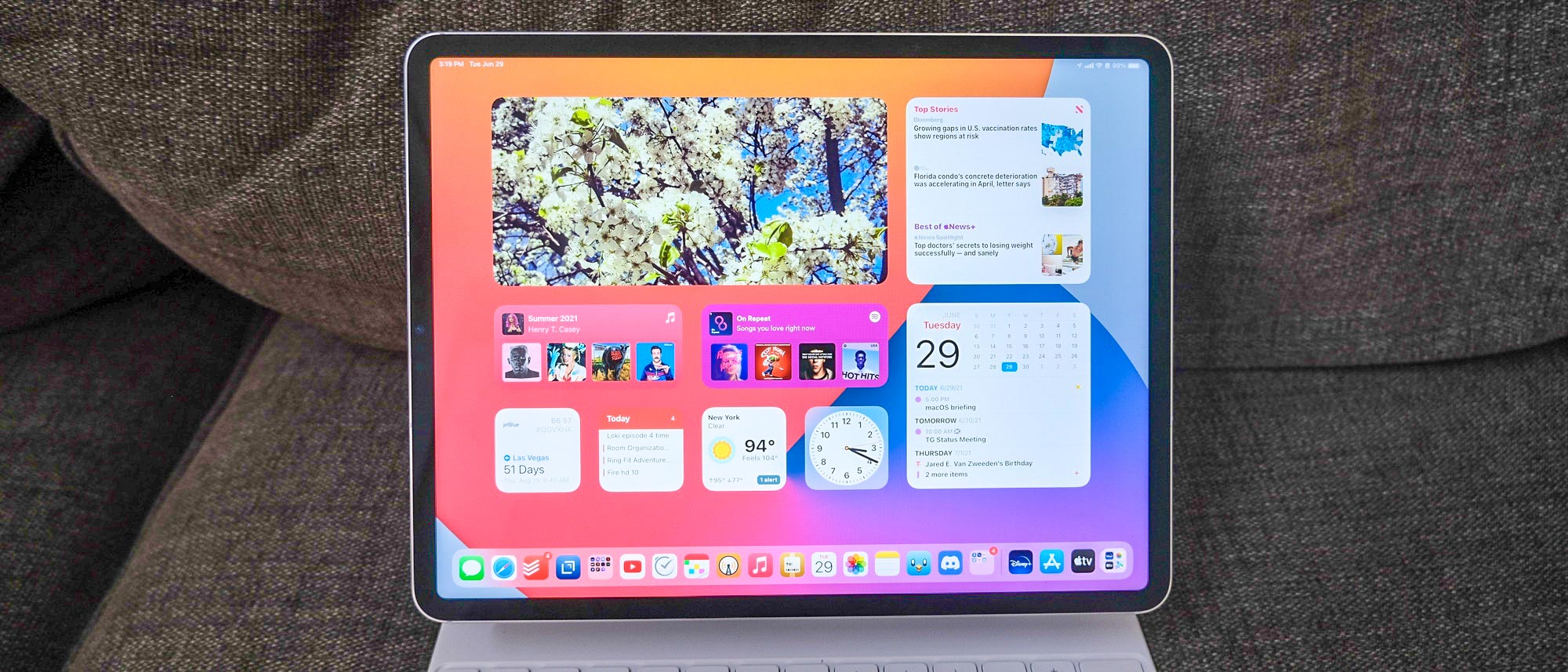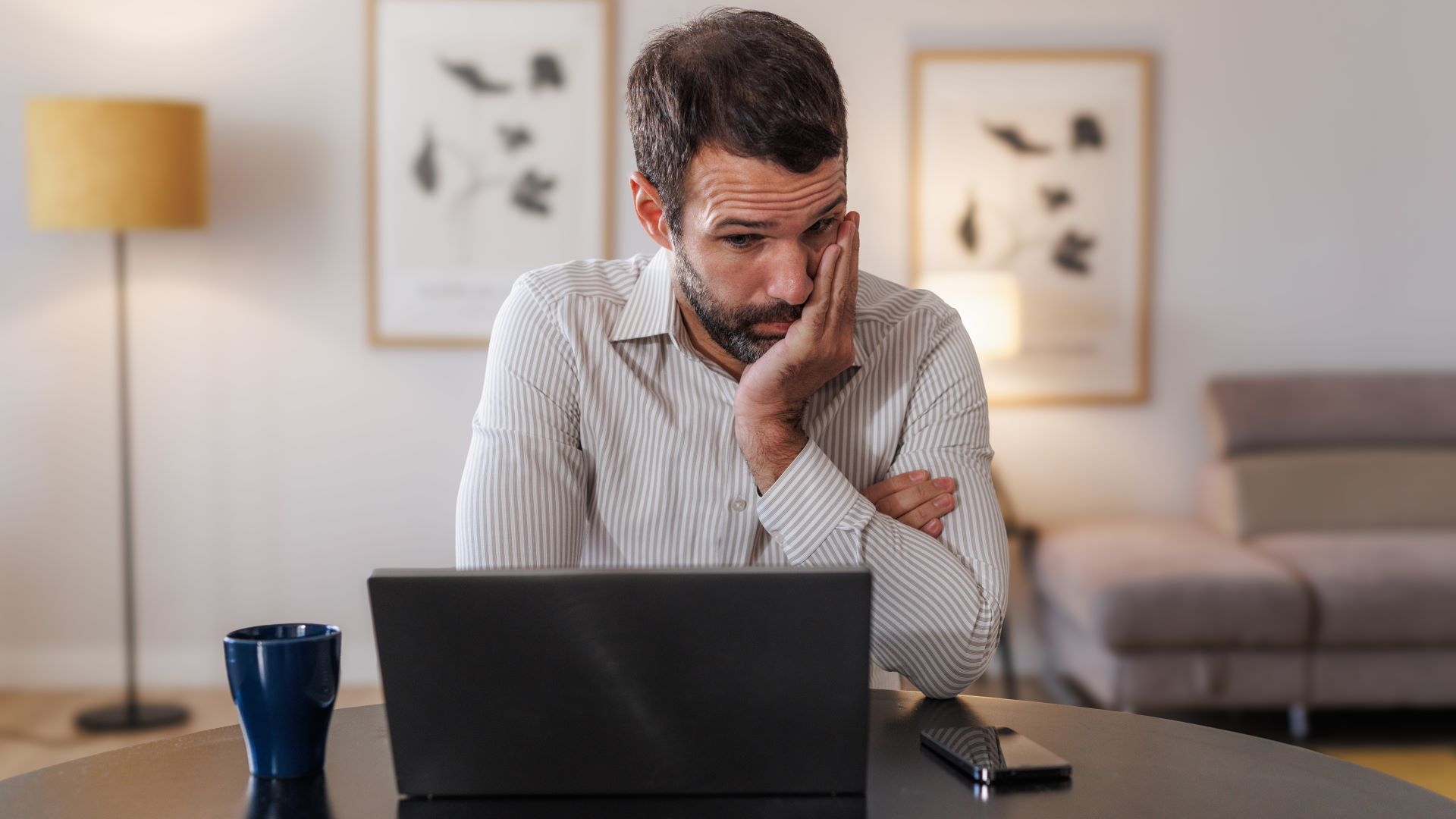Tom's Guide Verdict
iPadOS 15 is a major upgrade that will make multitasking easier for all on the iPad.
Pros
- +
Multitasking button is a huge upgrade
- +
Widgets on the home screen — finally
- +
Notes is a lot more capable
- +
Live Text is pretty cool
- +
FaceTime SharePlay is what we've been waiting for
Cons
- -
Waiting to see Universal Control
- -
No SharePlay yet either
Why you can trust Tom's Guide
I've been testing out the iPadOS 15 for months now, and I'm pretty happy with it. In fact, when it was in beta, I practically forgot it was in beta. The new multitasking button is going to be a game-changer for everyday users, and the arrival of widgets all over the home screen and the App Library are crucial. Yes, I love iPadOS 15 even if it didn't deliver my dream wish.
No, I'm not the type to say macOS should be in the iPad. At least not yet. I just want sandboxing to change a bit, so apps could work together and not side-by-side. But for this iPadOS 15 review, I will explain why this year's update is great — and what I'm waiting for Apple to deliver.
- How to stop Safari from changing colors in iOS 15, iPadOS 15 and macOS 12
- The best tablets you can buy now
- Plus: Here's how to download iPadOS 15 now
iPadOS 15 review: Release dates
Apple released iPadOS 15 to the general public on Monday, Sept. 20, and here's how to download iPadOS 15 now. The first public iPadOS 15 beta came out on June 30, just slightly ahead of Apple's July 2020 estimation.
iPadOS 15 review: Compatibility and supported devices
iPadOS 15 supports all of the same iPads as iPadOS 14.
Here is the below list of supported iPads, as confirmed by Apple.
- The regular iPad, from the 2017 5th Gen model to the 10.2-inch iPad 2020
- All iPad Pro models including:
- iPad Pro 2021 (12.9-inch)
- iPad Pro 2021 (11-inch)
- The iPad Air 2020 (4th generation), 3rd gen. and 2nd gen.
- iPad mini (4th and 5th generation)
iPadOS 15 review: Stability and bugginess
Now that iPadOS 15 has exited its betas, we are happy to report that it's been quite stable. We haven't found a big pain point yet, but you should still google your favorite apps and iPadOS 15 "Photoshop iPadOS 15" for example, to see what others are reporting.
iPadOS 15 review: New features (and what's not there yet)
Not all of the big new features have been available for testing. Most notably Universal Control — the ability to control a Mac and iPad using the same keyboard and mouse — is still absent. Also, SharePlay is no longer active. It's coming back in a future release this fall.
Here are the big features of iPadOS 15, and how they work:
iPadOS 15 review: Multitasking upgrades
As I said after I first saw what iPadOS 15 looks like, this is one of the most important iPad updates ever. Why's that? Well, it's easier than ever to learn how to use Split View and Slide Over views for using multiple apps. Plus, iPadOS 15 fixes a huge multitasking flaw that wasn't exactly obvious either.
It all starts with the Multitasking button, a three-dot icon at the top of every app window. Tapping that button shows you three options for how you could view the app currently open: full-screen, Split View and Slide Over. Before, users had to sort of discover these methods of shrinking and adjusting app windows, by dragging and dropping the black bar at the top of windows around, and seeing what happened.
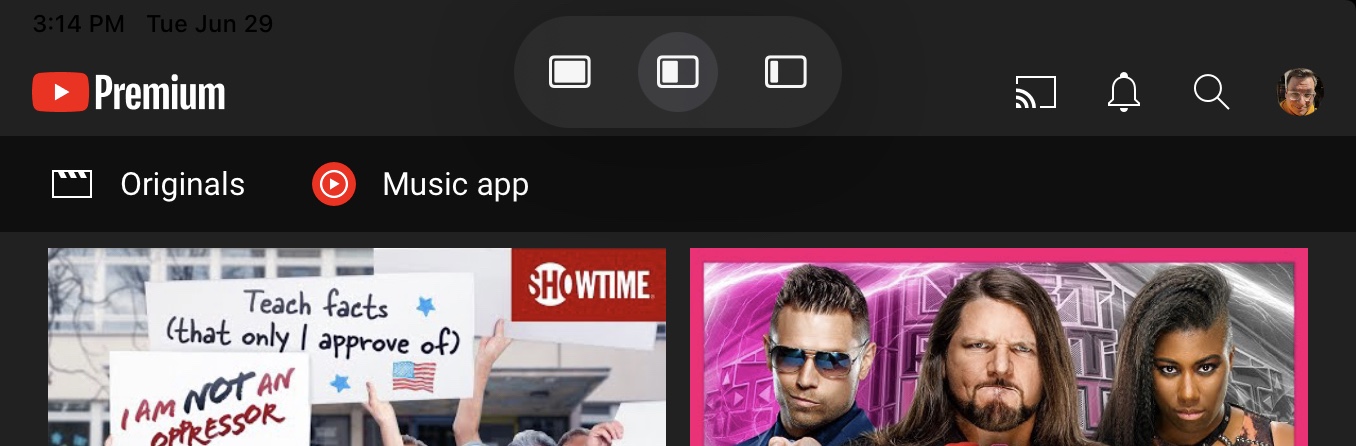
In iPadOS 15, they've now got that familiar three-dot app icon, which has been used in apps, such as Chrome, for years. It signifies options, and it should be much more inviting to tap and use. And when you tap the split view button, you get a welcome sight: your entire home screen, including the doc and its App Library button.
Now, you'll be able to split screen with any app you want, not just those in the dock. Previously, you needed a paired keyboard and know that you can find and use apps via Spotlight search to use any app that wasn't in your dock.
But not all of Apple's new multitasking changes have become immediate favorites. There's now a "Shelf" of recently opened pages and documents that you see upon opening some apps. I've yet to find this to help me get back to what I was doing, but I wonder if that will come with more apps updating for iPadOS 15, and doing more with it.
iPadOS 15 review: App Library and Widgets
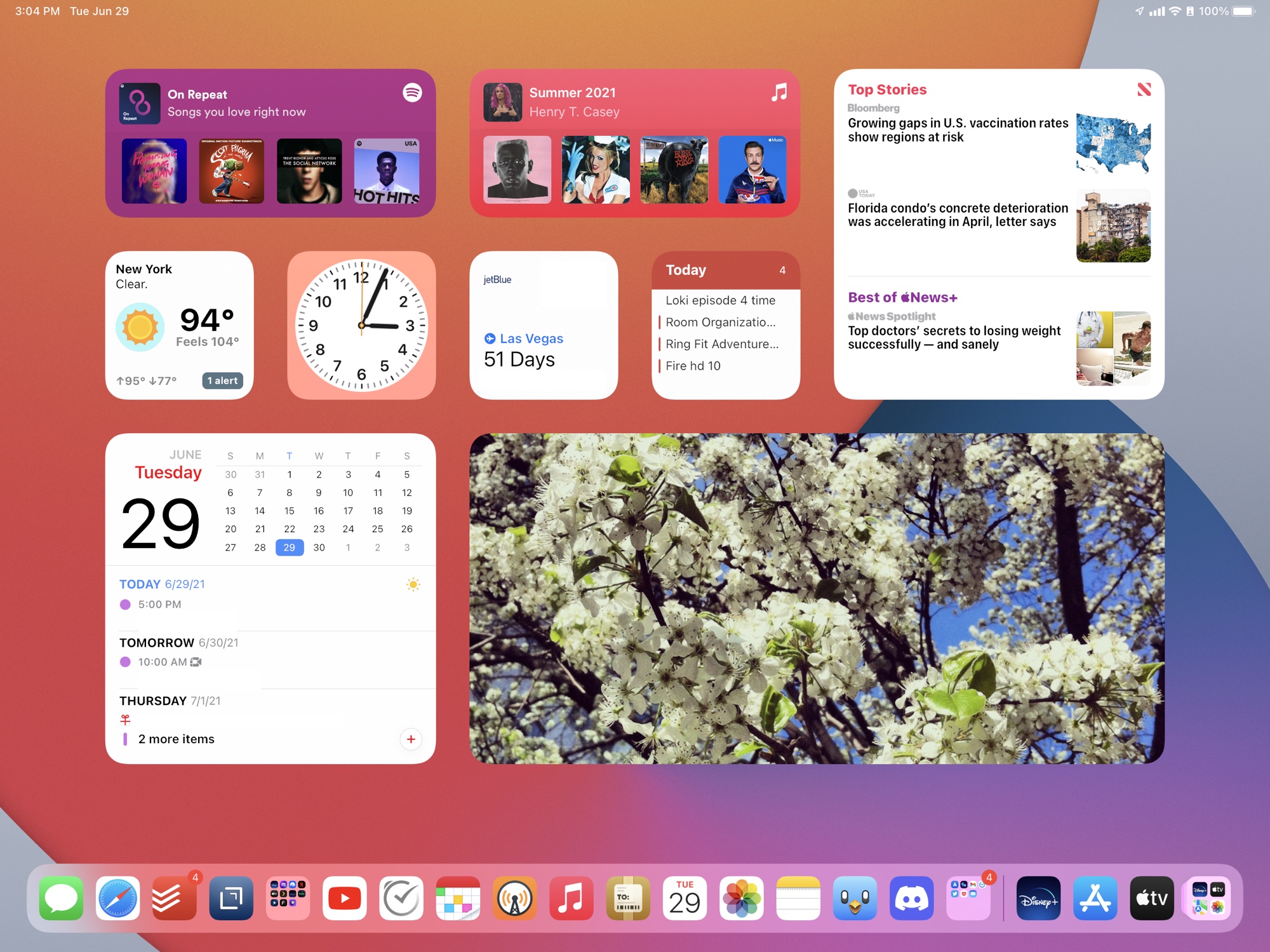
Apple's philosophy is apparently "better to wait and get it right than to get it out the door as fast as possible." Or at least that would explain why iOS 14 let you put widgets anywhere on the home screen and use the App Library for hiding apps you don't need — and iPadOS 14 did not.
Fortunately, these features have finally arrived, a year later, in iPadOS 15. And I've quickly realized how valuable they are on the iPad, clearing my entire home screen of app icons to replace them with widgets. This way, I've got all the apps I need in my dock, while the Spotify, Apple Music, Apple News, Hello Weather, Clock, Flighty, Todoist, Fantastical and Photos widgets make my home screen look like one giant control center. Just see for yourself:
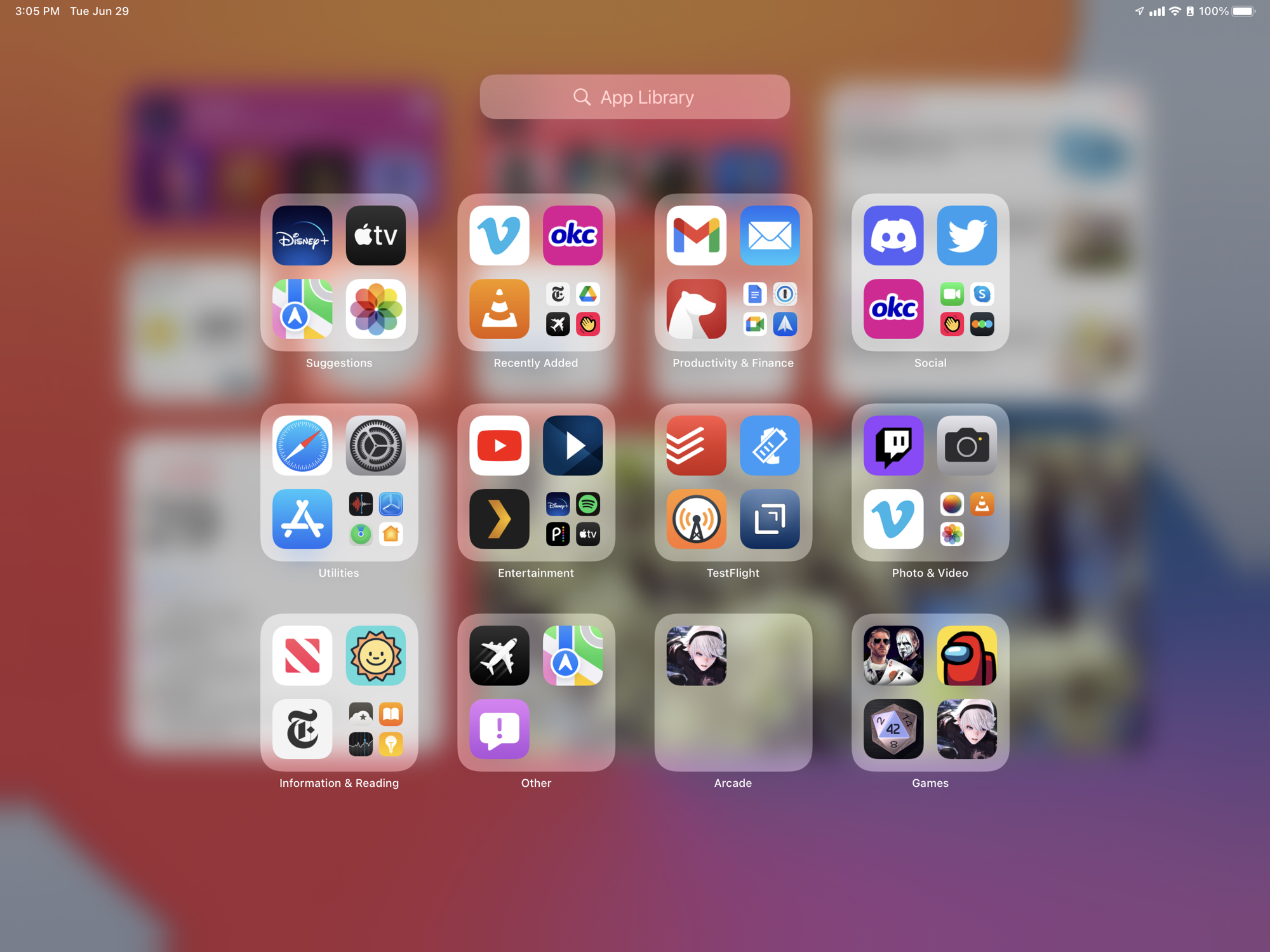
You may also notice that iPadOS introduces an even larger widget size than was previously available, which is perfect for the Photos app.
And then there's the App Library, a section that automatically organizes all of your apps by category with sections for recently added and recommended apps. This screen is made for people who don't want to have screens and screens of app icons — and I am one of those folks.
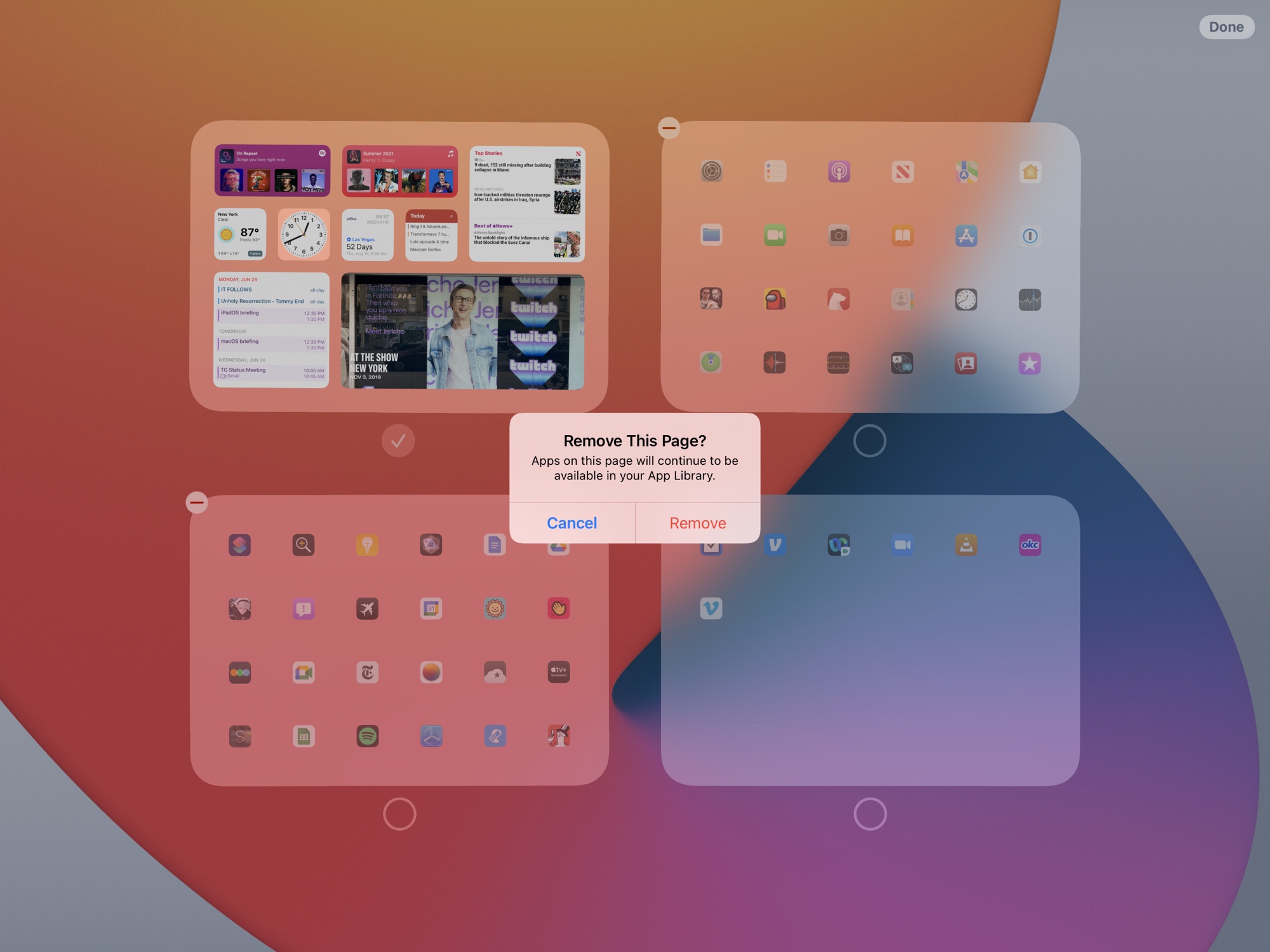
But even better, you don't need to manually hide apps to the App Library one by one. Hold down an app or widget to edit your home screen, then tap the screens oval at the bottom of the screen. This is where you'll see all of your different home screen pages, and you can easily send a screen of apps to the app library by clicking the minus (-) button. You can also un-check a screen to temporarily hide it.
The App Library is also found in the dock, as the icon on the far right that looks like a folder of apps.
iPadOS 15 review: Safari's changes have changed
Originally, back in the betas, iPadOS 15 changed a lot about Safari. Then Apple responded to feedback accordingly. The tabs bar is now its own row under the URL/search field again, and the Reload button is back.
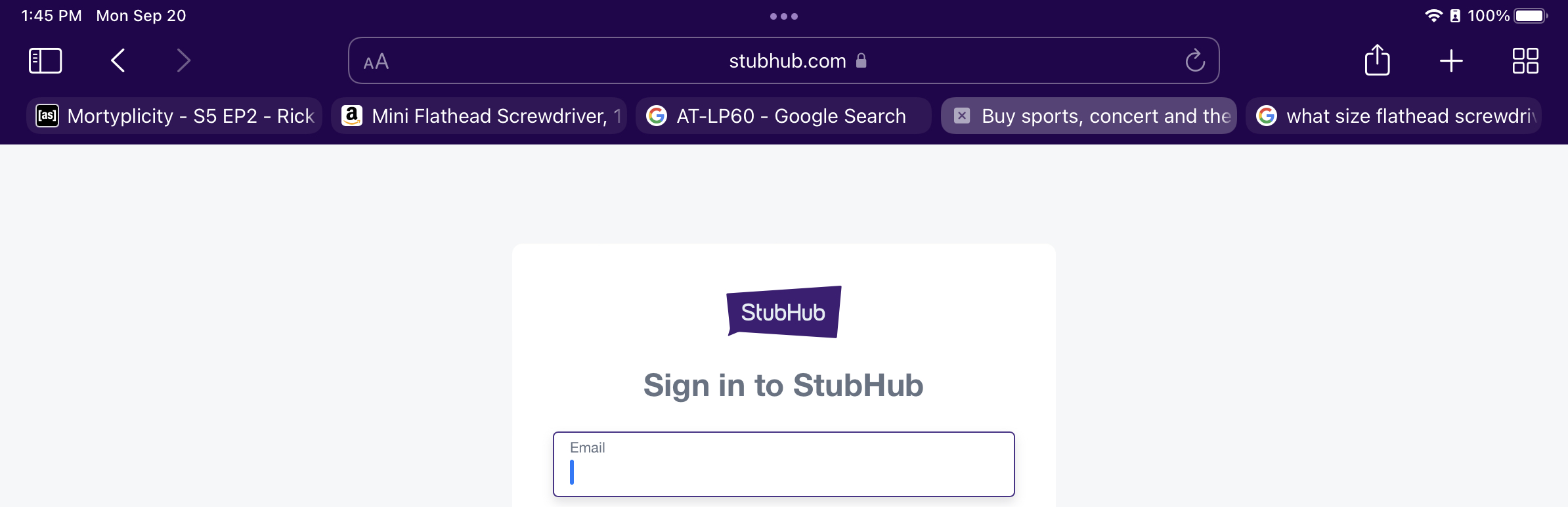
As I said in the original version of this review, "That's a lot of change. Some of it will prove divisive." And Apple's course-corrected accordingly.
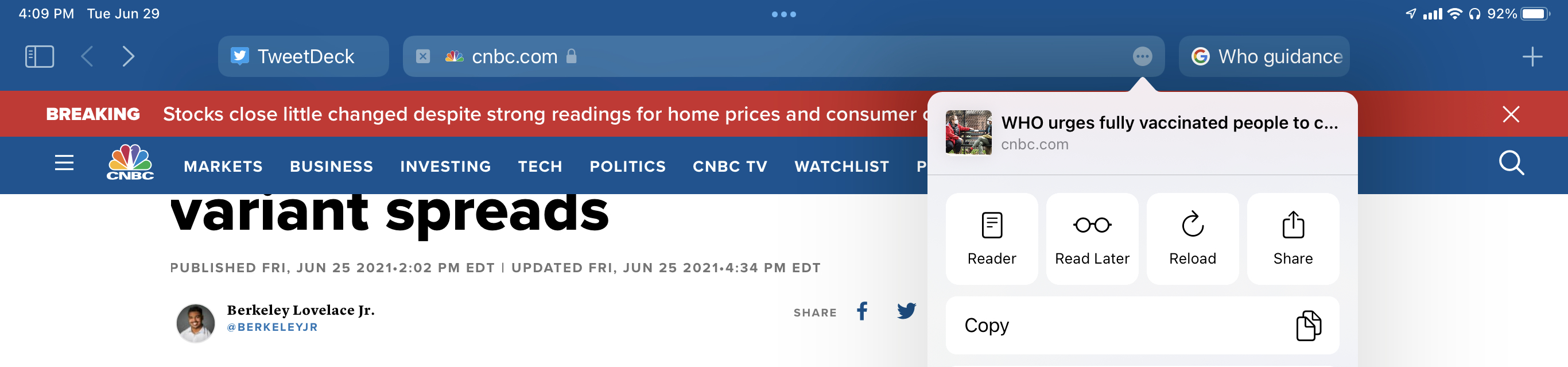
I'm not a fan of the color-matching feature, where Safari changes its colors like a chameleon to match the site you're on, so I'm glad you can disable it — check out our guide for how to stop Safari from changing colors in iOS 15, iPadOS 15 and macOS 12.
iPadOS 15 review: Keyboard upgrades
The iPad isn't just for consuming content, and anyone who uses the iPad Magic Keyboard or an external Bluetooth keyboard can tell you that. So, Apple's upgraded the keyboard shortcuts menus and added more keyboard shortcuts.
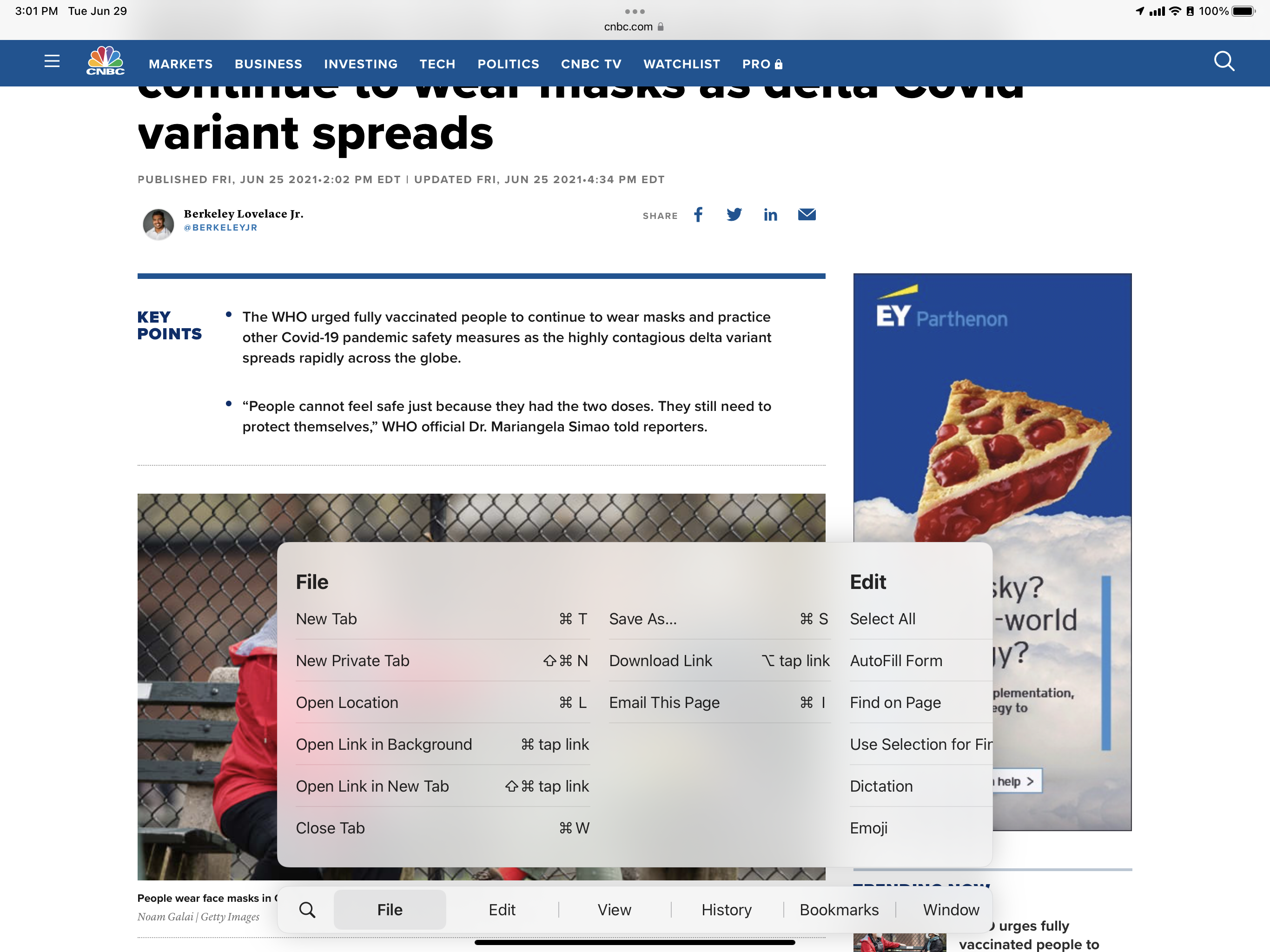
Check it all out for yourself by holding down Command when you've connected a keyboard. You'll also notice that the keyboard shortcuts are now organized by kind, in a very traditional way that may remind you of macOS.
It groups them by titles such as File, Edit Format and View (for the Notes app), which made me feel like Apple's realizing that the Menu bar from macOS should have life on the iPad, even if it's not bringing the Menu bar with it. This is neat, but not something I found will change my iPad usage in a great way.
iPadOS 15 review: Notes gets supercharged
For a while, I've always used the third-party notetaking app Bear for my long-form writing on the iPad, iPhone and other devices. That may change, as iPadOS 15 makes Notes a very helpful tool that works alongside apps in a way we've never seen: as a floating window.
Now, if you flick up from the bottom right corner of your screen with the Apple Pencil or your finger, you'll have access to a Quick Note that you can write or draw in. And the Quick Notes themselves just exist in a square-shaped floating window that will pop back up if you open the same website or app again.
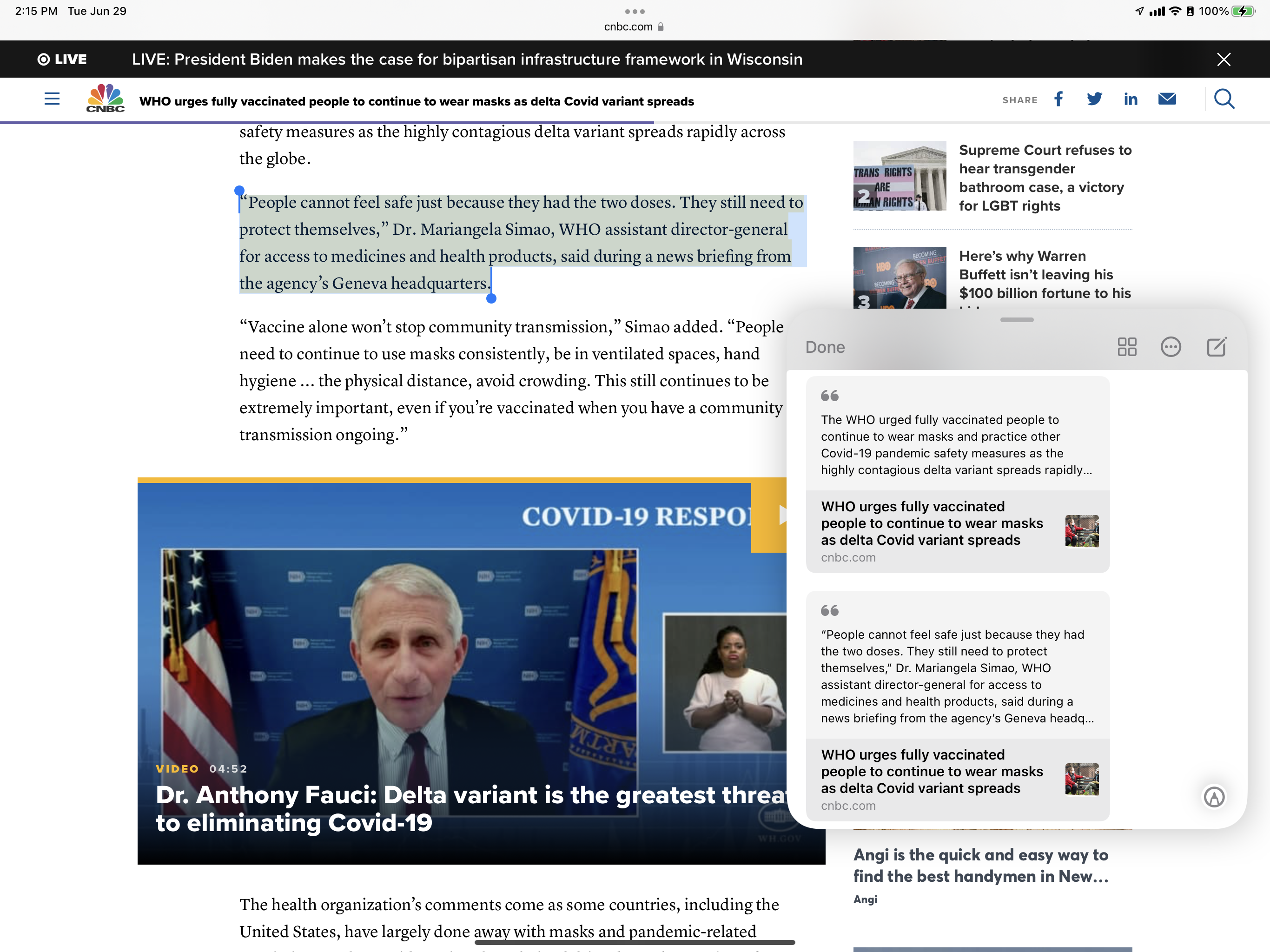
I didn't really "get" Quick Notes at first, but then I found my own reason to use them. After the World Health Organization announced new guidance for social distancing and face masks even for those who are vaccinated — based on the Delta variant of Covid-19 — I realized I needed to collect data on everything the experts were saying. So, I pulled up a Quick Note to add in links from articles pertaining to the Delta variant. Adding text to a Quick Note, with attribution, is easy. You just highlight the text on screen, and select Add to Quick Note from the pop-up, next to Share.
You can now sort by hashtags, so every note I have that has #cenaphiles in it can be found in the tags section of the navigation menu, so I can easily organize the show notes I have for my absurd podcast where we review John Cena's movies. This is one of my favorite features in the aforementioned Bear app, and one I'm happy to see here.
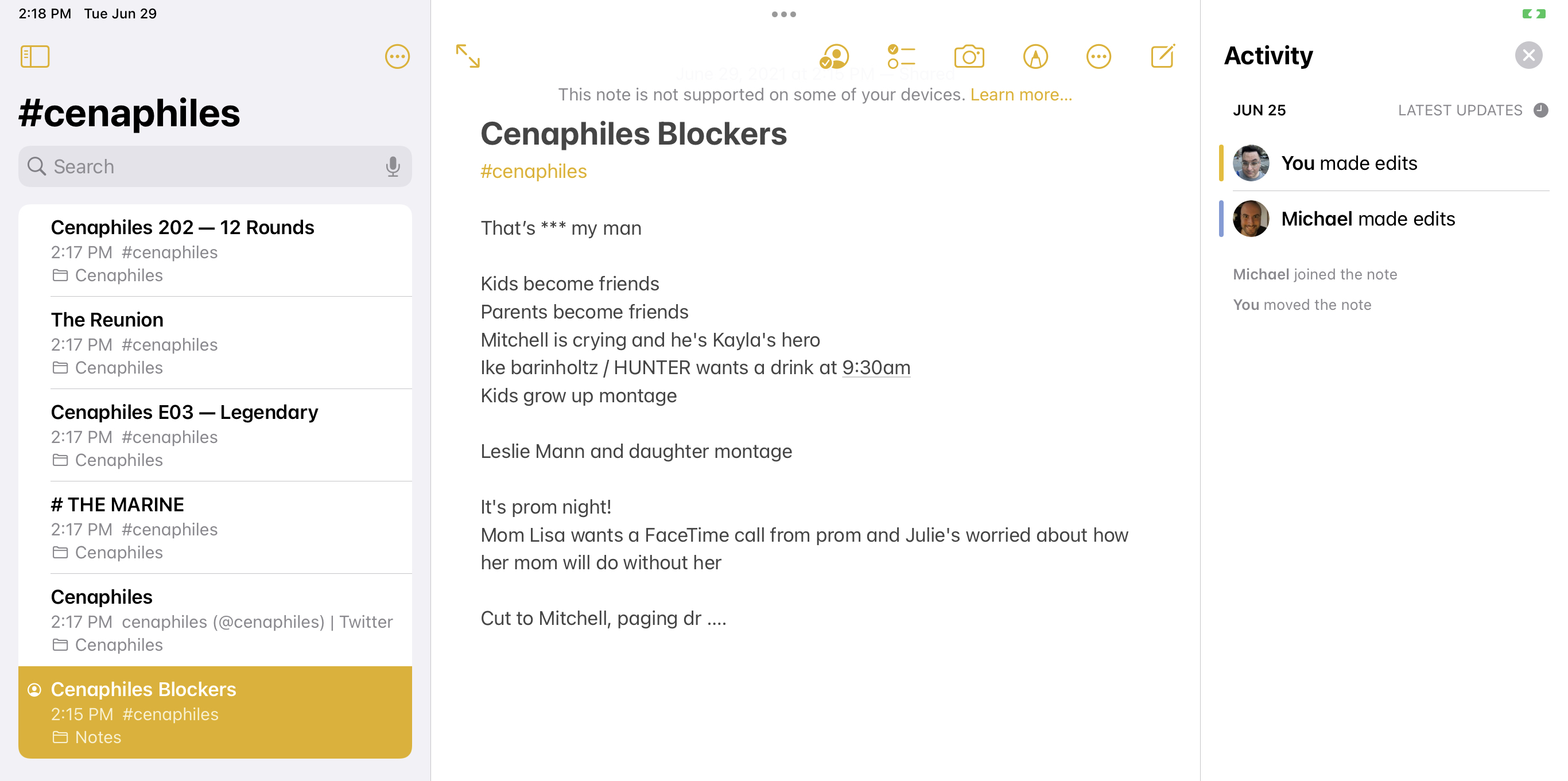
Lastly, anyone who shares documents in the Notes app now has an Activity View mode. It's found by tapping the More button and then tapping Show Note Activity. Here, you can see who edited what part of your document when, which can be helpful when you're trying to figure out who asked for an item on the shopping list or any other question about why your note was edited.
iPadOS 15 review: FaceTime SharePlay is cool and delayed
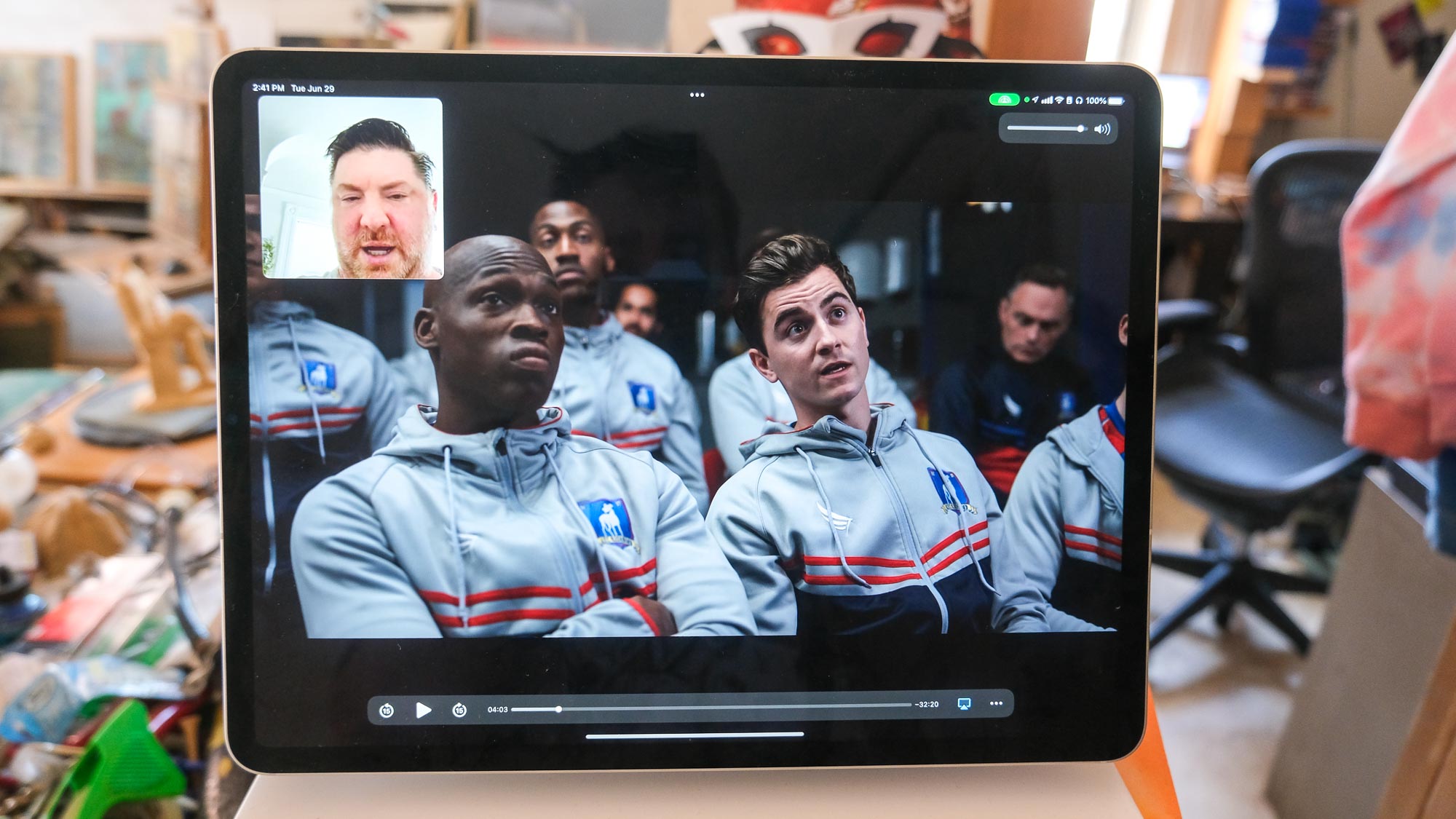
SharePlay in iPadOS 15, iOS 15, tvOS 15 and macOS 12 — which has been postponed from an immediate launch to one in the near future — is the feature I've needed for the entire last year. Instead of having to hand sync remote-viewings by group countdown and talk to each other in a separate app, you'll be able to share video and audio from select applications all within FaceTime.
When we tested it out with an episode of Ted Lasso, my colleagues watched on iPhones as I hosted the viewing on an iPad. You just start a FaceTime call, then open a supported app such as Apple TV or Disney Plus (which will be working on Day 1 this fall, but seemed to not have that feature yet), and then you'll just start watching together. People can pause the show or song, and everyone's stream will pause. It just works.
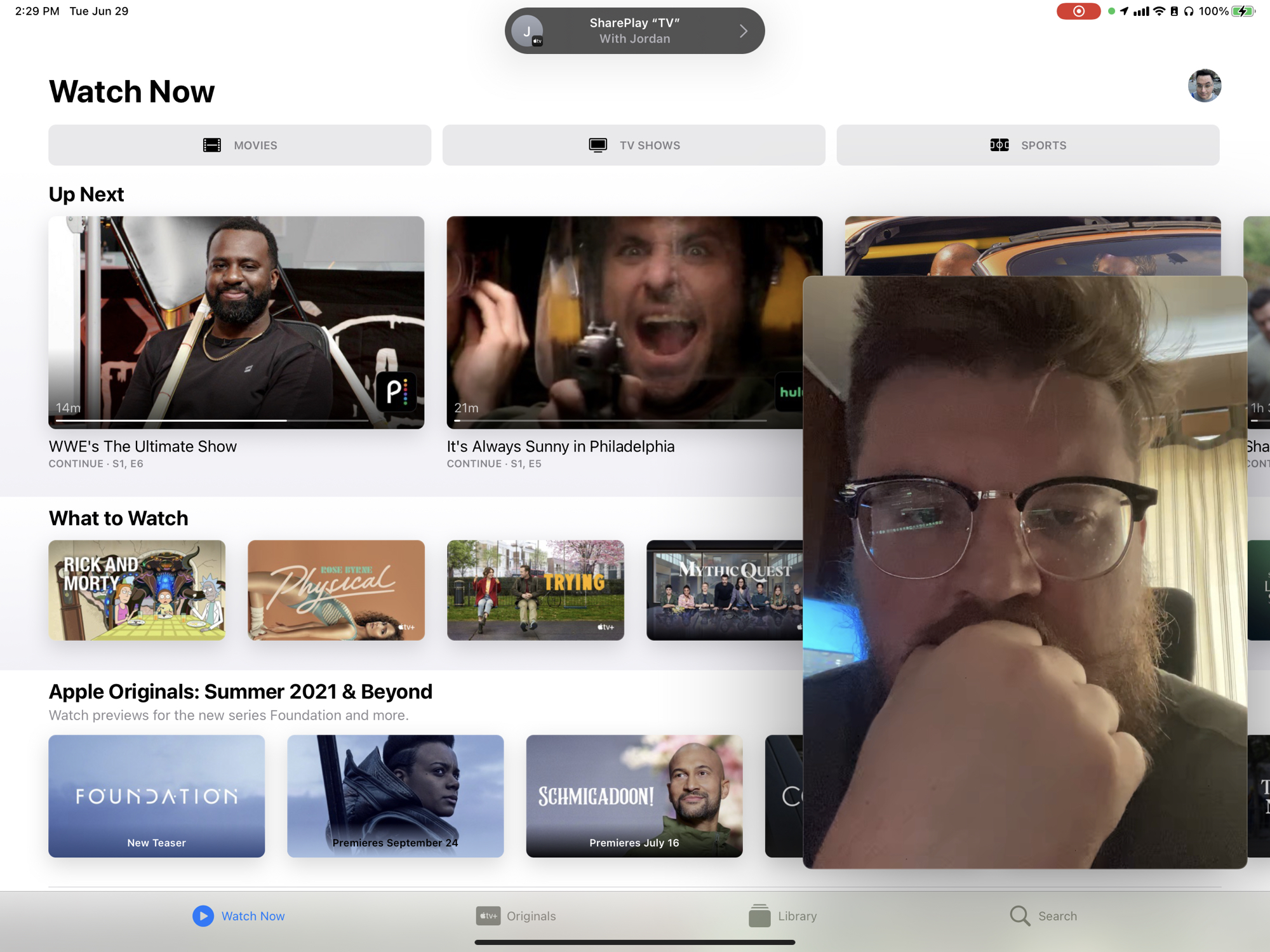
Unless, that is, you're trying to watch something on a service that only some people on your FaceTime call don't subscribe to (not everyone wants to pay for Apple TV). Or watch a movie that has to be purchased on its own (not everyone owns Goodfellas). Those limitations are to be expected, as a kind of copy protection or digital rights management.
FaceTime now also has Apple's Spatial Audio, provided you have supported audio equipment. So, on my AirPods Pro I heard Jordan and Phil talking from either side of the screen, which made sense as they were in grid view.
SharePlay will also work on tvOS 15, where you will start the call on your iPhone, iPad or Mac, then add the music or video service you use. Then, go to your Apple TV, open that same app and watch it sync on your TV before you remove the streaming app from your phone screen, so your phone can just do the FaceTime part of your call and you get to watch everything on your TV.
iPadOS 15 review: Figuring out Focuses
So far, I've not really found a need for Focuses, the new notification-adjusting statuses introduced in iPadOS 15 and all of Apple's other OS updates this year.
I'm just used to using the "silence them all" Do Not Disturb setting, the all-or-nothing ban hammer that mutes everything. And that's partially because of how Focuses requires you to opt-in and not opt-out of notifications from people and apps. For example, when I set up my Work Focus for when I'm trying to be the most productive me I can be, I selected my parents for who could breach the wall of notifications and my calendar and email apps for what could send me notifications.
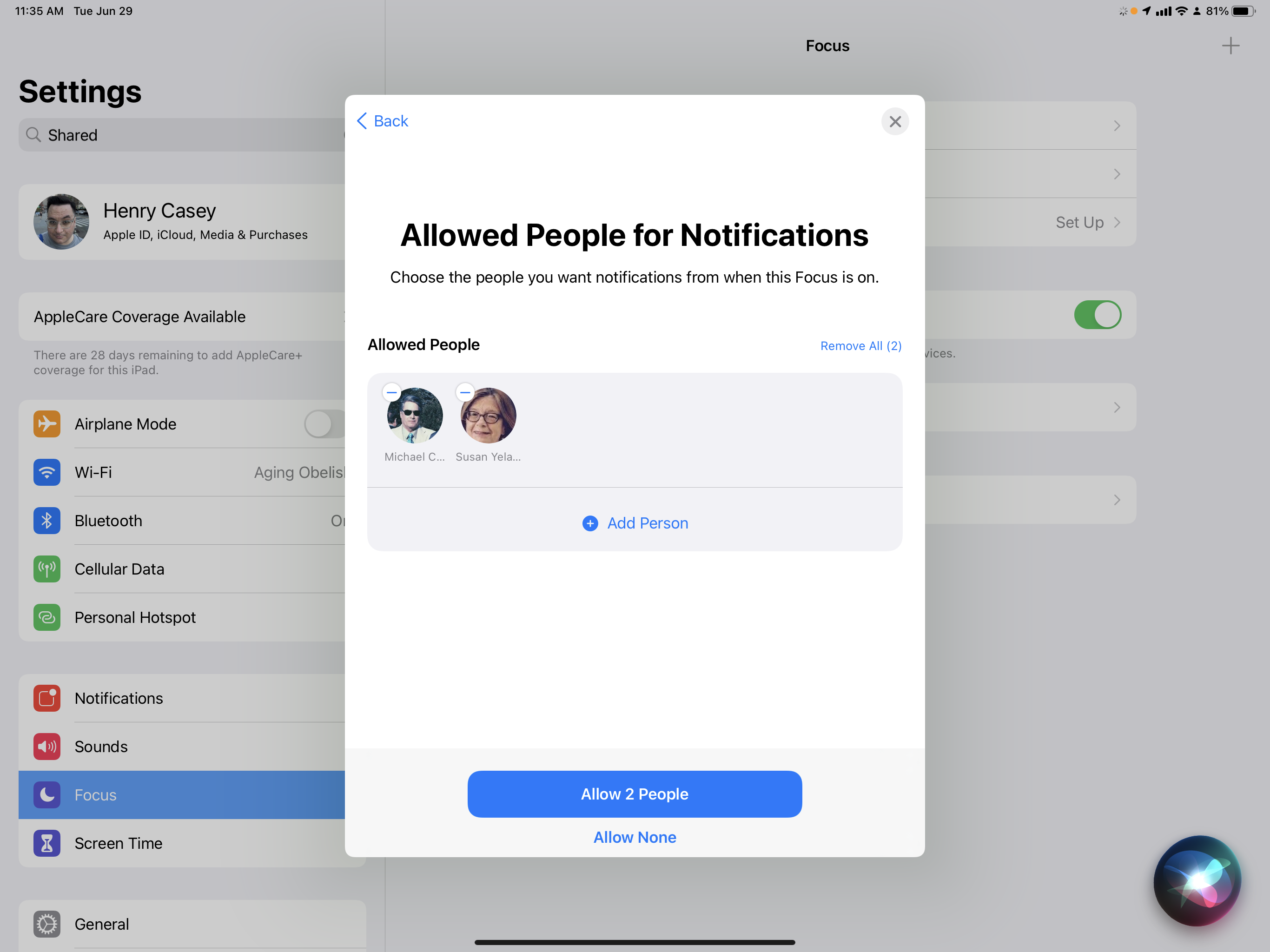
You, yourself, can even bypass someone else's Focus, but you'll know you're doing it. When I texted my friend Caitlin, the Messages app showed her status "Caitlin has notifications silenced with Focus," and then showed me my text was "Delivered Quietly" — while giving me an option to Notify Anyway. I did, and she told me it worked later on in the day.
Personally, I'd rather the Focus settings let you hide specific people and applications, as I don't need Twitch alerts during the work day, but I do want to make sure people can reach me, even if they don't always have an important reason to call.
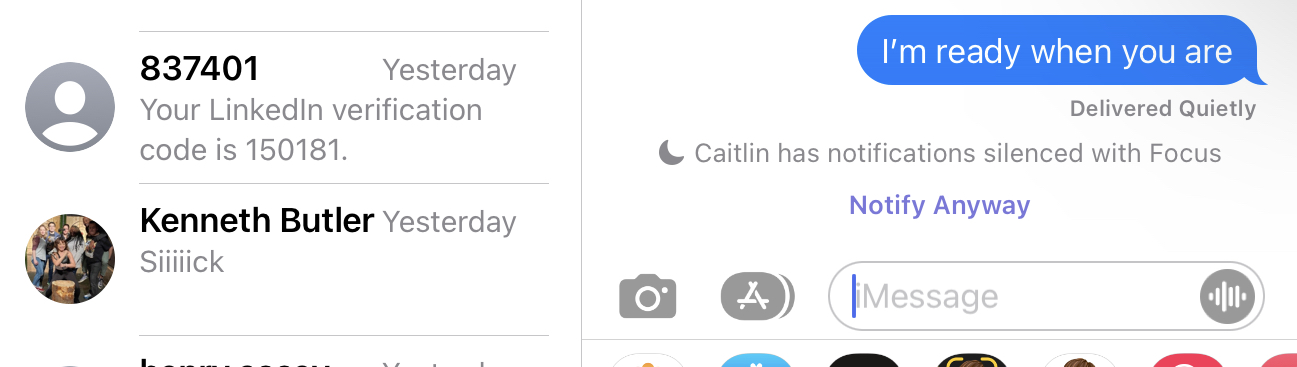
Apple includes an option for time sensitive notifications to come through, so you don't miss anything super-critical. iPadOS explains this option as something to "allow apps to deliver important notifications immediately, even when you have a Focus turned on," and it's likely using its own AI smarts to deduce what merits interruption and what does not. I haven't found this to make a mistake yet.
iPadOS 15 review: Privacy
One thing that's always nice to have in the Apple ecosystem is an apparently stronger set of privacy controls than you get elsewhere. In iPadOS 15 (as well as the other platforms) you get a few new tricks to stop snoopers.
The biggest feature here is Mail Privacy Protection, which has already sent shivers up the world of newsletter makers — for its attempts to stop senders from learning if you opened messages or not. It also seeks to stop them from finding out your IP address, in case you're worried that could be used to find your location.
Then, for those with iCloud subscriptions, you get iCloud+. No, it's not another subscription service. It's a set of privacy and online tools that you may or may not find great. The headlining feature is iCloud Private Relay, Apple's online privacy tool that may sound like a VPN — but is not a VPN. This tech "relays" your data in Safari through two separate internet relays, to obscure your online activity from your ISP. It's not a VPN because it doesn't work with all of the data in your iPad (just Safari), and you can't specify the region you want to appear to be connecting from — a top feature for those who want a VPN to access geo-restricted streaming services.
iPadOS 15 review: shared 2021 Apple features
As it always does, Apple's giving iPadOS 15 a lot of features you'll also find in macOS Monterey and iOS 15. That includes a much more detailed Apple Maps, including globe-views and the ability to pin nearby transit lines as a favorite.
The Photos app, under For You, has a section called Shared With You, that pulls in photos you've been sent by people in other apps over the years. It proved to be a welcome stroll down memory lane for friends' weddings and birthdays and my regrettable facial hair. Also, Live Text, that ability to select text seen in photos and copy and paste it out into other apps, is really cool.
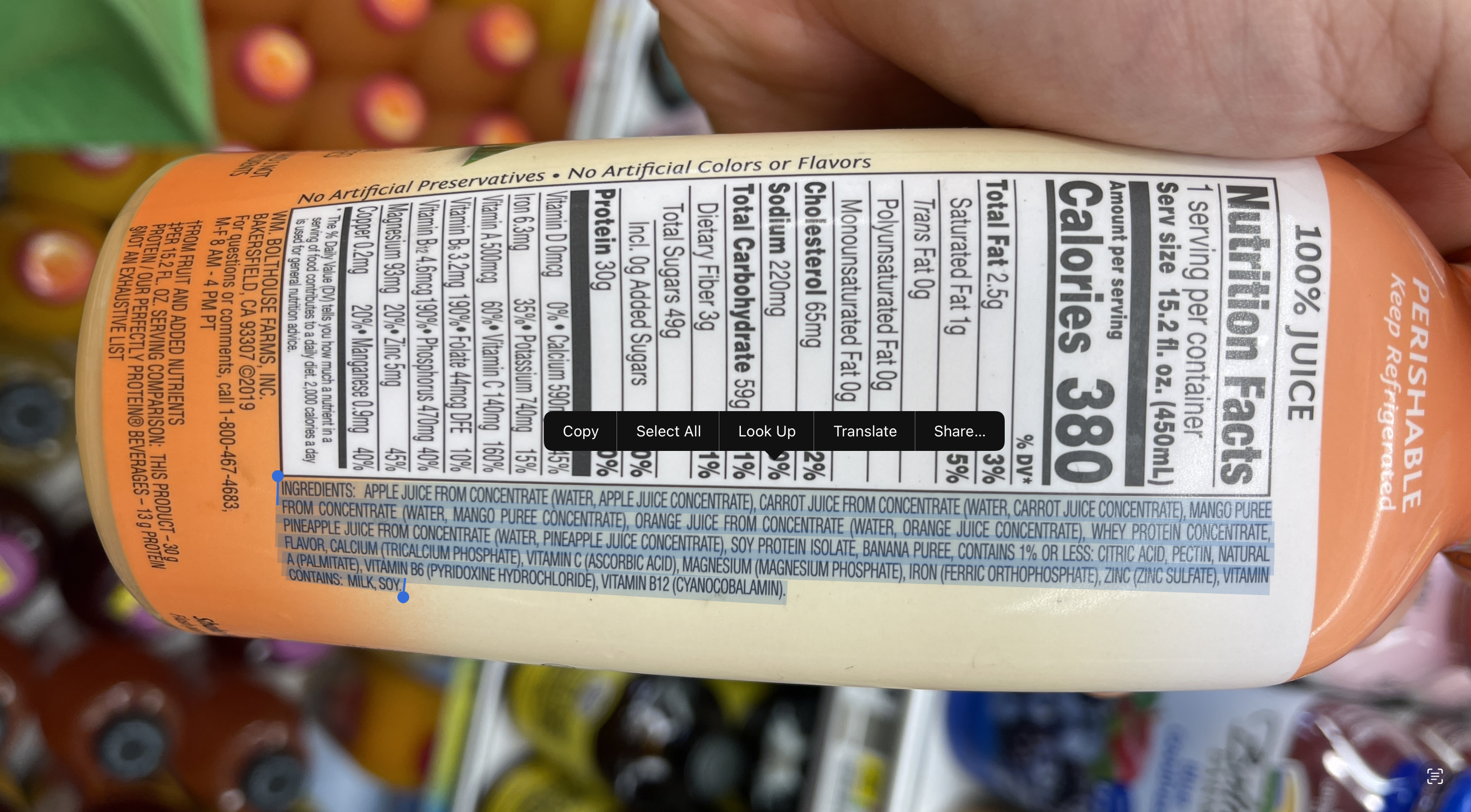
As seen above, you can easily grab all the ingredients out of a product and then use them however you need to. Google's offered a similar text recognition feature in the past, in Google Lens.
Home screen notifications are also getting improved, showing the photos of people texting you and giving you the option for digests of the recently received messages — so you're not always interrupted.
The Reminders app is getting tagging, to help you better organize your to do lists, Apple's also adding new Memoji options, including clothing, headwear and glasses.
iPadOS 15 review: Outlook
I am pretty happy overall with iPadOS 15, and recommend that those ready to take a little risk download it today. That said, the true power of the new multitasking features will be great in the fall when everyday users get them and learn how to better split their screen. Power users probably know how to split the screen already, though they will likely enjoy some of the other new features. Plus, more apps will support SharePlay by then, which is great.
Also, between the new Keyboard Shortcuts window and the floating Quick Note window, iPadOS 15 gives hope to those who want iPadOS to grow to be more like macOS. Yes, the new iPad Pro has the M1 chip so Apple could do more on it, but the folks at Cupertino seem to be happier with gradual improvements year over year, rather than shaking everything up too fast. And I don't hate it.
Heck, I've got my own wish for the iPad that didn't come true this year. I just want some apps like voice memos to work with other apps like Skype, for podcasting on the go. Maybe, someday, that could happen. Heck, folks who want to use more than three apps at once (picture-in-picture makes four) have reason to be optimistic, as Quick Notes could open a whole new dynamic for windowed iPad apps. For now, though, I'll say it again: iPadOS 15 looks like one of the most important iPad updates ever.

Henry is a managing editor at Tom’s Guide covering streaming media, laptops and all things Apple, reviewing devices and services for the past seven years. Prior to joining Tom's Guide, he reviewed software and hardware for TechRadar Pro, and interviewed artists for Patek Philippe International Magazine. He's also covered the wild world of professional wrestling for Cageside Seats, interviewing athletes and other industry veterans.