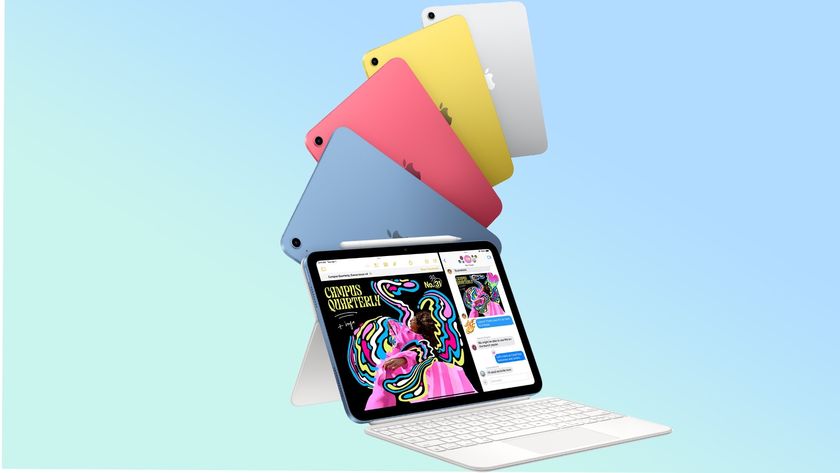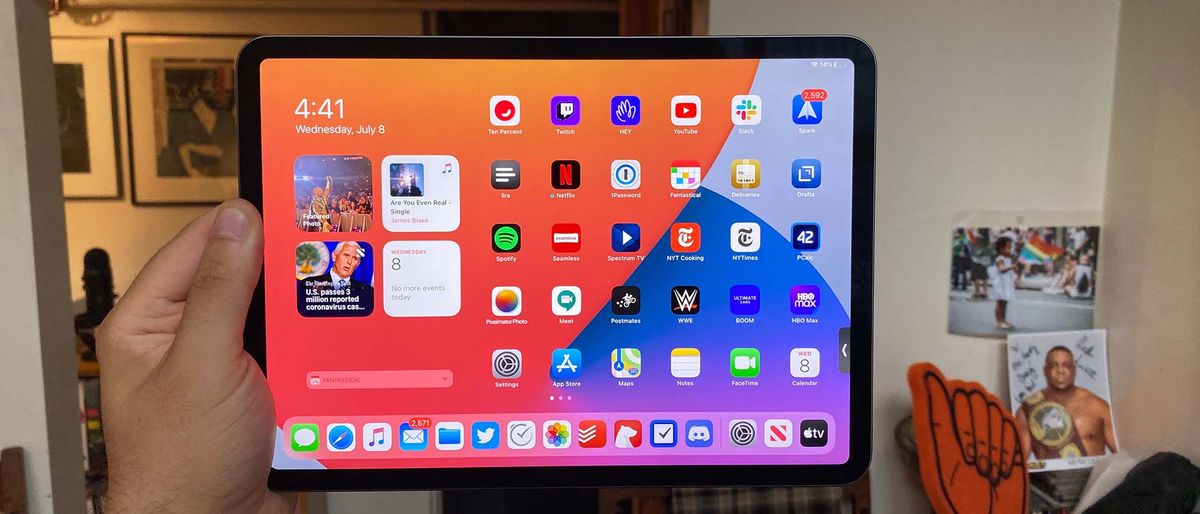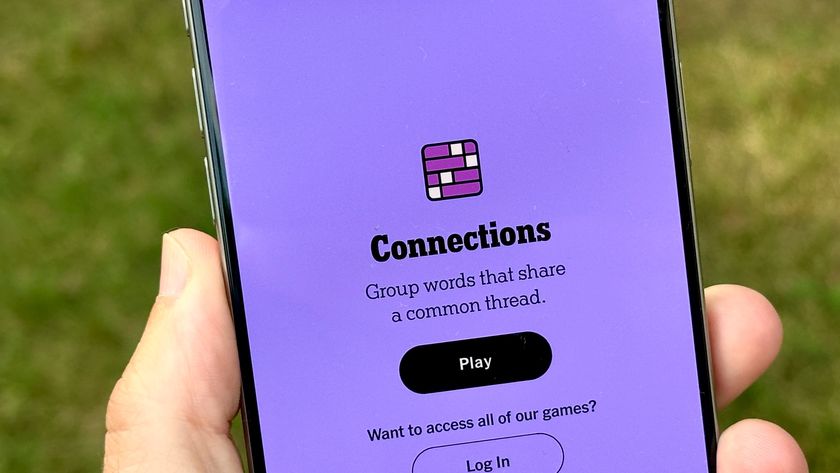Early Verdict
Pros
- +
Gains desktop-level interface changes
- +
Apple Pencil is more powerful
- +
Spatial audio for AirPods Pro
Cons
- -
Widgets are limited on home screen
- -
Confusing photos privacy feature
Why you can trust Tom's Guide
iPadOS 14 has been in my hands for a couple of weeks now, and it's time for me to share my hands-on impressions of the beta version of Apple's next major iPad release.
iPadOS 14 doesn't feel like the hugest update, unless you have an Apple Pencil and have been waiting for it to grow super-powers. Aside from its Scribble handwriting recognition and other neat tricks seen in the Notes app, the iPad's biggest changes come in app design language — which I really value, though some may not.
- The hidden iOS 14 features that will make your iPhone even better
- Check out our iOS 14 hands-on preview
- How to download the iPadOS 14 beta right now
That being said, any worries that this year would be a minor year for the iPad do not seem to be grounded. Those two marquee features may not be world-shaking for many, but along with widgets (which admittedly have a flaw on the iPad) and other improvements shared with iOS 14, iPadOS 14 feels like an important step for making iPadOS its own operating system, that looks and works differently than iOS.
iPadOS 14 beta release dates and devices
We first got our hands on iPadOS 14 after Apple's WWDC keynote in June. You can download the iPadOS 14 beta now, if you've got an Apple developer account (which costs $99). The public beta is due any day now, so I'd advise you wait for that.
Apple released iPadOS 14's 2nd Dev Beta on July 7, and noted that "Updating to iOS & iPadOS 14 beta from previous versions of iOS & iPadOS might take significantly longer than expected." My install time for the dev beta 2 felt a little long, but I let it run. Apple advises you not interrupt this update, even if it feels long, as "Data loss could occur if the update is interrupted."
"Hey Siri," VoiceOver and Guided Access are currently the main aspects of iPadOS that have known bugs. VoiceOver users having trouble answering incoming calls should use the Magic Tap or reverse that setting to Full-Screen mode by opening Settings, tapping Phone and tapping Incoming Calls.
And yes, some sites allow you to download the developer beta without going through Apple, but I sincerely suggest you do not. Installing an entire operating system found from a third party is tantamount to risking it all because you couldn't wait or spend a little money.
iPadOS 14 works on all iPads that supported 2019's iPadOS (which was quietly referred to as iPadOS 13 in the Settings app). Those are:
- iPad Pro (12.9-inch, 2020)
- iPad Pro (11-inch, 2020)
- iPad Pro (12.9-inch, 2019)
- iPad Pro (12.9-inch, 2019)
- iPad Pro (12.9-inch, 2018)
- iPad Pro (12.9-inch, 2017)
- iPad Pro (10.5-inch, 2017)
- iPad Pro (9.7-inch)
- iPad (7th generation)
- iPad (6th generation)
- iPad (5th generation)
- iPad mini (5th generation)
- iPad mini 4
- iPad Air (3rd generation)
- iPad Air 2
For my iPadOS 14 beta testing, I installed the update on my 2018 iPad Pro, because I only have the 2nd gen Apple Pencil at home right now, and that stylus doesn't support the original iPad I have at home.
As much as I don't like installing beta software on devices I use a lot, I'm pleased to note that the iPadOS 14 betas have run fairly well so far. On day 1, I had issues with the Music app stopping randomly in the background, but that went away quickly.
That being said, I still recommend you install betas on devices that aren't your primary work or personal hardware. Incompatibilities from third party apps still being patched and updated for iPadOS 14 could bite you in a nasty way.
Speaking of third-party apps, some of iPadOS 14's new tricks aren't quite out in full force yet because those applications need to be modified to support iPadOS 14. While I expect some of my favorite apps like Drafts and Overcast to get widgets in the near future, app developers aren't exactly expected to support iPadOS 14 until its finished release this fall.
So, now that you know what to expect, let's talk about iPadOS 14's biggest features, and why you might want to download today.
iPadOS 14: Long awaited design changes
As I argued when I wrote about how iPadOS 14 makes the iPad look more like a MacBook, my favorite features in iPadOS 14 are the system-wide design adjustments that take full advantage of the iPad's larger and wider screen. iPadOS is still emerging from the cocoon that was iOS, as it transforms into its own unique platform — one that looks to offer the best of both iOS and macOS.
For example, there's a new Spotlight search bar that appears in the middle of the page, and unfurls with results as you type. While it covers up the middle of the screen, it's part of a series of changes that are more respectful and less disruptive to your overall activity. That's unlike iPadOS 13's search, which drew an opaque window-shade-like element over your screen.
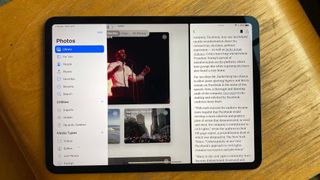
Similarly, incoming calls now appear as a notification that pops down over the center of your screen. Siri appears as a lower-right corner popup, behaving more like an assistant and not getting in the way of what you're doing.
The other major element borrowed from macOS are the menus on the left side of the screen. These menus move the tabbed navigation elements from the bottom of the screen (which make more sense on the almost-always-vertical iPhone) in Apple apps such as Photos and Notes.
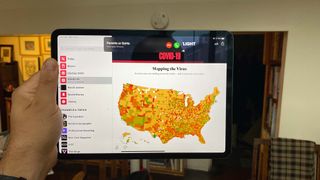
These changes, combined with the Magic Keyboard for iPad Pro, go a long way to make the iPad more of a laptop replacement rather than just a big iPhone.
iPadOS 14: Apple Pencil powers
While iPadOS 14 may not feel as revolutionary as iOS 14 (we'll get to what features they share and what the iPad didn't inherit next), it does get a lot of upgrades in the one place where the iPhone won't: the Apple Pencil.
The biggest of these new features is Scribble, a hand-writing-to-text conversion tool that exists in every text field in iPadOS 14. For me this is huge because it helps reduce your need for the big on-screen keyboard, which has always felt awkward.
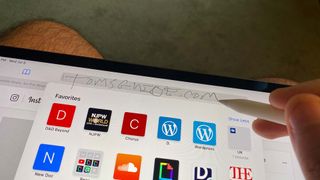
Now, when you're away from your physical keyboard and you get a text or want to search for something online, you can just write words on your screen, and they get translated into text. Apple's also clever about how Scribble works in real time, giving you black text if you're writing in a white (light mode) background, and white text if you're writing in a darker space, such as an app in dark mode.
And most of the time it works really well. Sometimes, I've found that I need to go in and add a space here or fix a letter there, but that's pretty easy to do by simply double tapping on the text in the field, and selecting a replacement suggestion.

Apple's Pencil handwriting recognition also makes the Notes app a lot cooler. For example, after I handwrite some text in that app, a double-tap or a long drag on those words allows me to select that text as an object I can move around, as well as alter each letter's color.
And as I drew in Notes, I noticed that the Apple Pencil palette, where you select writing utensils, color and thickness of your stroke, also had a few Notes-specific buttons, such as a Return key, an insert tables button and a font picker. The Mail and Reminders apps also have these shortcuts.
And you can then convert all of your handwriting to text, by following the aforementioned double-tap with a single tap and selecting "Copy as text." I am super excited to use this in my next session of remote Dungeons & Dragons, to help turn my on-the-spot notes into a recap for remembering what happened last time.
The new Apple Pencil handwriting recognition also recognizes phone numbers and other data elements you could use, such as email addresses. During my testing, the Notes app took a moment to recognize what I wrote in — and when it had, a line appeared under the text to signify data was detected. Sometimes it didn't recognize all of what I wrote, leaving off the "Henry" at the start of my work email address. Still, this is pretty clever stuff, especially for a beta release.
Apple's also added text editing tricks for the Pencil that are a great alternative to the pawing and performing multi-fingertip gestures required for copying and pasting. My favorites are "Scratch to delete" (scribble over text you wrote) and "Circle to select," but the ability to insert a return by pressing and holding the Pencil against a space required a stabler hand, as I often found myself selecting the text instead.
iPadOS 14: Widgets are here and locked down
In iPadOS 14, the widgets also introduced in iOS 14 appear in the Today view on the left side of the screen. These aren't the interactive widgets you might have seen on Android, but instead previews of the apps you use, including Smart Stack, a widget that cycles through other widgets throughout the day. It's supposed to intelligently show widgets based around your activity, something I haven't quite encountered yet, but probably will once iOS 14 also becomes a part of my everyday life.
Right now, I've got enough space on my 11-inch iPad Pro for four to five widgets, primarily sticking with Smart Stack, Apple Music, Apple News and Calendar. In those widgets, I see a photo from my trip to SXSW 2019 in the Smart Stack (pulled from the Photos app), the new James Blake song I was recently listening to (in Music), a Washington Post story about COVID-19 and my day at a glance where I have zero appointments left.

Widgets, in theory, are great. But right now on iPadOS 14's beta, there are limitations. First is Apple's decision to not let you drag widgets into the grid of home screen apps, so you can only view them in the Today column — and you can only have so many widgets at once.
If Apple hadn't put this limitation in, and let us place widgets among app buttons like in iOS 14, it could make the home screen so much more functional. While I like the big screen of app buttons, I don't think I need that many apps on the home screen, when search works so well. Instead, if the home screen could be a more even mix of widgets and apps — the dock lets you store so many already — it could feel more useful.
I'll likely feel more positive about widgets in iPadOS once third-party app developers release their own — I tend to use those over Apple's apps. But, for now, Apple's implementation is getting in the way of my enjoyment of widgets finally coming to Apple's devices.
One last nitpick: currently you can only organize and edit widgets by either holding down on the time and date at the top of the Today view, or holding down on an app icon and selecting Edit Home Screen. We'd prefer to see a Edit Home Screen prompt when you long-press on a widget.
iPadOS 14: Privacy upgrades and some confusion
Apple is continuing to improve your privacy inside of all of its apps, with the best new feature being indicators in the top right corner when an app is observing your audio (an orange light) or video (a green light). Apps will now ask you for your approval to use your location data, and give you a sense of how close (using a map preview) your geolocation is appearing.
It sounds good that developers now have to share their "self-reported privacy practices" in the App Store, so you can see those details before downloading the app. But self-reported notes from the developer may not be as honest as what you read from an independent agency.
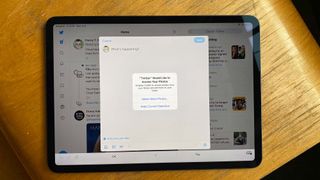
As I used the Twitter app, I noticed that iPadOS is being selective about not handing over total access to your library. The only issue here is that the prompt notification doesn't ask for your answer in the clearest way. It says "[Application] would like access to your photos" and then gives you two options "Select More photos..." and "Keep Current Selection."
And while I can figure out what that means, I also can't see what the "current selection" of photos is while this prompt is on screen. If I tap Keep Current Selection, and then tap the add photos button, it only shows my three most recent photos -- and I don't get a chance to undo the decision I made in that app.
Instead, I've now got to go to Settings > Privacy > Photos, and under Twitter pre-select photos and albums I want or just change Twitter from Selected Photos to All Photos. So while this is a well-intentioned feature, I think third-party apps need to get their act together to support it.
iPadOS 14: Other new features
Safari in iPadOS (just as in macOS) finally has favicons, the little pictures that websites show in Chrome and Firefox to help you visually scan the tabs you have open. There's also a website Privacy Report (found by clicking the aA button in the address field) that shows you how many trackers have tried to monitor your online activity — and how many Safari thwarted.
Because the Messages app should sync across iPad and iPhone, iPadOS is getting the same super-charged version of Messages with pinned conversations, threaded messages and @-replies. This has already helped me wrangle and prioritize my group chats that I often forget are there when people linger quietly.
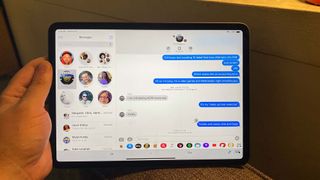
As I explained in my iOS 14 vs. iPadOS 14 comparison, the iPad may get some of the Maps app's new directions features, such as cycling directions and Electric Vehicle routing. But I've already found that the cycling directions part needs more work. When I looked up directions to bicycle to the George Washington Bridge from my apartment (which I've done countless times in the past), it said Directions Not Available. Giving Maps a second chance, I asked for cycling directions to the nearby Fort Washington Park, only to get the same answer.
AirPods and AirPods Pro are also getting cool new tricks in iPadOS 14 and iOS 14, with low battery notifications (I got an alert my AirPods case is at 12% battery the second I opened it), spatial audio (for AirPods Pro) and automatic device switching.

I did get to try out the spatial audio when watching the movie Midsommar, and the sounds of the banquet table scene felt immersive. As I moved my head left and right, sounds stayed in their same direction, and it felt pretty cool.
Those who love augmented reality apps will be happy to know that ARKit 4 is here and improves depth measurement accuracy. While I've been given plenty of AR app demos in my time, I've never actually used one of these apps in my personal life, outside of the summer of Pokémon Go.
Sign in with Apple is getting a long-requested feature of mine: the ability to upgrade your existing account to one using Apple's privacy first protocol. I've asked Apple what that does with the developer's copy of your email address and contact information, and will follow up when I get a response.
iPadOS 14: Where's the App Library?
I have downloaded far too many apps over the years. Half out of curiosity, half out of professional obligation. This is why I was excited when I saw that the iPhone had App Library, a home screen page to collect all your apps into smart little folders.
iPadOS 14, though, doesn't have App Library. I don't know if Apple doesn't think we iPad users have as many apps as iPhone users, if Apple thinks the larger screen means it's easier to manually sort apps or if Apple just hasn't gotten to this feature yet on the iPad.
But, like Gollum, I wants it.
iPadOS 14: What we haven’t tested yet
Since iPadOS 14 is still so new, I haven't gotten time to toy around with all of its upgrades. Those include the new translation tools in Safari. And while I'm super excited to set default third-party email and web browser apps, those aren't available yet because those third-party app developers haven't activated that option yet (as far as I can tell).
There's also App Clips, the small pieces of apps that allow you to access part of an app, without downloading the whole app. Again, developers haven't added this yet, and — thanks to shelter in place rules — I haven't been outside that much to see if anyone's posted those App Clip QR codes (they probably have not, yet).
iPadOS 14: Outlook
They don't grade the cakes on The Great British Baking Show before they're finished baking, and I'm not quite ready to affix a grade onto iPadOS 14 while it's in beta. I assume the Pencil tricks will be a little more fine tuned by the release in the fall, and by then third-party apps will be updated for iPadOS 14's widgets and all of its other tricks.
So, I think the best way to give a recommendation about iPadOS 14 is explaining if you should download it now or wait. Apple Pencil owners have the most reason to download once the public beta emerges, and anyone else who loves to live life in the fast lane can probably take the risk of installing this unfinished software. That's because iPadOS 14, as I've seen it, is impressively stable for a pre-public beta release.
However, most users can wait at for a few more Public Beta releases (they'll arrive regularly throughout the summer), for iPadOS 14 to get closer to the finished version. As someone typically averse to using beta software on devices I use day to day, though, iPadOS 14 feels like a strong candidate — even if there are a lot of iOS 14 features I wish apple would share with the iPad.

Henry is a managing editor at Tom’s Guide covering streaming media, laptops and all things Apple, reviewing devices and services for the past seven years. Prior to joining Tom's Guide, he reviewed software and hardware for TechRadar Pro, and interviewed artists for Patek Philippe International Magazine. He's also covered the wild world of professional wrestling for Cageside Seats, interviewing athletes and other industry veterans.