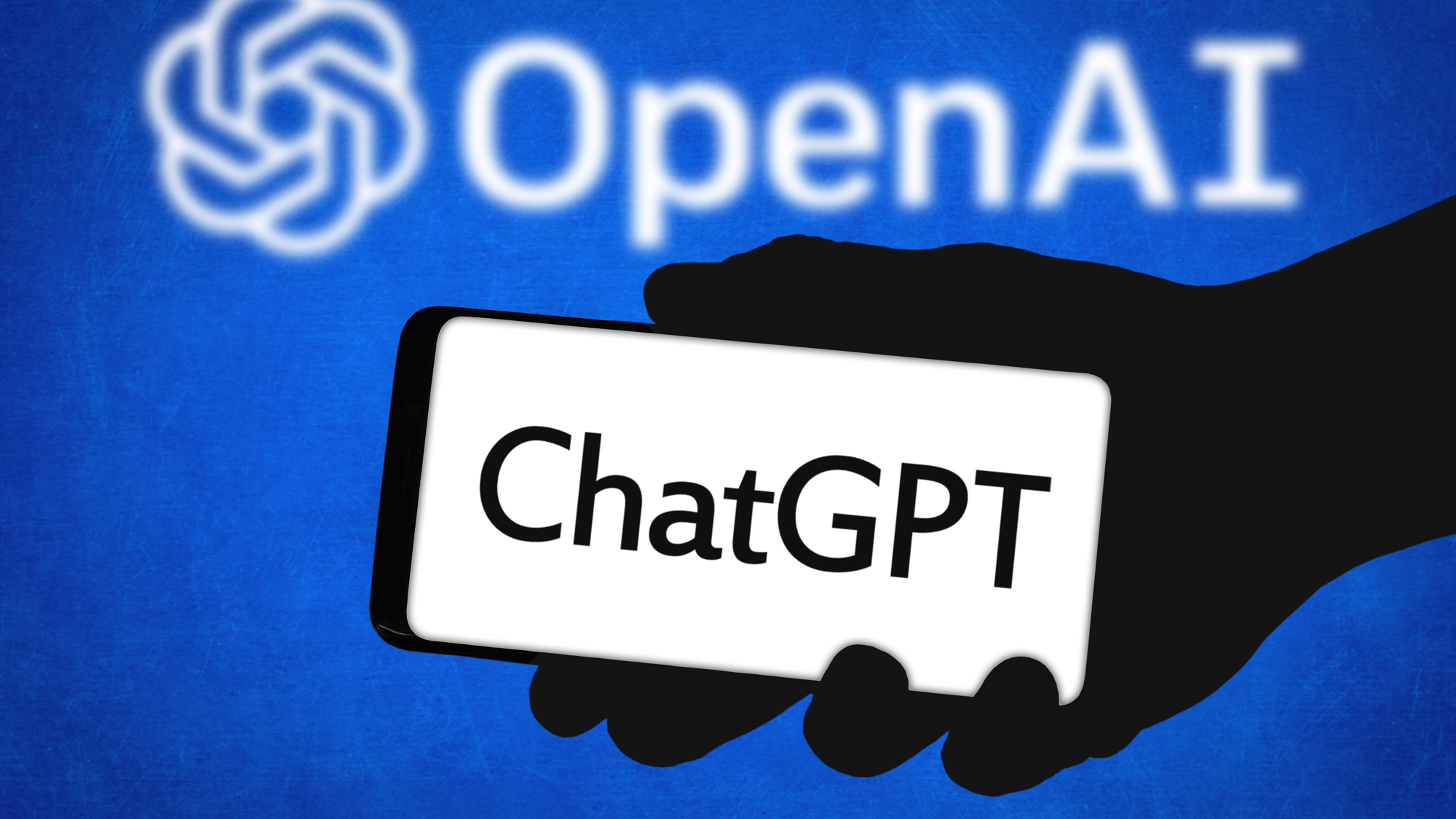Tom's Guide Verdict
The Insta360 Link is the smartest webcam we’ve tested. Despite its high price, its bevy of features, including subject tracking, a whiteboard mode, and an overhead projector mode are worth it for power users.
Pros
- +
Automatically tracks subject
- +
Whiteboard mode great for presentations
- +
Very innovative software
- +
Gimbal-mounted camera
Cons
- -
HDR not available in 4K
- -
Can’t manually adjust field of view
Why you can trust Tom's Guide
Video resolution: 4K
Framerate: 60 fps (max)
Field of view: 79.5 degrees
Microphones: 2
Size: 2.7 × 1.6 × 1.8 inches
For all their usefulness — especially during the pandemic, there hasn’t been a ton of innovation around the best webcams. While their resolution has increased and their price has gone down, pretty much every model is a small box that fits on top of your monitor.
The Insta360 Link ($299, though it can sometimes be found for as low as $249) is the first webcam to come along in a long while that truly innovates. That’s because instead of being fixed in place, its camera is mounted to a 3-axis gimbal that allows it to track you as you move around the room. But that’s not all; thanks to AI, the Link has a number of other features that will make you the champion of your next conference call or TikTok video including automatic subject tracking, a whiteboard mode, and even a vertical video mode.
During my Insta360 Link review, I was so impressed with its features, I kept showing them off to my colleagues; that’s something that rarely happens. The only question is if you need all the features in the Insta360 Link — and if you’re willing to pay the premium for it.
Insta360 Link review: Price and availability
The Insta360 Link debuted on Aug. 2. It’s available for sale for $299 at Insta360.com. Admittedly, that’s a lot more expensive than most webcams — our top pick, the Anker C200, costs just $60 — but the Insta360 Link does far more than any other webcam.
Included with the Insta360 Link is a GoPro mounting bracket as well as a C-clamp, so you can attach the camera to somewhere other than your monitor.
Insta360 Link review: Design
It’s as if someone ripped the camera off one of DJI’s best drones and put it on top of your monitor. The Insta360 Link’s camera is mounted to a 3-axis gimbal that sits atop a small square base measuring 1.7 x 1.3 x 1 inches. Ringing the top of the base is an LED, which changes color from green to blue based on the camera’s status. If the camera is off, the light turns off, too.

The bottom of the base has a small lip and a hinged arm, so that the camera can sit securely atop your monitor. The bottom of the arm also has a tripod screw mount, in case you want to use it somewhere other than your computer.
Around the back of the camera is a USB C port to connect the Link to your computer.

After 10 seconds of inactivity, the camera will automatically shut itself off and physically rotate away from you, to give you extra assurance that it’s not recording.
Insta360 Link review: Software and Features
Just as with the company’s best 360 cameras, one of the best aspects of the Insta360 Link is its software, called Insta360 Link Controller, which enables a ton of features you won’t find anywhere else. It’s available for any computer running Windows 10 with a Core i5 processor or better, or any Mac running MacOS 10.13 or newer.
For starters, there are three gesture settings you can enable; if you hold your palm up to the camera, it will turn on auto tracking, so the camera will follow you around the room. It can’t track you a full 360 degrees — it can do about 270 — but it even kept following me when I disappeared around a pillar.
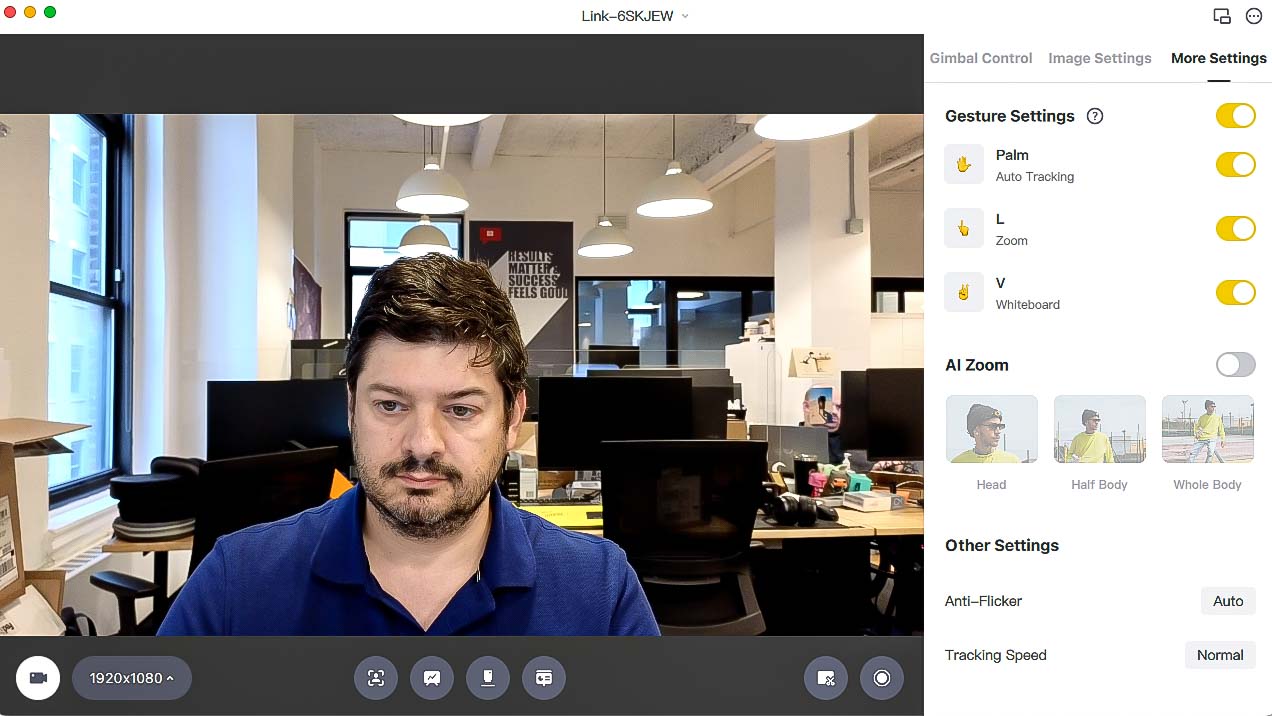
Make an “L” with your hand and move it up and down, and the camera will zoom in and zoom out. Make a V shape with your fingers, and the camera will enter whiteboard mode (more on this later). All of these settings worked seamlessly.
In addition to the standard webcam view, the Insta360 Link has four other camera modes.
- Desk view: Angles the camera down toward the desk in front of you. I found that you’ll need the camera to be at least two feet away from you if you want to show your entire desk; otherwise, the lower half of the frame will be of your lap.
- Overhead view: Angles the camera directly down. For this mode, you’ll need to mount the Insta360 vertically, and at a high enough distance from the surface you want to stream. One of the best iPhone tripods will help.
- Whiteboard mode: Included with the Insta360 Link are four stickers; apply these to the corners of a whiteboard, and when this mode is enabled, the camera will automatically center and straighten the image of the whiteboard in the center of the frame, so that callers can clearly see everything that’s written. Although it takes the webcam a few seconds to recognize the corners of the whiteboard, it’s like magic to watch it automatically center and straighten the image. What’s more, it doesn’t distort any person in front of the whiteboard, either.
- Streamer Mode: Provided that the streaming platform you use supports 9:16 video, you can tell the Insta360 Link to rotate its camera 90 degrees to let you film vertical video.
Other features in the Controller app include the ability to manually control the gimbal, so you can move the camera into any position you like; image settings such as exposure, white balance, and contrast; tweaking auto-tracking and HDR mode.
Insta360 Link review: Video and audio quality
All the features in the world wouldn’t mean a thing if a webcam doesn’t produce a quality image. Fortunately, it has one of the best cameras we’ve seen yet.
The Insta360 Link has a 1/2-inch image sensor with an f/1.8 aperture and an ISO range of 100-3200. It can capture video at resolutions of up to 4K/60 fps, though HDR only works at resolutions of 1080p and 720p.
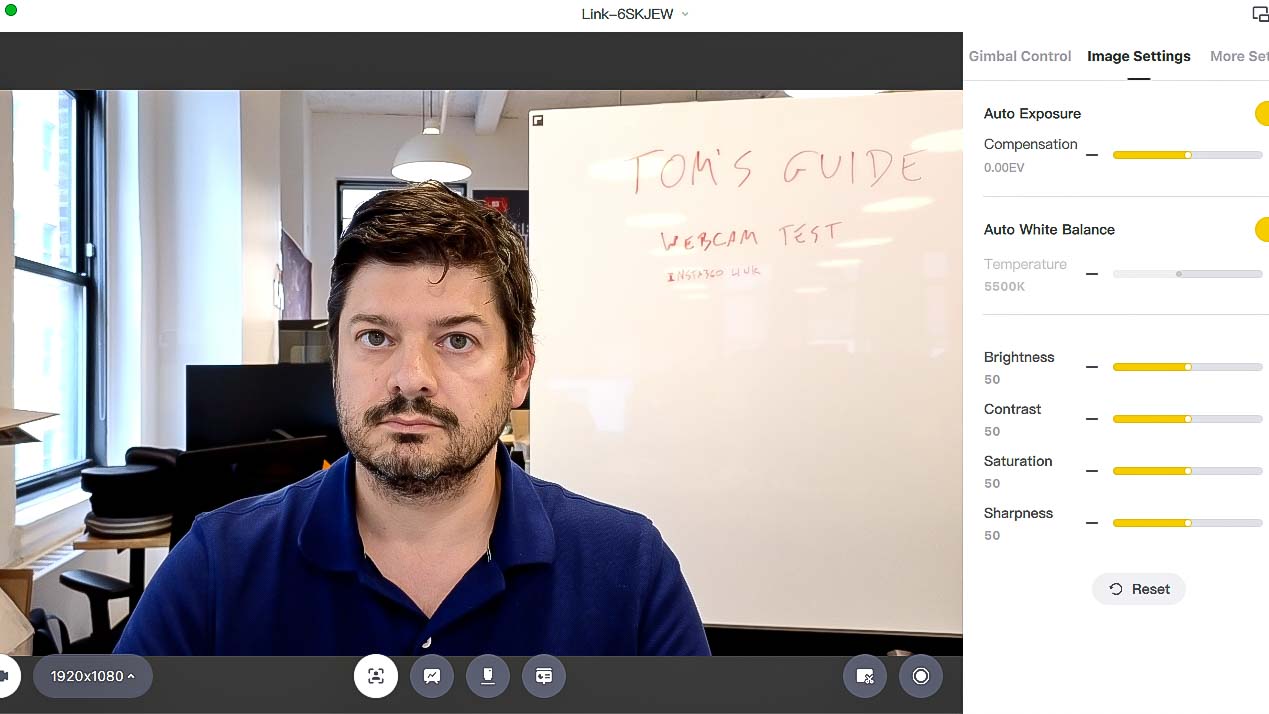
The camera has a 79.5-degree field of view, which is fairly standard for most webcams. Other top models, such as the Anker PowerConf C200 and Logitech Brio, have wider FOVs (90 degrees), and can also be switched to either 78 or 65 degrees. You can’t narrow the Insta360 Link’s FOV, but you can zoom in on a subject, which has a similar effect.
In daytime conditions, the Insta360 Link excelled. Even bright sunlight glaring in from a window in the background didn’t cause any issues with exposure.
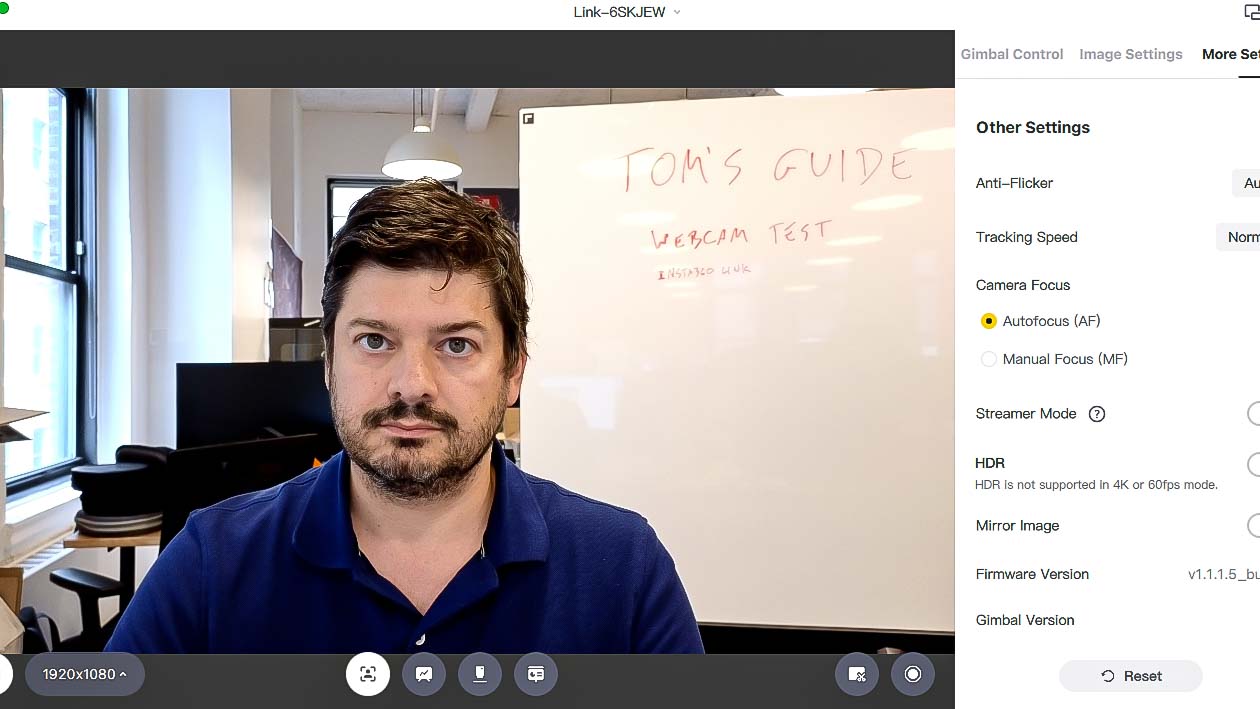
Even in a darkened room, the Insta360 Link was able to capture a bright and crisp image of me, using little more than the ambient light from my monitor. While I detected a little bit of graininess, the color of my green shirt was accurate, and the white letters on my shirt were sharply defined. I could even make out individual hairs in my beard.

By adjusting the exposure compensation, I was able to brighten more of the room around me. However, my features became a bit washed out when I did this.
Insta360 Link review: Verdict
It’s hard to believe that it’s taken this long for a company to invent a webcam like the Insta360 Link. It’s also somewhat surprising that we haven’t seen it from the likes of DJI, GoPro, Logitech, or some other company with more of a pedigree in webcams or, for that matter, gimbal-mounted cameras. However, Insta360 has had a number of innovations in its own right, and its first foray away from the world of body-mounted cameras is a real hit.
There are other streaming cameras that can digitally pan and zoom to keep you in the frame — the Facebook Portal and Amazon Echo Show 10 come to mind — but none that can physically move, and are as compact as the Insta360 Link. And none have the features of the Link, either.
For most, a simpler, less expensive webcam, like the Anker C200 or the Logitech C920s Pro HD — which both cost less than a third of the Insta360 Link — will more than suffice. But for those who need a superior webcam for business presentations and more, the Insta360 Link setsa new standard.

Michael A. Prospero is the U.S. Editor-in-Chief for Tom’s Guide. He oversees all evergreen content and oversees the Homes, Smart Home, and Fitness/Wearables categories for the site. In his spare time, he also tests out the latest drones, electric scooters, and smart home gadgets, such as video doorbells. Before his tenure at Tom's Guide, he was the Reviews Editor for Laptop Magazine, a reporter at Fast Company, the Times of Trenton, and, many eons back, an intern at George magazine. He received his undergraduate degree from Boston College, where he worked on the campus newspaper The Heights, and then attended the Columbia University school of Journalism. When he’s not testing out the latest running watch, electric scooter, or skiing or training for a marathon, he’s probably using the latest sous vide machine, smoker, or pizza oven, to the delight — or chagrin — of his family.