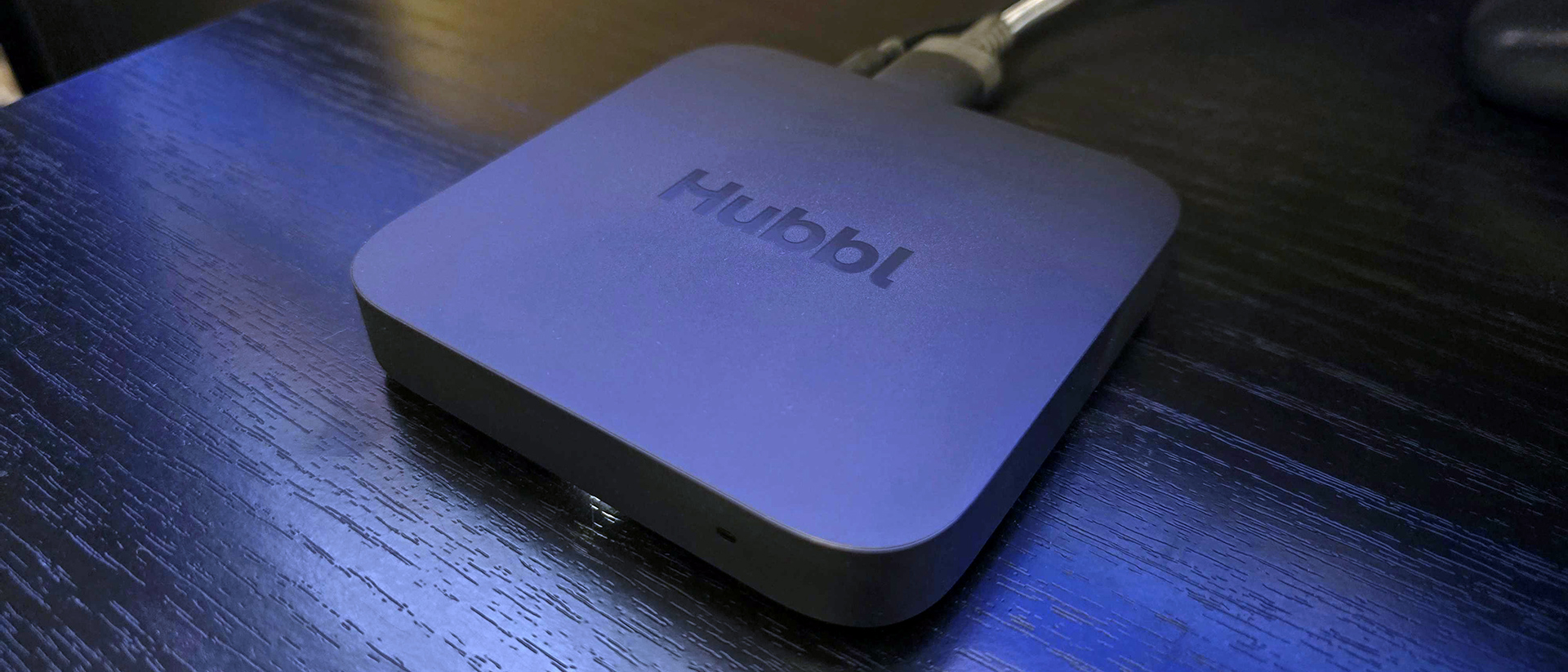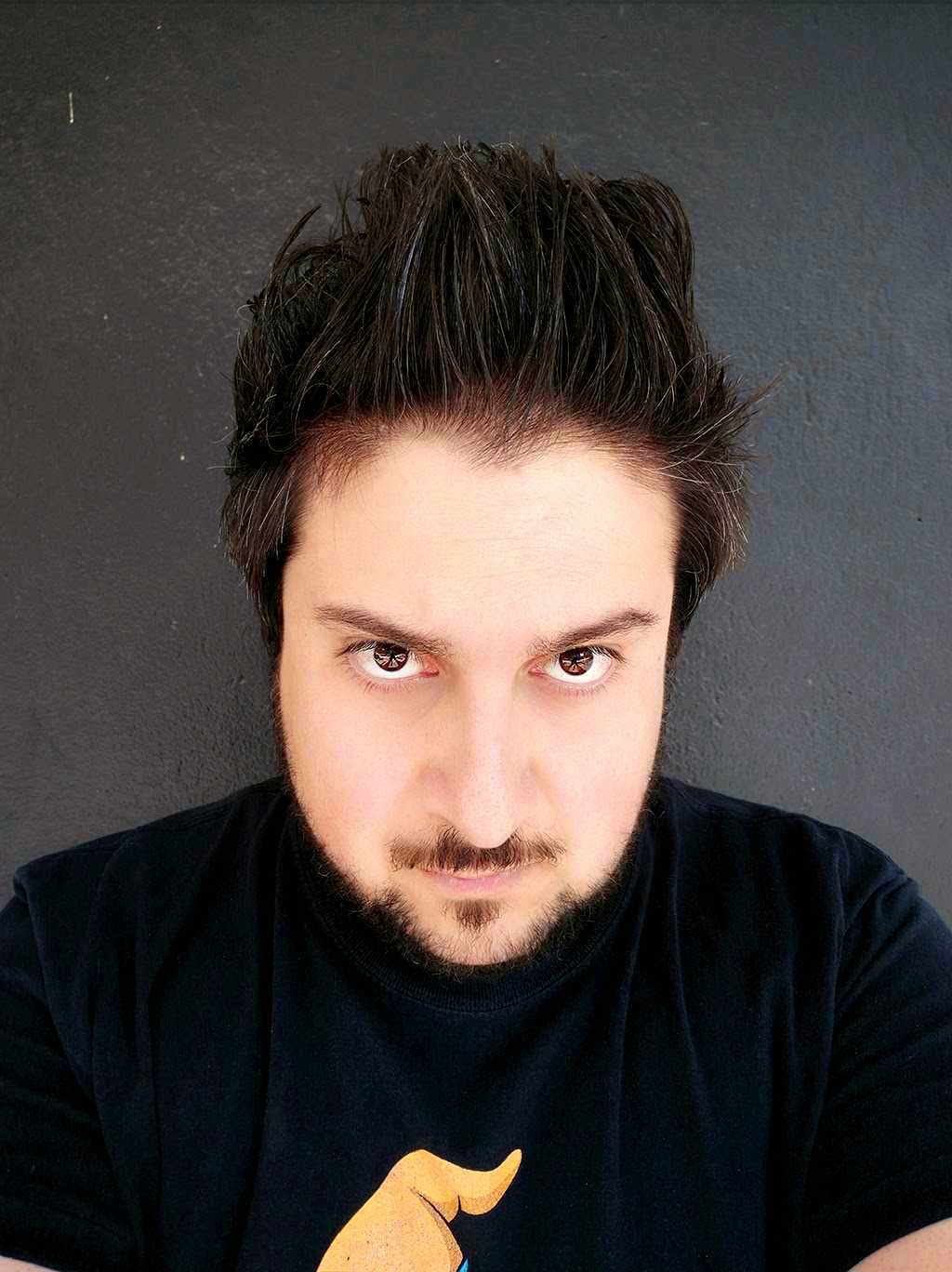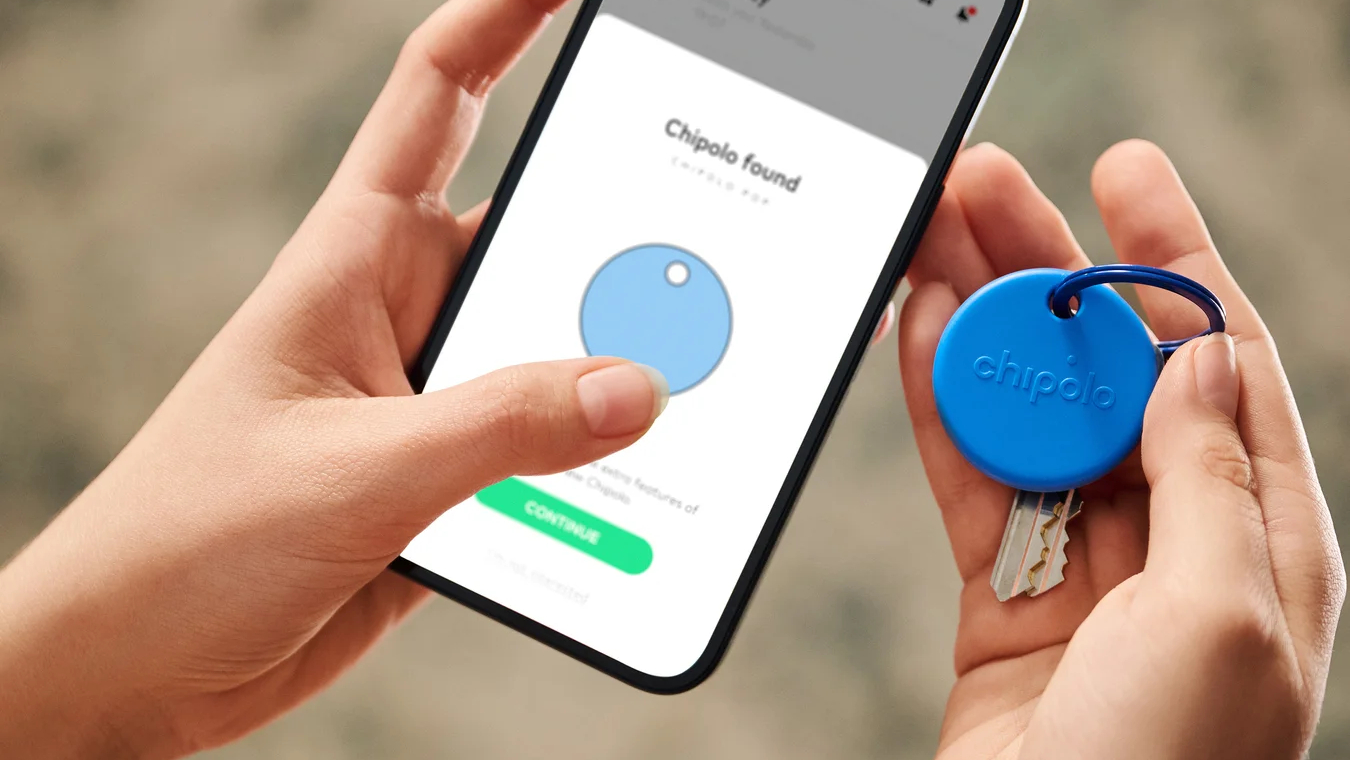Tom's Guide Verdict
Hubbl's claim of being "the future of streaming and TV" might be a touch hyperbolic, but there's no denying that the new streaming puck is ambitious. Its 'Stack & Save' incentive for signing up to multiple subscriptions is quite appealing, and while its UI is convoluted, it could be good with some refinement. At AU$99, the Hubbl offers plenty of bang for your puck, but the question remains as to whether you really need it if you have a smart TV already.
Pros
- +
Affordable price point
- +
Discounts for stacked subscriptions
- +
Universal search functionality
- +
Live TV integration
- +
Nice remote
Cons
- -
Convoluted interface
- -
Limited app selection
- -
Existing watchlists don't carry over
- -
Irrelevant content in your feeds
Why you can trust Tom's Guide
Price: AU$99
Size: 108 mm x 108 mm x 18 mm
Processor: Quad-core 2.0GHz (850MHz GPU)
RAM: 4GB (DDR4)
Wireless: Wi-Fi 6 (802.11ax)
Storage: 16GB (iNand eMMC)
Ports: HDMI 2.0, Ethernet, RF (coaxial)
Max video resolution: 2160p up to 60 fps
HDR formats: Dolby Vision, HDR 10, HLG
Audio formats: Dolby Digital, Dolby Atmos
HDMI-CEC: Yes
Remote: Voice Remote
UPDATE: Optus Sport has now been added to Hubbl's app lineup. Our review has been adjusted to reflect this change.
Can something be simple and convoluted at the same time? Given that the two words are antonyms of each other, this would normally be an impossible gambit. However, the new Hubbl streaming puck seems determined to prove it can be done.
Hubbl (formerly known as Streamotion) is the parent company behind Binge, Kayo Sports, Flash and LIfestyle, and its new Hubbl-branded streaming device is essentially a reskinned Sky Stream for the Australian market, meaning it offers access to our local streaming and catchup services instead of UK-centric ones.
The idea behind Hubbl is to provide a one-stop shop for all of your streaming services, allowing you to manage and pay for your various subscriptions in one place rather than across several apps.
One of the more appealing reasons to do this is that stacking three or more subscriptions via Hubbl gets you an overall discount on your monthly total, which is a good way to keep costs down. However, there are some caveats with regards to which apps qualify for Hubbl's 'Stack & Save' program.
Additionally, Hubbl has its own user interface which brings content from all of your services onto one home screen in an attempt to feel like a single all-encompassing service which has everything.
That said, having additional Hubbl user profiles layered over your existing services can complicate matters, making it somewhat frustrating to continue viewing your favourite shows and movies on other devices.
At AU$99, the Hubbl streaming puck is an easy impulse buy, but is it actually necessary if you already own a modern smart TV with all the streaming apps built in? Let's find out.
Hubbl: Price and availability
Launched on March 10, 2024, Hubbl is available to buy now at AU$99, and can be purchased directly from the Hubbl website or via the link below. For that price you get the Hubbl streaming device itself, a nice remote (more on that later), as well as an AC power adaptor and HDMI cable.
In terms of output, the Hubbl streaming puck is capable of delivering 4K streams in HDR 10 and Dolby Vision, and also offers Dolby Atmos audio for compatible soundbars and receivers.
Please note, Hubbl's standalone streaming puck is not to be confused with the company's own Hubbl Glass, which is a Hubbl-branded television that runs on the same interface. Hubbl Glass is priced at AU$1,595 for the 55-inch version and AU$1,995 for the 65-inch model.
Hubbl: Stacking subscriptions
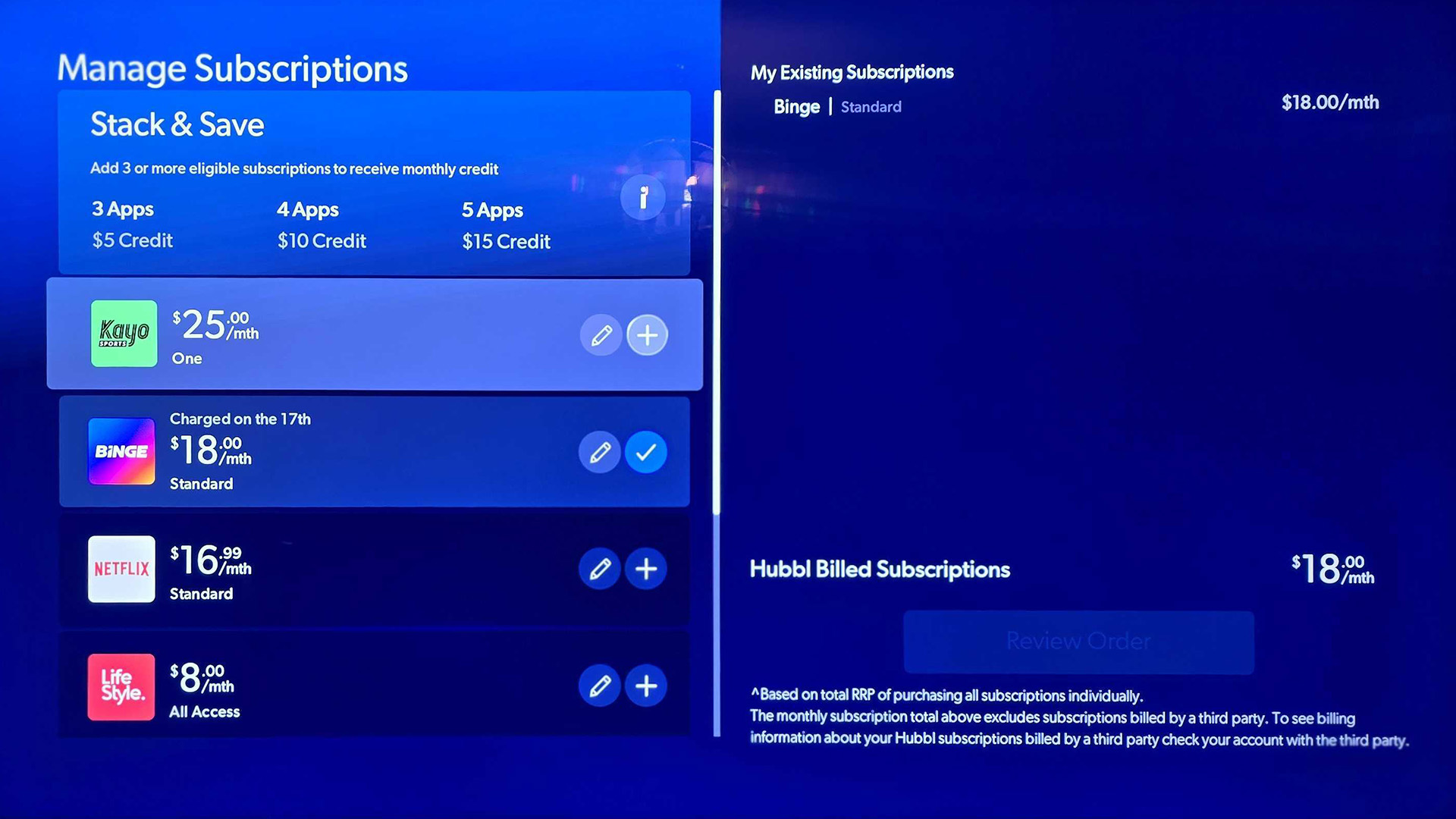
For many users, Hubbl's key selling point will be its 'Stack & Save' incentives, which bring you discounts when you stack three or more eligible subscriptions and pay for them via Hubbl. You can manage your subscriptions by going to the very bottom of your home screen, entering the 'My Account' section, and then the 'My Subscriptions' section.
Stacking three services will save you AU$5p/m, stacking four will save you AU$10p/m, and the maximum amount you can save is AU$15p/m for stacking five or more services.
That said, not every service qualifies for the 'Stack & Save' program — only Netflix and Hubbl's own services (Binge, Kayo Sports, Lifestyle and Flash) are currently taking part, which means the subscription stacking bonuses will only be worthwhile to those who are looking to sign up to more than one Hubbl-owned app.
Of course, you'll have to migrate existing subscriptions to Hubbl's billing system in order to take part in the 'Stack & Save' program, which involves first creating a Hubbl account, adding your services, and waiting for an email for further migration instructions.
Hubbl: Design
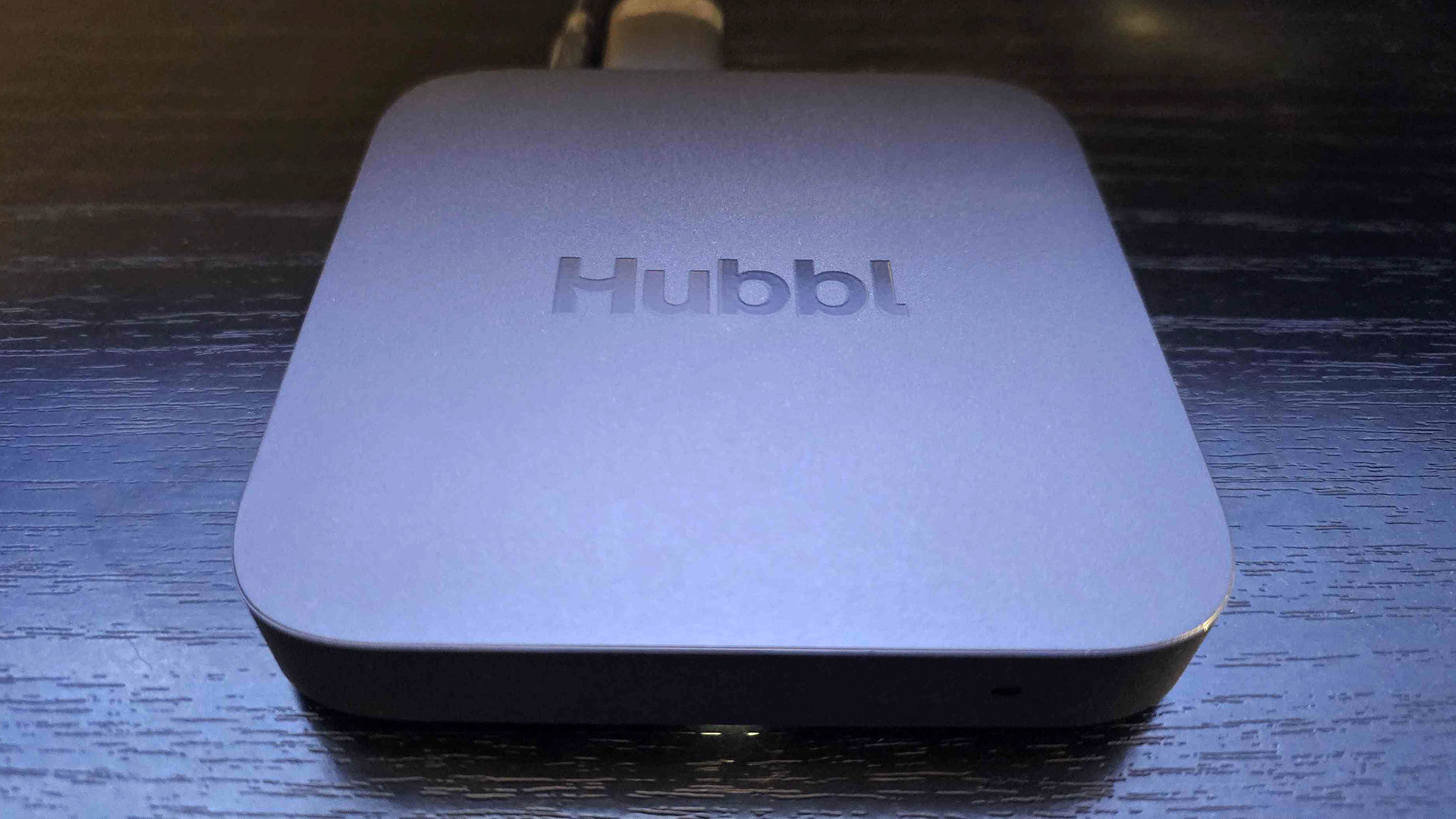
Looking a bit like a slimmer Apple TV box, the Hubbl streaming puck is a square device with rounded corners (a squircle, if you will) and is made of black plastic with an embossed Hubbl logo on top.
Unlike the Apple TV, which is solid and weighty, the Hubbl streaming box feels light and flimsy — it's the kind of device which could be lifted off a surface by its own cables if they aren't laid flat.
Still, we appreciate that Hubbl's dimensions (108 mm x 108 mm x 18 mm) make it small and sleek enough to slip into your entertainment unit without drawing any attention.
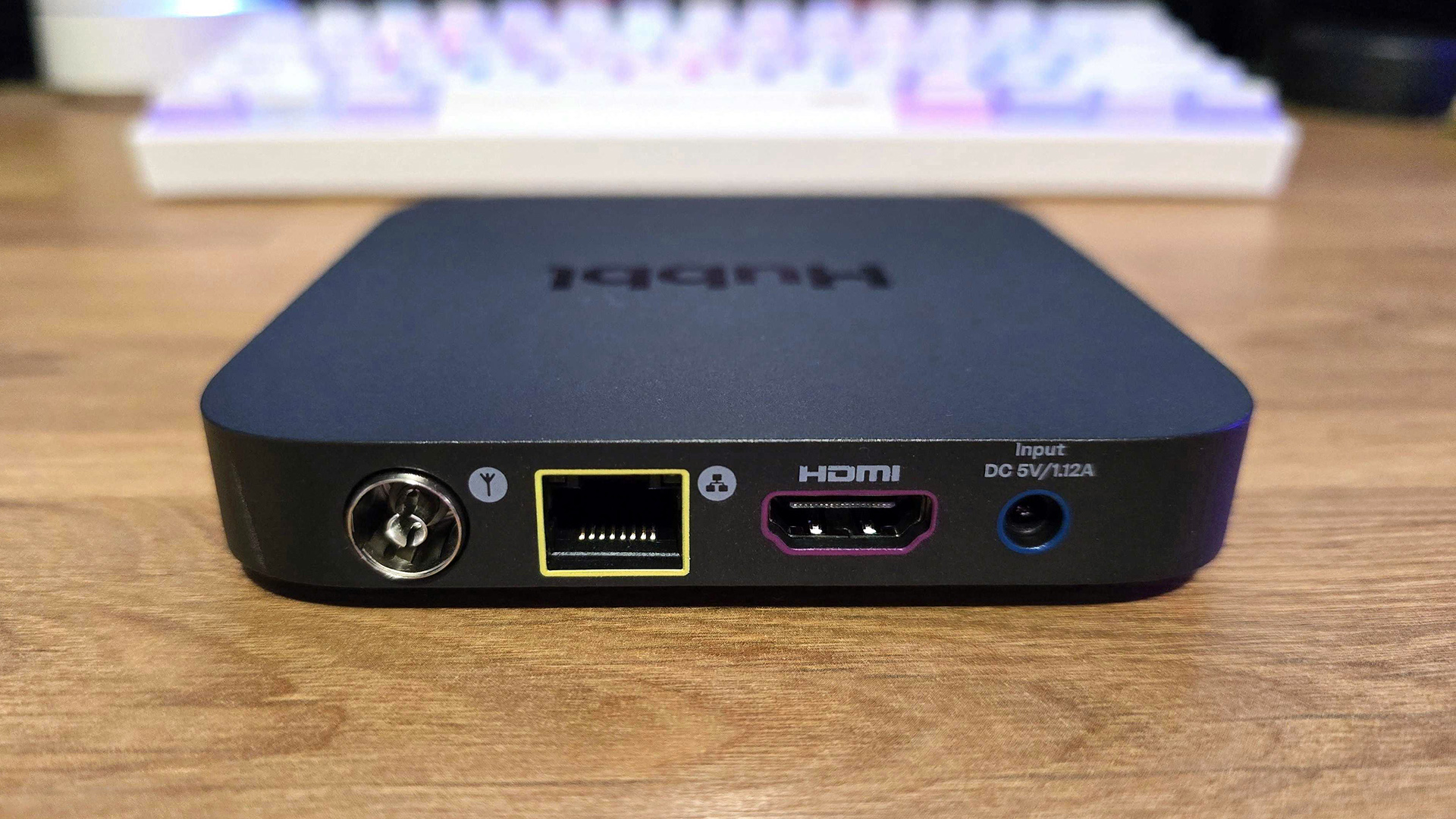
On the rear of the device, you'll find Hubbl's connection ports, which include a HDMI 2.0 port, an ethernet port, an AC port for power, and an RF (coaxial) input for use with a terrestrial TV antenna.
In terms of specs, Hubbl sports a quad-core ARM A55 processor, with 16GB of iNand eMMC flash storage for apps and updates, and 4GB of RAM. It's also Wi-Fi 6 capable and offers Bluetooth, but only for the included remote.
Hubbl also supports HDMI-CEC functionality, allowing users to turn on their television by simply powering on the puck itself. On top of this, you'll be able to control your TV or soundbar's volume right from the Hubbl remote.
Hubbl: Interface
Setting up Hubbl is a mostly painless affair that involves logging into all of your individual apps. You'll breeze through most of these with QR code logins, although some will require you to manually type out your email address and password using Hubbl's included remote.
One thing you should know is that there's no app store on Hubbl, which means its streaming service selection is pre-determined. While most of Australia's streaming and catch-up services were available right off the bat, some prominent ones are still absent post-launch, including Paramount Plus, which is listed on Hubbl's website as "coming soon". And while Stan and Optus Sport were among the absent services at launch, however, both streamers have since been added to Hubbl's app lineup.
That said, services such as Tubi, Crunchyroll, Shudder and BritBox are still missing, with no word on if or when they might be added.
Apart from the ability to earn credit by stacking subscriptions, Hubbl's interface is its next biggest drawcard, in that its home screen pulls in content from your various streaming services and displays them together.
The idea behind this is to make it easier for users to browse and search for TV shows and movies from all of your subscriptions in one place, making it feel like one all-encompassing platform with content from every service.
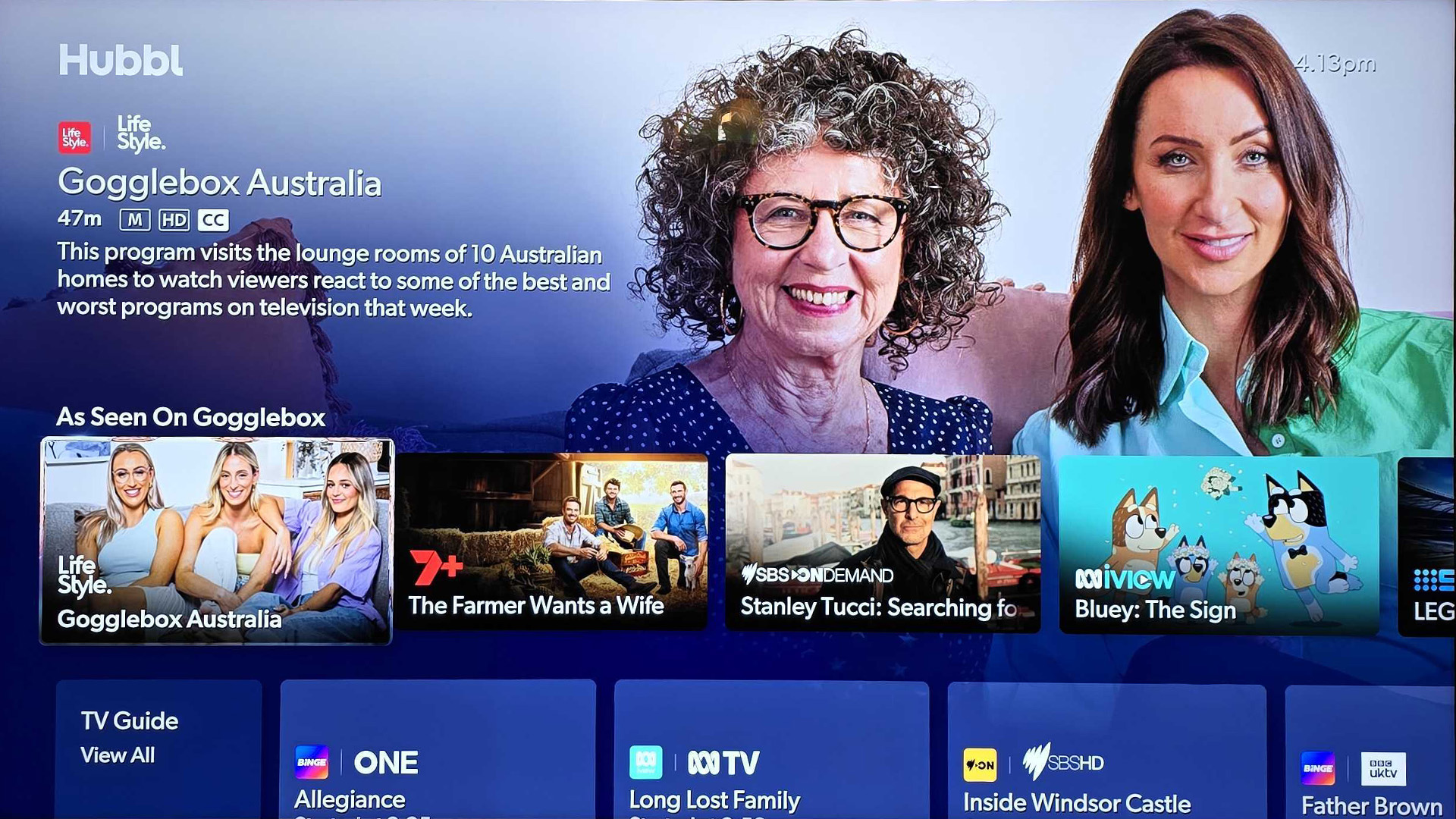
The home screen's layout will be familiar to anyone who's used a streaming service before, with numerous rows of content separated by platform, genre and theme. From this screen, you can either select something to watch or press the '+' button on your remote to add it to your 'Watchlist'.
It's said that Hubbl is also smart enough to automatically switch between services for shows with seasons spread across multiple platforms, though we're yet to come across an example of that.
It's worth noting that your Watchlist on Hubbl is completely divorced from the ones in your individual services, and is instead tied to your Hubbl profile. That means your existing watchlists and show progress on services like Binge and Netflix will not carry over to your Hubbl list, and vice versa, which could potentially complicate things if you want to continue where you left off on other devices.
Hubbl: User experience
At first, browsing Hubbl's home screen feels seamless, though we quickly noticed weird little UI inconsistencies. For instance, selecting a piece of content from most services will bring up as listing within Hubbl's own interface.
Taking things a step further, Hubbl-owned platforms like Binge and Flash are completely integrated into this UI, and don't actually have standalone apps to access.
However, click on a Netflix show, and the interface will sluggishly launch into the Netflix app and immediately start playing the content before you can find out more about it or choose an episode.
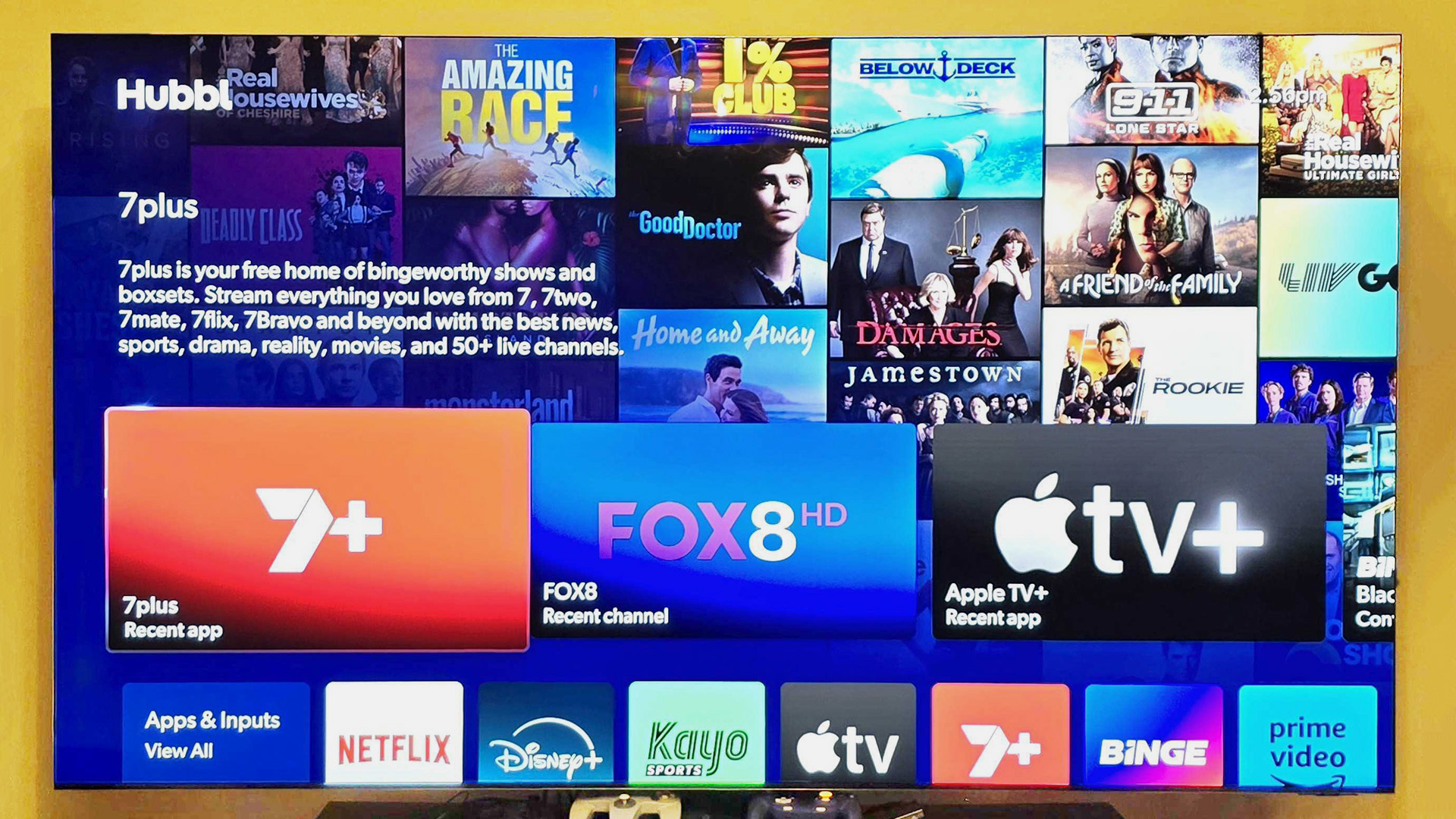
The first thing you'll see after heading to Hubbl's home screen is a row of suggested shows and movies, mixing in things from various services and even live television.
At first glance, this could be mistaken for the 'Up Next' feature that's present on Apple TV devices, which keeps track of the shows and movies you're watching. Unfortunately, Hubbl's content row isn't anywhere near as useful. There is a proper 'Continue Watching' row on the home screen, but it's eight rows down from the top, which is hardly ideal.
Instead, the top row is filled with tiles reminding you of the apps you recently used (but not the shows or movies you watched therein), a single 'Continue Watching' tile that takes you to the last thing you viewed, and a random assortment of suggested shows which don't seem to be tailored to the viewer at all — our row regularly includes content from services we aren't signed up to, like upcoming NBA games on Kayo Sports.
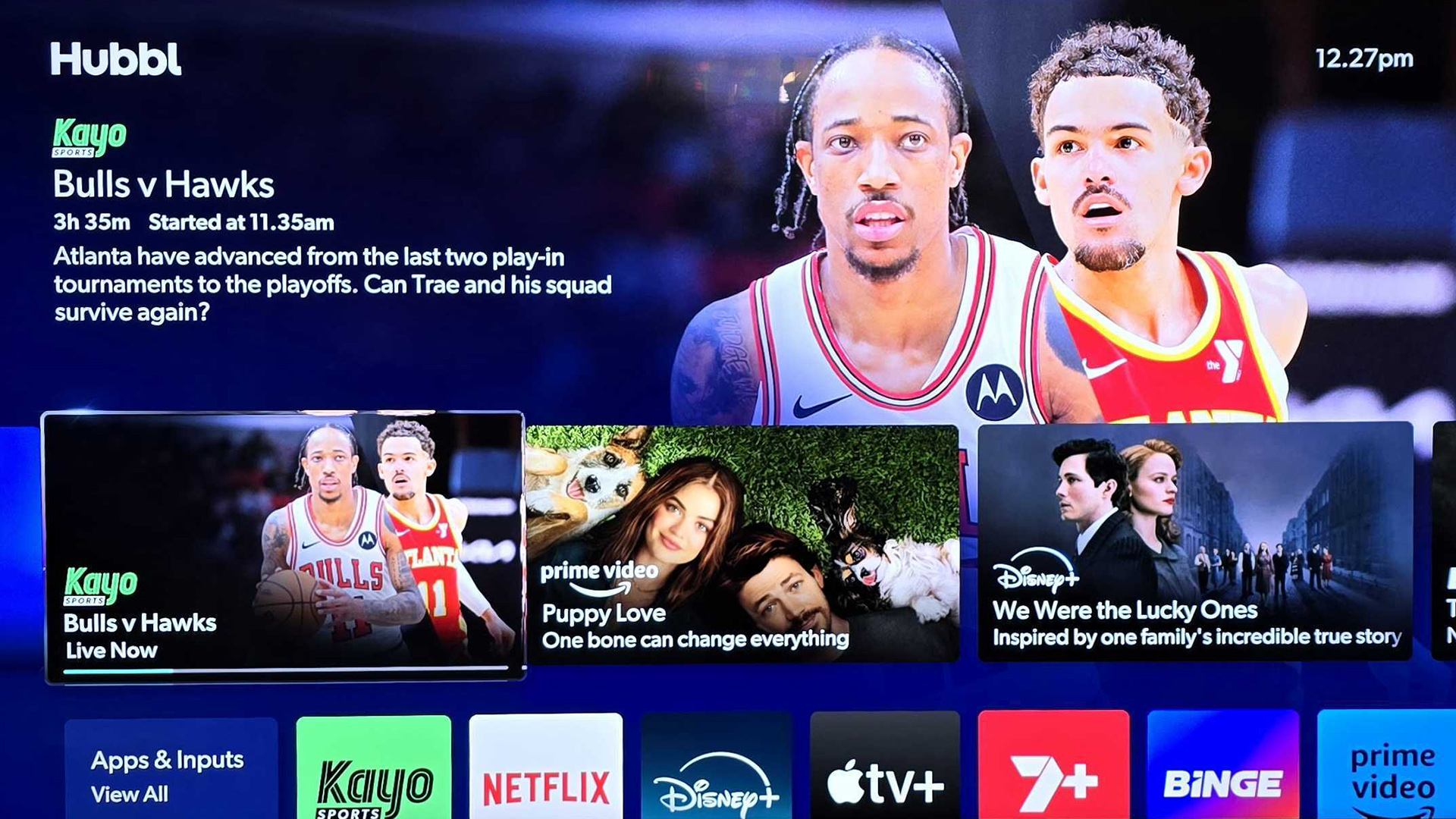
Below this, you have a row for your various apps, in case you want to cut right to the chase, and underneath that are a set of tabs for your Watchlist, Sport, Shows, Movies, News and Kids content.
There's also a TV guide six rows down which let's you view what's currently on at a glance, or you could hit 'View All' to see the entire guide — once again including content you may not be subscribed to.
Speaking of free-to-air content, though Hubbl supports the use of terrestrial antennas, tapping on a show in the TV guide will launch a streaming broadcast from a channel's respective catch-up service by default.
That's great for people without an antenna, though there are region-specific limitations placed on these streams, which can be frustrating. Thankfully, you can choose your antenna as your default free-to-air source, but that will require some fiddling with settings within the 'Apps & Inputs' menu.
Hubbl: Search
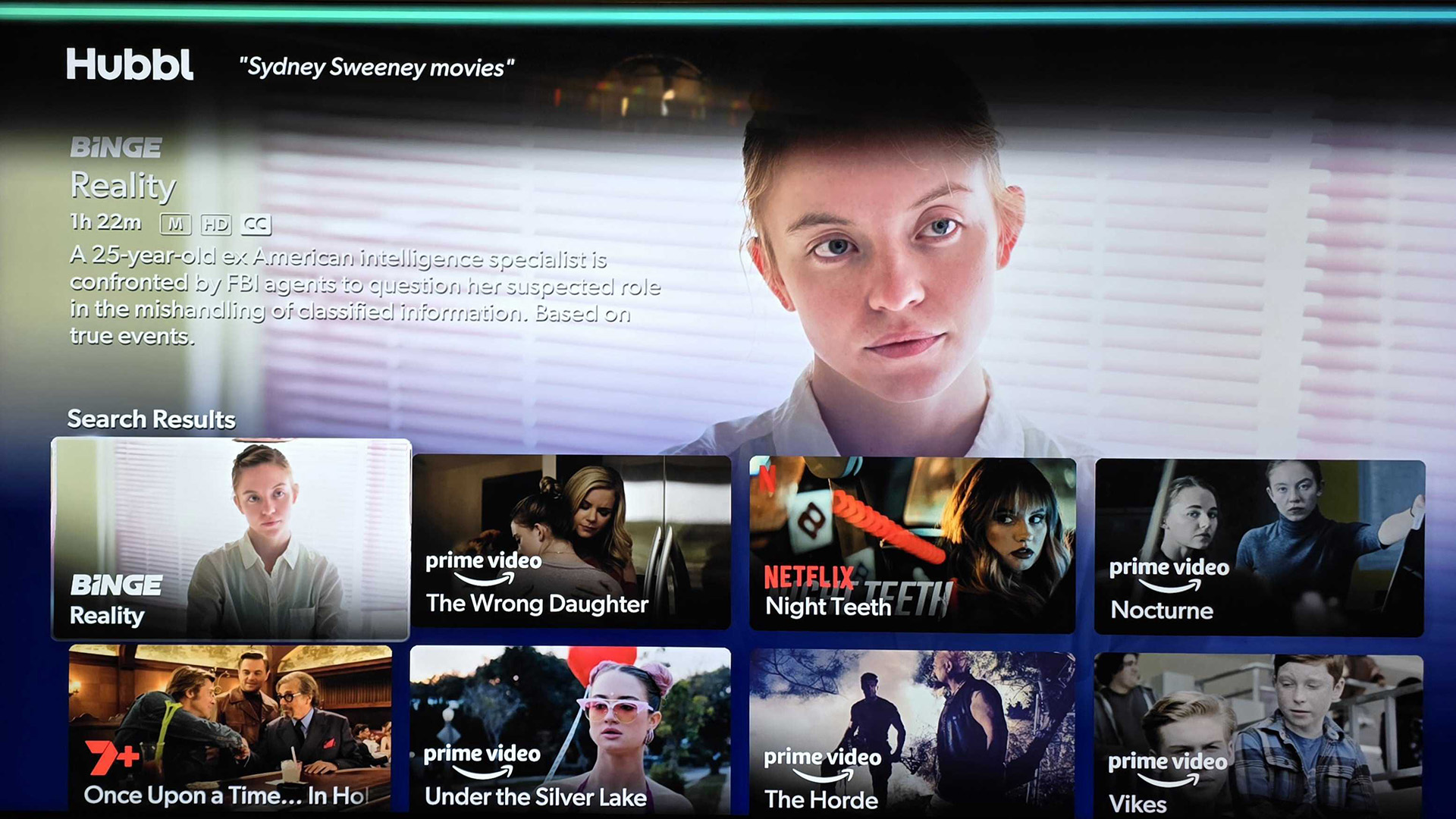
Anyone who uses Hubbl for even a short period of time will quickly realise that the interface has been designed to help users discover new content. However, the ability to search for your favourite shows and movies across multiple services is also one of Hubbl's most appealing features.
By holding the microphone button on the included remote, you can simply ask Hubbl to take you a specific show or movie, regardless of which service it's on. Or, if you don't know what you want to watch, you could simply say something like "action movies" or "Sydney Sweeney movies" and it'll suggest a number of available options.
In our experience with Hubbl, we found that these kinds of voice-based requests worked best when we asked for a specific movie, show or actor, or kept our genre-based queries as general as possible. For instance, we asked Hubbl to show us "80s horror movies" and the results were all recent films like 'The Pope's Exorcist' and 'No One Will Save You'.
Of course, you still have the option of typing out your searches if you don't want to speak out loud, though you'll have to scroll to the very bottom of your home screen in order to reach the 'Search' menu.
While we appreciate that Hubbl would rather show off its voice recognition prowess than have people manually type things out, the decision to bury text-based search to this extent is truly baffling.
Hubbl: Remote

Surprisingly, one of our favourite things about Hubbl is its included remote, which is nicer than what you get with most televisions these days. It feels substantial without being too heavy, is a good size and has a decently ergonomic layout.
The remote's directional circle pad is placed right where your thumb rests, and right below that you get a back button, a home button and volume buttons, along with a '+' button to easily add shows to your Watchlist, and a microphone button for voice-based search functionality.
Near the top of the remote, you also get a row of buttons to instantly jump into Kayo Sports, Binge and Netflix. While we understand the need for Hubbl to prioritise its own apps over the likes of Prime and Disney, not everyone is going to find much use for a Kayo Sports button. Instead, we would've much preferred a button that could take us straight to the TV guide, as the only way to reach it currently is by navigating on screen menus.
Hubbl: Verdict
Hubbl is no doubt an ambitious product, which aims to make it easier for casual viewers to access the shows and movies they love. It does this by offering universal search functionality across all streaming services, and pointing out whether your desired programme is on a platform you aren't signed up for.
It also makes billing easier, as you can manage and pay for your subscriptions in one place. You also get discounts for stacking subscriptions, however, these only apply to specific (and mostly Hubbl-owned) services.
That said, its interface is more convoluted than it needs to be, offering an additional profile layer on top of your existing ones which makes it cumbersome for multi-device households.
While Hubbl's AU$99 price point is very appealing, the question remains as to whether it's even necessary in a world where most people already own smart TVs with built-in access to even more apps than are available here. However, if you are looking to give your "dumb" TV a smart upgrade, the Hubbl streaming puck is worth the price.
Stephen Lambrechts is the Managing Editor of Tom's Guide AU and has written professionally across the categories of tech, film, television and gaming for the last 15 years. Before Tom's Guide, he spent several years as a Senior Journalist at TechRadar, had a brief stint as Editor in Chief at Official Xbox Magazine Australia, and has written for such publications as APC, TechLife Australia, T3, FilmInk, AskMen, Daily Telegraph and IGN. He's an expert when it comes to smartphones, TVs, gaming and streaming. In his spare time, he enjoys watching obscure horror movies on physical media, keeping an eye on the latest retro sneaker releases and listening to vinyl. Occasionally, he also indulges in other non-hipster stuff, like hiking.