Tom's Guide Verdict
The Gigabyte M32U gaming monitor costs a lot but offers a lot in return, though in certain key areas competing models give it a run for its money (and yours).
Pros
- +
Good picture quality
- +
Solid collection of gaming features
Cons
- -
Expensive
- -
Some customization may be required to optimize gameplay appearance
- -
Mediocre built-in speakers
Why you can trust Tom's Guide
Screen Size: 32 inches
Resolution: 3,840x2,160
Refresh Rate: 144 Hz
Inputs: DisplayPort, HDMI, USB Type-C, USB Type-A, 3.5 mm audio
Dimensions: 23.04 by 28.16 by 9.62 inches (with stand)
The Gigabyte M32U gaming monitor is loaded with everything die-hard gamers may want and expect from their displays—except the traditional gamer aesthetic. This is a 32-inch monitor that can display resolutions up to 4K, is loaded with intriguing capabilities, and bears a towering price of $799.99 that belies its (relatively) downscale looks. It also has a close, personal relationship with the Gigabyte Aorus FI32U gaming monitor, one of the best gaming monitors which dazzles with its feature set and picture quality but blinds with its price (a full $200 higher).
That may affect the calculus a bit, though what the M32U lacks in comparison to that one is likely to have a greater impact. The short version of the story is that this is a worthwhile display for gamers who want to broach 32-inch, 4K territory, and won’t mind having to give up a few things to get it (and save some cash).
Gigabyte M32U gaming monitor review: Design
Many gaming monitors (including the FI32U) are designed to hold their own against gaming desktops, with bold (even haphazard) looks, wacky angles in the plastic molding, retina-searing RGB lighting schemes, and so on. Not so the M32U, which looks like… uh… a monitor. One that’s definitely on the big side, measuring 23.04 x 28.16 x 9.62 inches and weighing just under 23 pounds with the stand attached, but a monitor nonetheless.

The setup is the expected all black, but the two-piece stand is thoroughly laid back in its execution, with a hole at the bottom of the shaft for routing cables and not a lot else. (The stand clicks into place on the back of the screen — quite a bit more easily than did the FI32U, for the record — or you can use the 100x100mm VESA mounting holes to put the screen on the wall or monitor arm.) The only illumination comes from the Power light in the lower-right corner. The bezels are thin on the top and sides (less than one-eighth inch) and slightly wider on the bottom (just over three-quarters inch), and aside from the Gigabyte logo dead center on the latter, there’s otherwise no visible ornamentation. Think of it as a business monitor for gaming.

That said, it can’t do everything you might want from that kind of display. Unlike the FI32U, this screen doesn’t pivot on the stand, so you’ll have to be happy playing your games and using Windows applications strictly in landscape mode. But the stand does allow other movement functionality, so you can raise or lower the screen across a span of more than 5 inches, tilt it backward -5 degrees or forward up to 20 degrees, or swivel it 30 degrees both left and right.

There’s no shortage of ports on the M32U. You get two HDMI 2.1, one DisplayPort 1.4, five USB ports (with one Type-C, one Type-B, and three Type-A—one more than on the FI32U), and a headphone jack.

One major departure from the FI32U is that the M32U also has two built-in 3-watt speakers, so you don’t need a separate audio system for your gaming desktop. The power jack is off-center to the right. On the right of the back panel are the monitor’s two buttons: a combination Power button and menu-navigation stick and a dedicated button for activating the KVM feature, which makes it possible for you to display the screen of your USB Type-C–compatible mobile device on the monitor or control it with your keyboard and mouse.
Gigabyte M32U gaming monitor review: Screen
The M32U has six preset picture modes, plus three “Custom” modes intended for containing your preferred settings for a particular genre or even a particular game. We didn’t bother testing those, but the others all revealed accurate color reproduction and strong color gamut coverage, as well as satisfying brightness. As measured with our Klein K10-A colorimeter and DisplayCal software, the default mode (Standard) registered a 0.22 value for the M32U’s Delta-E (the difference between the color as sent from the source and the color displayed, with lower numbers always better); only Reader mode, with a 0.20 result, was more accurate, but all modes were in the same ballpark. The FI32U got a touch lower on its Reader mode (0.17), but its Standard mode was neck-and-neck (0.23).
Standard mode also covered 124.6% of the sRGB color gamut and 88.3% of the wider DCI-P3 gamut, in each case among the top scorers of the monitor’s modes. These results weren’t far off from what we saw with the Aorus FI32U. That monitor’s Standard mode covered 132.8% of the sRGB gamut and 94% of the DCI-P3 gamut, for example, but overall its color performance was on par. (The FI32U does, however, have two picture modes the M32U doesn’t: Green, its default, designed for lower power usage, and VS mode, with 141.1% sRGB gamut coverage and an impressive 99.9% DCI-P3 coverage.) Another 32-incher we like, the Dell S3220DGF gaming monitor, covers a similar 133% of the sRGB gamut and boasts a Delta-E of 0.20.
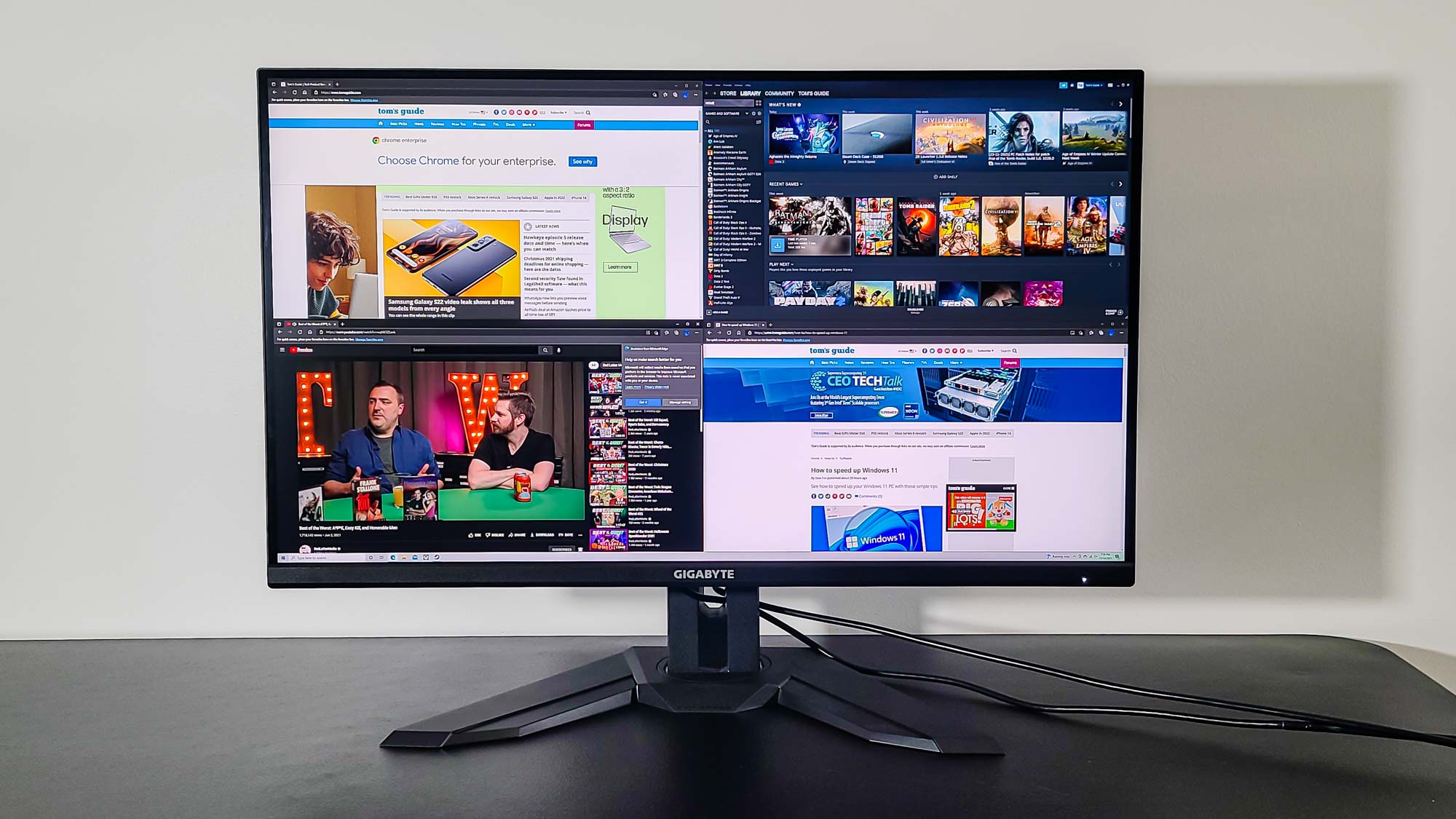
The M32U can also get plenty bright, though, as with the FI32U, there was some detectable difference between the picture modes. The M32U’s brightest mode is RTS/RPG, which averages 323 nits across the whole screen (as measured with the K10-A and Klein’s own ChromaSurf software), whereas that was comparatively dim on the FI32U (287 nits). Standard mode between the two was pretty close, with the FI32U having a slight edge 322 nits versus 319 nits), but most of the M32U’s modes hung around 320 nits, a hair above the Dell S3220DGF. The one major exception was Reader mode, at 284 nits (brighter than the FI32U’s 263 nits).
You only get one HDR mode with the M32U, and it triggers automatically when you supply it with appropriate content. Measuring about 480 nits on our HDR brightness test (which uses X-Rite and SpectraCal colorimeters and Calman display calibration software), it’s a nice jump from SDR, though below the FI32U’s brightness (505 nits). Both monitors covered approximately equal swaths of the BT.2020 and UHDA-P3 HDR color gamuts, too, proving that content within any dynamic range is likely to look good.
Gigabyte M32U gaming monitor review: Gaming performance
Everyone’s personal sweet spot for the relationship between monitor size and resolution is different, but in general, the best balance for 4K hits at 27 inches and above. Yes, this means you’ll need a lot of room on your desk (or the wall it’s next to), but it also means you won’t have to squint at Windows interface elements and that games will look as sharp as they can (and as your graphics and computing hardware allow). The M32U makes the most of the space it offers.

Games across a variety of genres came off well in most picture modes. Standard was a bit on the dark side, FPS the visibly brightest, and sRGB a particularly good balance between the extremes; the only mode you’re likely to want to stay away from in regular play is Reader, which gave every game we tested it with a sickly yellow cast (though it’s not really intended for gaming use anyway). It was a delight to be able to crank up the resolution and the graphical details in Microsoft Flight Simulator and bask in the sumptuous details it renders within the real-world vistas you fly through. And the sparkling golds of the beach sands and the lush greens of the jungle that constitute so much of the Caribbean clime of Yara, where Far Cry 6 is set, transporting you right into the blaze of that hotly contested country. These games and others didn’t pop quite as much as on the FI32U, but they always looked good.

But although the M32U boasts a 144Hz refresh rate (which tops out at 120Hz if you’re using it with a Sony PlayStation 5 or Microsoft Xbox Series X console) and a 1ms Motion Picture Response Time (MPRT), some tinkering may be beneficial for getting the best results. In several picture modes at their default settings, slight ghosting was visible in frenzied scenes in both Far Cry 6 and Assassin’s Creed Valhalla, and it got a lot worse in the frenzied races of DiRT 5. Adjusting the Overdrive (on the Gaming menu of the on-screen display, see below) eliminated this, at a marginal sacrifice of speed, so it’s an easy problem to solve, but you’re best off using the right mode for your game and experimenting rather than hoping for the best. (With no Racing mode, DiRT 5 was going to have trouble at the outset no matter what.)

The monitor’s integrated speakers get decently loud — if they’re not going to shake any walls, you won’t have any problems hearing anything — but their audio quality is not especially good. In addition to a general aural flatness (not uncommon for monitor speakers), there’s a hollowness to a lot of game audio; combine these qualities, and the sound can be muddy and borderline confusing. In one firefight in Far Cry 6, it was tough to tell exactly where the explosions and enemy bullets were coming from, which isn’t what you want. Simple background music played just fine, but too much of the time, using the speakers was like washing your ears with gray. If you don’t already have a respectable set of PC speakers or headphones, investing in some would not be a bad idea.
Gigabyte M32U gaming monitor review: Interface
The on-screen display (OSD) of the M32U provides clearly organized menus of the monitor’s myriad settings and information panels; just click the Power button to open it. Your first click brings up a basic navigational menu with options for the full Settings, GameAssist (for displaying a mid-screen crosshair and other useful gameplay information), and KVM controls, in addition to Power Off. You can also bypass the main menu altogether by clicking the Power button left to change the monitor’s volume, down to switch picture modes, or right to select a different input source.
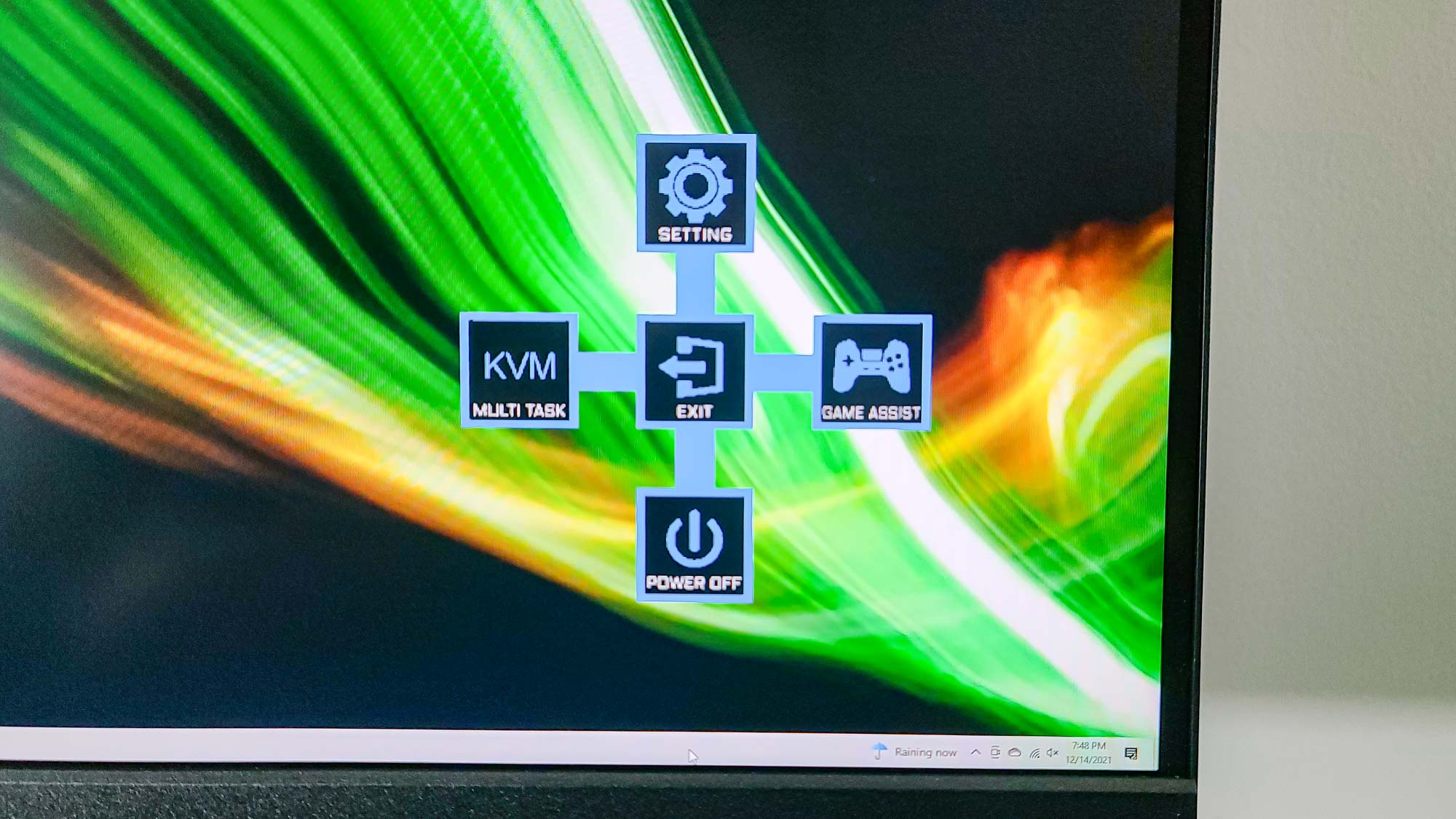
All of the menus are light blue in color, which is less garish (and more pleasant to read) than the FI32U’s all-orange coloration, but still not as sophisticated as you’ll find on other monitors. Once you go into the main Settings menu, you’ll find it packed, giving you quick access to picture controls, Picture-in-Picture and Picture-by-Picture (PIP/PBP) functionality, and a ton of standard configuration tweaks ranging from the operating language and OSD display options to major game adjustments.
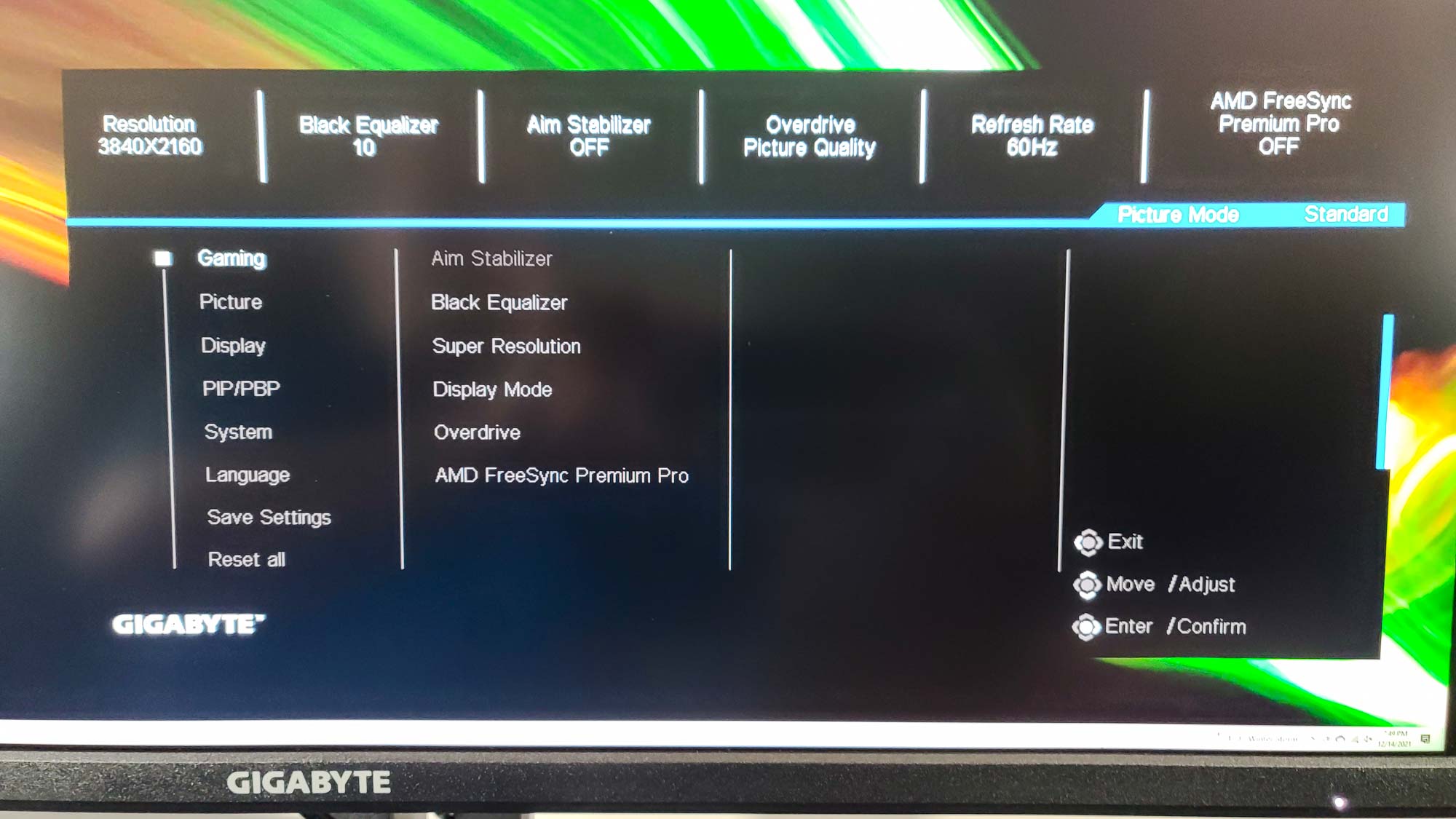
Considering that this is a gaming monitor, it’s no surprise that there’s a bounty of those, including Aim Stabilizer (for reducing motion blur); Black Equalizer (basically local dimming zones); and AMD FreeSync Premium Pro, which provides Adaptive Sync support for HDR content at up to a 120Hz refresh rate. As with the picture modes, there are three blank settings slots where you can save your configuration so you can always ensure that the M32U will look exactly the way you want it for any given title.
The only real difference between the M32U’s menus and those on the FI32U is that the latter monitor provides a one-click entrypoint to the Gigabyte Dashboard, for monitoring your computer’s vitals via overlay, instead of the KVM options. But there’s a lot on both monitors, and it’s all easy to get into and work with.
Gigabyte M32U gaming monitor review: Verdict
The Gigabyte M32U gaming monitor is almost a slam-dunk choice, considering everything you get as part of the package. Gigabyte goes for broke with things like its built-in KVM switch and GameAssist, and those come close to paying off. Add in the well-executed, more familiar offerings, and this is a monitor that deserves serious thought if you’re in the market for what it delivers.
But details matter. The M32U’s fractionally lower picture quality, the more obvious ghosting with the out-of-the-box picture modes, and the jumbled, distant sound quality from the speakers — they do add up. The Corsair Xeneon costs the same amount of money and sports a lower resolution (2,560x1,440) but avoids these problems; and the Dell S3220DGF gaming monitor costs hundreds of dollars less. And if money is, more or less, no issue, why not go for the Gigabyte Aorus FI32U, which does just about everything this monitor does — and pairs it with impeccable graphics quality, better-optimized presets, and a splashier design?
Don’t misunderstand: The Gigabyte M32U gaming monitor is quite good, both on its own terms and as a less-expensive alternative to the FI32U. Just keep in mind what you’re getting with it — and what you’re not getting with it. Chances are it may still make real sense.
Matthew Murray is the head of testing for Future, coordinating and conducting product testing at Tom’s Guide and other Future publications. He has previously covered technology and performance arts for multiple publications, edited numerous books, and worked as a theatre critic for more than 16 years.


