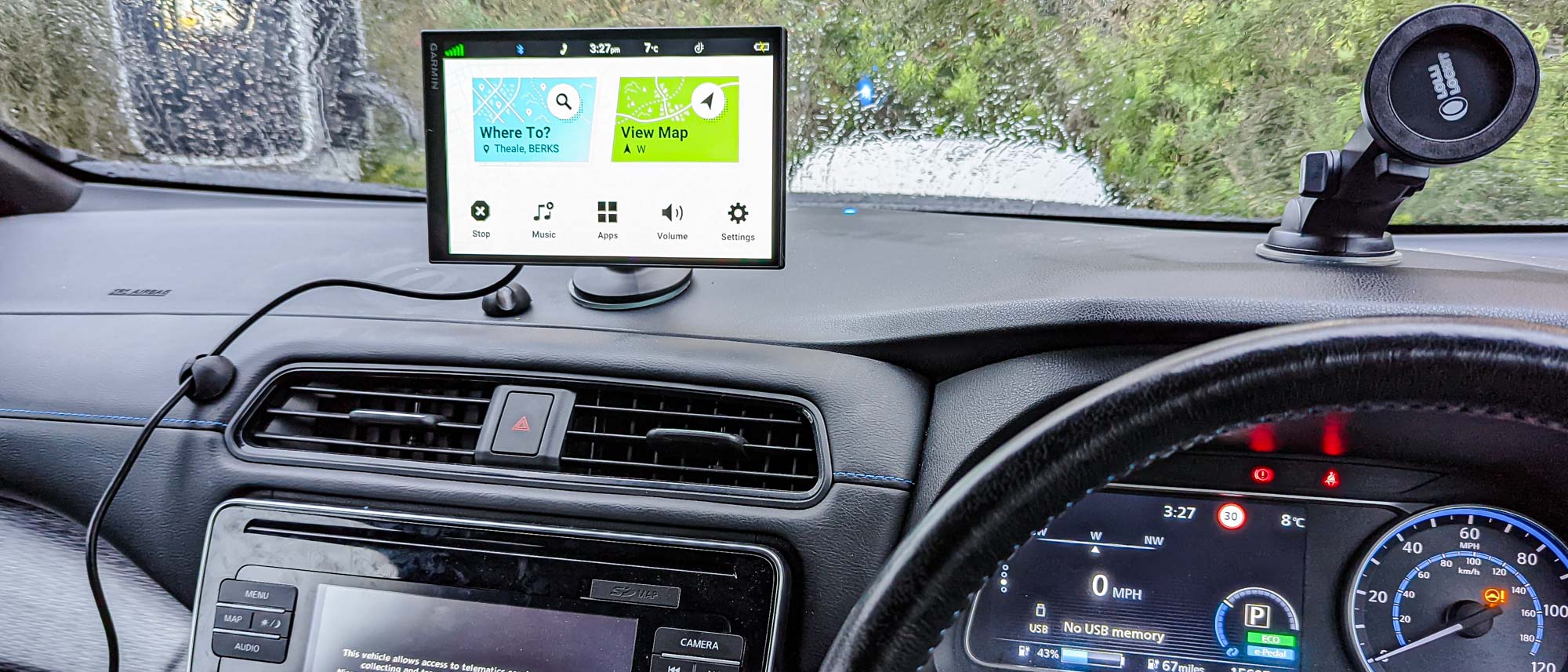Tom's Guide Verdict
The Garmin DriveSmart 86 is a competent GPS device that has a lot of great features built in. Unfortunately it also doesn’t offer anything particularly special, and compared to a smartphone’s mapping capabilities it feels redundant, especially for such a high price.
Pros
- +
Alexa support
- +
Live traffic and fuel information
- +
Solid navigation
Cons
- -
Very expensive
- -
Offers nothing your phone can’t also do
- -
Voice controls are temperamental
- -
Can’t understand postal/ZIP codes
Why you can trust Tom's Guide
Price: $350
Size: 7.5 x 4.5 x 0.75”
Display: 8-inch touchscreen
Design: Suction Cup
Audio: Wired (3.5mm), Bluetooth (via mobile app)
Battery life: 1 hour
Power: USB-C to 12V
Smarts: Alexa, Garmin voice control, live traffic and weather
OS: Android 6.0, iOS 13 or newer
The Garmin DriveSmart 86 feels like the kind of device you would probably dismiss pretty quickly. Back in the day, a dedicated satellite navigation system was an absolute godsend, because the only alternative was a paper map.
That’s no longer the case, and hasn’t been for several years. Thanks to the ubiquity of smartphones and powerful navigation apps from the likes of Google and Apple, the average car user doesn’t need to buy a separate gadget to work out where to go.
But this hasn’t stopped Garmin from trying its very best with the DriveSmart 86. This standalone GPS packs a bunch of useful features that means it can do a lot more than just feed you directions. But even though it has an 8-inch screen, built-in Alexa, hands-free controls, and live traffic updates, the device just feels redundant.
Garmin DriveSmart 86 review: Price and availability
The Garmin DriveSmart 86 is available now for $349.99, and can be purchased on the Garmin website or at major electronics retailers. Smaller models are available including the 7-inch DriveSmart 76 ($300), 6-inch DriveSmart 66 ($250), and the 5-inch Drive 52 ($170).
Garmin DriveSmart 86 review: Design
The DriveSmart 86 isn’t dissimilar from a run-of-the-mill tablet, albeit one that doesn’t have the full might of Android or iPadOS behind it. The 8-inch high-definition display measures roughly 7.5 inches wide, 4.5 inches high, and about three quarters of an inch deep without the stand attached.

The stand is a simple adjustable suction cup that clips onto the back of the DriveSmart tablet. Power comes via USB-C cable and adapter that plug into your car’s 12V cigarette lighter socket. While the DriveSmart 86 does seem to have a small battery, it’s only rated for an hour of use. So to avoid completely dying, the tablet will automatically switch off when the power supply disconnects — but not until it’s tried to update its mapping data. The idea being that it will do this when you get home, and your home Wi-Fi network will be within range.
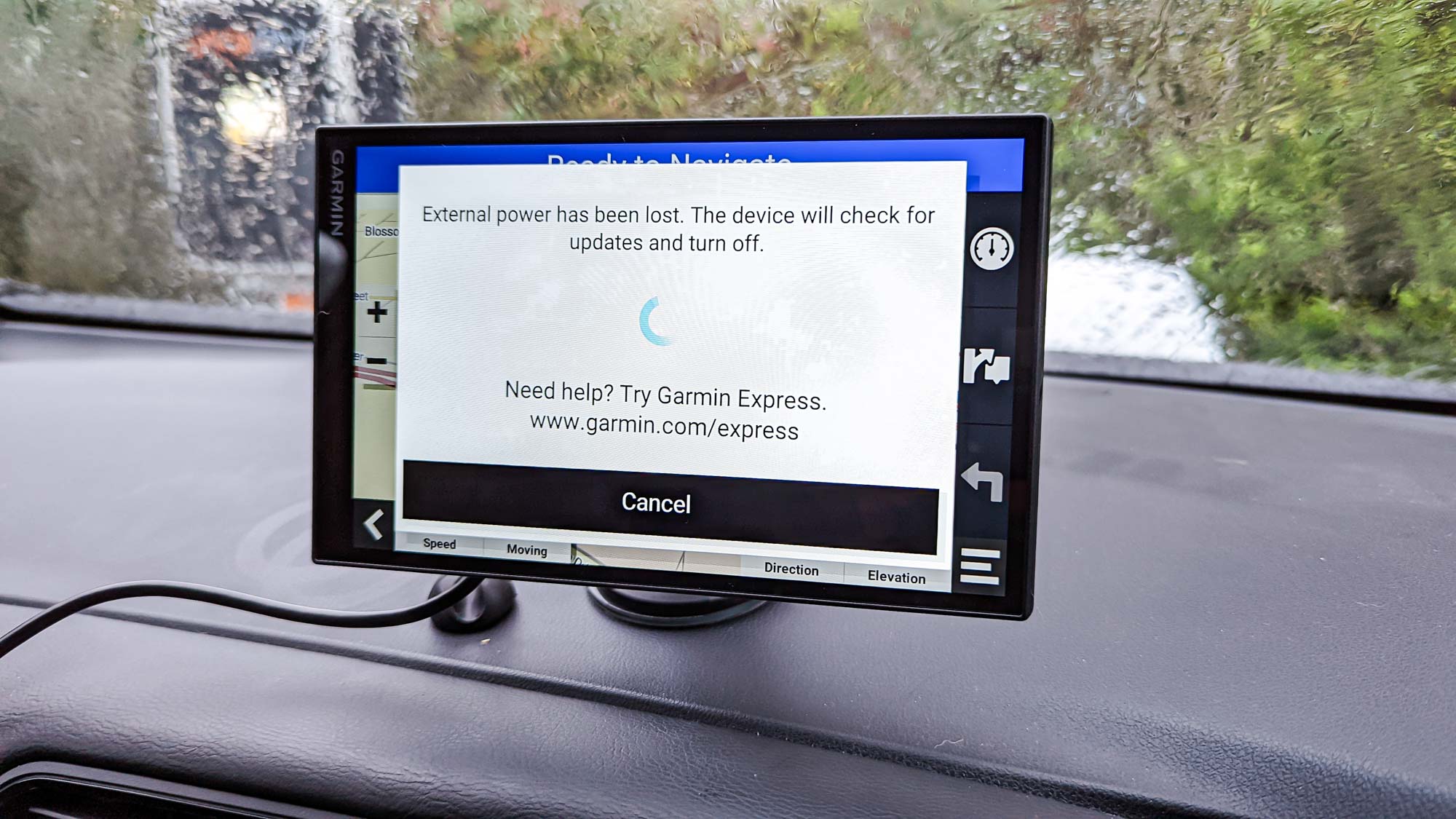
The adapter itself is quite interesting, featuring a 3.5mm audio output port, a USB 3.0 port (for the DriveSmart itself) and an additional USB 2.0 port. While the DriveSmart does seem to be able to draw power from any standard USB-C cable, cars without Bluetooth will need the included power adapter to ensure audio comes out through their car’s speakers

The screen can also be oriented in portrait or landscape mode, which should make it a little easier to find a suitable location to position it.

The DriveSmart comes with a suction cup mount, which you’re going to need if you want to display it securely during your drives. Unfortunately the suction cup itself was next to useless on my dashboard. I’ve had this issue before with weak suction cups, but this is by far the worst I’ve experienced. The suction was so weak it might as well have not been there.

On the few occasions I did get the cup to stick it would lose its grip about a minute or so later. Meanwhile my £24 non-brand phone mount, far from one of the best car phone mounts out there, has been stuck to that same surface without any issues since May.
Fortunately the suction cup does get a strong grip on glass, and crucially doesn’t come free of its own volition. That means you can attach it to your windshield or window without any issues.
Garmin DriveSmart 86 review: Navigation
Garmin’s navigation system is powered by Here Maps, a name that will be very familiar to anyone who ever owned a Windows Phone or a pre-Android Nokia. And honestly? It’s not too dissimilar from the likes of Google Maps and Apple Maps.
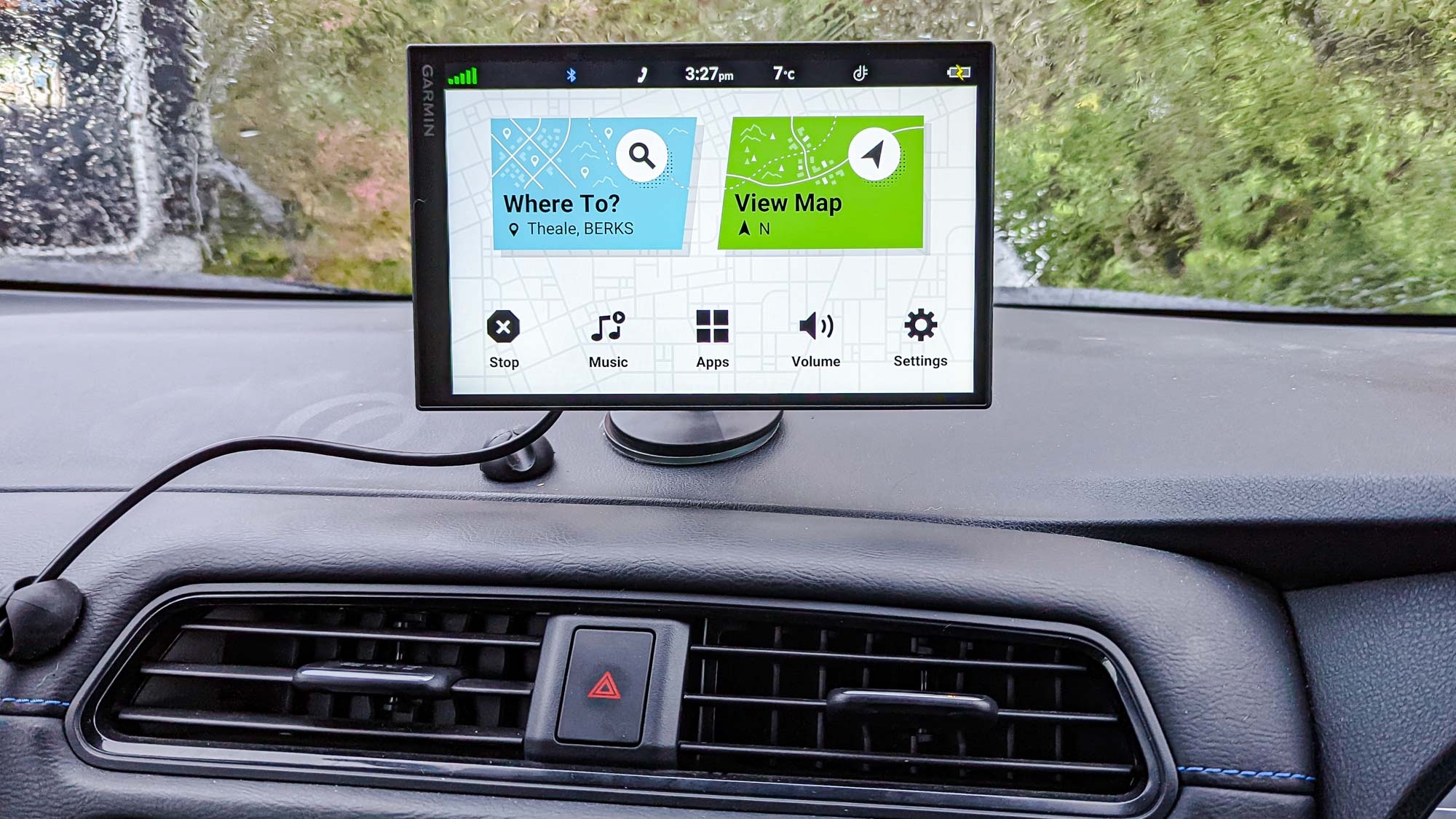
That said, it doesn’t offer anything particularly special either. Much like how Google Maps vs Apple Maps is a pretty even fight, largely dependent on your device of choice, there’s nothing about the DriveSmart’s Here Maps that would make you want to switch.
Even the similarities between Google Maps and Waze have that deadlock broken by the fact Waze has a unique method of getting you around in the shortest time possible. As the joke goes, Wase would send you through an active war zone to shave 5 seconds off your ETA. Without that killer feature, it’s hard to recommend Here Maps over any of the alternatives.
Navigation is pretty self-explanatory. You ask the DriveSmart 86 to take you somewhere, and it’ll bring up a list of search results for you to pick. After finding the one you want, you can either take the default directions, select a specific route, or have the screen navigate you to the parking lots nearest your destination.
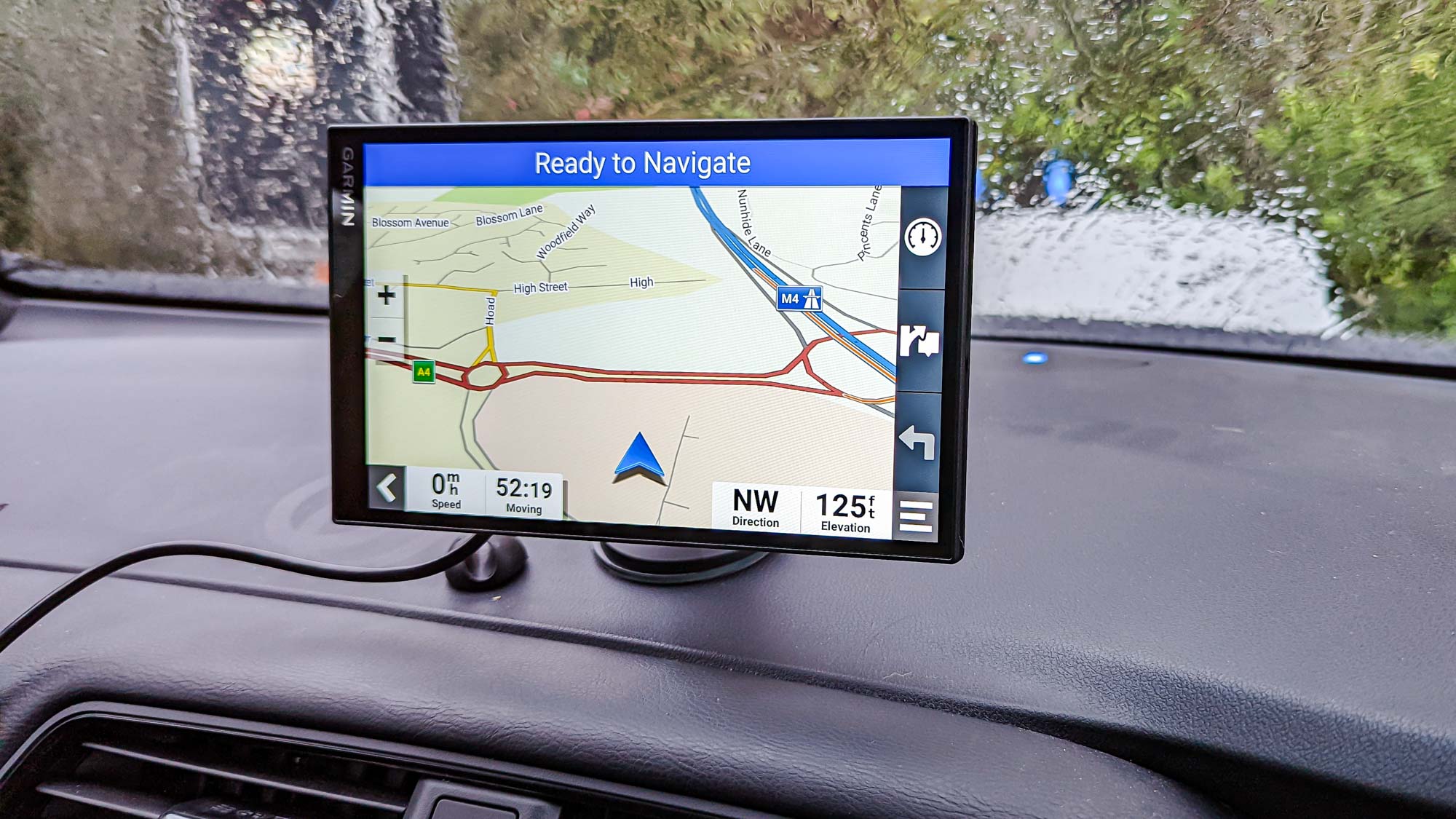
That last option is the only real difference between Here Maps and the competition. I don’t recall Google, Apple, or even Waze offering to take me to my destination’s nearest parking lot unless I specifically searched for one. It’s a small feature, but it’s definitely a welcome one.
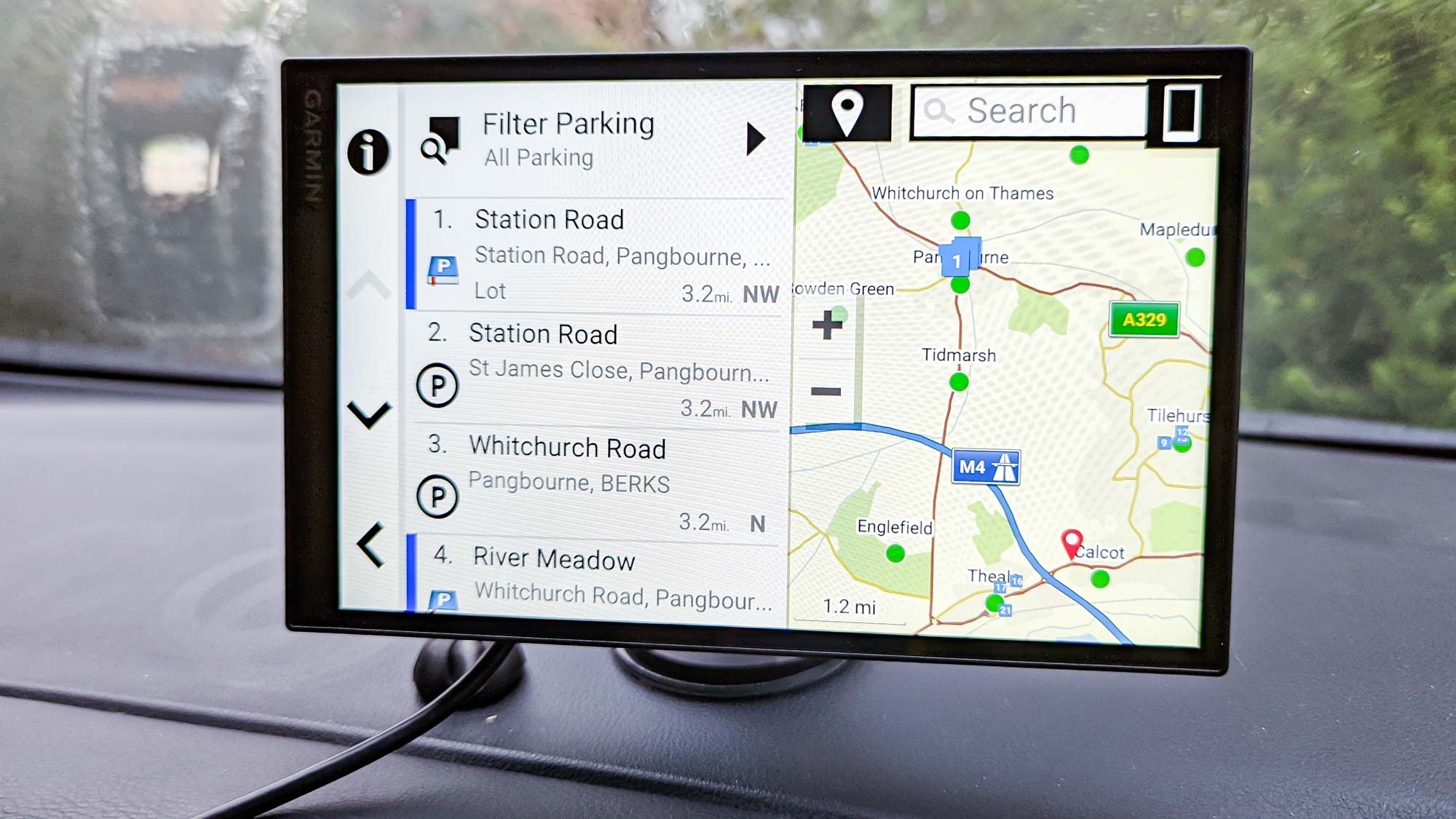
Beyond that, the navigational experience is much the same. There’s a map, a route to follow, and a bar on the side of the screen with important information like arrival time, how long you’ll be travelling, as well as how fast you’re going at any given time. Nothing overtly special, though the more obvious placement of GPS-tracked speed does come in handy if you have the speed limit alert activated.
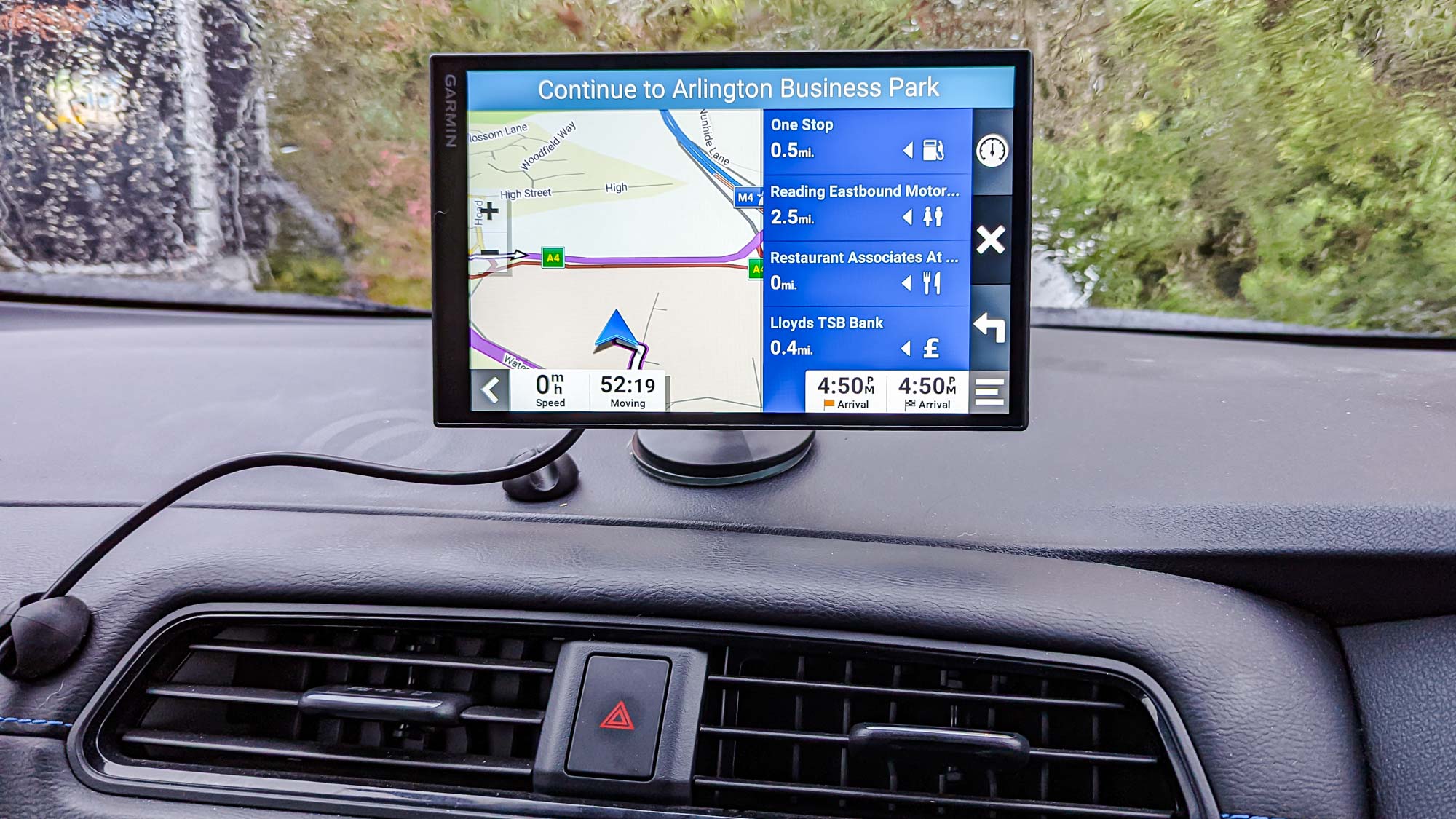
However Here Maps, or at least the version installed on the DriveSmart 86, has its fair share of problems too. The main one is that it can struggle to find the right locations at times, and the search function seemingly has no understanding of what postal or zip codes are. That’s something that GPS units have been able to handle since before the days of smartphones and Google Maps, so the fact this one can’t do it is a huge red flag.
Adding stops to your route is also a little convoluted, since you have to search for a new location while your existing route is active. Doing so causes a new screen to pop up asking if you want to start a new route, add this location as a stop on your existing route, or add it as your current route’s final stop. Google and Apple have shown us it doesn’t have to be this difficult, by having this feature as an extension of the normal navigation bar.

The navigation app also had a tendency to freeze at certain points — primarily when I was trying to do something to the map itself. Tapping on a location or any on-map graphics causes a delay of several seconds, while the feature that lets you edit a route manually was so laggy the tablet seemed to give up on even letting me try.
Generating directions to certain places, especially long distances away, can also take a fair bit of time, but that’s actually pretty common among GPS apps. Fortunately, the live navigation functioned exactly as it should, with no noticeable lag or location issues.
It’s also worth mentioning that the DriveSmart needs an internet connection to stay up to date on traffic and road closures. However, this is done by connecting to your home Wi-Fi network since it doesn’t have a standalone data connection. Meanwhile live services, like traffic updates, only work if you’re connected to the Garmin Drive app.
Garmin DriveSmart 86 review: Features
Naturally the DriveSmart 86 comes with more than just the ability to get you around. It has hands-free control, which we've already discussed, but there are other features thrown into the mix as well.
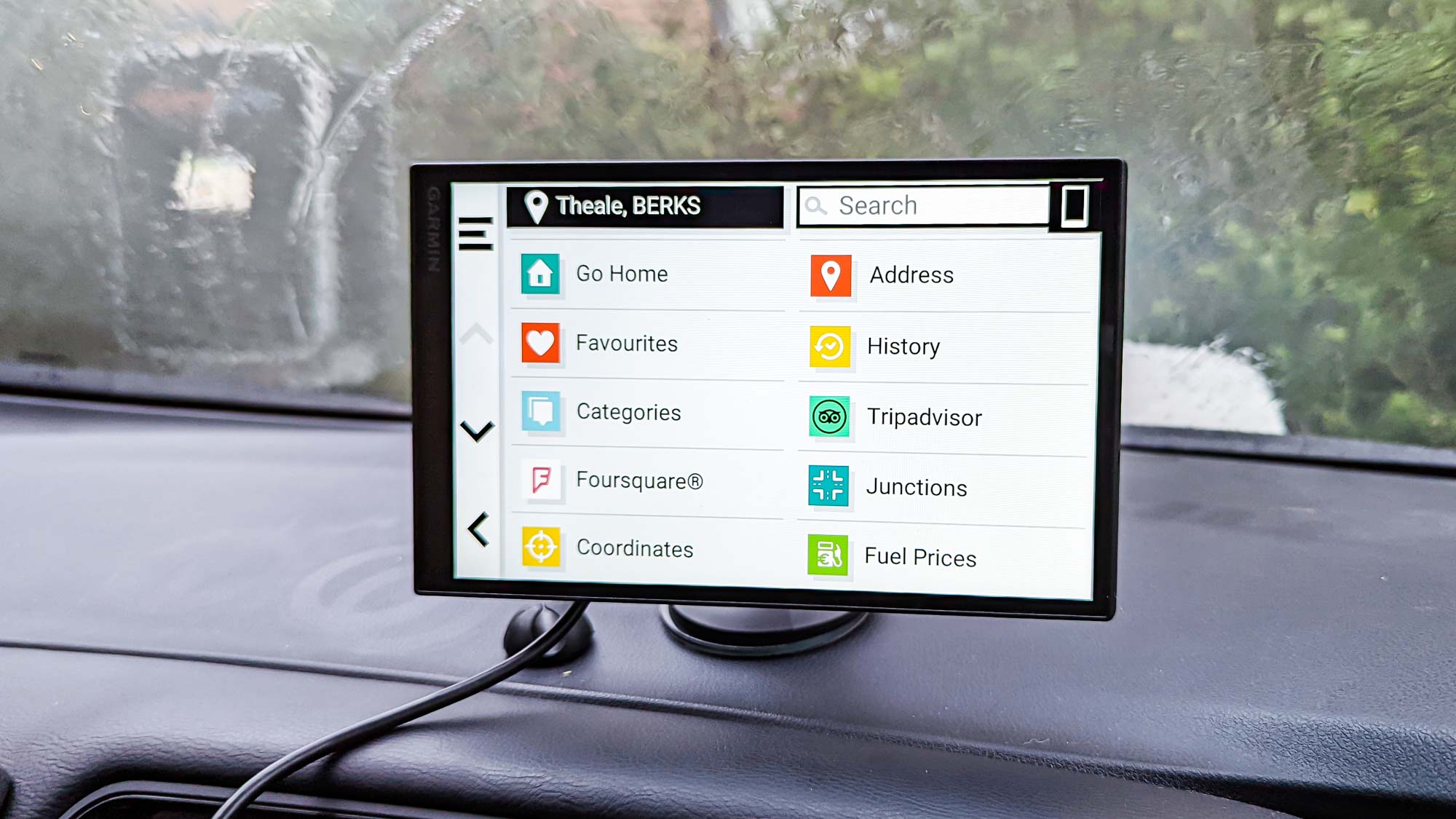
Connecting the DriveSmart 86 to your phone via Bluetooth also gives it basic control over music playback (skip forward or back and pausing) as well as the option to make and receive calls. Unfortunately, basic is the operating word where music is concerned, since any shuffling or queue management needs to be done on your phone.
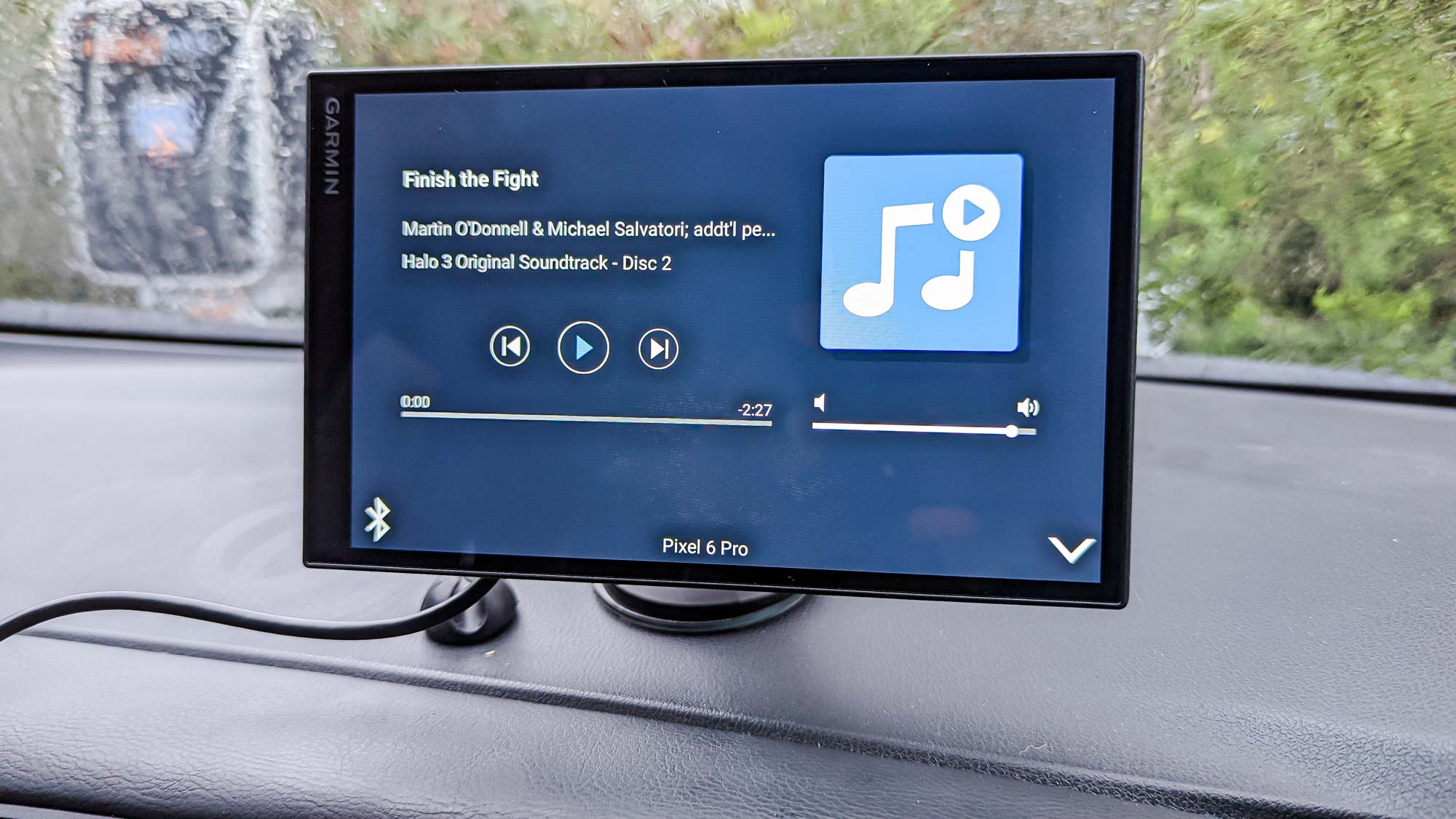
While not its most important feature, the DriveSmart does include Foursquare and Tripadvisor integration. Like Apple Maps, which also features support from both these services (among others), the idea is you can see important information about locations and businesses from the DriveSmart itself. So you can make a decision there and then, without having to look up a particular restaurant, hotel, or whatever else on your phone.
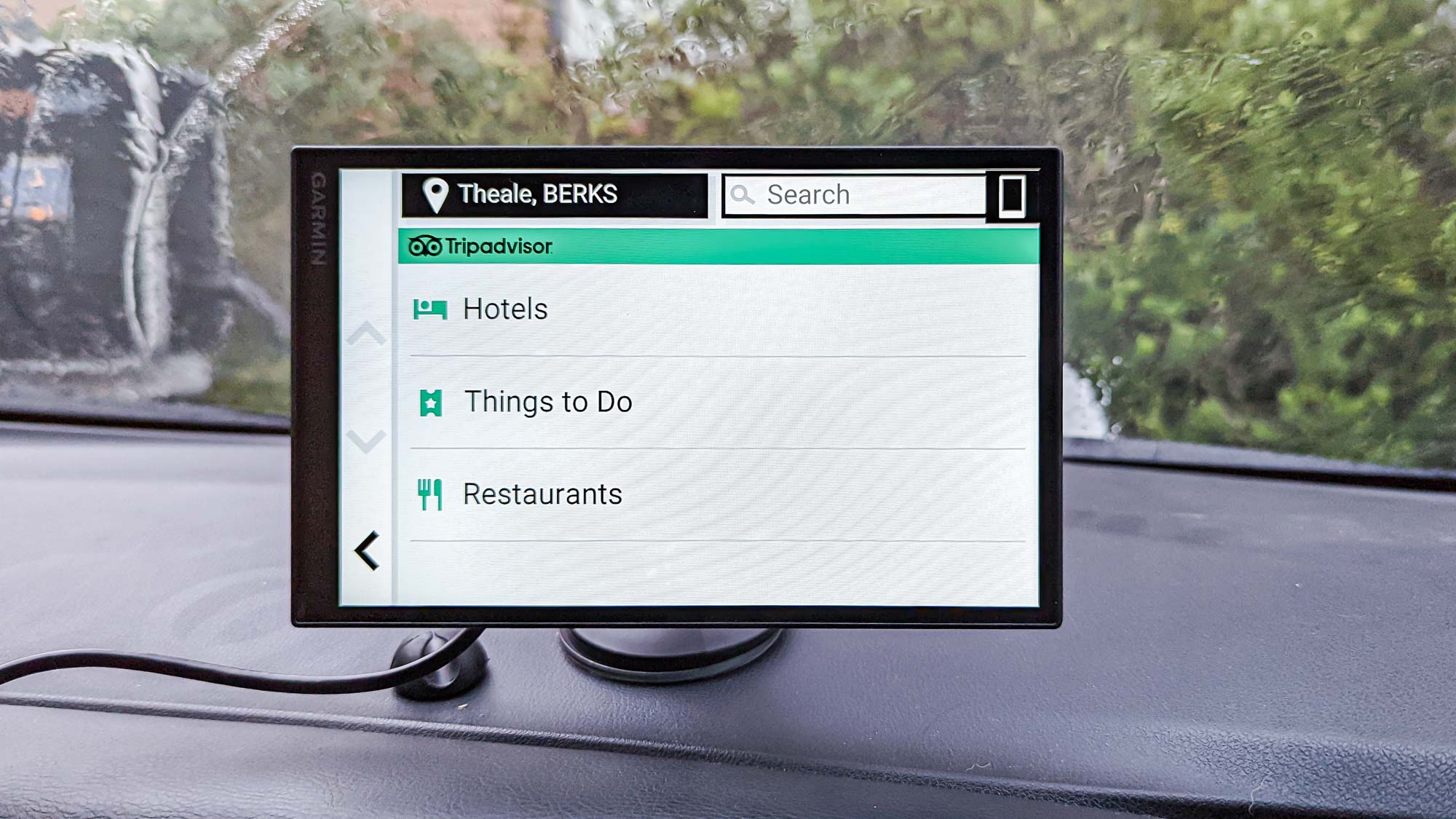
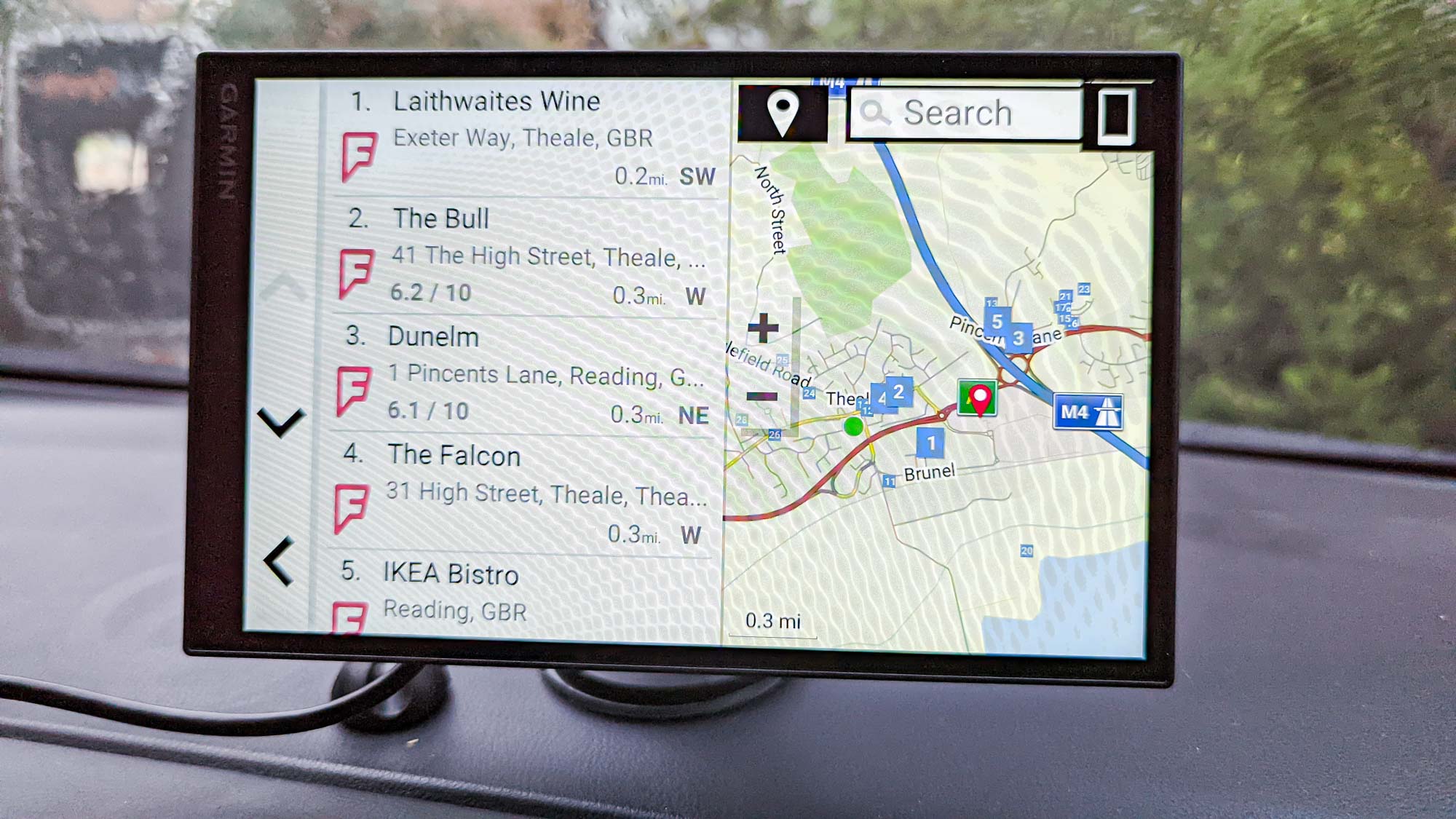
Similarly, connecting to the Garmin Drive app means you can also check live fuel prices from DriveSmart. Again, that's another useful tool to help you plan your routes more efficiently, and not get caught out by overpriced gas when you desperately need to refuel.
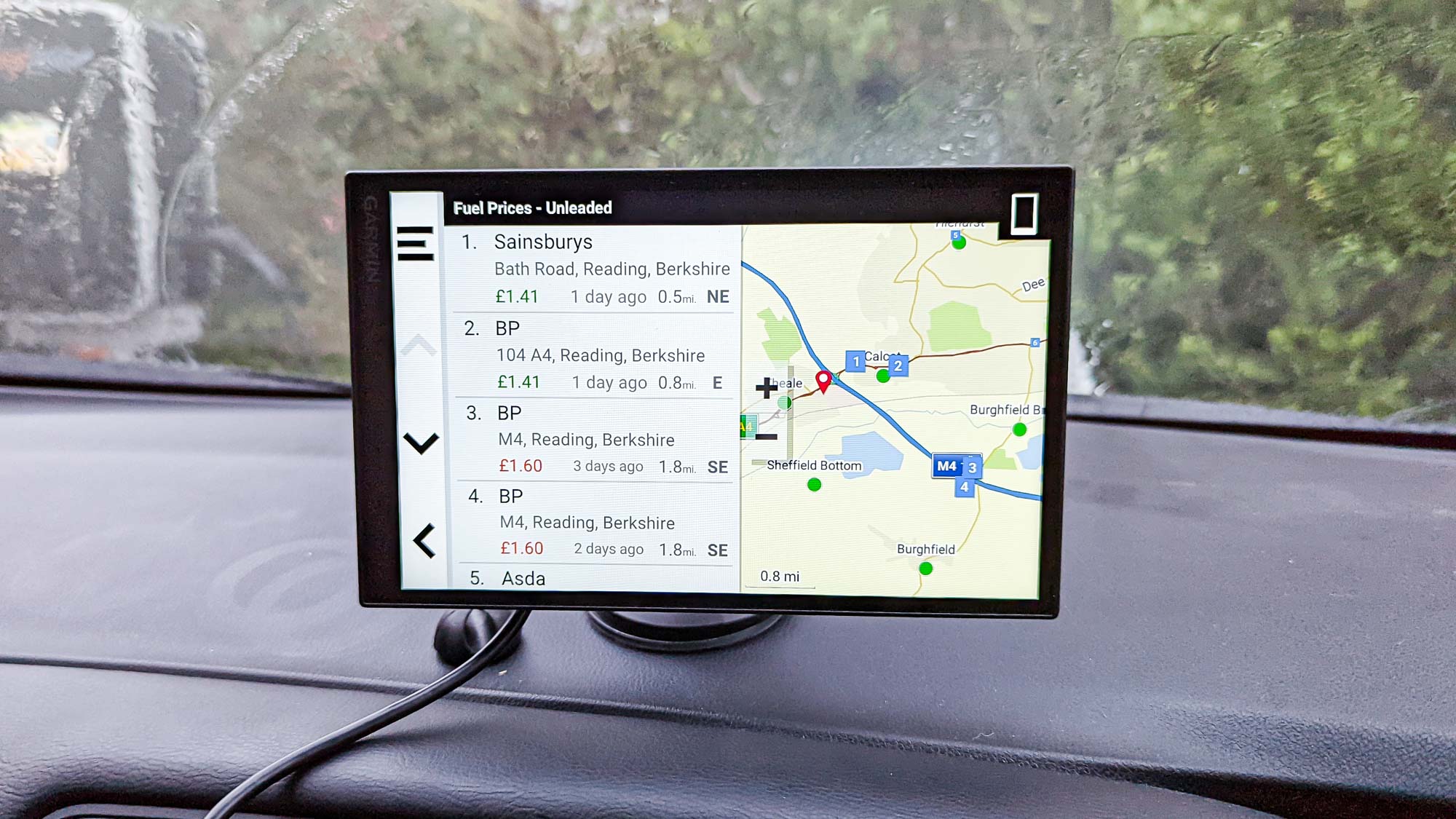
There’s also some very basic driver assistance tools. But these are nothing nearly as fancy as those you’d find in some of the best dash cams from Garmin, which offer forward collision and lane departure warnings.
However, the DriveSmart 86 does ping you when you go over the speed limit, when speed limits are due to change, and if there are any hazards up ahead — all of which are genuinely useful features.
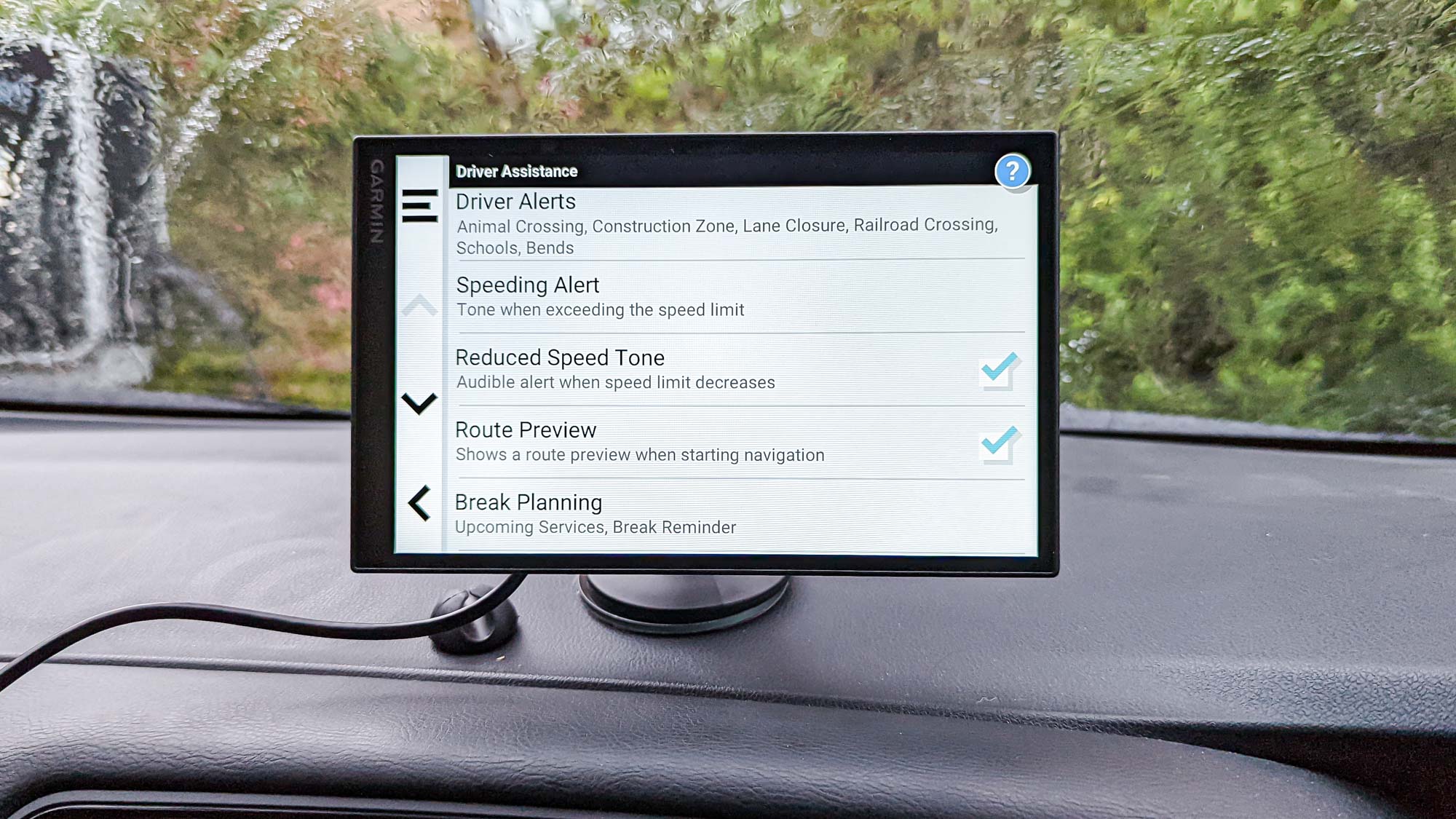
The tablet informs you of this about a third of a mile away from each hazard, and then counts down the distance until you get there — all while keeping a prominent, but also non-distracting, warning bar at the top of its screen. Any drivers prone to speeding will find this especially useful, since the tablet will keep pinging at you until you slow down. Every driver assistance feature, speed warning included, can be switched off in the settings if you’d prefer. But obviously we don’t condone speeding, and the cops definitely won’t appreciate it.
Yet again, Google Maps and Apple Maps offer similar features that do virtually the same thing. So while useful, the DriveSmart still isn’t offering anything unique in this regard.
Garmin dash cam owners can also connect them to the DriveSmart and view archived video footage. Pairing with a Garmin Backup camera (available from $150) also lets you use the tablet to see what’s behind your car, in case your vehicle doesn’t have its own built-in camera system.
One thing the DriveSmart doesn’t have is an option to change your vehicle type. The software lets you choose your fuel type and emissions ratings, but from every way I look it’s clearly been built for car users. In other words, you can’t set it up inside a large van, truck or some other kind of vehicle and have the route planning take that difference in size into account.
Garmin DriveSmart 86 review: Setup
Setting up the DriveSmart 86 was remarkably simple, and the software itself walks you through the entire process. The whole process took a couple of minutes, maximum, including the time it takes to download and register with the Garmin drive app.
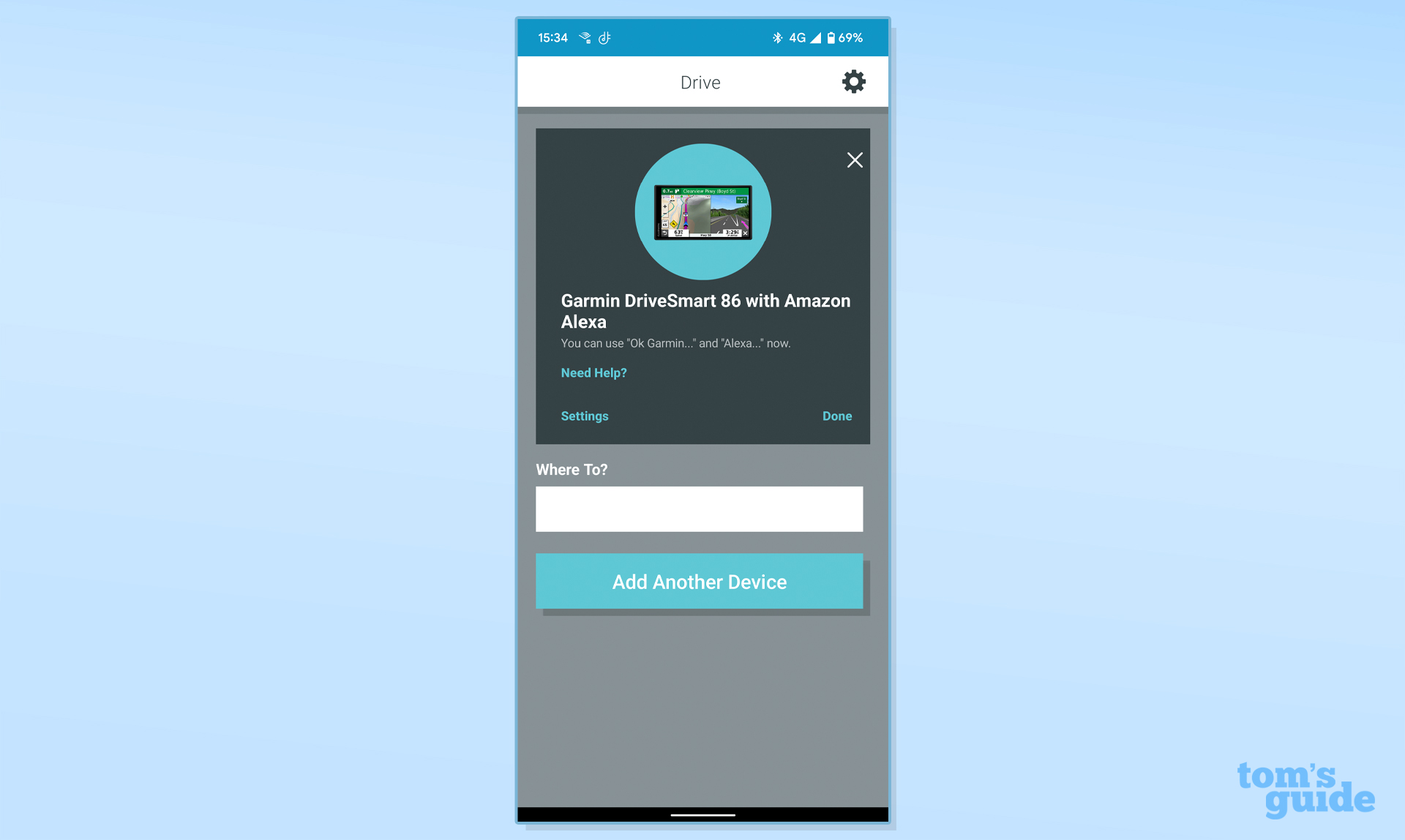
The Garmin Drive app connection isn’t mandatory, but you do need it to get the most out of the DriveSmart 86. Garmin Drive is how the tablet gets access to real-time fuel prices, live traffic and weather information, as well hands-free voice control. It’s also where you set up Bluetooth audio, provided your car supports it, otherwise you have to connect the charging unit to your car’s stereo with a 3.5mm aux cable.
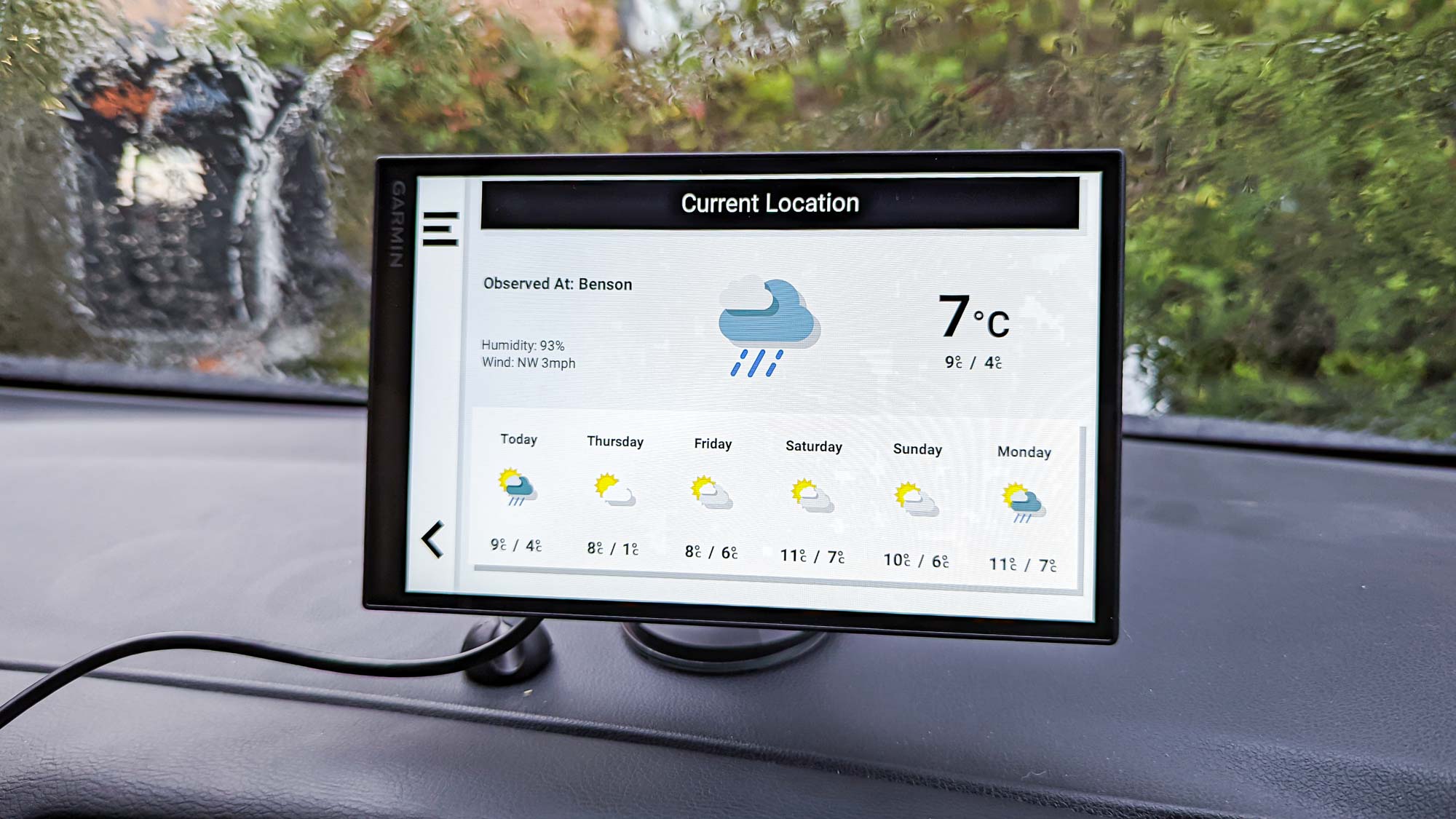
The Drive app will also set up Alexa for you, if you want it, provided you have the Alexa app installed on your phone. Alexa doesn’t offer much in the way of practical use, but it does give you a better connection to any Echo devices you already own.
Garmin DriveSmart 86 review: Hands-free control and Alexa
One bonus feature in the DriveSmart 86 is the inclusion of Amazon’s Alexa voice assistant. Like the Amazon Echo Auto, the display connects to the Alexa app on your phone via Bluetooth and acts as the middleman. So you are effectively talking to the DriveSmart display, but your phone is doing all the legwork.
Alexa can do most of the things you’d do with an Echo device, including controlling smart home gadgets, reading news bulletins, playing games and answering general questions you might have.
Alexa even connects to the navigation system in the DriveSmart tablet to help you get around. That way you don’t need to fiddle with the screen a lot when you’re driving. Unfortunately, the Alexa integration is more limited than you might like, and there are some notable features missing.
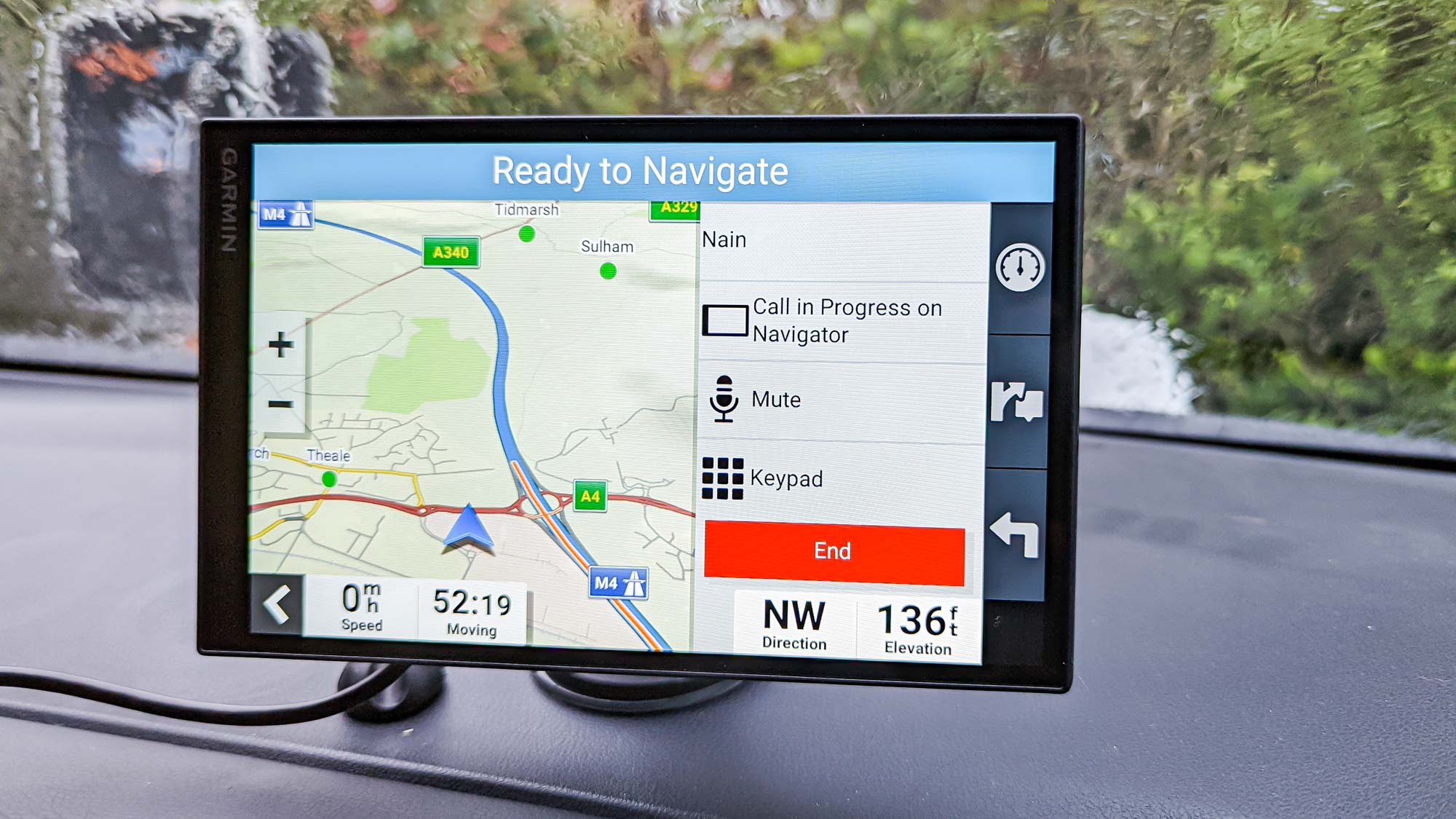
For example, calling and messaging with Alexa has been disabled; attempting to do either will result in the voice assistant telling you to use your phone. Likewise, Alexa itself has no control over the DriveSmart tablet itself, and doesn’t seem capable of connecting to any streaming services beyond the ones owned by Amazon. So no Spotify, only Amazon Music and Audible.
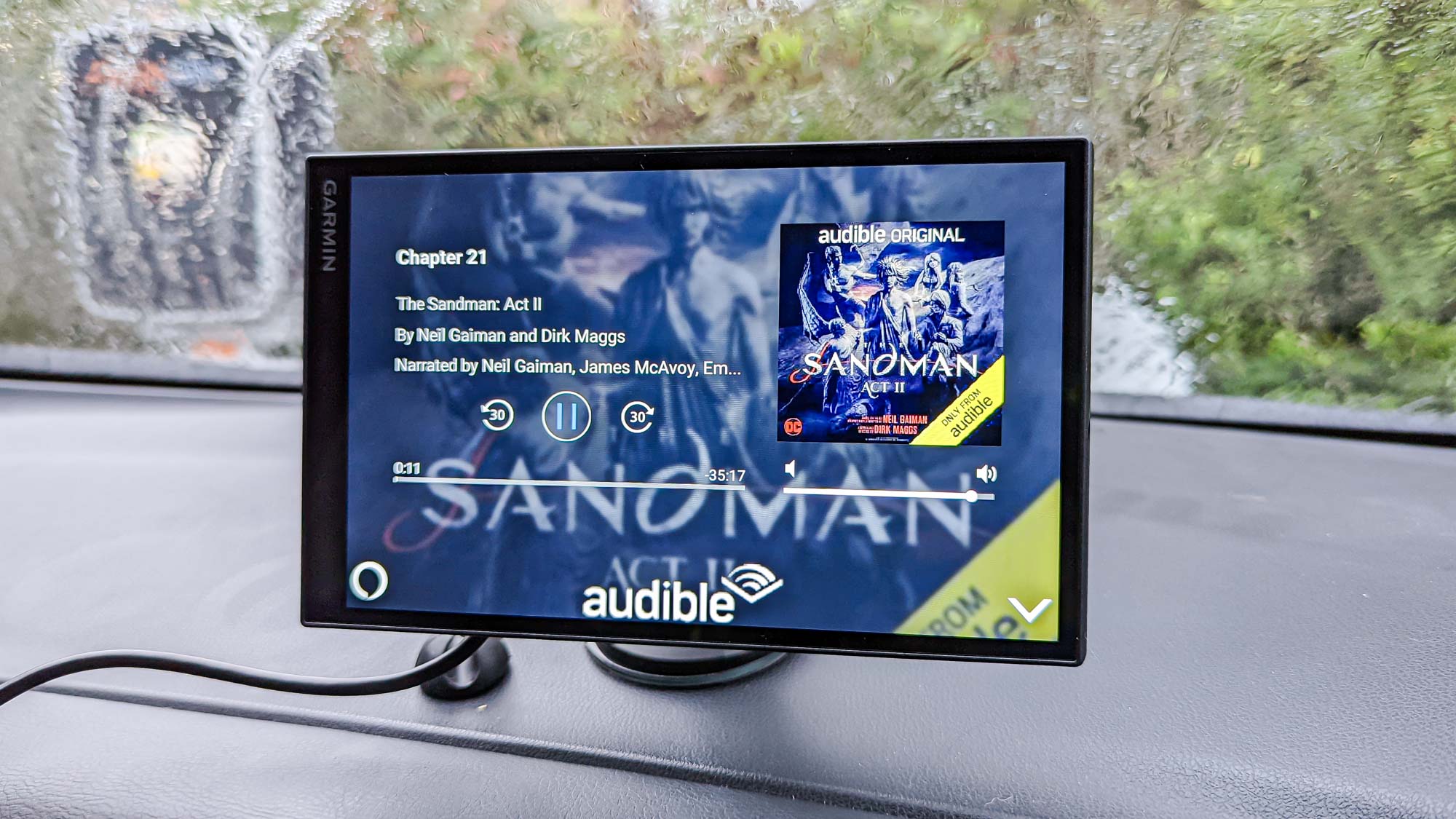
Garmin’s built-in voice control has the upper hand here. Not only can it make and receive calls from your phone, hands-free, but a ‘Hey Garmin’ command can also be used to do a bunch of other interesting things.That includes checking on traffic conditions, check footage recorded on Garmin’s own range of automotive cameras, and rudimentary control over the tablet itself.
And by that I mean you can use your voice to change volume or brightness levels. Unfortunately Garmin doesn’t seem to control music playback, which is a pretty bizarre oversight.
All in all, the hands-free support on the DriveSmart 86 seems like a huge missed opportunity. Including Alexa and ‘Hey Garmin’ in one device was completely unnecessary, especially since they share the same primary feature: offering up directions. Garmin can’t play trivia games or search for stuff online, but it does have better control over the tablet itself.
It certainly doesn’t help that both assistants aren’t the best at figuring out where you need to go from voice alone. It’s a problem shared by all sorts of voice control, but both Alexa and Garmin really had trouble trying to figure out where I wanted to actually go. I found it was much easier to ditch the voice completely and do everything manually before I set off.
In the end, it feels like the DriveSmart’s hands-free controls are well-intentioned but poorly executed. Both assistants are a bit of a mishmash, and no matter which one you choose there will usually be something you can’t do. Honestly, I feel like you’d get better hands-free support by using your phone on its own and relying on Google Assistant or Siri.
Garmin DriveSmart 86 review: Verdict
The Garmin DriveSmart 86 is a competent device, there’s absolutely no denying that. It has its issues, but for the most part it’s able to do its job admirably. Unfortunately, that’s also its main problem. Standalone satellite navigation and GPS units have been made pretty much redundant by the ubiquity of smartphones.
Had the DriveSmart 86 offered more tailored support for trucks, RVs, or other larger vehicles that are physically unable to use certain roads, it might have had a chance. Instead it’s trying to offer an alternative to smartphone navigation without offering anything your phone can’t do right out of the box. Worse, this particular model asks $350 for the privilege.
The DriveSmart 86 may be able to show directions on a larger screen, but that’s hardly a serious selling point. For starters, a lot of modern cars have their own screens that are a similar, if not larger size. Likewise, drivers without modern car infotainment systems could pick up something like the Intellidash Plus, which offers full Android Auto or Apple CarPlay, for the exact same price.
In short, it’s a shame because the Garmin DriveSmart 86 does what it can do pretty well. But it simply doesn’t offer enough to make it actually worth buying.

Tom is the Tom's Guide's UK Phones Editor, tackling the latest smartphone news and vocally expressing his opinions about upcoming features or changes. It's long way from his days as editor of Gizmodo UK, when pretty much everything was on the table. He’s usually found trying to squeeze another giant Lego set onto the shelf, draining very large cups of coffee, or complaining about how terrible his Smart TV is.