Tom's Guide Verdict
The Flexispot E7 Pro Plus packs in plenty of premium features including dual motors, a keypad with USB charging and a metal cable management tray at slightly less than the competition. There are plenty of ways to customize your desk when configuring it and the E7 Pro Plus is quiet and smooth during operation. It does need to be assembled but the instructions are straightforward and you can choose which side of the desk the keypad is on.
Pros
- +
Quiet dual motors
- +
Loads of customization options
- +
Excellent cable management tray
- +
Keypad has a USB charging port
Cons
- -
Assembly required
- -
Only the fiberboard desktop has grommets
Why you can trust Tom's Guide
Surface size: 48 x 24, 48 x 30, 55 x 28, 60 x 24, 60 x 30, 72 x 30, 80 x 30 inches
Min/Max height: 22.8-48.4 inches
Max supported weight: 355 pounds (161 kg)
Electric: Yes
Upgrading to a standing desk can be a great idea if you want to be more active or often experience back pain when using a traditional office desk. The E7 Pro Plus is a dual-motor standing desk from Flexispot; at $599, it’s at the higher end of the company’s lineup. However, it can raise from a seated to standing position in less than 10 seconds and is available in a number of different configurations to suit your workspace.
Our Flexispot E7 Pro Plus Standing Desk review will help you decide if this desk warrants its higher price and if it earns a spot on our list of the best standing desks available today.
Flexispot E7 Pro Plus Standing Desk review: Price and availability
The E7 Pro Plus is available on Flexispot’s website at a starting price of $599 which includes a T-style frame along with a chipboard top (available in 10 different colors) that measures 48x24-inches. There are four other desktop materials to choose from and each is available in a variety of different colors. You can also pick from seven different desktop sizes (48”x24”, 48”x30”, 55”x28”, 60”x24”, 60”x30”, 72”x30” and 80”x30”) and there are also three frames (T-Frame, High-Frame and C-Frame) available in white, black and gray.
Flexispot sweetens the deal by throwing in two free gifts that range from a cable management tray to a bamboo monitor stand and even an under-desk hammock. There are also a number of discounted accessories like under-desk treadmills, office chairs and more that you can add to your order before finalizing your desk configuration.
Flexispot E7 Pro Plus Standing Desk review: Design
Despite being the least expensive desktop option, the E7 Pro Plus’ chipboard top looks great. It’s pictured here in graphite but it’s also available in mahogany, maple, special walnut and several other colors. Unlike with the bamboo or solid wood option, it has rounded corners. However, if you want the front of the desk to be rounded as well, you’ll need to choose the more expensive fibreboard option. Regardless of which style you choose, you’re getting a sturdy desktop that can support up to 355 pounds (161 kg). It might be worth taking a look at Flexispot’s Desktop Lookbook (PDF) before making your final decision though.

Our E7 Pro Plus standing desk configuration uses Flexispot’s T-Frame, which, as the name implies, uses T-shaped legs. The company also offers a C-Frame with legs that are further back as well as a High-Frame with T-shaped legs for taller users. All three frames have 3-stage legs and each leg contains a motor as this is a dual-motor standing desk. The E7 Pro Plus has a maximum height of 48.4 inches and a minimum height of 22.8 inches. This puts it slightly under the maximum height range of both the Vari Electric Standing Desk (25”-50.5”) and the Uplift V2 (25.3”-50.9”), though it does go 2 inches lower.

Although Flexispot’s cable management tray costs $49 on its own, it’s available as one of the free gifts when configuring the E7 Pro Plus. Unlike other cable management trays, it has cutouts on either end that make it easy to route cables. While this picture shows the desk’s power cable running down to the floor, these cutouts can also be used to position your cables where you want them before running them up to the desktop. The cable management tray also gives you more than enough room to house one of the best surge protectors when using a desktop PC and monitor with the E7 Pro Plus.

Flexispot’s Premium Keypad has up and down buttons on the left as well as an “M” button which can be used to engage the desk’s child lock feature. An LED display shows the desk’s current height while the buttons with a picture of a person standing or sitting can be used to program your preferred sitting and standing heights.

There are also two more programmable buttons above these. On the far right of the keypad, you’ll find a USB Type-A port that can be used to charge your smartphone, tablet and other devices. While this USB port is great for charging your devices while you work, it doesn’t support fast charging. Flexispot’s Premium Keypad can also be mounted to either the left or right side of the desk.
Flexispot E7 Pro Plus Standing Desk review: Assembly
The E7 Pro Plus Standing Desk sent to Tom’s Guide for review arrived in three boxes with the desktop in one, the legs and frame in another and the cable management tray in its own separate box.

Assembling the E7 Pro Plus began with attaching the side brackets to either end of the frame using two screws on each side. From here, I dropped the legs into the frame and secured them using four bolts and the included Allen wrench. I then put the feet onto the legs and screwed them in.

With the frame assembled, I then laid the desktop down and attached the frame to it using 12 screws. While the provided Allen key was enough for the other steps, you’re going to want to use a power drill for this step to ensure the desktop is securely attached to the frame. It’s also a good idea to lay the desktop down on a blanket (or use the box it came in) so that you don’t scratch it.

To enable the desk to move up and down, you need to connect the cables from both legs to the control box. The same goes for the keypad which can be installed on either the right or left side of the desk as there are pre-drilled holes. The AC adapter also needs to be connected to the control box. With all of the cables in place, you then put the included tray on top of the frame to keep them in place and hide them from sight.

In total, it took less than 30 minutes to put the E7 Pro Plus together. While you can do most of the assembly on your own, you should have another person help you flip the desk over once it’s completed. Flexispot’s desks are fairly easy to assemble, but the Vari Electric Standing Desk remains the easiest standing desk to put together.
Flexispot E7 Pro Plus Standing Desk review: Performance and in use
After assembling the E7 Pro Plus, I first tested it out using a Surface Laptop Go. The desk was comfortable to use in both a seated and standing position and it took just seven seconds for it to switch between the two(from 30 inches to 40 inches in my case). It’s also quiet when lifting or lowering and I found its dual motors make slightly less noise than Uplift Desk’s Uplift V2.
The E7 Pro Plus also passed my coffee test where I place a full cup of coffee on the desk and try to raise and lower it without spilling a drop. While this desk worked well with a laptop during testing, its 355 pound weight limit means you can use it with a desktop PC and multiple monitors without getting close to overloading it.
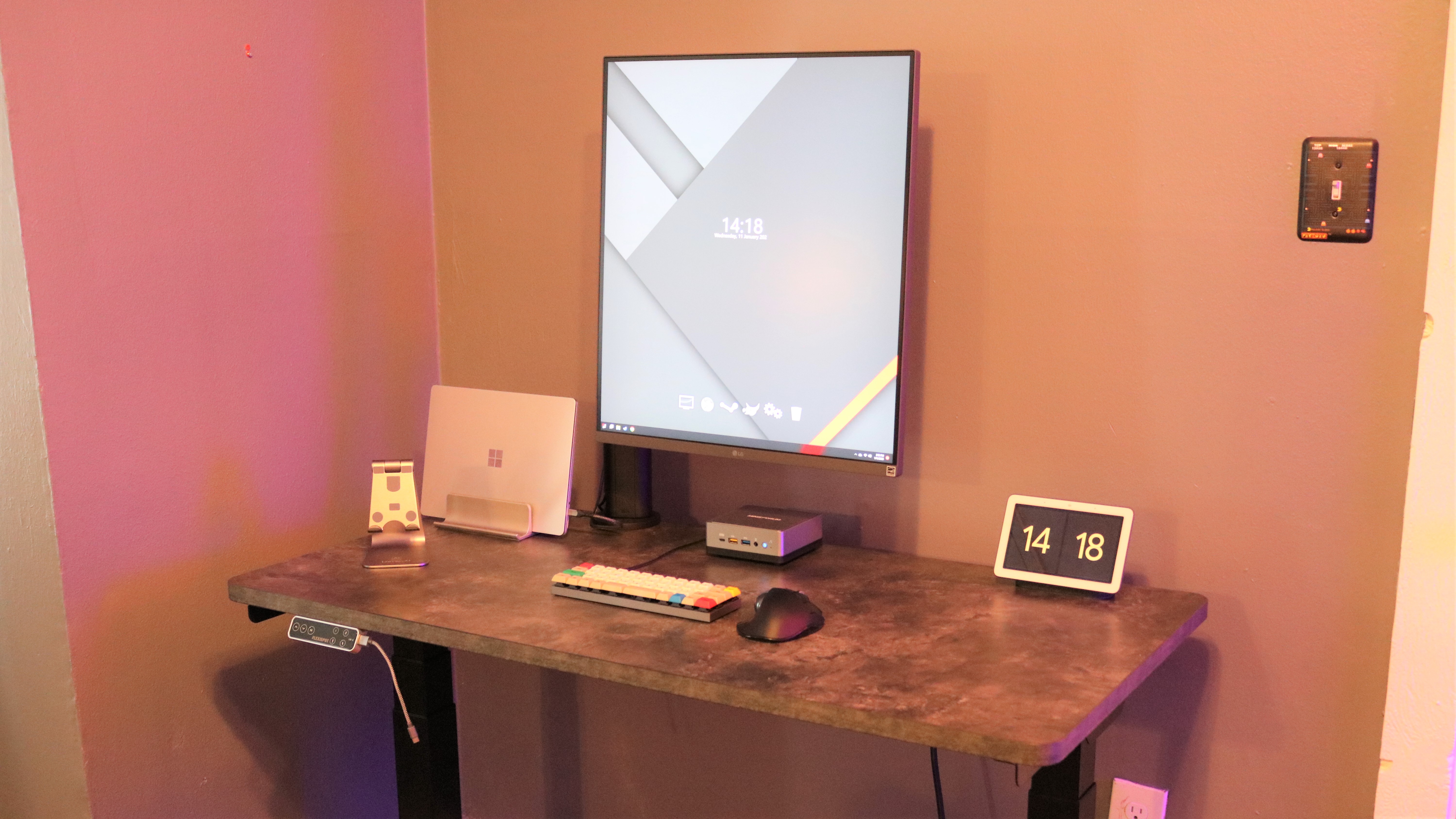
For my next round of testing, I decided to try out the E7 Pro Plus with the LG DualUp monitor since the last desk I reviewed — the Realspace Smart Electric Height-Adjustable Desk — can’t be used with a monitor arm since it has a thicker desktop with drawers. In addition to the LG DualUp I put one of the best mini PCs, a laptop stand and even a Nest Hub on the desk with plenty of room to spare. The cutouts in the E7 Pro Plus’ cable management tray made it very easy to run all of the cables to where they needed to be on the desk.
All in all, the E7 Pro Plus performed just as well as the other standing desks I’ve tested and reviewed. It wasn’t wobbly at all even at its maximum height and the keypad’s USB port proved invaluable for charging my smartphone while working at the desk.
Flexispot E7 Pro Plus Standing Desk review: Verdict
If you’re looking for a solid, electric standing desk you can customize to your liking, the E7 Pro Plus is a great choice as it supports a lot of weight and is fairly easy to put together. Its keypad is one of the best we’ve tested and the inclusion of a USB port means you won’t have to run wires from the back of the desk to keep your devices charged. However, we would have liked if Flexispot included an option to add grommets to its chipboard desktop as they can be quite useful for running cables when using a standing desk with a desktop PC, monitor and computer speakers.
At a starting price of $599, the E7 Pro Plus is $100 cheaper than both the Vari Electric Standing Desk and Uplift V2. The fact that Flexispot includes a metal cable management tray as one of its free gifts is another plus since Vari charges $50 for one and Uplift Desk only includes a plastic one. While Uplift Desk has grommets and more customization options than Flexispot, the Uplift V2 is a bit more difficult to assemble. Meanwhile, Vari’s desks are more expensive with only a handful of desktop options available but they can be assembled in minutes without any extra tools.
The E7 Pro Plus is a premium standing desk that can support a lot of weight thanks to its quiet, dual motors but Flexispot has a large collection of standing desks like the even more budget friendly EC1 if this one is out of your price range.

Anthony Spadafora is the managing editor for security and home office furniture at Tom’s Guide where he covers everything from data breaches to password managers and the best way to cover your whole home or business with Wi-Fi. He also reviews standing desks, office chairs and other home office accessories with a penchant for building desk setups. Before joining the team, Anthony wrote for ITProPortal while living in Korea and later for TechRadar Pro after moving back to the US. Based in Houston, Texas, when he’s not writing Anthony can be found tinkering with PCs and game consoles, managing cables and upgrading his smart home.

