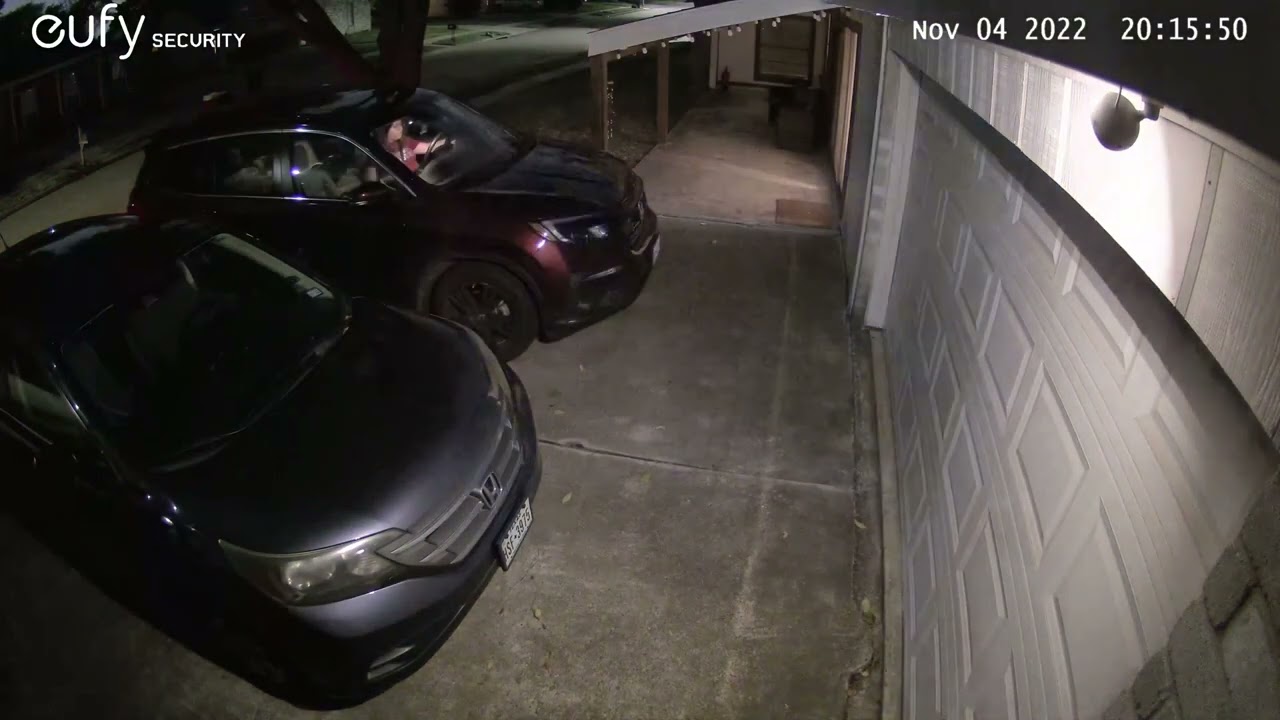Tom's Guide Verdict
At $549.99, the new Eufy Edge Security System is more expensive than other wireless outdoor security camera systems. However, you get two EufyCam 3 cameras, a HomeBase 3 to control them and you don’t have to pay any subscription fees. The HomeBase 3’s BionicMind AI intelligently detects people, animals and vehicles and you may not even have to charge the cameras thanks to their integrated solar panels.
Pros
- +
Two-way audio
- +
Integrated solar panels
- +
AI-powered facial recognition
- +
Waterproof and dust resistant (IP67)
- +
HomeBase 3 supports up to 16TB HDD or SSD
Cons
- -
Expensive
- -
Takes some time for AI to recognize familiar faces
Why you can trust Tom's Guide
Field of view: 135º
Resolution: 3840x2160/15 fps
Power: 13,400 mAh battery, integrated solar panel
Size: 2.6 x 5.1 x 2.6 inches
Weather resistance: IP 67
Night vision: Up to 24 feet infrared and color night vision
Works with: Alexa, Google Assistant
The Eufy Edge Security System aims to fix two of the most common problems with wireless security cameras: false alerts and having to charge the cameras’ batteries.
To avoid creating a constant stream of false alerts, Eufy’s system has a BionicMind self-learning AI to the HomeBase 3, which acts as a data hub for the two included EufyCam 3 cameras. As for having to take the cameras down to charge them, the company added solar panels on the top of each EufyCam 3. With just two hours of sunlight per day, the cameras can stay fully charged indefinitely — so says the company.
Another thing that sets Eufy’s security cameras apart from other devices on our list of the best outdoor security cameras is that there are no subscription fees whatsoever. Instead, the company’s customers can store and access recorded videos for free using the HomeBase 3’s built-in storage. While the HomeBase 3 ships with 16GB of local storage built-in, its storage capacity can be expanded all the way up to 16 TB using a 2.5-inch HDD or SSD.
Our Eufy Edge Security System review will explain everything you need to know about this wireless outdoor security camera bundle along with our impressions after using it for the past few months.
Eufy Edge Security System review: Price and and availability
The Eufy Edge Security System costs $549.99 and includes two EufyCam 3 outdoor security cameras and a HomeBase 3 data hub. The bundle is now available from both Amazon and Best Buy in the U.S and additional EufyCam 3 cameras can be purchased separately for $219.99. On its site, Eufy also sells a bundle that includes the Eufy Edge Security System and a 1 TB hard drive for $629.
Eufy Edge Security System review: What’s included

While all of the devices in the Eufy Edge Security System can be purchased separately, the main bundle includes everything you’ll need to install the cameras and begin monitoring your home.
In addition to the HomeBase 3 and two EufyCam 3 cameras, the box itself also includes two mounting bases for the cameras along with the hardware you will need to install them. The same goes for the HomeBase 3 which comes with an Ethernet cable since the device needs to be hardwired to your router. Eufy also packs in a USB-C cable to charge the cameras and a sticker you can put on your window to let potential intruders know that your home now has “24/7 Monitoring by Eufy Security”.
If you run into any problems, a metal pin for resetting your EufyCam 3 cameras is included with the Eufy Edge Security System’s quick start guide.
Eufy Edge Security System review: Setup

Before mounting your EufyCam 3 cameras outside, you first need to setup and configure the HomeBase 3.
Both cameras communicate wirelessly with the HomeBase 3, which needs to be connected directly to your router. (If you have one of the best mesh routers though, I found I was able to connect the HomeBase 3 via Ethernet to one of the nodes of my Deco XE-75 and it worked just fine.)

If you plan on adding a 2.5-inch HDD or SSD to the HomeBase 3 for additional video storage, you should do that first. Adding a hard drive is quite easy to do: the magnetic top of the HomeBase 3 pops right off. After unscrewing a single screw, you can pull out a tray, insert your hard drive, screw it in and put everything back together again. The process was quite simple and it only took me a few minutes to add the 1 TB hard drive supplied by Eufy to the device.
With the HomeBase 3 plugged into an AC outlet and to your router, you then need to install the Eufy Security app. After creating an account or logging in and adding the HomeBase 3, you then need to add the cameras. Be forewarned though, as the EufyCam 3 features a massive 13,400 mAh battery, each camera needs to charge for eight hours before you can add them to the HomeBase 3.
Once charged, you need to place each camera close to the HomeBase 3 and press the sync button at their rear for two seconds until you hear a beep. You then need to repeat the process by pressing the sync button at the back of the HomeBase 3. After 30 seconds, the HomeBase 3 will say “Device was added successfully” and you can now control and access your EufyCam 3 cameras from within the Eufy Security app.

Installing both cameras was a fairly simple process as Eufy includes two screw positioning stickers so that you can easily drill pilot holes. Keep in mind though, the cameras should be 7 to 10 feet off the ground and in direct sunlight to take advantage of their built-in solar panels.
Eufy Edge Security System review: Audio and video performance

The Eufy Edge Security System has excellent video and audio quality. Also, the addition of 4K makes the pictures from both cameras sharper and in the app, you can zoom in for even more detail. Pictures taken during the day like the one above are quite clear though the EufyCam 3 also does an excellent job at night.

When recording at night, you can configure the spotlight to turn on when motion is detected in order to see in color. However, doing so drains the battery faster. The black and white night vision mode uses the IR LED instead of the spotlight and even then, you still have a clear view at night as you can see in the picture above.
In the clips above, you can see how the EufyCam3 mounted by my front door and the one above my garage performed both during the day and at night. You can also hear the audio captured by the camera’s microphone. Suffice it to say, I’m very impressed with their performance.
The EufyCam3 allows you to see quite far into the distance though I was limited by the layout of my neighborhood and the fact that I have a corner house. Still, I could see people approaching my home clearly and the microphones on the cameras picked up anything they said. As for false alerts, I received almost none in my time testing the Eufy Edge Security System. There were only a few times the cameras detected movement when it was actually shadows moving on my car parked in the driveway.
While the AI did a good job of recognizing me and the other members of my household, I wish there was a way to add familiar pets and vehicles in addition to familiar faces. This way I would get a notification I could ignore when my dog or my wife’s car were spotted by the cameras. Hopefully, this is something Eufy can add in a future update to either the EufyCam 3 or the HomeBase 3.
Eufy Edge Security System review: Smart home features
The Eufy Edge Security System works with both Alexa and Google Assistant right now and Apple HomeKit support is currently in the works. After adding the Eufy Security skill to Alexa and both cameras in the Google Home app, I was able to view live feeds from each of the EufyCam 3 cameras on the best smart displays. My Nest Hub Max showed video from the EufyCam 3 in a full size window; my Echo Show 8 allowed me to do this as well, and I was also able to watch each video feed in a smaller Picture-in-Picture window. I could view live video feeds from the Eufy Edge Security System in the Alexa app without any problems but the Google Home app did not allow me to do this.
Eufy Edge Security System review: App and web portal
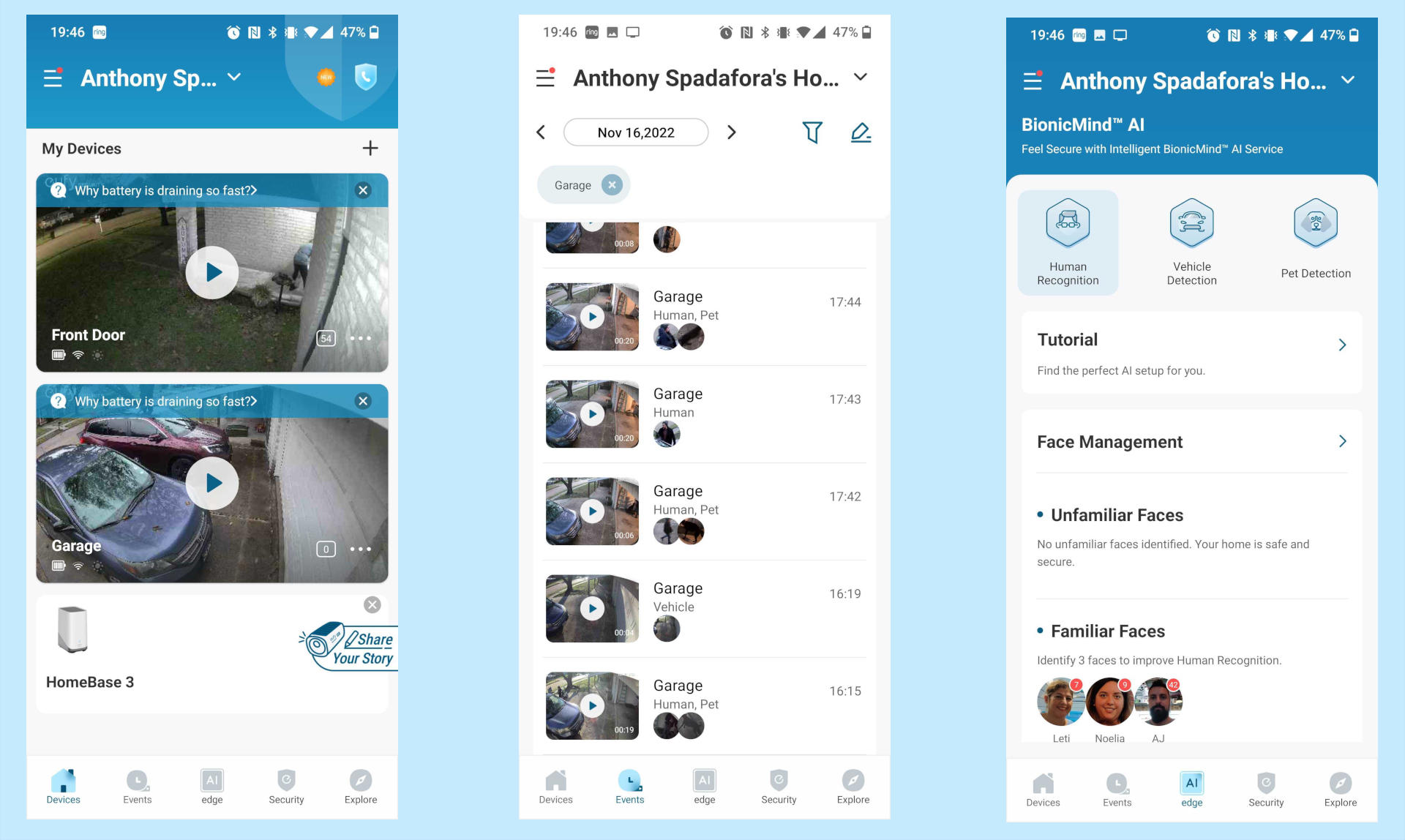
The Eufy Security app is where you’ll manage both of your EufyCam 3 cameras and view any footage captured by them. From the main Devices tab, you can view live video feeds from either camera while the Events tab lets you know whenever they detect a human, pet or vehicle. You can also tap on the date at the top to review previously recorded events. Meanwhile, the Edge tab lets you add Familiar Faces as well as review unfamiliar faces. Here, you can also set up vehicle detection and pet detection but you can’t add pictures of your pets or vehicles to Eufy’s AI.
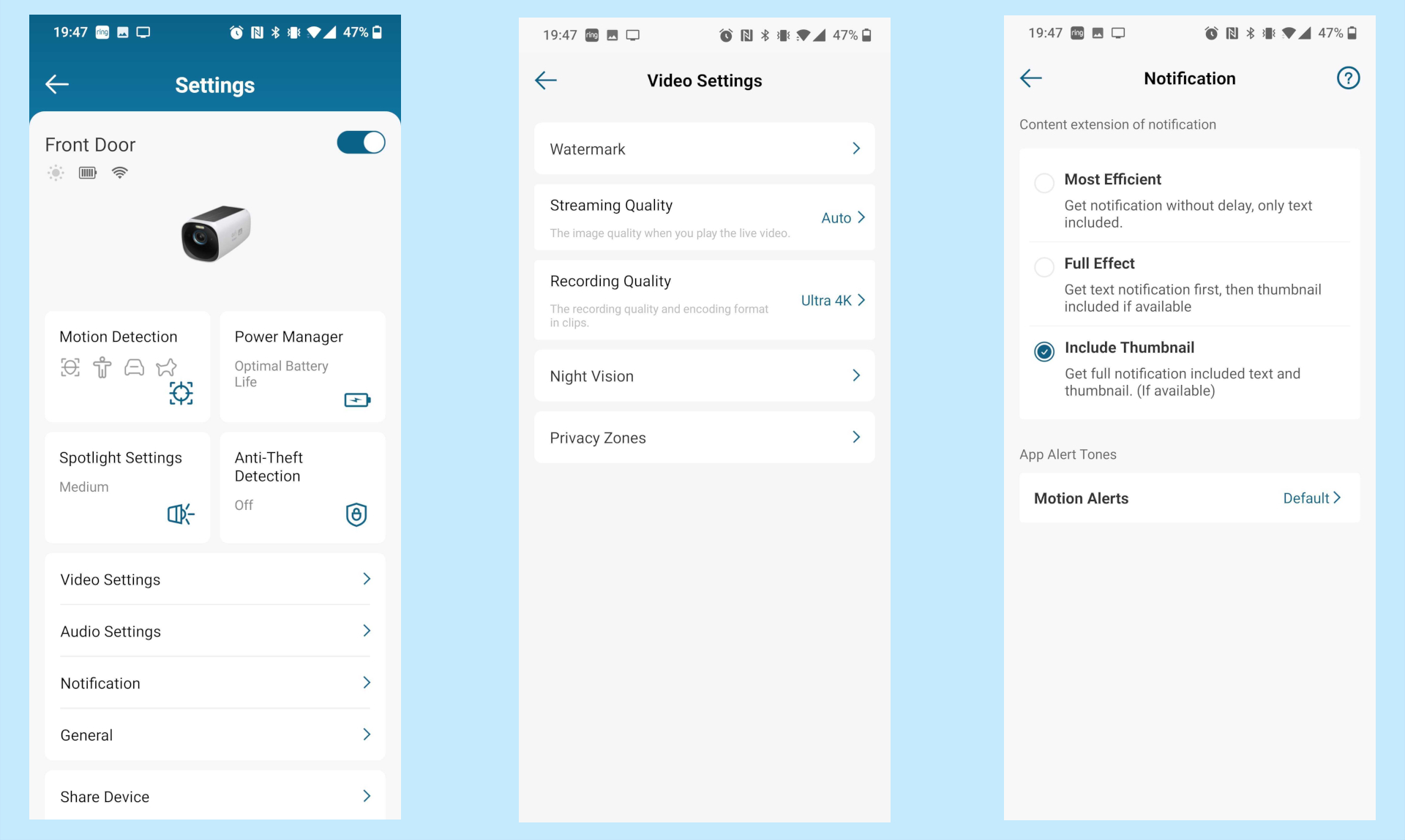
By tapping on the three dots at the right of each camera in the Devices tab, you can pull up the settings for your EufyCam 3 cameras. Here, you can enable or disable motion detection, turn on anti-theft detection and adjust streaming as well as recording quality. The Notification menu lets you lower or increase the frequency of notifications but you can also have a thumbnail show up alongside them.
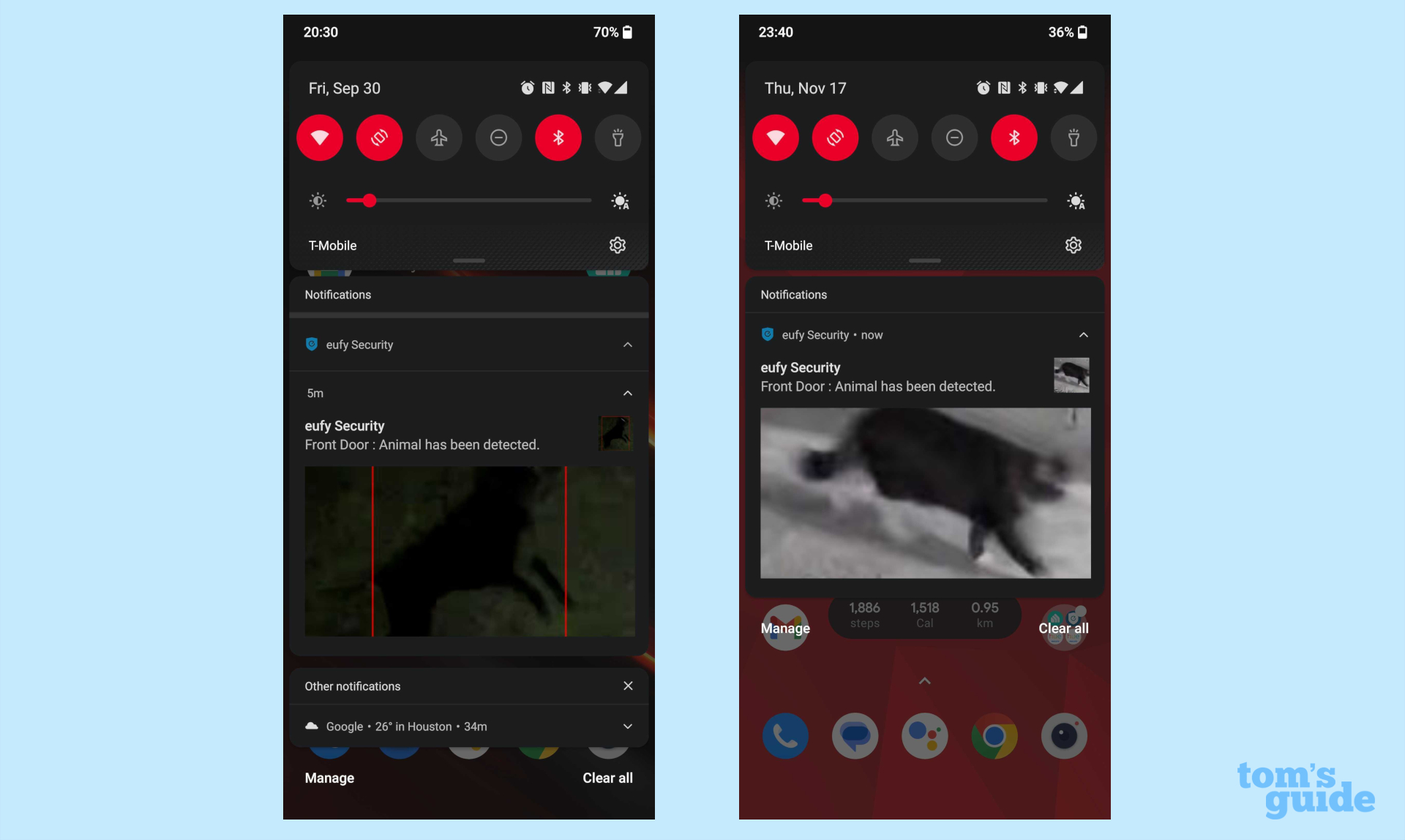
For me personally, I really like the thumbnails the Eufy Security app shows in your notifications. Not only are these thumbnails zoomed in on any people or pets detected by the cameras, but the app also adds a red square around them if they are difficult to make out.
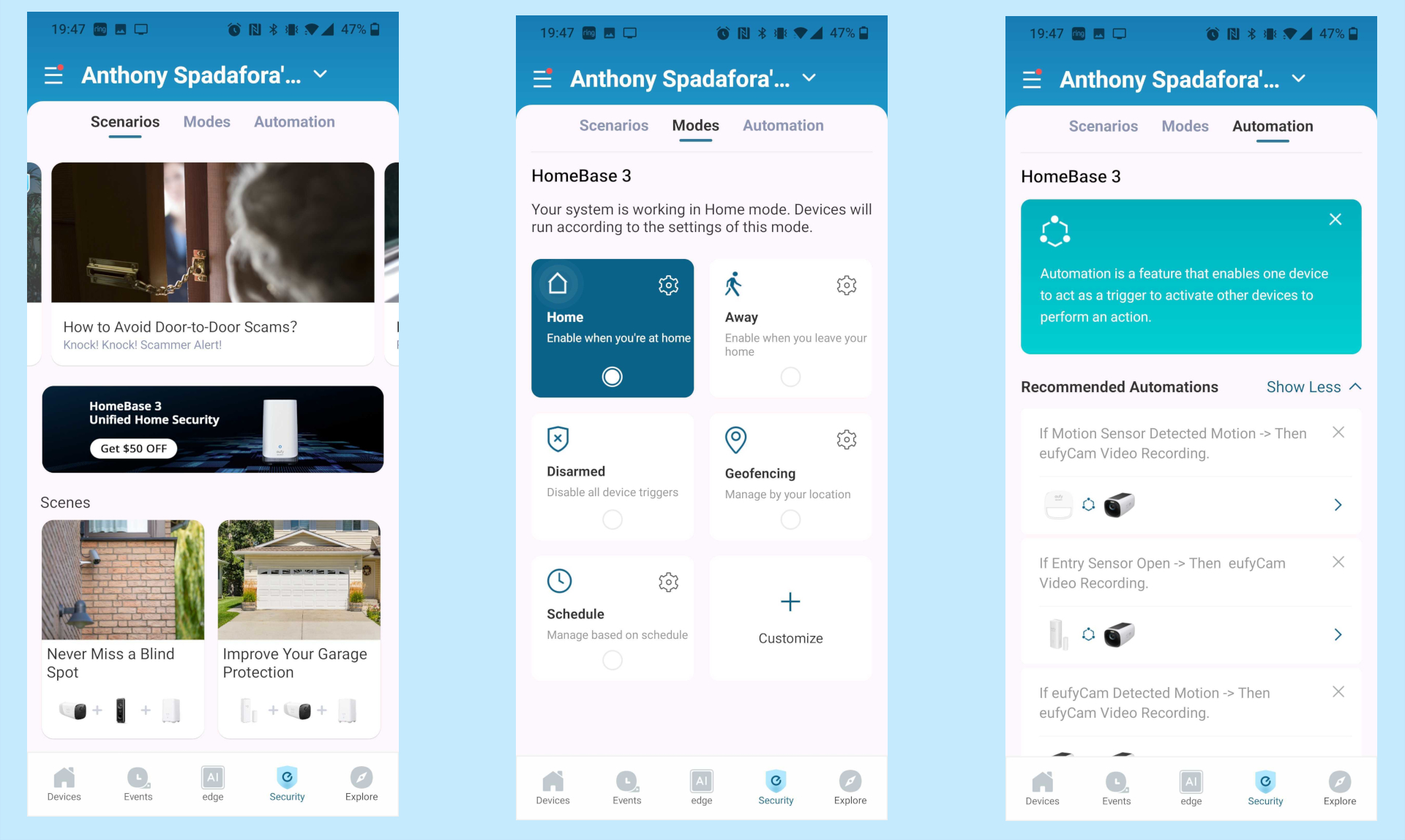
The Eufy Security app also has some tips on where to place your cameras for the best coverage in its Scenarios tab. The Modes tab next to it lets you switch between Home, Away, Disarmed and other modes that change how the Eufy Edge Security System works. Finally, the Automation tab allows you to create your own automations though there are also a few recommended ones to help you get started.
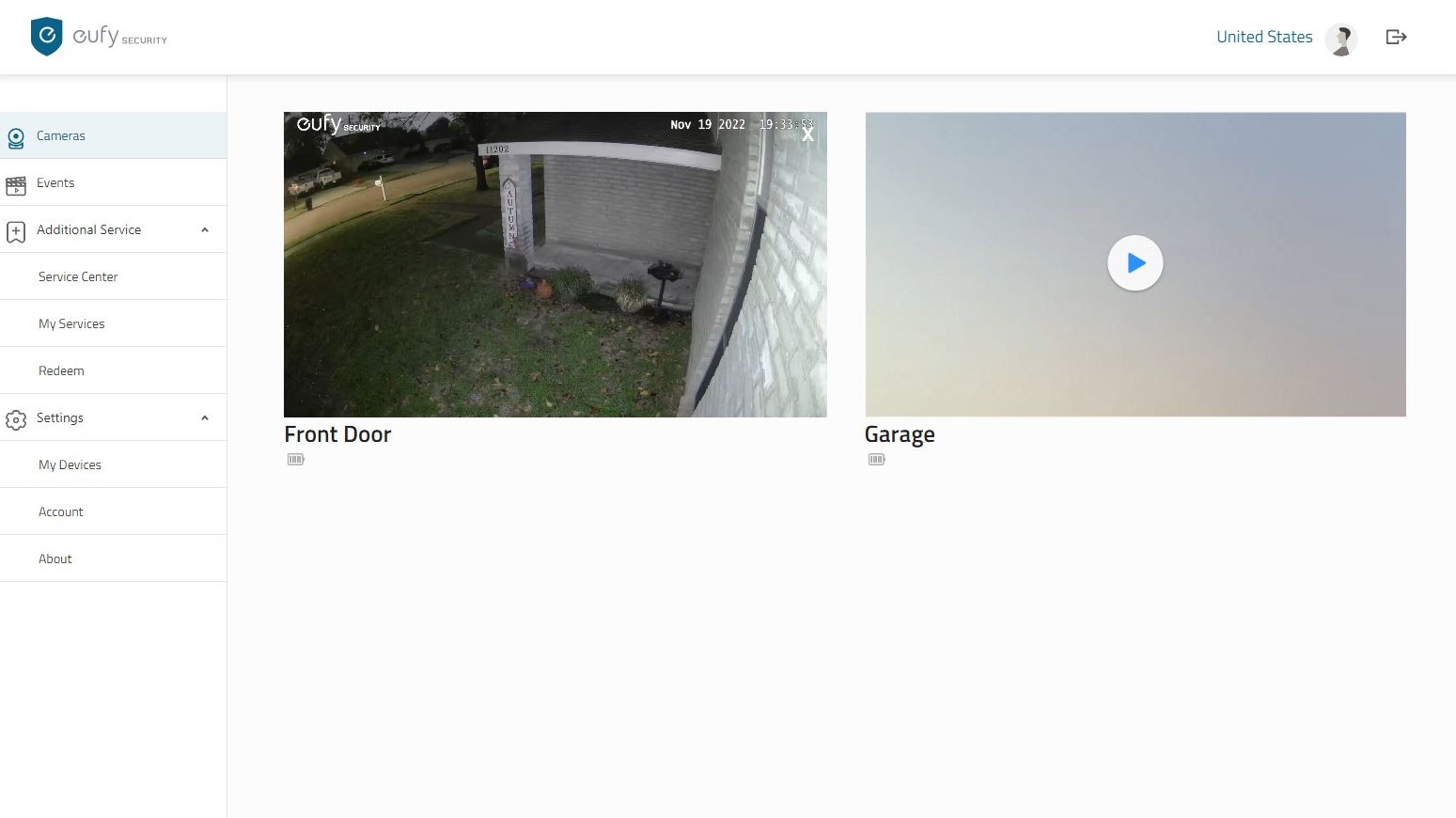
Eufy also has a web portal that allows you to view either of your EufyCam 3 cameras from your browser. However, you can only view one camera at a time and since the HomeBase 3 encrypts all of the clips it stores, you can’t view any events in the web portal unless you subscribe to the company’s cloud recording service.
Eufy Edge Security System review: Battery life

To give you an idea of the battery life of the two EufyCam 3 cameras included in the Eufy Edge Security System, I first installed them in mid-September and have not had to take them down to charge yet. In fact, both cameras still have a full battery icon even though I check them frequently and I do have their spotlights turn on at night. Your mileage may vary but if you install the EufyCam 3 cameras in a place where they get direct sunlight, you may not have to take them down to charge at all.
Eufy Edge Security System review: Verdict
At a time when most other wireless outdoor security cameras still record in 1080p, Eufy has taken things up a notch by adding 4K to the EufyCam 3. This gives you higher quality recordings, makes it possible to zoom in on numbers and text in license plates and represents a huge upgrade over the EufyCam 2. While Eufy’s BionicMind AI did take some time to begin recognizing me and the other people in my household, it now works like a charm. However, I wish there was a way to add familiar vehicles and pets in the same way that you can do so with people.
The only other wireless outdoor security camera that records in 4K that comes even close to the EufyCam 3 is the Arlo Ultra 2 XL. However, as it lacks a built-in solar panel, you’ll still have to take them down to charge, though Arlo does sell rechargeable batteries you can quickly swap out.
If you want a set it and forget it wireless security camera system that doesn’t require a subscription fee, the Eufy Edge Security System could be the perfect fit. Also, you can easily add more storage to the HomeBase 3 on top of its built-in 16 GB of storage.

Anthony Spadafora is the managing editor for security and home office furniture at Tom’s Guide where he covers everything from data breaches to password managers and the best way to cover your whole home or business with Wi-Fi. He also reviews standing desks, office chairs and other home office accessories with a penchant for building desk setups. Before joining the team, Anthony wrote for ITProPortal while living in Korea and later for TechRadar Pro after moving back to the US. Based in Houston, Texas, when he’s not writing Anthony can be found tinkering with PCs and game consoles, managing cables and upgrading his smart home.