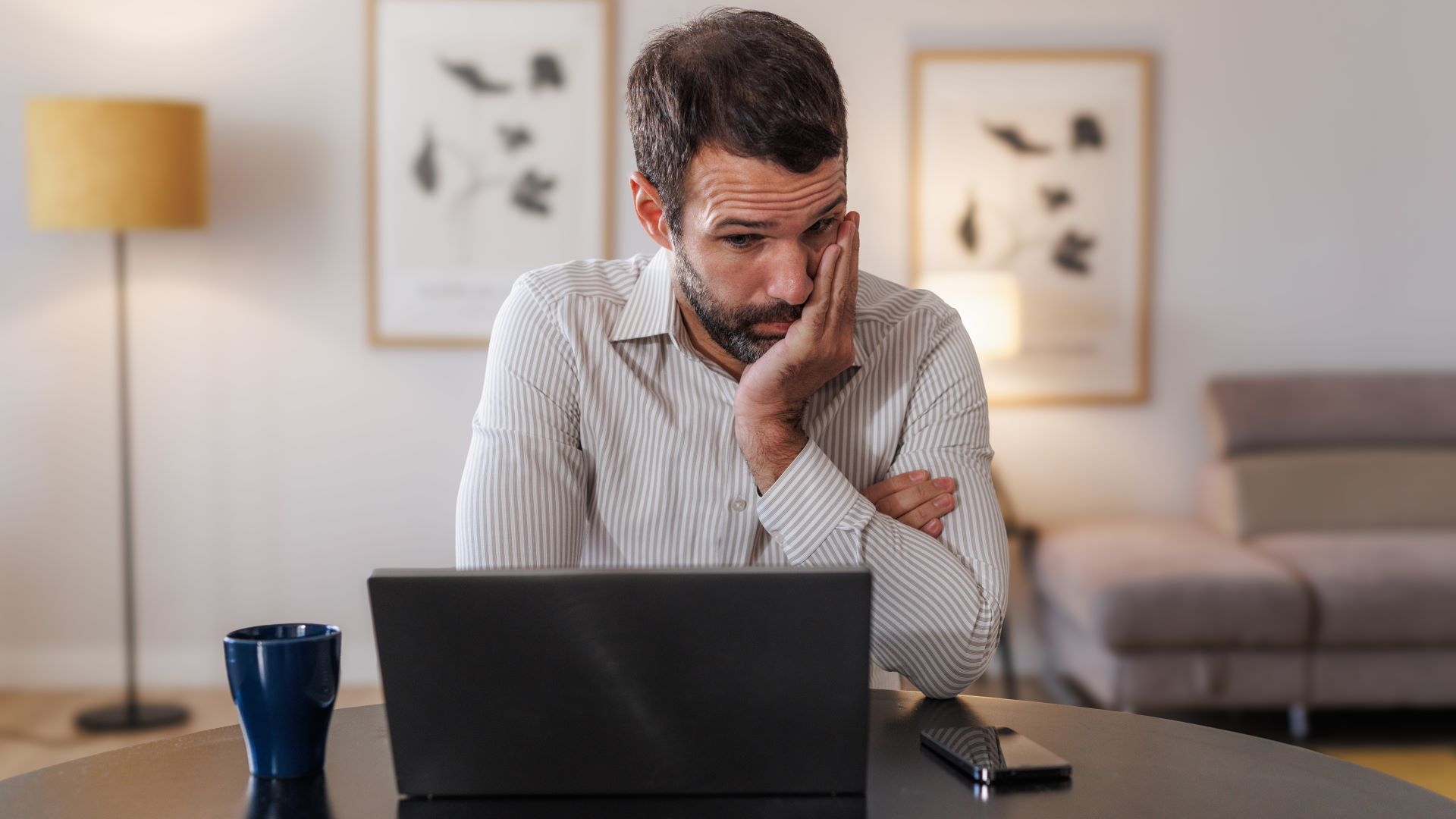Tom's Guide Verdict
CrashPlan for Small Business costs twice as much as Backblaze, but its advanced features may be worth the cost for some users.
Pros
- +
Unlimited storage
- +
Supports NAS drive backups on macOS and Linux
- +
Extensive security and backup-scheduling options
- +
Excellent download and upload speeds
- +
Supports ToTP two-factor authentication
Cons
- -
Expensive compared to most of its competitors
- -
Relatively resource intensive during backups
- -
Minimal feature set
Why you can trust Tom's Guide
Number of devices backed up per subscription: Unlimited, at $10 per month each
Storage limit: Unlimited
Backups of tethered external drives: Yes
Backups of network storage drives: Mac, Linux only
Backups of mobile devices: No
Operating system/application backups: Yes, but not recommended
Backups to local drives: Yes
Two-factor authentication: Yes
Drive shipping: No
In August of 2017, CrashPlan announced that its widely used CrashPlan for Home service (then our top pick among the best cloud backup services) would be shut down. The company referred its consumer customers to its rival Carbonite.
At the time, the $10-per-month pricing for CrashPlan for Small Business seemed to put it out of consideration for consumers.
But as consumer-oriented competitors' prices have risen around it, CrashPlan's strong feature set has put in back in play for a certain category of home user.
CrashPlan for Small Business isn't going to unseat the likes of Backblaze or IDrive in simplicity or affordability. However, its combination of unlimited storage and unique features make CrashPlan for Small Business worth looking at for some home consumers.
Read on for the rest of our CrashPlan for Small Business review.
Online-backup services, aka cloud backup services, make an online backup of every personal file on your computer. Some of these services also back up system files, applications, smartphones, tablets and external hard drives to the cloud. Most of them offer unlimited (or at least several terabytes of) storage for a flat subscription fee, and many, including CrashPlan for Small Business, can also back up your computer to a local external hard drive.
CrashPlan for Small Business: Cloud backup services defined
Online-syncing services like Dropbox or OneDrive are different. They create online copies of specific files and push them out to all your devices so you can always access to the latest files. But it would be expensive and impractical to use an online-syncing service to back up all your files.
If you have thousands of photos, videos, or music files you want backed up to a safe location, a cloud-backup service is what you need.
CrashPlan for Small Business: Costs and what's covered
CrashPlan for Small Business is $10 monthly per device for unlimited storage. That's it. There are no tricks or upsells, and no discounts for purchasing multiple years or adding multiple computers. You do get a 30-day free trial period.
This gives CrashPlan for Small Business the most expensive base option in our testing. At $120 per year per computer, it's twice the cost of Backblaze, which also offers unlimited storage. And with IDrive Personal, you can back up an unlimited number of computers with a total 10TB storage cap.
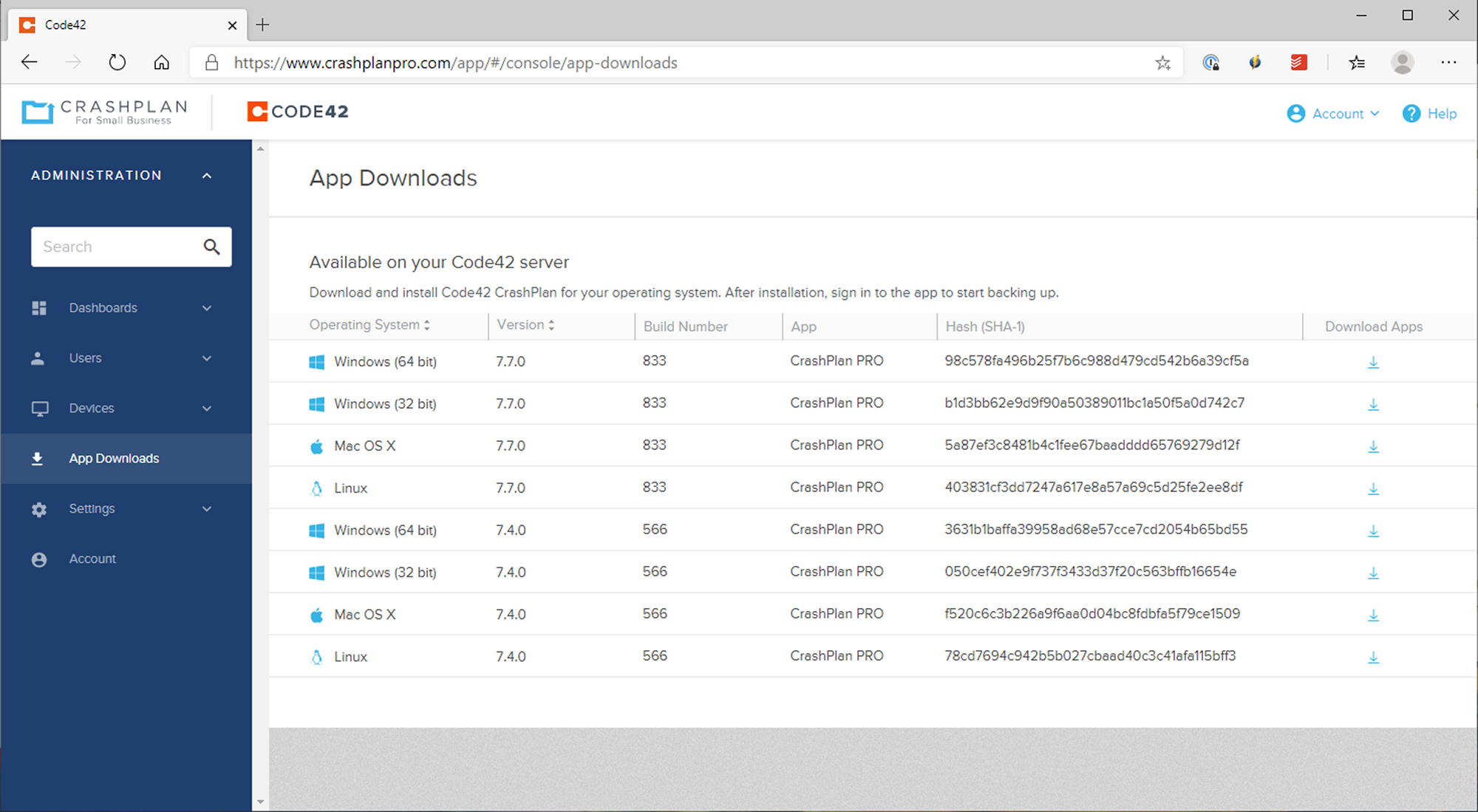
Once you start comparing it to other services, however, CrashPlan for Small Business seems more reasonable. It's about the same price as Carbonite Safe Plus but offers more features. With Acronis True Image, backing up a single computer to 1TB of storage costs $125 per year; 5TB of storage boosts that to $285.
Given the business focus of the service, it isn't surprising that CrashPlan offers a few features unseen in its consumer-oriented competitors. File versioning, which we'll cover in more depth later in this review, is just one example; CrashPlan for Small Business lets users configure the retention time of both old versions and deleted files.

Like Acronis and IDrive, CrashPlan lets you create a local external backup of your data. Both Windows and macOS come with their own local-backup solutions, but it's convenient to have one built right into your online-backup solution.
CrashPlan also supports backup of external hard drives physically connected to your computer, something most other online-backup solutions offer. With CrashPlan you can also backup files on a network attached storage (NAS) device using macOS or Linux, but not Windows for some reason. Windows users with NAS drives should instead look to IDrive or Acronis, but both lack unlimited backup storage.
The combination of unlimited storage and NAS support makes CrashPlan an unbeatable option for anyone who manages large media libraries with a NAS, as long as you use macOS or Linux.
While most online-backup services won't back up system files or applications, CrashPlan for Small Business can if you want it to. But the CrashPlan website warns that doing so could interfere with the backups of your personal or business files.
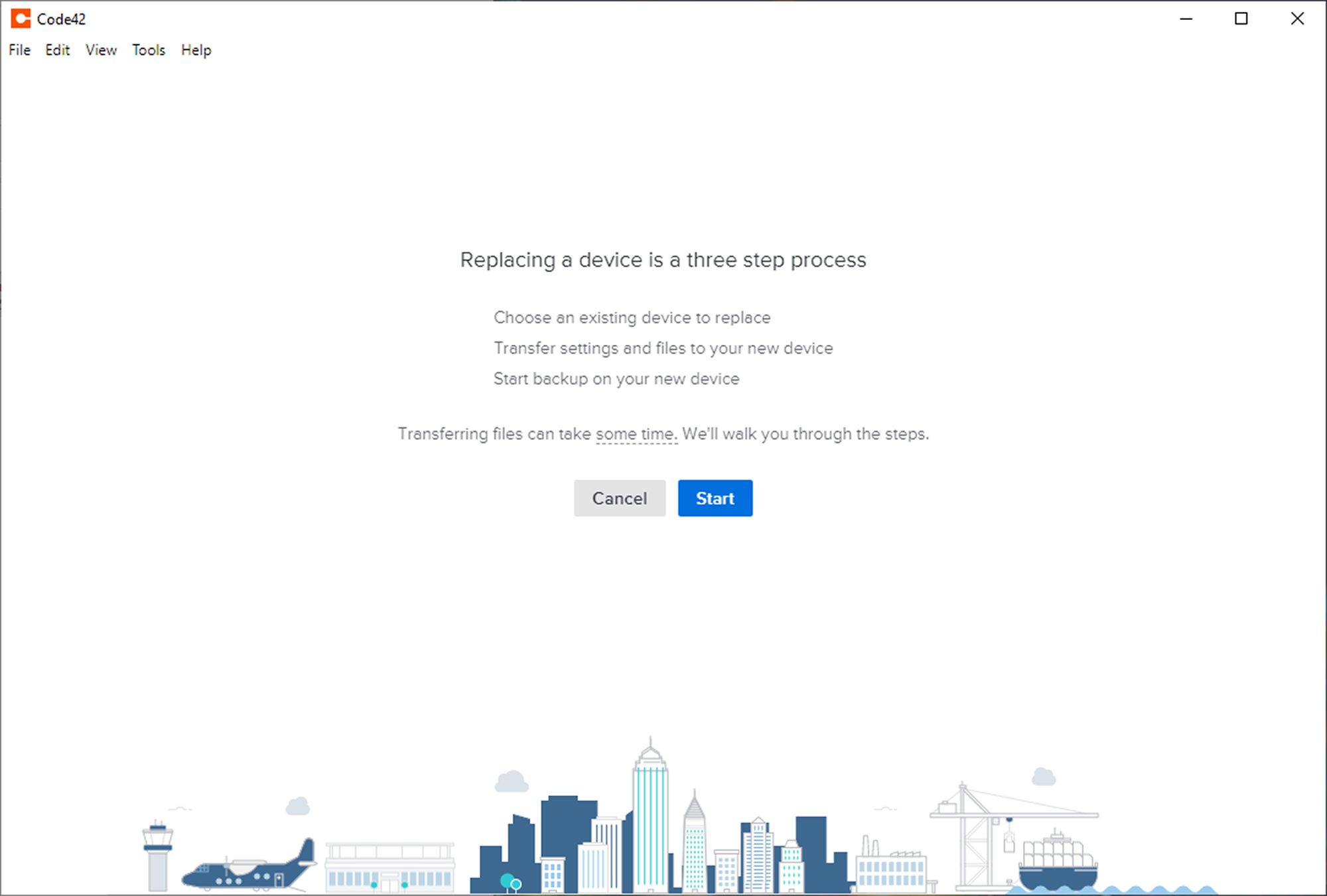
I was a bit surprised to find that CrashPlan had no physical-drive-shipment service for the initial seeding process or in the event of significant data loss. Backblaze, Carbonite and IDrive offer these services, which save a lot of time and bandwidth if you've got several terabytes of files to back up or restore.
CrashPlan for Small Business supports Windows 8.1, Windows Server 2012 R2, macOS 10.13, Android 5.0 (Lollipop), iOS 11.0 and later versions of each, as well as Red Hat Enterprise Linux 7.6 through 8.2 and Ubuntu LTS versions 16.04, 18.04 and 20.04. Macs using the new ARM-based M1 chips are supported, but no other ARM-based computers are.
There's a full chart with scheduled end-of-support dates and detailed breakdowns of different Windows 10 builds on the CrashPlan website.
None of the other services that we tested offer feature complete Linux support, and most don't support it all. If you use either Red Hat Enterprise Linux or Ubuntu, your search for an online backup solution is probably done.
CrashPlan for Small Business: Performance
We tested each cloud-backup service using a Lenovo Yoga C940 14-inch laptop with a 10th-generation Intel Core i7 CPU running Windows 10 Home 64. Mobile apps were tested on a Google Pixel 3 smartphone running Android 10. Each service's software was uninstalled from both devices before another service's software was installed.
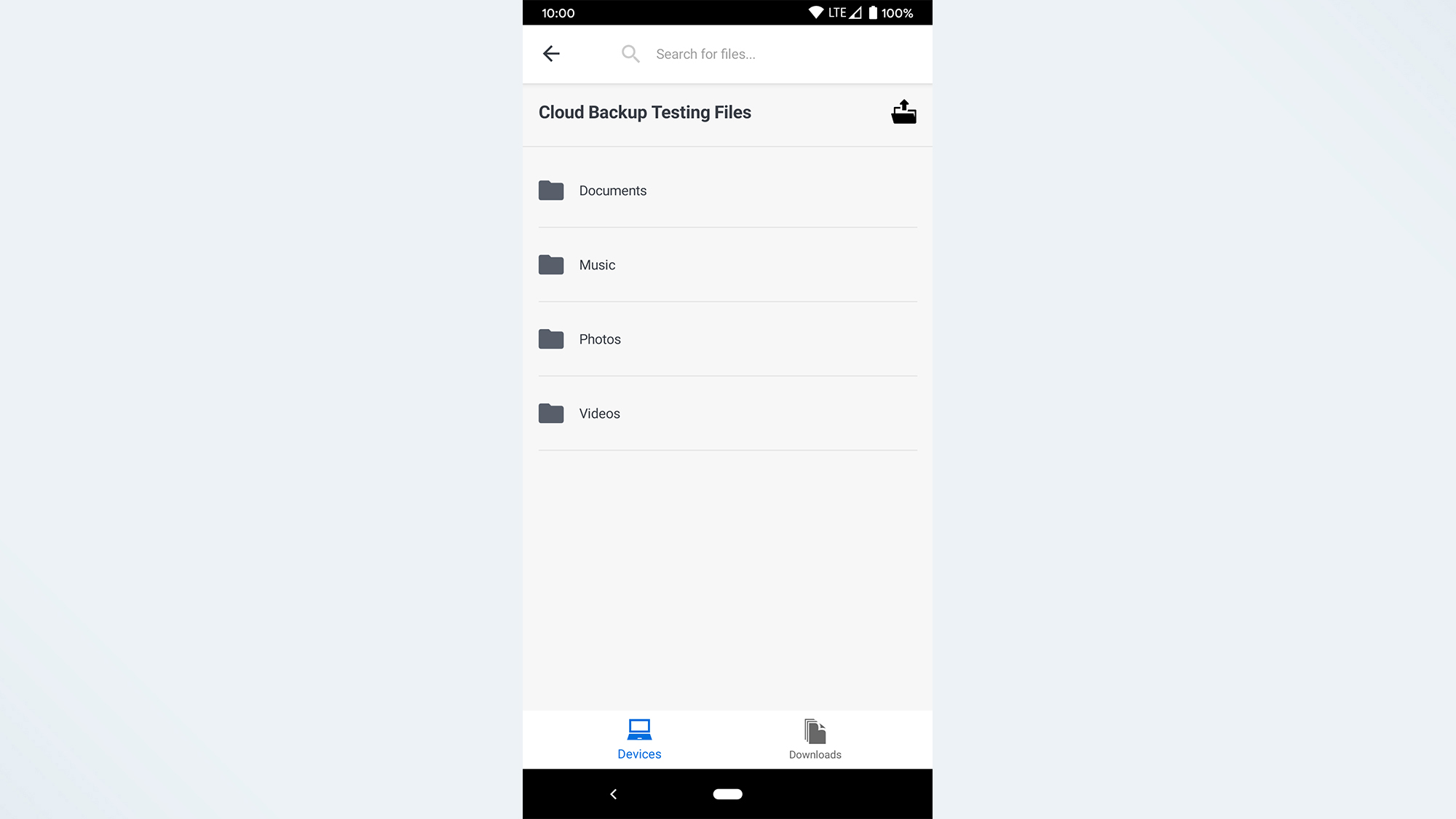
Our test set of files to back up consisted of 15.6GB of documents, photos, videos and music. We uploaded this data to each cloud backup service and then restored a 1.4GB subset of these files to the Lenovo Yoga C940.
We used the GlassWire network-monitoring application to monitor upload and download speeds and the built-in Windows Resource Monitor to track CPU usage.
Our tests were conducted in Middleton, Wisconsin, using TDS Telecom Extreme300 Fiber home internet service, which theoretically provided up to 300 megabits per second (Mbps) down and 300 Mbps up. Real-world speeds were typically closer to 50 Mbps down and 60 Mbps up during testing.
| Row 0 - Cell 0 | Acronis True Image | Backblaze | Carbonite Safe | CrashPlan for Small Business | IDrive Personal |
| Initial upload speed | 26.4 Mbps | 36.4 Mbps | 17 Mbps | 27 Mbps | 25.1 Mbps |
| File-restore speed | 13.1 Mbps | 27.5 Mbps | 21.1 Mbps | 34.4 Mbps | 12.4 Mbps |
| CPU usage during backup | >1% | 2.5% | 3.3% | 7.3% | 1.2% |
| CPU usage otherwise | >1% | >1% | >1% | >1% | >1% |
Our initial upload of the 15.6GB of files to CrashPlan's servers took approximately 1 hour and 29 minutes, with an average transfer speed of exactly 27 Mbps.
Restoring 1.4GB of video files from CrashPlan took approximately 5 minutes and 50 seconds. According to Speedtest.net, our connection provided 53-Mbps download at this time, while CrashPlan delivered the files at 34.4 Mbps.
CrashPlan was the second-fastest service on the initial upload, 23 minutes behind Backblaze. Acronis and IDrive were just behind CrashPlan, by 2 minutes and 7 minutes, respectively.
CrashPlan did manage to claim the top spot in the file-restoration test, with Backblaze just behind it at over 7 minutes, then Carbonite at 9 minutes 30 seconds and Acronis and IDrive well behind the rest at over 15 minutes and over 16 minutes.
The usage portion of the testing is where things fell apart a bit for CrashPlan. During the initial backup process, the CrashPlan application used an average of approximately 7.26% of our Lenovo Yoga C940's CPU resources. This is more than double that of the second-most-intensive option, Carbonite.
Usage stayed high throughout the initial backup and varied considerably from 5% to 17%. Fortunately, this resource consumption dropped below 1% following the initial backup, so if you can plan your backups for off-hours (which CrashPlan does enable with Flexible Scheduling) it won't be noticeable in day-to-day use.
CrashPlan for Small Business: User interface
CrashPlan doesn't break the mold with its desktop user interface. It's the same basic status screen other backup services have, with file management and settings options. While the file-picker interface could use a little modernization, the app is functional and quick and does have a slightly more up-to-date feel than many of its competitors.
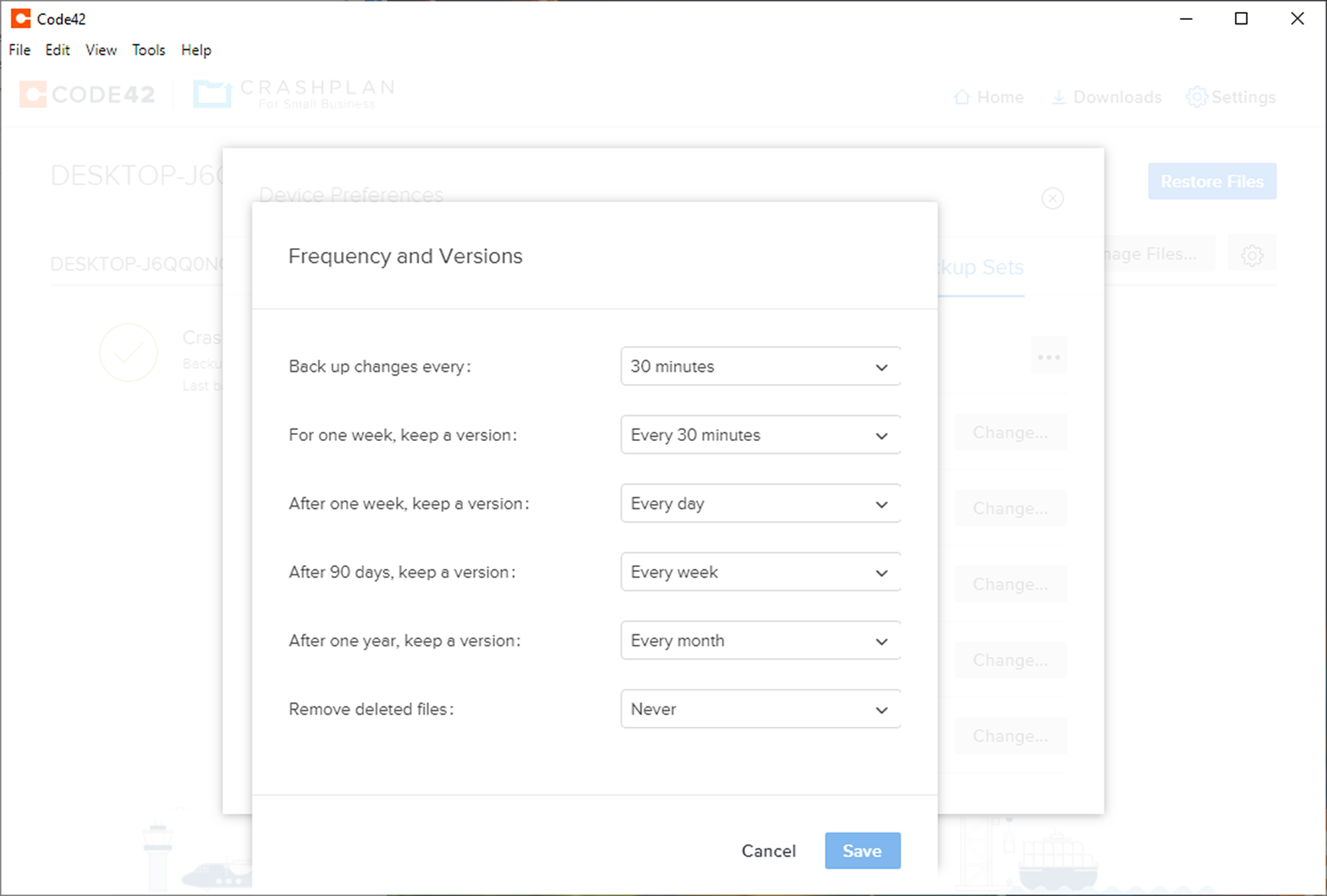
CrashPlan does offer considerably more settings options than the competition, with more granular control over how and when your computer backs up, how long the backups are retained and some added security options. Again, given the business focus, a lot of these controls make sense, although I wouldn't mind seeing a few make their way over to the consumer apps.
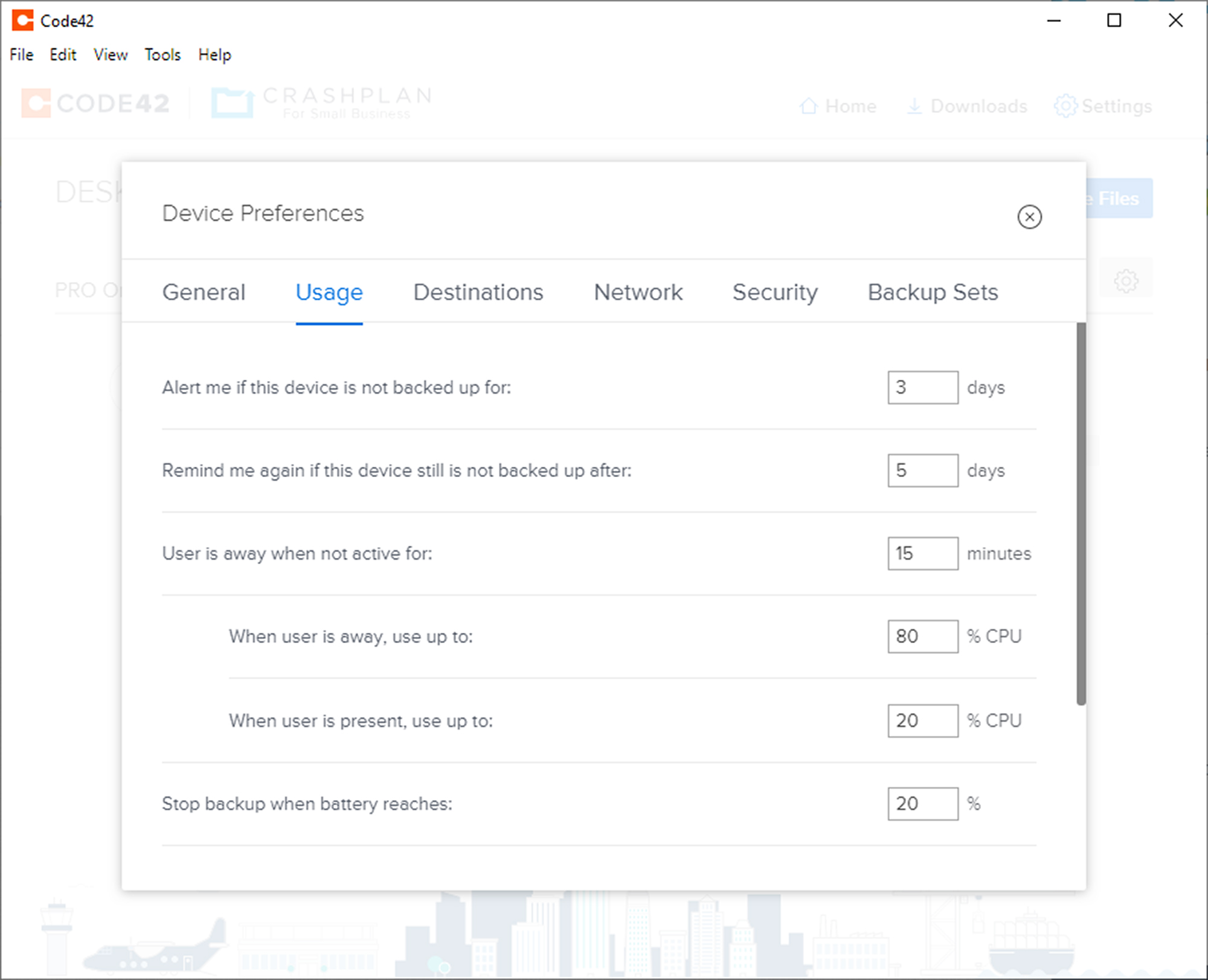
Under Usage you have a multitude of options regarding when you will receive alerts and reminders regarding your computer not being backed up.
You can also set the exact CPU percentage you would like to allow the computer to allocate to your backup when you are away from or present at your computer. Finally, you can choose to have backups stop if your laptop battery gets below a certain percentage.
Network settings let you control the bandwidth and exclude specific networks if there's a location from which you never wish to backup.

Security gives you three options for unlocking the CrashPlan app. You can use the password you created when you signed up for the service, which can be recovered. Or you can use a separate Archive Key Password, which can offer a password-recovery question. Finally, you can use a Custom Key that has no account-recovery options.
Finally, Backup Sets is where you dictate the frequency and versioning options for your backups. You can either set this to a continuous mode or set specific days and/or times that you would like the backups to run.
Versioning options are extensive, with the ability to set different version retention for each week, between a week and 90 days, between 90 days and a year, and beyond a year. You can also set how often deleted files are removed, from one day in intervals up to a year, or you can opt to never remove deleted files.
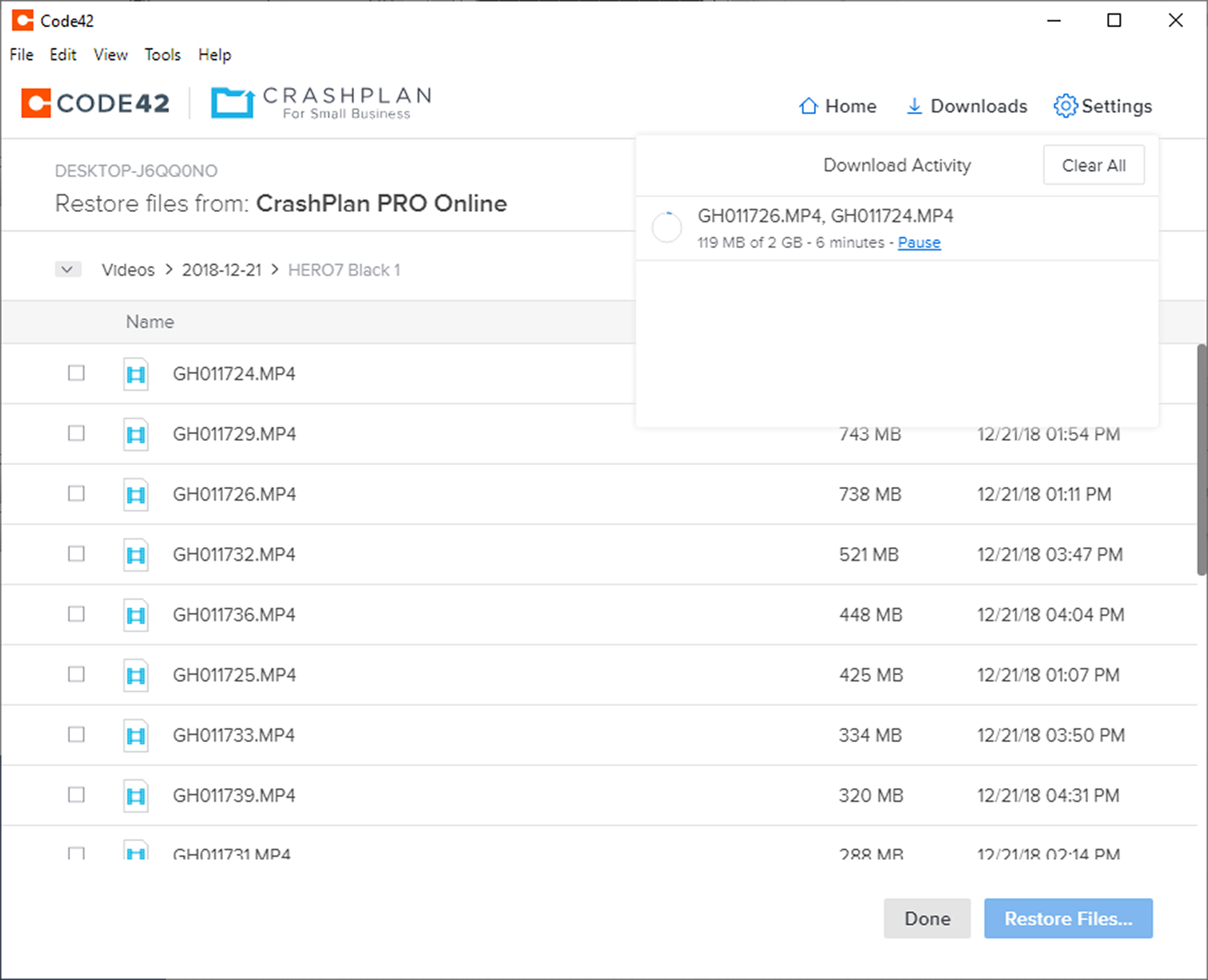
CrashPlan also lets you manage the file-restoration process from within the app, which most consumer backup services don't let you do. You are presented with options regarding where to download the files, how to deal with duplicates and file permissions.

CrashPlan for Small Business: Mobile apps
The CrashPlan for Small Business mobile app covers the basics of offering you the ability to download any file that you have uploaded to your CrashPlan account. The interface is quite stark, particularly when using it for a single device, but the app is extremely responsive.
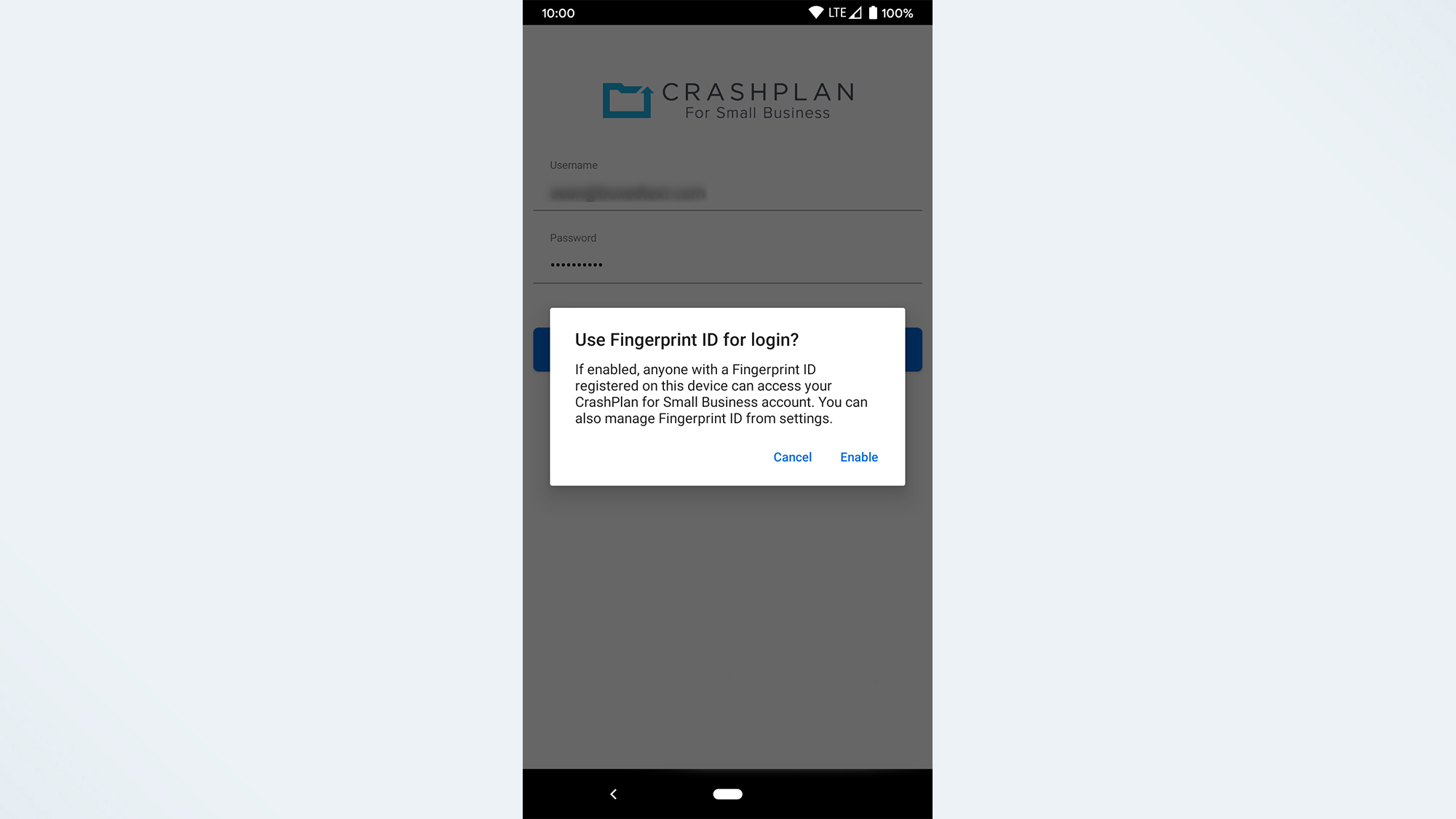
The app also lets you use your smartphone's biometric security, i.e. a fingerprint reader or facial recognition software, to both log into the app and access protected archives. Most consumer backup solutions don't do this, but with CrashPlan targeting businesses with this product, that perhaps explains why it was more front of mind.
CrashPlan for Small Business: Extra features
CrashPlan For Small Business doesn't have many extra features, except for the extensive versioning and NAS support.
It does offer more security than most cloud-backup solutions. CrashPlan for Small Business supports time-based one-time password (ToTP) two-factor authentication via mobile authenticator apps such as Google Authenticator or Authy. I was surprised to find that this isn't common among consumer cloud backup services; Backblaze is the only other option I reviewed that offers it.
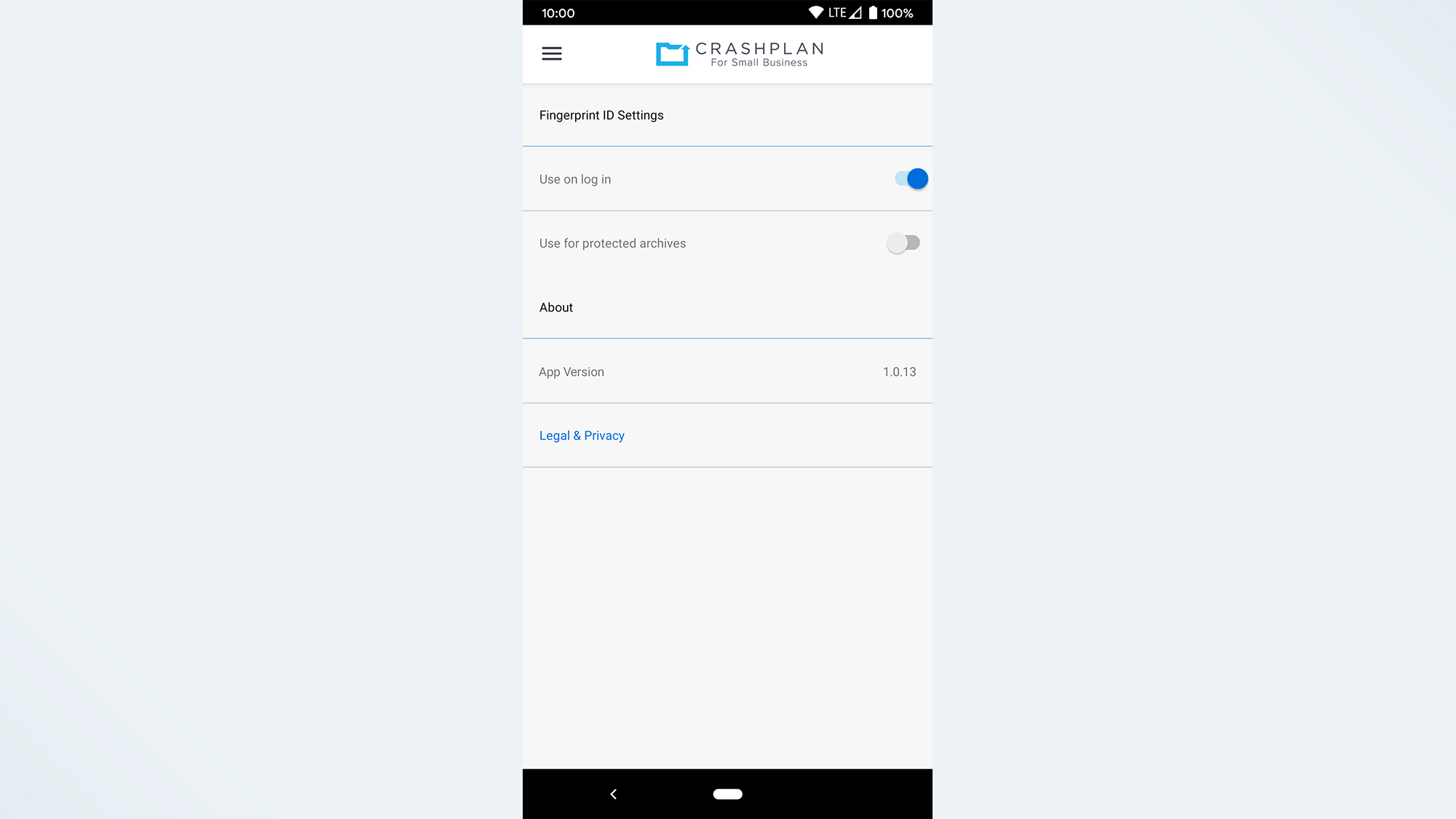
Like most other services, though, CrashPlan uses AES-256-bit encryption in transit and at rest, so your data is decrypted only on your own devices. Here Backblaze is the exception in the wrong direction, offering only AES-128 bit encryption.
CrashPlan for Small Business review: Bottom line
CrashPlan Pro for Small Business doesn't have a lot of extras, but the core feature set is impressive regardless. Much like Backblaze, this cloud-backup service is designed for you to set it and forget about it.
Given the rather expensive cost, I wouldn't recommend CrashPlan for Small Business to most home users. But for anyone who requires extensive versioning options or who accesses a large NAS from macOS or Linux systems as part of their workflow, the added cost for CrashPlan For Small Business' professional features and unlimited storage capacity may well be worth it.
A self-professed "wearer of wearables," Sean Riley is a Senior Writer for Laptop Mag who has been covering tech for more than a decade. He specializes in covering phones and, of course, wearable tech, but has also written about tablets, VR, laptops, and smart home devices, to name but a few. His articles have also appeared in Tom's Guide, TechTarget, Phandroid, and more.
-
Photo_Phyllis Without any notice that I'm aware of, CrashPlan changed its policy of allowing users to choose "never delete" for their files. I explicitly confirmed this was the policy in April 2021 (I changed computers and due to slow internet, wasn't able to restore them all at that time). In February 2022, when I tried to access the older files, they were all gone. CrashPlan's customer service was pretty cavalier - basically - yep - we changed our policy and your data is gone. Pitiful.Reply