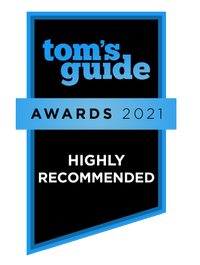Tom's Guide Verdict
The Canon Pixma TR8620 offers plenty of office features, good performance, and high image quality, though ink costs are above what you'd expect on an office-oriented all-in-one.
Pros
- +
Fast photo printing
- +
Quick to make copies
- +
High image quality
- +
ADF and duplexer
Cons
- -
Ink costs are above average
- -
Does not make two-sided copies/scans via ADF
- -
Some scan/copy settings not in LCD menus
Why you can trust Tom's Guide
The Canon Pixma TR8620 is an inkjet all-in-one with home office features. It has a 20-page automatic document feeder (ADF), a duplexer for two-sided printing, and two paper trays for keeping two types of paper at the ready.
Unlike many of the best all-in-one printers, the TR8620 uses five ink cartridges, with two types of black: one for documents (pigment-based) and the other for glossy photo prints (dye-based). The other three inks are the standard cyan, magenta and yellow.
The TR8620 is also outfitted with a duplexer for two-sided printing, and supports smart home integration with Amazon Alexa and Google Assistant. We like it so much, we've consisntely ranked ti among the best printers ever since it launched.
Canon Pixma TR8620 review: Design
The TR8620 has a big 4.3-inch color touchscreen on its control panel, which hinges upward 90 degrees. There are no physical buttons for operation (only the power button), however, I found the touchscreen responsive and the menus intuitive to navigate. At the bottom left of the front panel is an SD card slot, so you can print directly from a camera's memory card.
Both the primary paper cassette and rear paper tray can hold up to 100 sheets of plain paper. The rear paper tray, which should be used for photo prints, can hold up to 20 sheets of photo paper. The paper cassette sits at the bottom of the unit, beneath the output tray.

To use the ADF atop the unit, you open the cover, which hinges outward to serve as a paper input support. The TR8620 is outfitted with a duplexer for two-sided printing, but automatic two-sided scanning is not supported. That is, to make copies or scans of a two-sided document, you will have to run the document through the ADF twice, scanning one side at a time. The LCD offers a graphic to ensure you place the document properly to ensure a successful scan of the second side.
The TR8620 has a Hi-Speed USB port, and you can put it on a network via its Ethernet port or via Wi-Fi (both 2.4GHz and 5GHz are supported). Wireless connectivity via Bluetooth 4.0 is also available.
The body measures 17.3 inches (w) by 13.8 inches (d) by 7.5 inches (h). This is fairly typical of a home inkjet all-in-one. Although the official depth with paper loaded is 14.4 inches, I found that with the rear tray tilted back and loaded with paper, and the output tray extended with the catch folded forward, the total depth increased to 26 inches. In addition, opening the ADF for use increases the height by an inch. But, most importantly, you will want to have adequate vertical clearance for raising the lid to place documents on the flatbed scanner glass.
The TR8620 can send faxes via its 33.6 kbps modem, and can store up to 99 fax numbers and a maximum of 250 pages in its memory.
Canon Pixma TR8620 review: Print speed
Print speeds on plain paper were slightly faster than average. The TR8620 printed our five-page text document in 32.6 seconds (or, 9.2 ppm) versus the average of 8.8 ppm for comparable models. Similarly, the TR8620 printed our six-page document of mixed text and color graphics in 1 minute, 52 seconds (or, 3.2 ppm) compared to the average of 2 minutes, 13 seconds (or, 2.7 ppm).

The most impressive print speed was on glossy photos. The TR8620 printed a letter-sized photo on glossy paper in just 2 minutes and 4 seconds—roughly half the average time of 4 minutes and 3 seconds. Only a few models have been faster (all Canon printers), including our Editor's Choice, the Canon Pixma TS9120, at 1 minute and 57 seconds.
Using its automatic duplexer, the TR8620 made two-sided text prints at a respectable pace of 3.1 ppm. After printing the first side, the TR8620 paused for 14 seconds to let the ink dry before proceeding, taking a total of 3 minutes and 12 seconds to print the 10-page document on five sheets. By comparison, the HP Envy 7855 printed two-sided text documents at a brisker 3.7 ppm, while the Brother MFC-J995DW did so even faster, at 4 ppm.
The TR8620 made two-sided prints of our color PDF at 2.3 ppm. As with two-sided text prints, there was a 14-second pause before printing began on the second side of each page. Again, the Brother MFC-J995DW was faster, making two-sided text/color graphics prints at 3 ppm, while the HP Envy 7855 was substantially slower, at 1.2 ppm.
Canon Pixma TR8620 review: Copy and scan speed
Quick copying is arguably the TR8620's best office skill. From the flatbed, the TR8620 copied a color document in 20.5 seconds—much faster than the 28.7 second average. It copied a page of text in 10.8 seconds, which was significantly faster than the average of 16 seconds. By comparison, the Editor's Choice TS9120 was slower at making a text copy (at 14 seconds), but faster to make a color copy, at 17.3 seconds. The HP Envy 7855 was slower in both tests, at 15.7 seconds and 24.1 seconds, respectively, while the Brother MFC-J995DW, was slower to copy text (12.7 seconds), but faster to copy color documents (15.1 seconds).
Using its ADF, the TR8620 copied a five-page text document in 45 seconds, or 6.7 ppm. The Brother MFC-J995DW was slightly faster, at 7 ppm.
The TR8620 does not offer automatic duplex scanning and copying. Rather, it offers manual duplex copying and scanning, whereby the user places the document in the ADF twice: Once for each side. It's easy to follow the on-screen LCD instructions, which show you how to orient the document so the second scan is properly oriented.
The Pixma TR8620 copied a 10-page text document (five double-sheets) in 5 minutes, or 2 ppm, not counting the time it took to reinsert the document in the ADF. By comparison, the Brother MFC-J805DW, which does offer automatic duplex copying, was significantly faster, making two-sided text copies at 3.1 ppm.
The TR8620 was faster than the average at scanning both color photos and documents. It scanned an 8-by-10 photo and saved it as a 600 dpi JPEG in 59 seconds, faster than the average of 65.8 seconds. By comparison, the Canon TS9120 and Brother MFC-J995DW were significantly faster, at 37.8 and 38.5 seconds, respectively.
The same was true of black-and-white scanning to PDF format at 300 dpi. The TR8620 captured a scan in 8.8 seconds, which was faster than the average of 11 seconds. The Canon TS9120 made the same scan in 7.7 seconds.
Canon Pixma TR8620 review: Print quality
The TR8620 offers high print quality overall, printing text that is sufficiently dark. Edges look fairly sharp, although the letterforms could be sleeker. Color graphics are attractive, with accurate colors and textures, although some mild banding was visible in dark areas.
Glossy photos print with high-quality accuracy: Natural-looking colors, sharp details and smooth transitions.
Copy quality was good overall. Copies reproduced the details and colors of the original documents fairly well: Graphics closely resembled the originals, and text looked slightly lumpier around the edges. Copies of text documents fed via the ADF, in particular, came out with letterforms that looked fatter and had edges that were not as sharp as the reproductions placed on the flatbed.
One anomaly to copy quality, however, was that when copying from the control panel, the magnification function offered no option to prioritize an edge or select the copy area. As a result, the top portion of my document got cut off in the copies, instead of excluding the empty white space from the copy. To properly copy this particular document, I used the Canon IJ Scan utility on my PC, which offers this feature.
Similarly, to conduct our scan tests required doing so from a PC, where we could set the resolution in the scanning software. The on-screen menus of the TR8620 do not offer scan resolution settings.
Scan quality was high. Details looked sharp and colors were captured accurately from the originals. In particular, the scans of a photograph with dark shadow areas retained a lot of detail—more detail than the Editor's Choice Canon TS9120 did.
Canon Pixma TR8620 review: Ink cost and yield
The TR8620 uses five ink cartridges. The three color (cyan, magenta and yellow) inks and one of the black inks are dye-based. In addition, the pigment-based black ink is used for printing documents on plain paper, while the dye black is mostly used on glossy photo prints.
Using a standard cartridge, cost per text page is 8 cents. This calculation includes only the pigment black ink. The XL black cartridge reduces text printing to 6.2 cents per page, and the XXL cartridge reduces it further, to 5.8 cents.
The total ink cost for mixed color graphics pages is 21.9 cents, using standard cartridges. For this total cost of a text/mixed color graphics page, we included the cost of the dye-based black ink. It's barely used on plain paper prints, only adding 0.7 cents per page, at most. Using XL cartridges, cost per color page goes down to 18.9 cents, and down to 16.4 cents when using XXL cartridges.
In general, costs per page were slightly higher than the average for printers in its class (excluding models with refillable ink tanks). By comparison, the category average with standard ink cartridges was 7.7 cents per text page, and 20.7 per color graphics page. Using high-yield cartridges, the category averages were 5.9 cents and 14.9 cents, respectively.
Take a look at our Canon promo codes for the latest discounts and ways to lower the cost.
Canon Pixma TR8620 review: Setup and software
Setting up the TR8620 was simple: Remove a few pieces of tape, press the power button, and install ink cartridges and paper. Following the on-screen instructions guide, you print a printhead alignment page, and scan it. The printed quick start guide directs you to the Canon website to download and install the software.
Putting the TR8620 on my wireless network was quick and convenient. After going to the Wi-Fi setup in the LAN settings on the TR8620's LCD screen, I selected WPS (push-button method) and pressed the corresponding button on my wireless router.

Connecting my iPhone to the printer was similarly easy. The TR8620's LCD menu for Wi-Fi Direct includes a QR code. I simply captured it with my iPhone, which triggered a prompt to join the Wi-Fi Direct network with the printer.
Startup is quick, at just 3.7 seconds. Making a black-and-white copy immediately only took 10 seconds longer than normal, delivering a copy before many models even offer you a home screen to begin operation.
Canon Pixma TR8620 review: Verdict
With a document feeder and duplexer, the Canon Pixma TR8620 delivers office features for a reasonable price. It makes copies quickly and prints on plain paper at better-than-average speed. You also get fax capability.
In addition, the TR8620 does not disappoint on image quality. Prints and copies on plain paper look good, as are glossy photo prints. Scans were captured with fine detail.
However, for office duties the TR8620 may not be your best choice at high volume: Ink costs are above the average for comparable models. For example, the comparably priced Brother INKvestment MFC-J995DW (our top-ranked all-in-one printer) offers much lower costs per page, and faster document printing, but the Canon Pixma TR8620 is much faster for glossy photo prints. If you're buying a printer primarily to print snapshots, the Canon Pixma TR8620 is the better choice.
Nonetheless, if your printing duties are light enough, and you rarely need double-sided copies, the sub $200 and versatile Canon Pixma TR8620 will likely keep you happy with its high image quality and fast performance.
Eric Butterfield is a freelance writer and musician from California. His work has appeared in PC World magazine, CNET, Taproot, and Alter Action — plus Tom's Guide, of course — while his music has appeared in more than 260 TV show episodes for major networks such as NBC, Hulu, BBC America, and more. You can check out his work on Spotify.