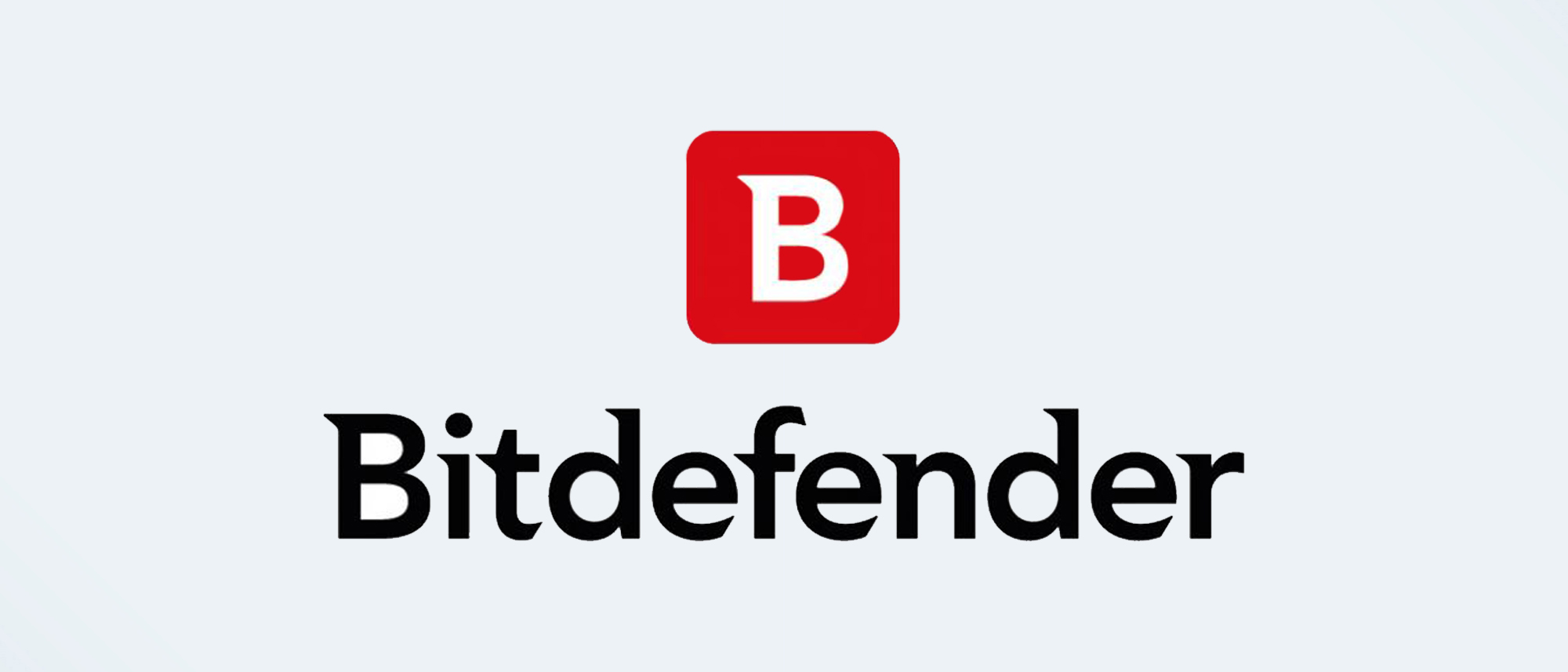Tom's Guide Verdict
Bitdefender’s Password Manager does the basics well, melds with its other products and can be had for next to nothing in one of the company’s top-shelf security suites. However, it does without a free version and the ability to use it on Linux computers.
Pros
- +
Layered encryption
- +
Extensive import engine for common formats
- +
Two levels of recovery
- +
Excellent integration with other Bitdefender security products
Cons
- -
Lacks free version
- -
No Linux compatibility
- -
Doesn’t include Passkey support yet
Why you can trust Tom's Guide
Platforms: Windows, Mac, iOS, Android
Free version: No
2FA: Yes
Browser extensions: Edge, Firefox, Chrome, Safari
Form filling: Yes
Biometric login: Face ID, Touch ID, Windows Hello
PIN code: Yes
Web interface: Yes
Family plan: Yes
Passkey: No
Recovery: Yes
Killer feature: Excellent integration with other Bitdefender products
With its Password Manager, Bitdefender extends its already-extensive array of security products by licensing SaferPass’s Personal Password Manager and integrating it into the company’s Central online portal. Easy to install and use, Bitdefender Password Manager is compatible with all major platforms except Linux. It is backed by some serious encryption to protect your privacy and Bitdefender Password Manager can safely put your passwords in all the right places while allowing quick importing of your login credentials from a variety of popular formats. The best part is that if you forget your master password, Bitdefender can recover your entire account.
On the downside, Bitdefender Password Manager shows the potential foibles of a first-generation product by lacking some items we like to see in a password manager, like the ability to work with Passkey password-free authentication. There’s also no free version, although Password Manager has a 30-day trial.
At $30 a year ($20 for the first year), it is among the least expensive password managers around and is included in Bitdefender’s top two security suites, making it an even better buy. Can this newcomer beat our favorites like the class-leading 1Password and DashLane? Our Bitdefender Password Manager review will help you decide if this is the best password manager for you.
Bitdefender Password Manager: Costs and what’s covered
With other password managers selling in the $40 per year range, Bitdefender’s Password Manager is a bargain at $20 for the first year (or $3 a month). It costs $30 a year after that. There’s no family plan, but the app bolsters Bitdefender’s class-leading top two security suites, Ultimate Security ($180 for 10 users) and Premium Security ($160 for 10 users). You essentially get the password manager for next to nothing.
On the downside, unlike BitWarden and Dashlane, there’s no free version of Password Manager. New customers can get a 30 day trial while current Bitdefender users get 90 days of free use.
The service provides unlimited use of Bitdefender Password Manager, including synchronization across as many devices as you like. It works with Windows, Mac, Android and iOS as well as popular browsers, like Edge (version 72 or newer), Chrome (Version 80 or newer), Firefox (Version 65 or newer) and Safari (Version 12 or newer). However, the password manager lacks compatibility with obscure ones like Brave and Vivaldi. It should work with most Chromebooks, but it’s not officially compatible. The weak link in the password chain is that Bitdefender Password Manager doesn’t work with Linux.
Under the surface, the Password Manager uses a layered security approach with several heavy-duty encryption algorithms to hide the actual data. They range from HTTPS and AES-256 to BCRYPT and WSS. All of the activities can be set up to require two-factor authentication and biometric log-in.
To get a good idea of its potential, I used the Bitdefender Password Manager on several systems, including a Windows 10 ThinkPad T470, a Samsung Note 20 phone and an iPad Pro; I connected with the Chrome, Edge and Firefox browsers.
In addition to my usual online haunts, I used the service with a variety of sites, including Twitter, Facebook, the Washington Post and MSI’s portal
Unlike some other password managers, Bitdefender’s Password Manager does not come with cloud storage, such as 1Password’s 1GB of encrypted space for keeping photos, videos and all kinds of files safe and secure. By contrast, Bitdefender Password Manager’s Secure Notes is meant for small amounts of sensitive data that might need hiding.
Bitdefender Password Manager: Web Interface
Bitdefender’s web interface is similar to its mobile apps, making it easy to use across PC, Mac, Android, iPhone and iPad. Bitdefender has done an excellent job of integrating the SaferPass service into the company’s Central portal scheme that includes malware protection, identity monitoring, VPN, parental controls and now password management. The Central Dashboard has a shortcut to the Password Manager’s details with links for adding browser extensions.
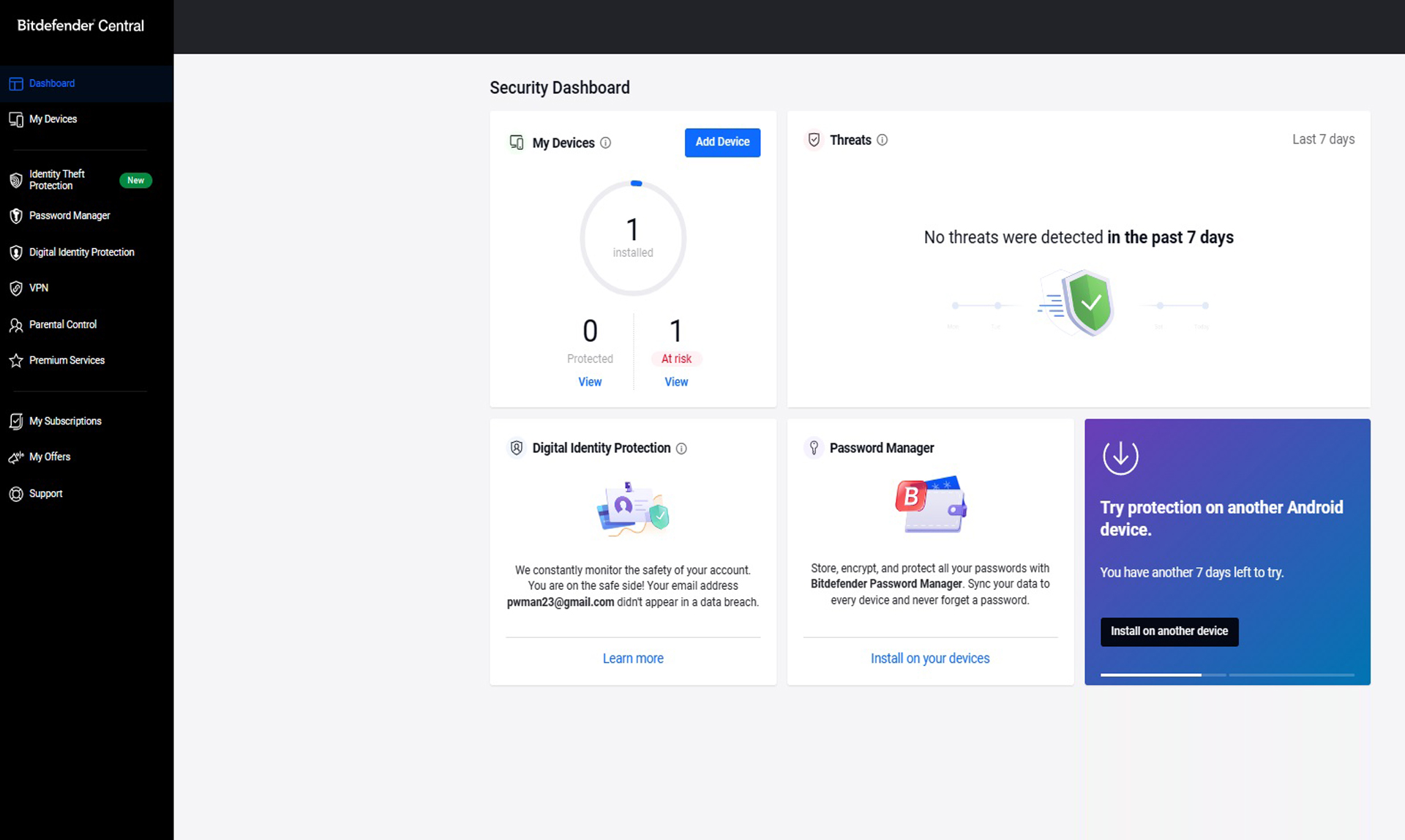
To add my credentials for Facebook access with my ThinkPad T470, I opened the Chrome extension and clicked Add account.
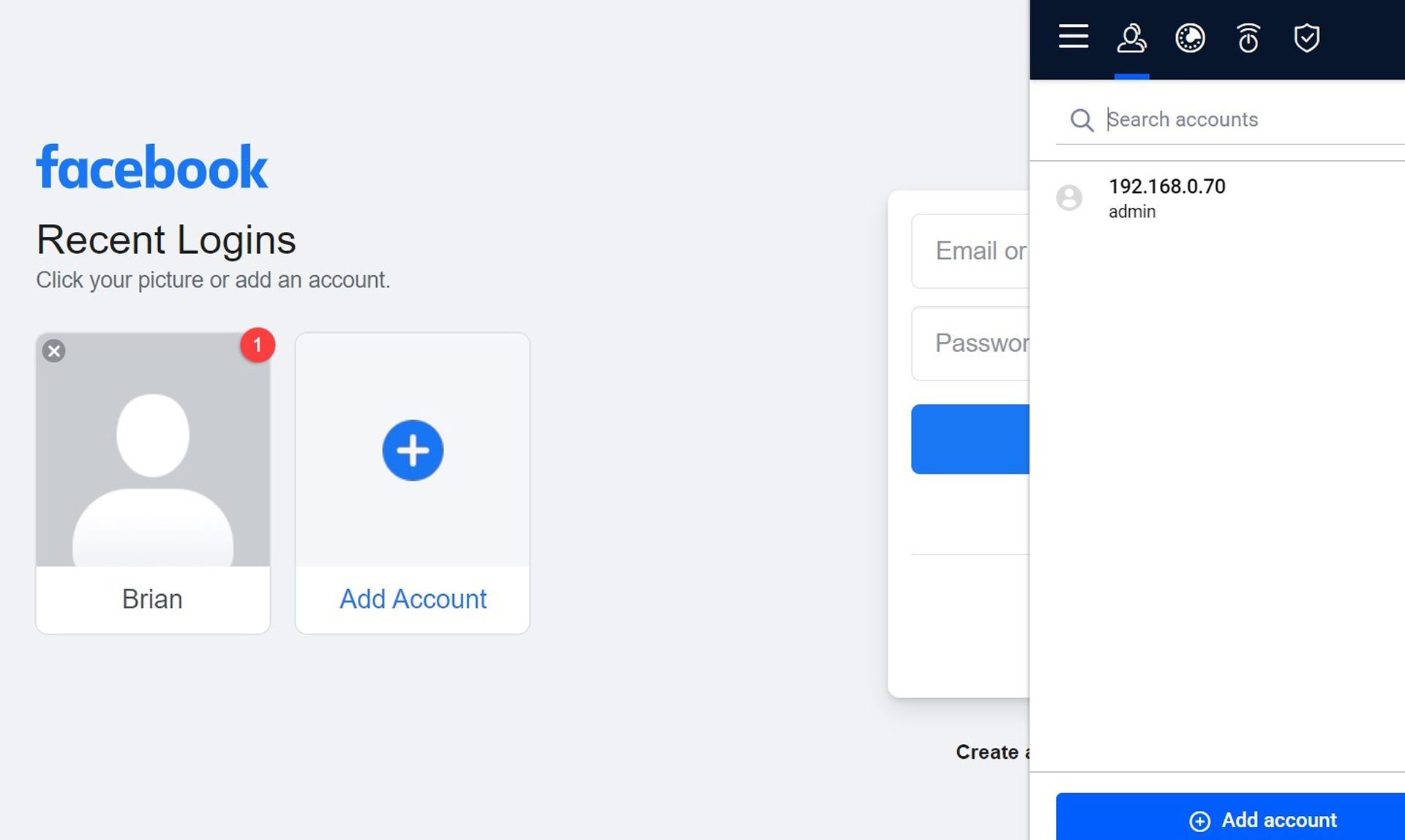
After I included some basic information, the password manager was ready to go. I continued with my other favorites by importing passwords in a .CSV file. At that point, all of my log-in details were also available on my phone and tablet for quick, secure logins.
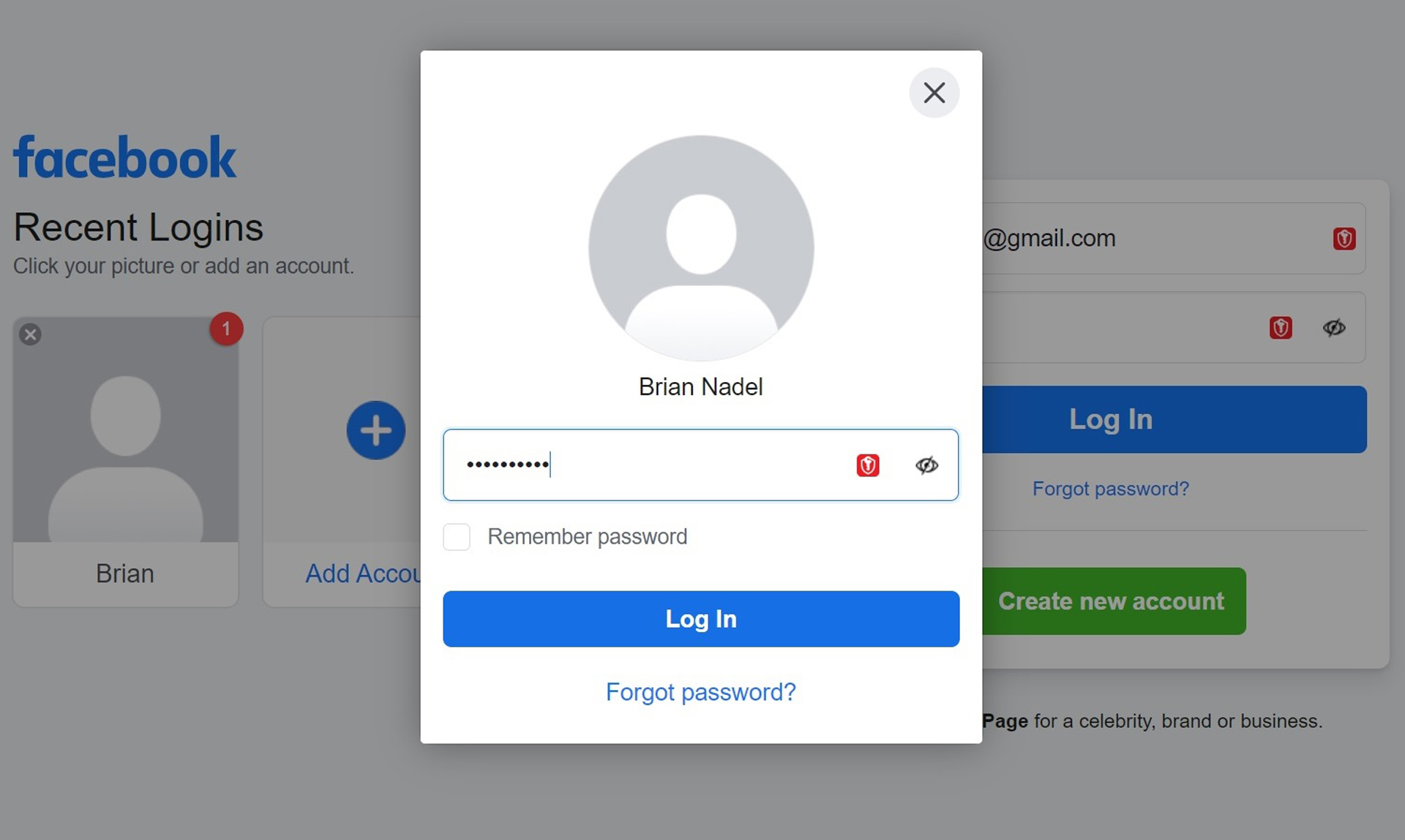
By going to the Password Manager’s extension’s interface, I could see and edit my login accounts, generate a super-secure password, see the open sessions and view the Security Report. It correctly auto-filled online forms accurately and can securely store credit card data. On the other hand, the interface lacks templates for securely stashing things like a driver’s license and passport, features that other password managers provide.
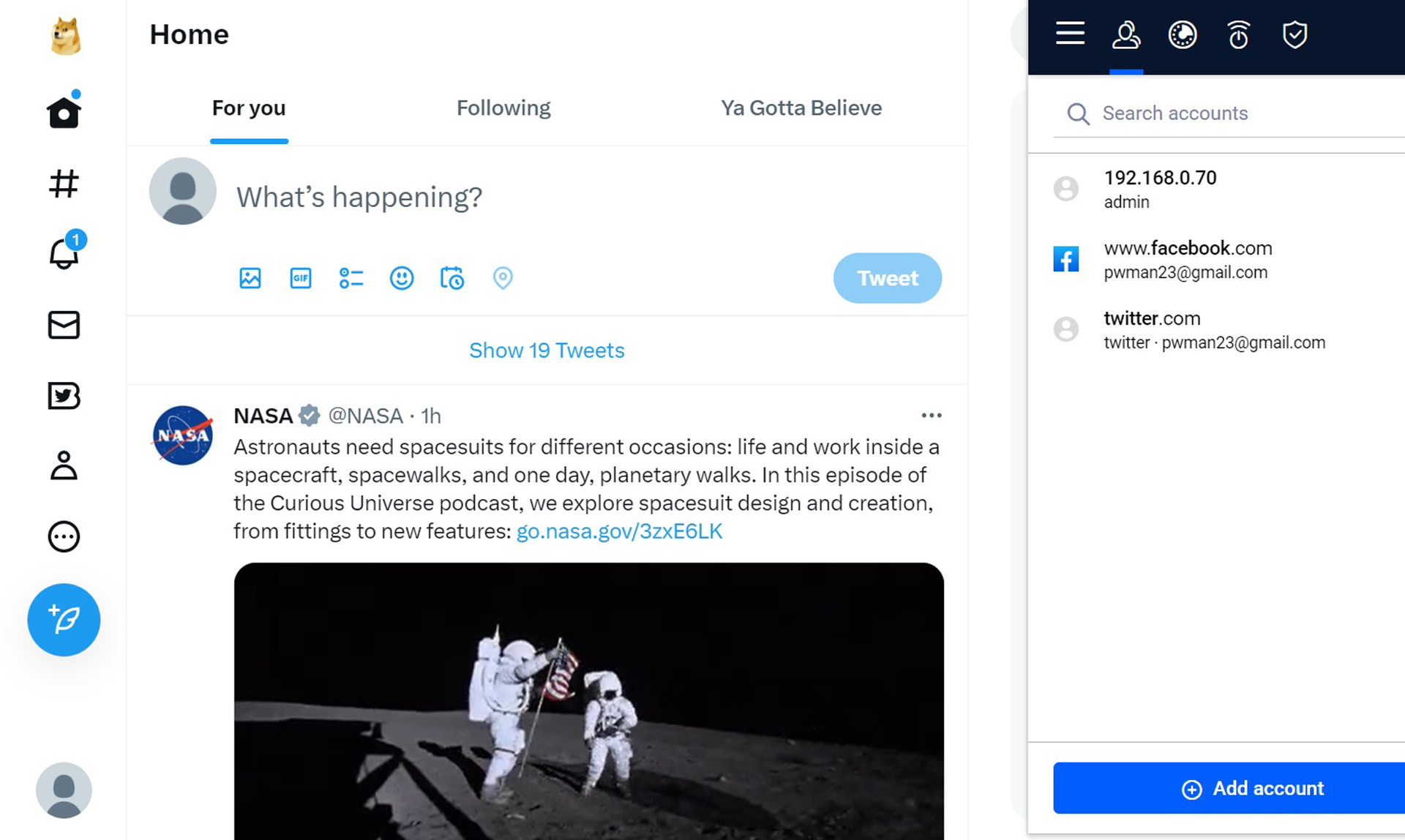
Like 1Password, Bitdefender Password Manager warns of password breaches, weak passwords and duplicates as well as scan for leaked passwords. It all shows up in the Security Report.
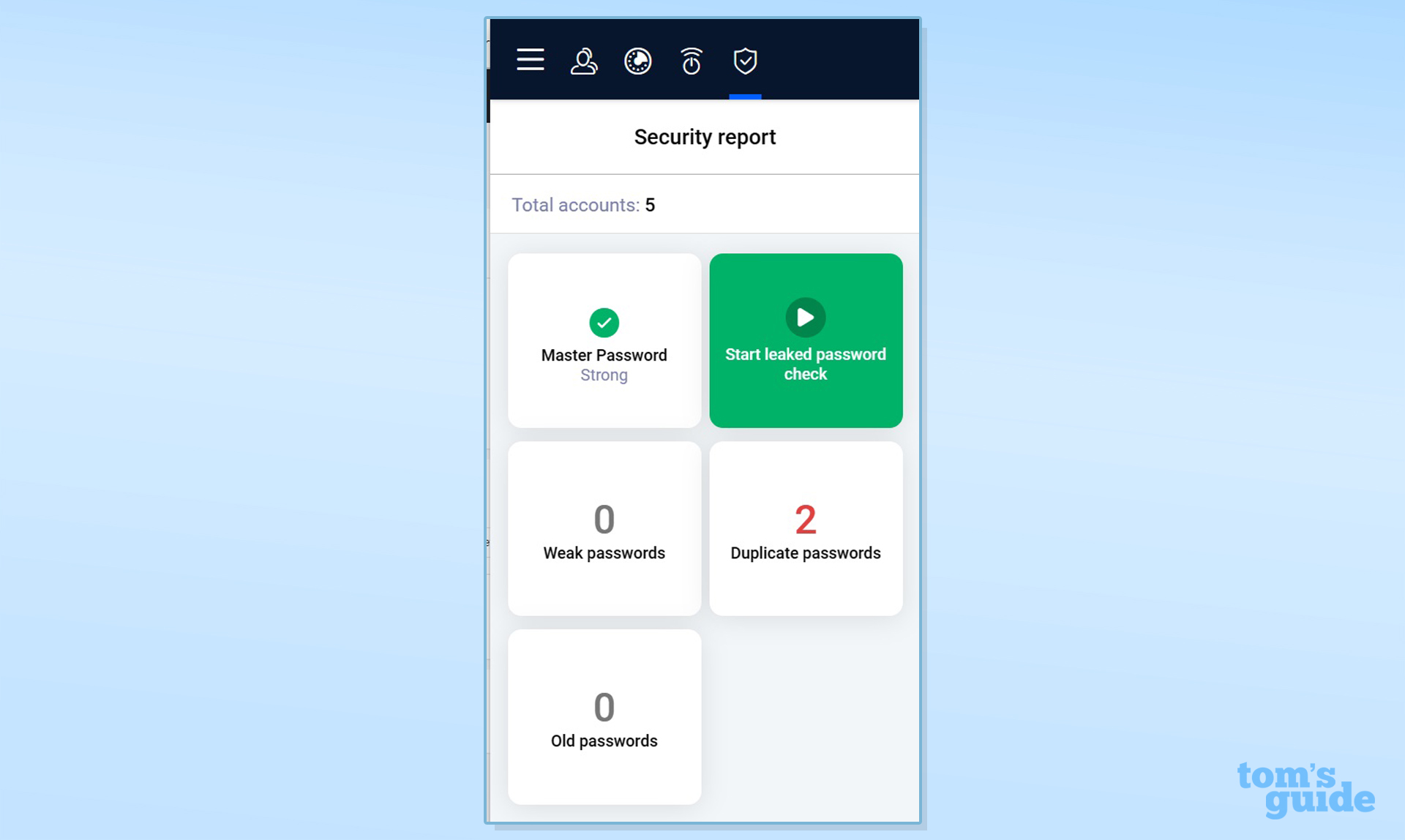
Unlike 1Password, there’s no Travel Mode. This means that you can’t stash specific passwords and files for when you hit the road. The Password Manager served me well over two weeks of intensive daily use, although it failed me once when Bitdefender’s server infrastructure was unavailable, and so were my passwords.
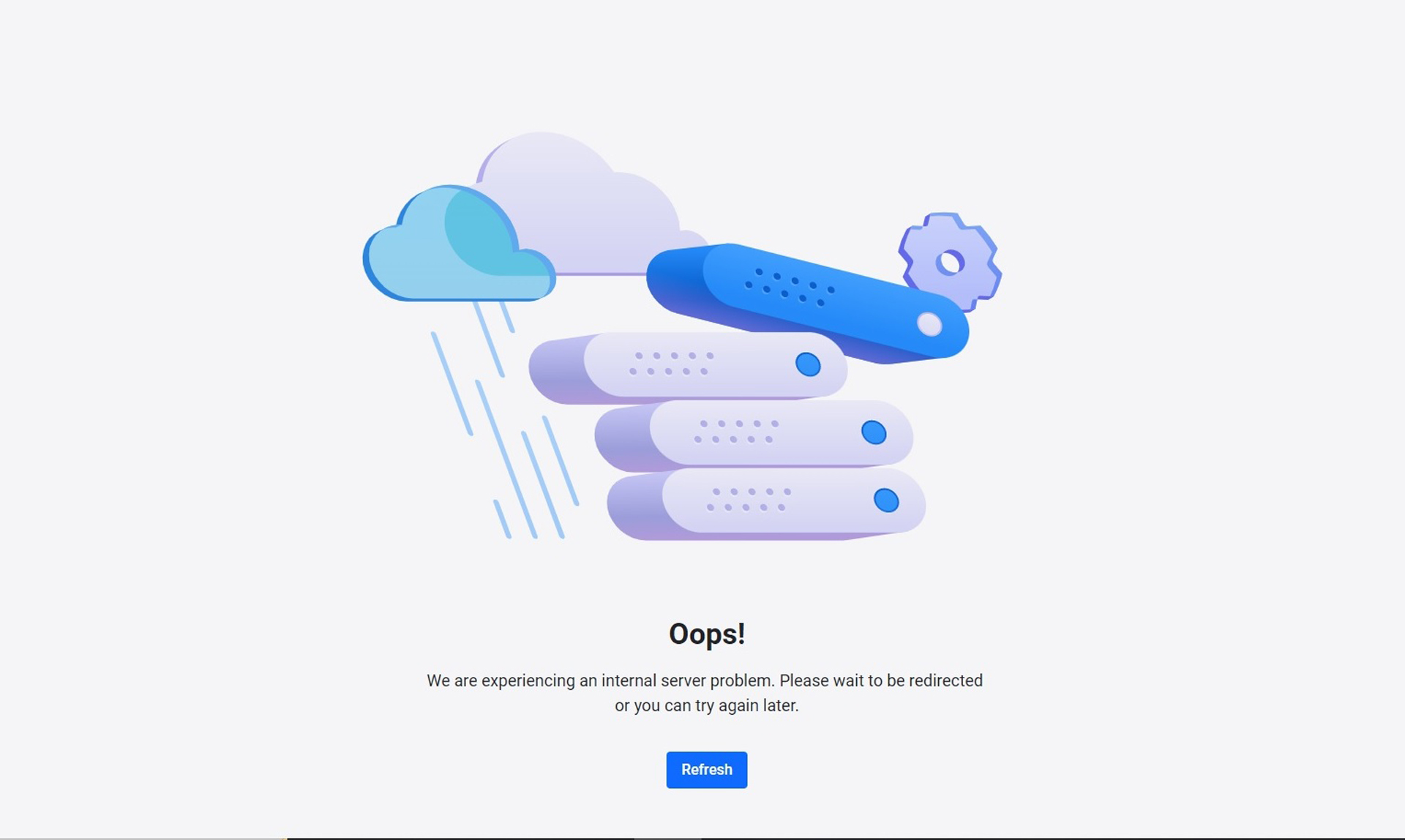
Chalk it up to growing pains for the new service and everything was back online in a few minutes. The product’s offline version can provide passwords in the event of an internet outage.
Bitdefender Password Manager: Mobile apps
Bitdefender Password Manager offers apps for Android, iOS, iPadOS but not Chromebooks as the company doesn’t officially support this platform. However, it worked on my HP X2 Chromebook tablet.
Bitdefender Password Manager mirrors SaferPass’s interface with icons along the top for Accounts (the password credentials), Generate Password (for on-the-spot use), SecureMe (for starting secure sessions and remotely logging out) and the Security Report.
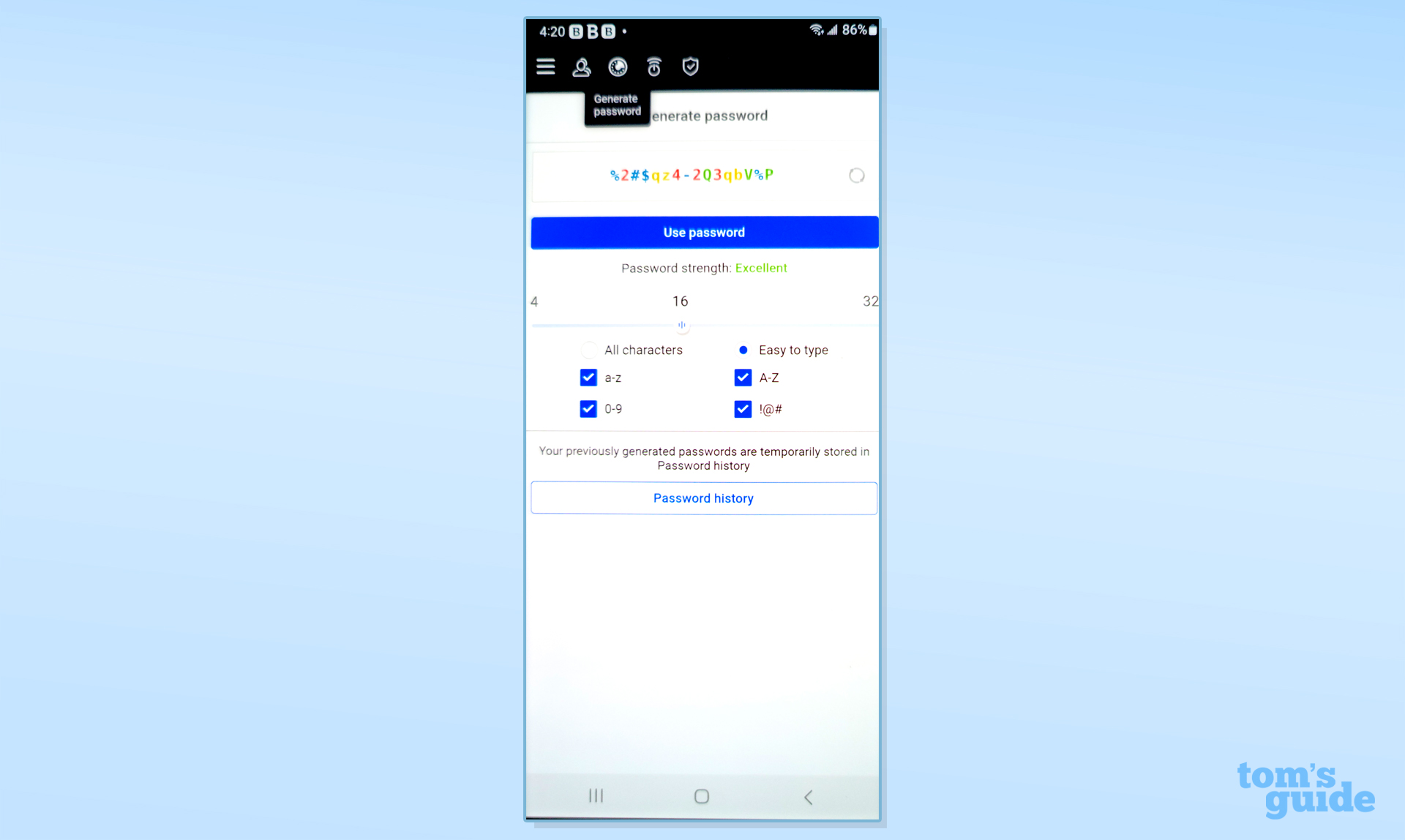
The three-line hamburger icon in the upper left leads to the app’s inner workings. In addition to entering an Identity and adding Secure Notes, there’s a place for storing credit card data. The Settings section is for importing and exporting password data as well as for changing auto-fill options for online forms.
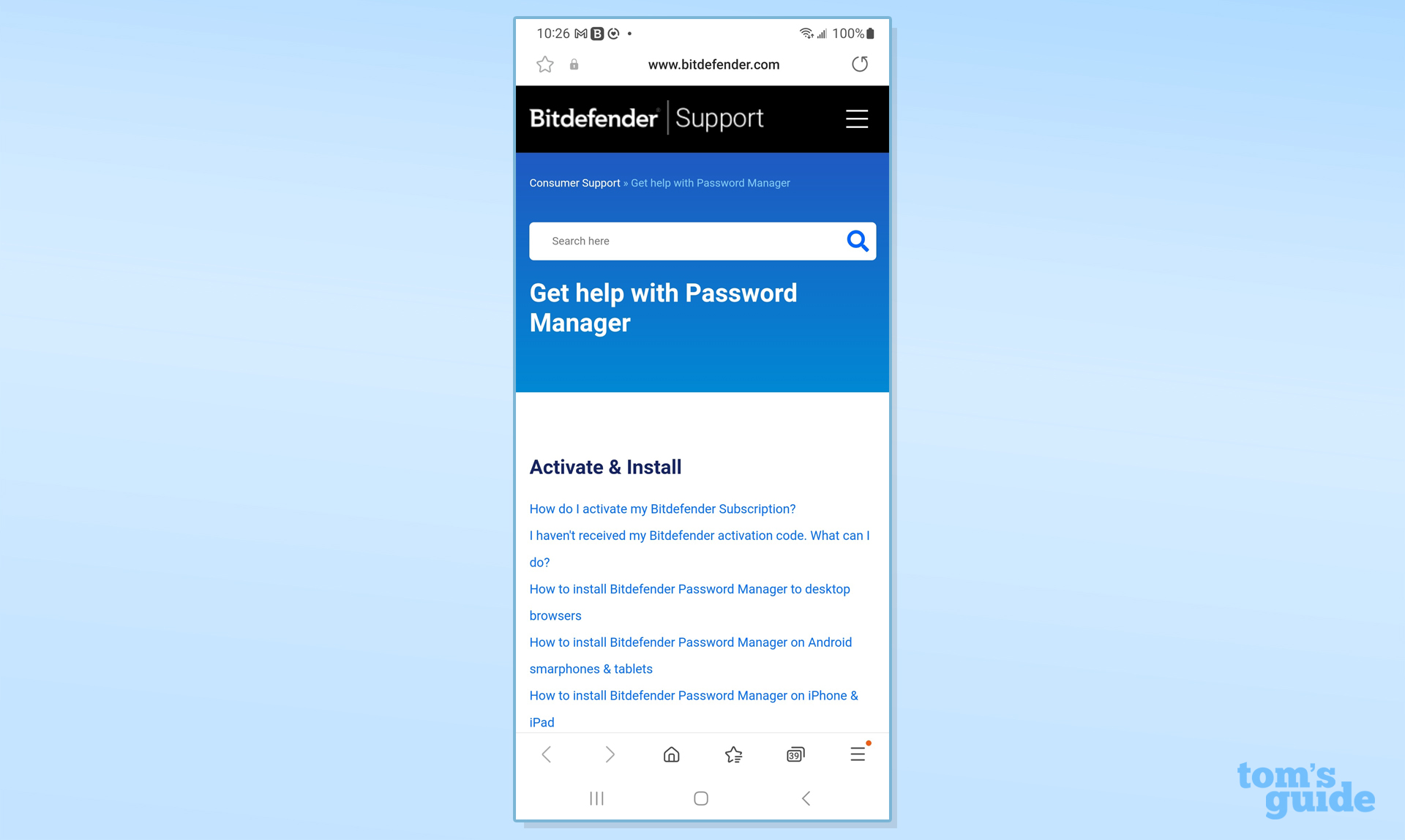
There’s also a link to Bitdefender’s Support pages as well as a search bar. A box at the bottom is for getting in touch with Bitdefender’s 24/7 support staff.
Bitdefender Password Manager: Setup
Since most of Bitdefender Password Manager’s work is done online, it is a snap to install. The first step is to create a Bitdefender Central account with an email address and password. Happily, it would not accept a simple (and weak) password. I signed up for a year’s worth of service and got an email confirmation.
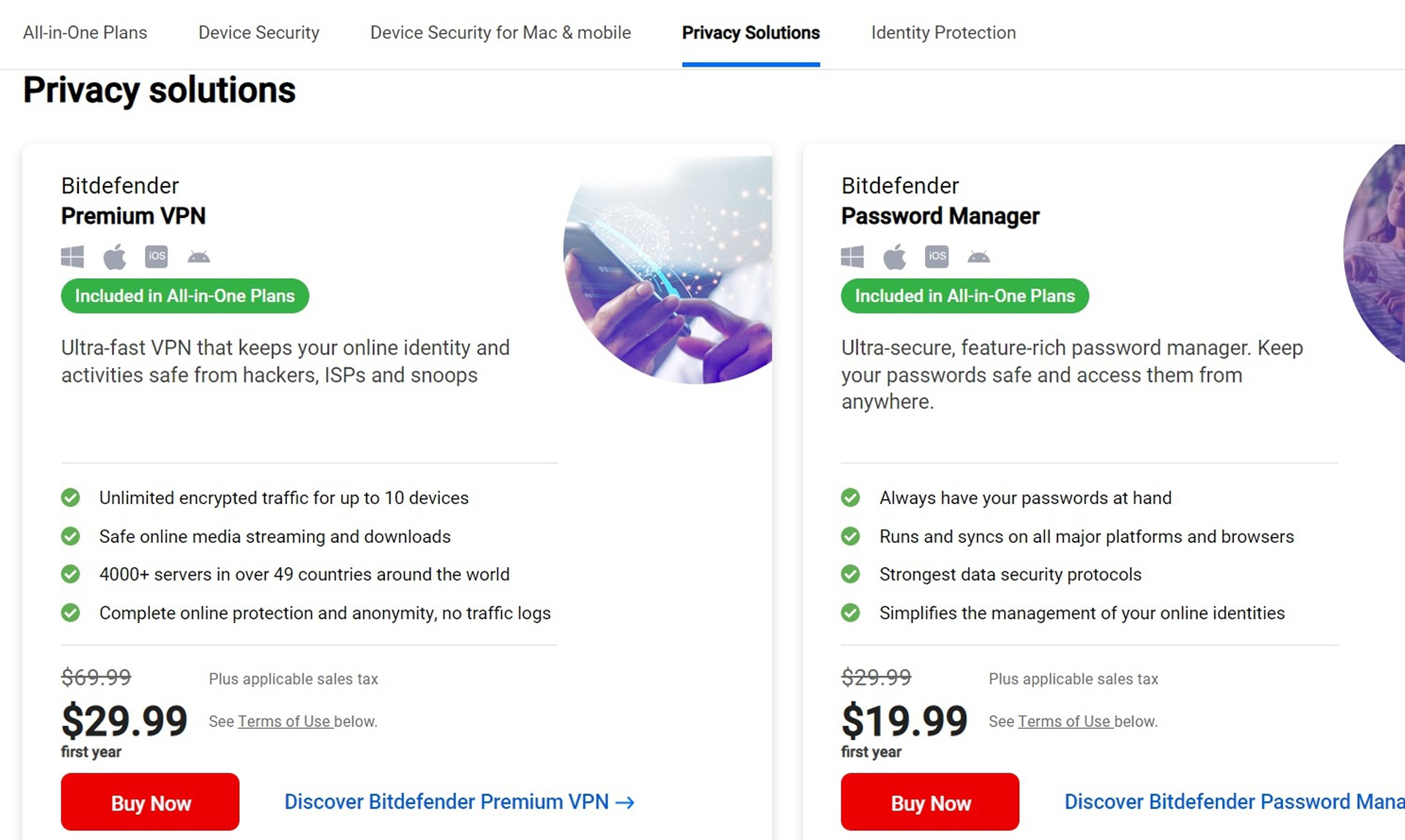
Using my ThinkPad T470, I activated the app, logged-in and the Password Manager category of Bitdefender’s Central Dashboard showed that everything was active.
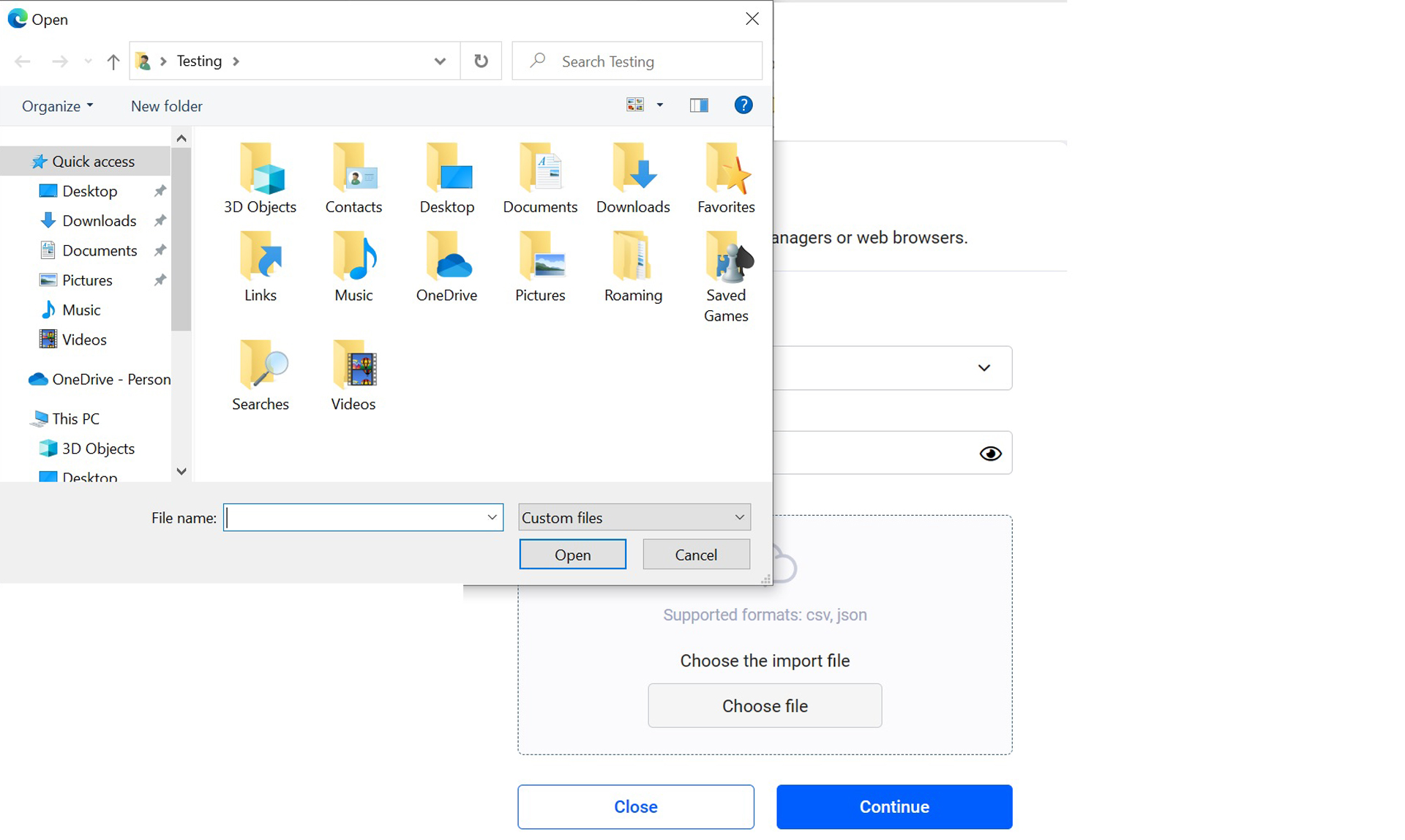
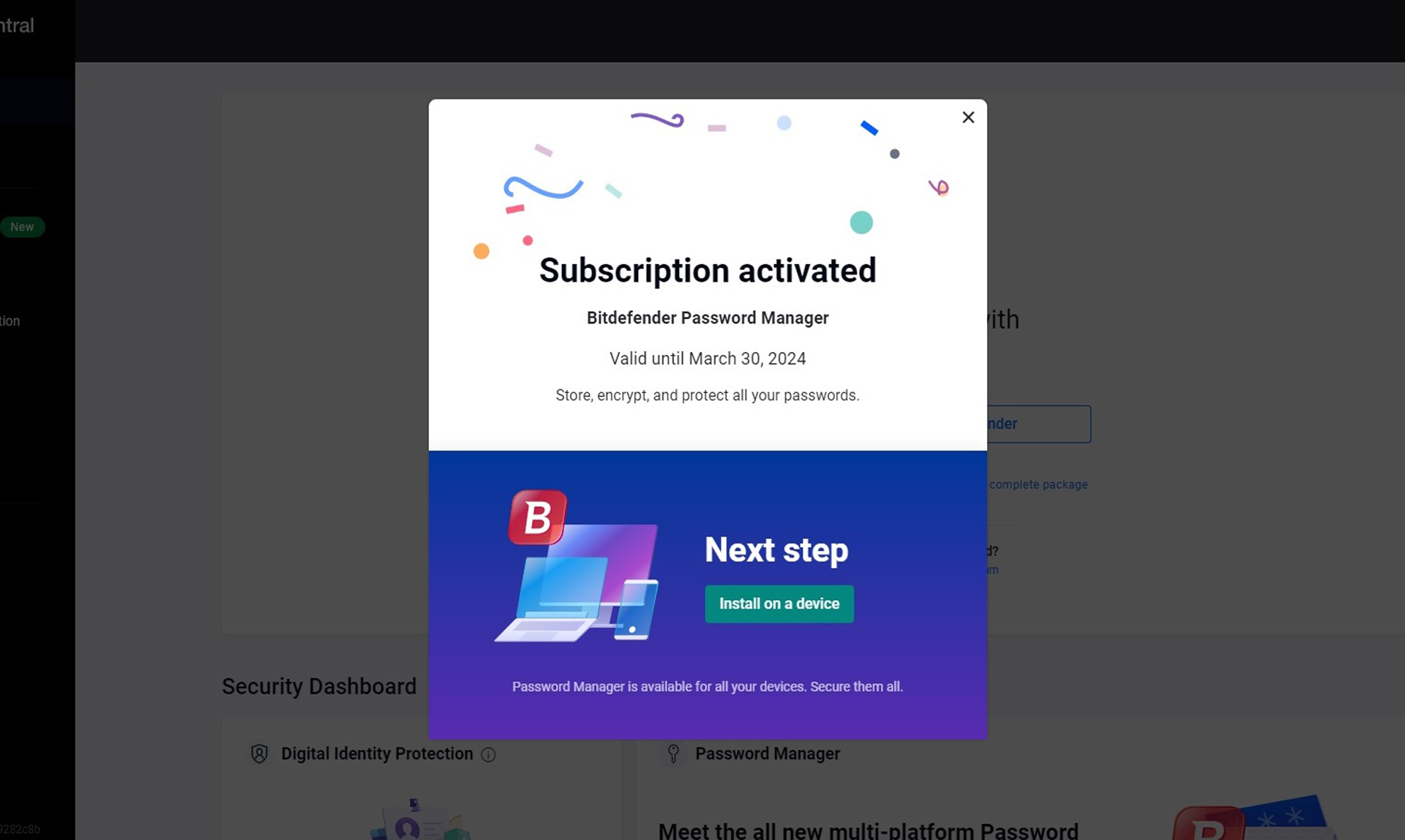
I loaded the browser extensions, entered my master password and agreed to the terms and license.
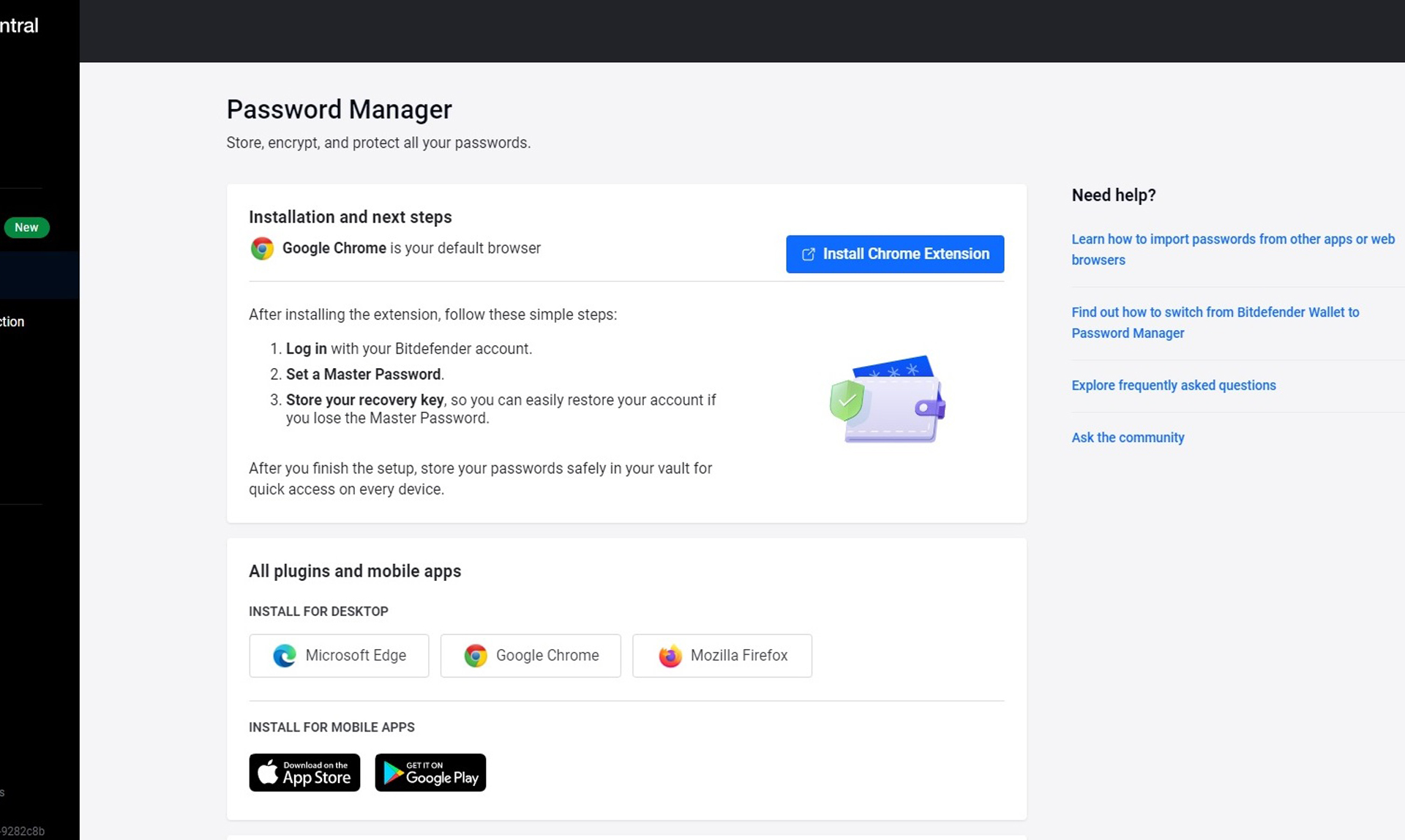
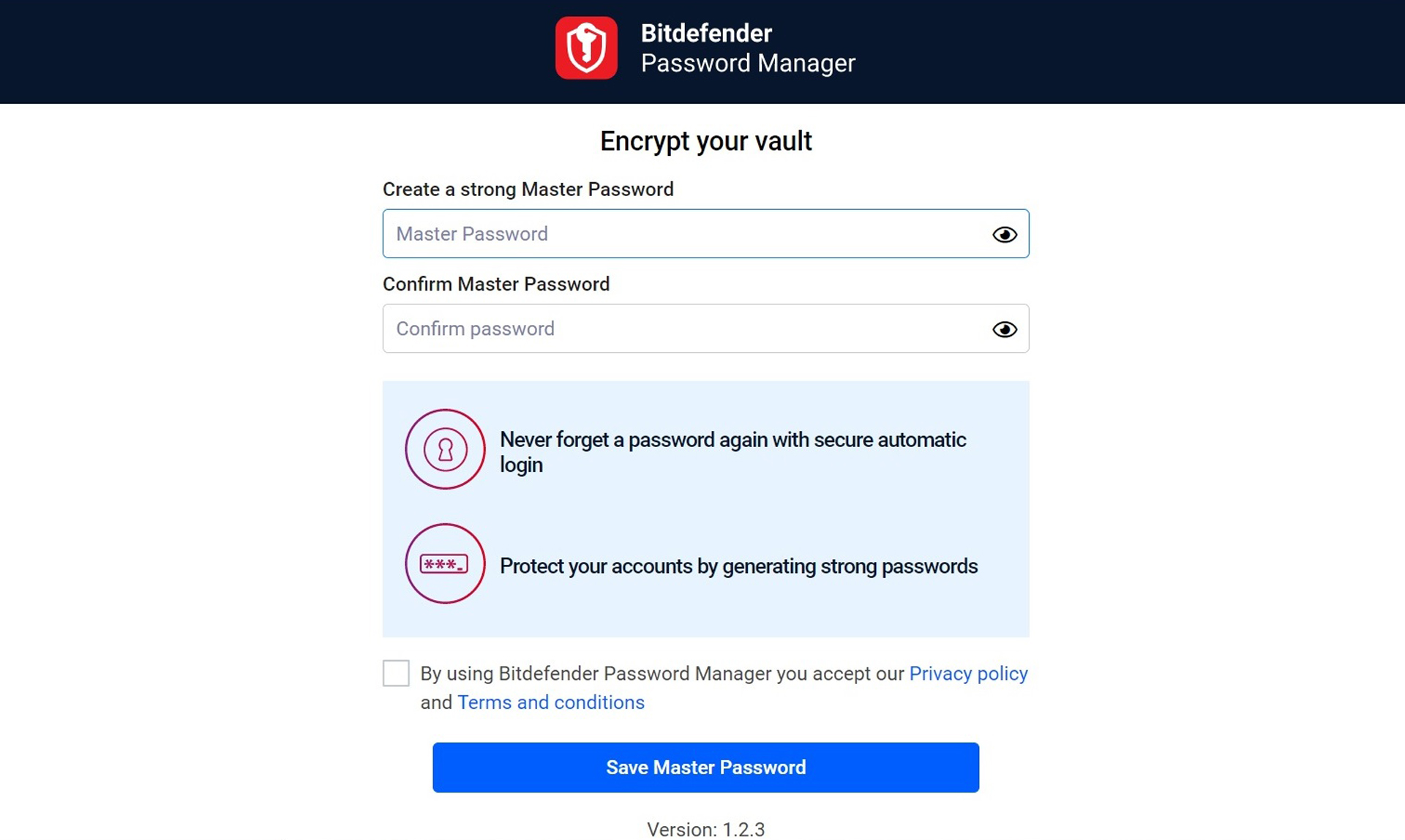
The app showed me my recovery key with an option to print it. It’s a good way to have a backup of the service’s log-in info but is second best compared to 1Password’s more inclusive Emergency Kit and use of QR codes.
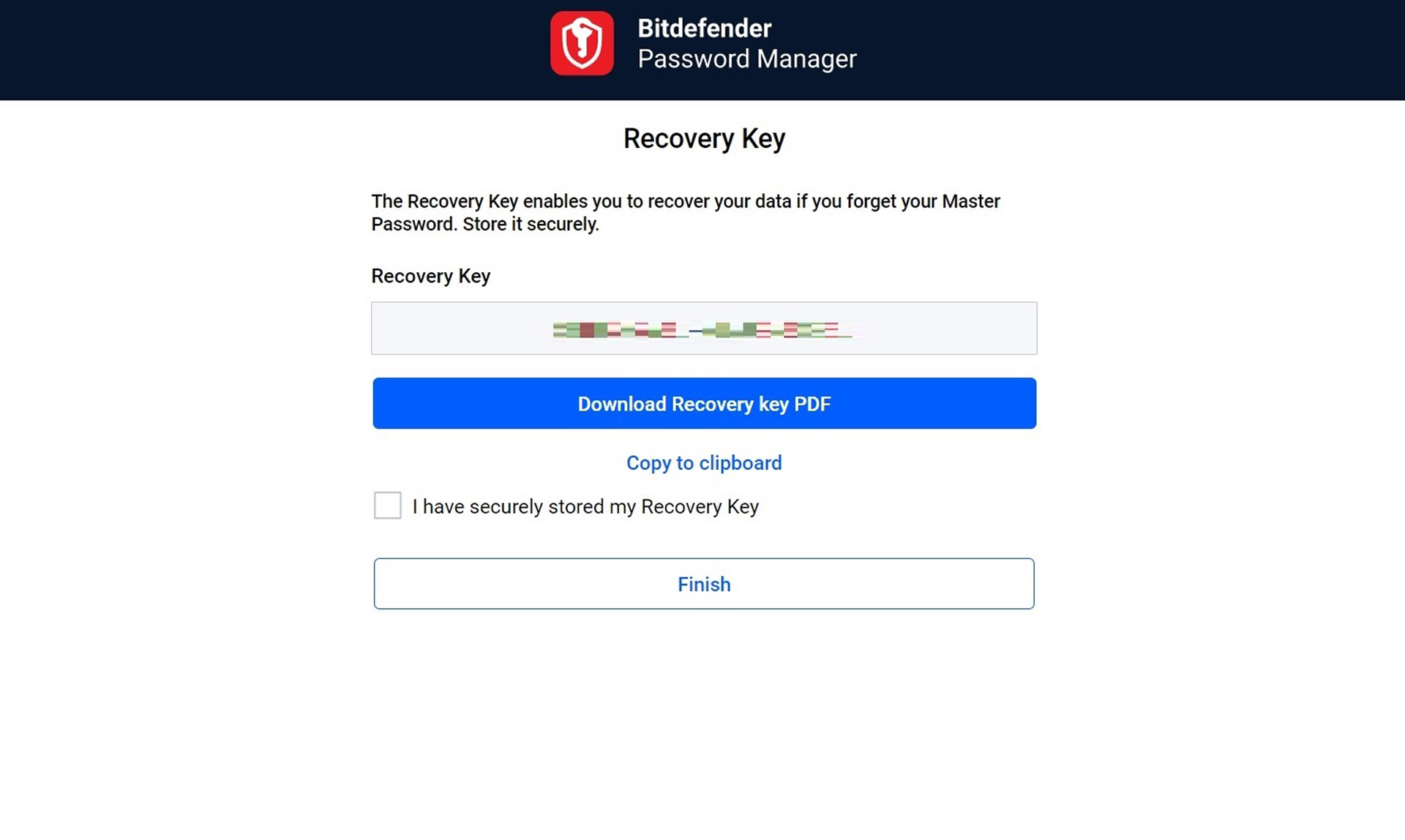
Setting the password manager up on my Note 20 phone was even easier. I logged in to the Mobile Security app and tapped to install the Password Manager’s browser extensions on my phone. I entered the master password to unlock the vault, followed by creating a PIN and adding my fingerprint to make things even easier.
Nearly done, I now imported my database of passwords. Happily, right after I set up Password Manager, a help area on the right on the Central main screen explained how to import passwords. I used the .CSV format but the program accepts a wide variety of file types, including .XML, .TXT and .FSK formats as well as direct imports from two dozen popular password managers, including 1Password, Bitwarden, Dashlane and Watchguard.
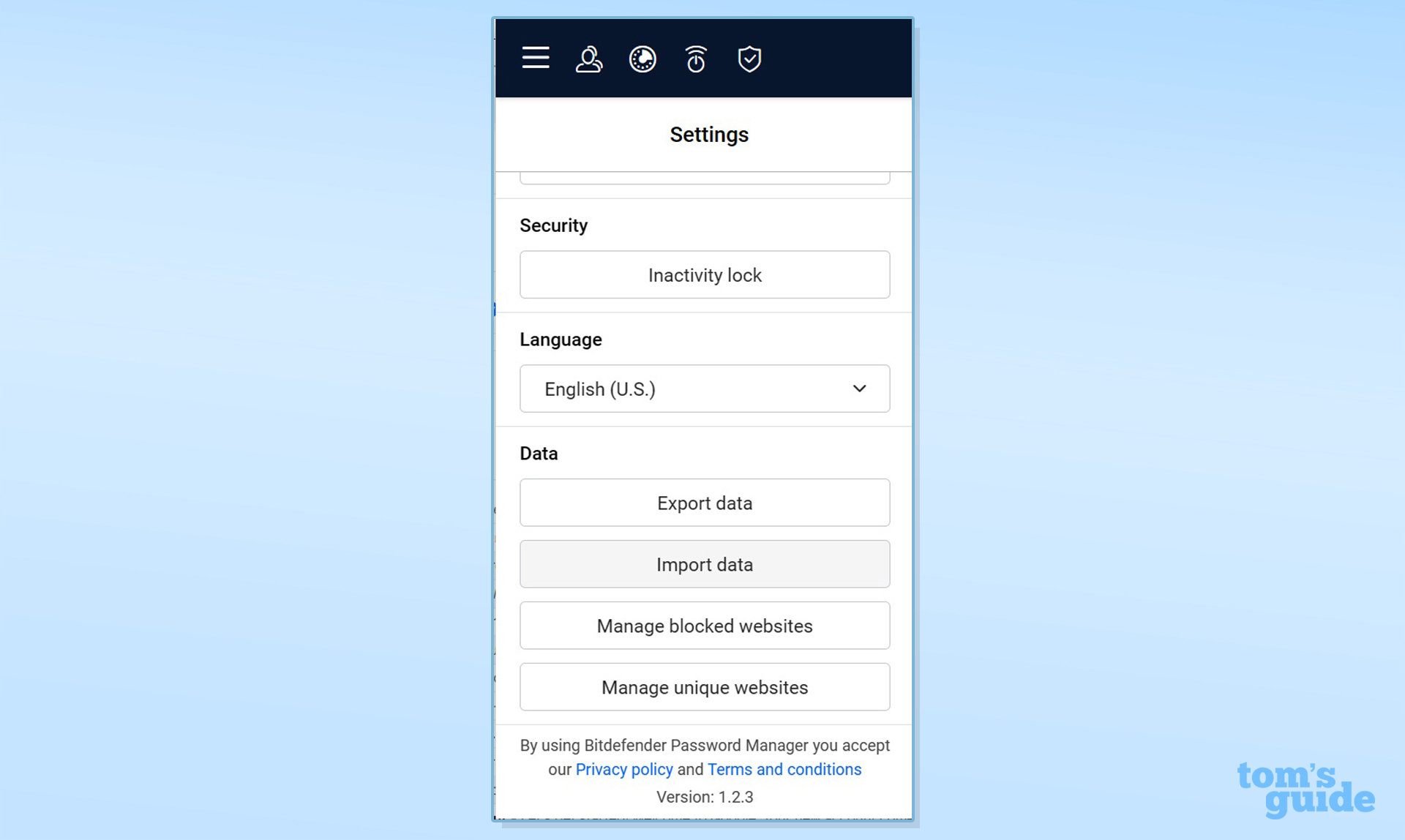
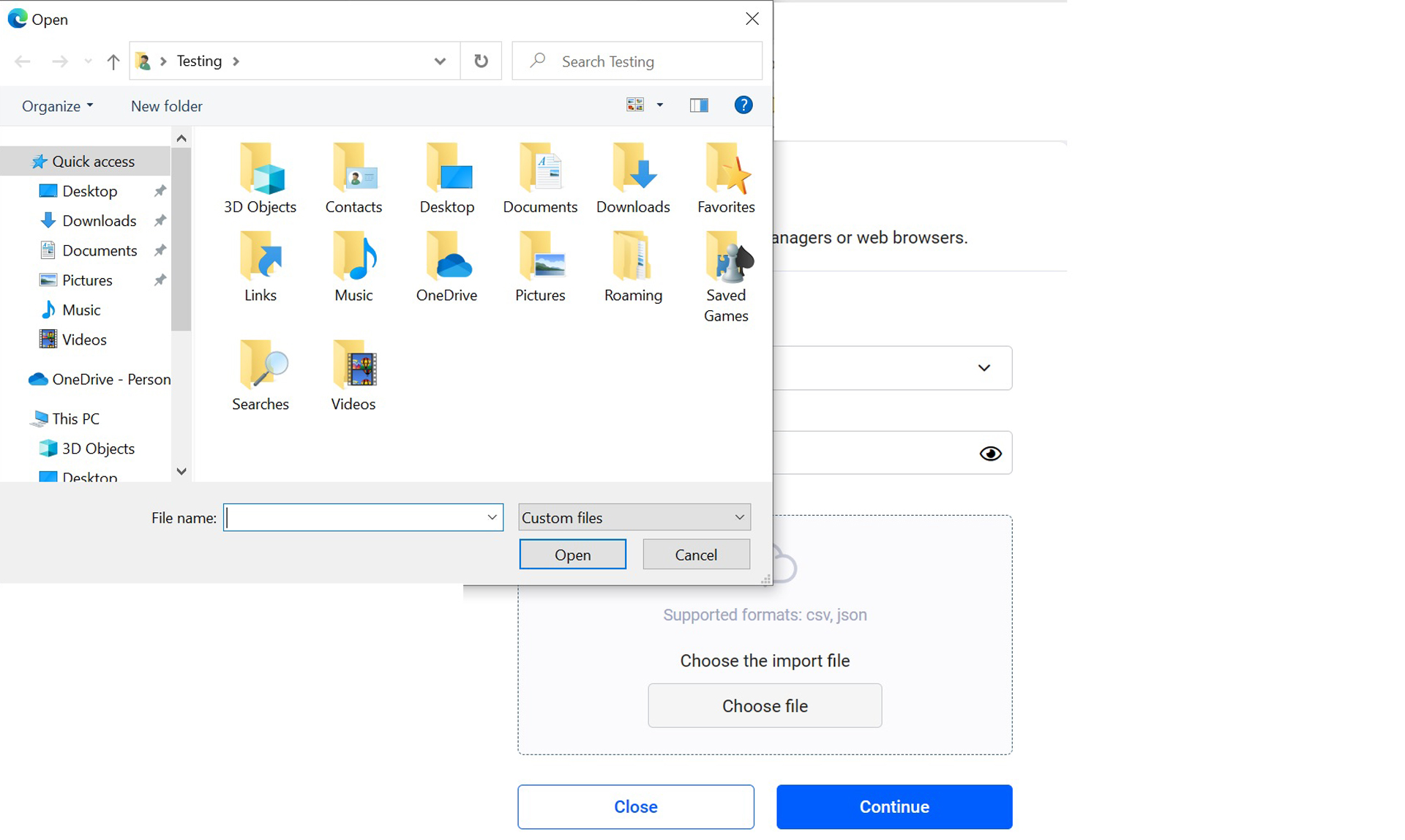
Start to finish, it took me 5 minutes to get it all together and start using Password Manager on a variety of platforms and browsers.
Bitdefender Password Manager: Passkeys
For its first iteration, Bitdefender’s Password Manager does not support FIDO’s open authentication Passkey standard. Its public key, private-key Passkey system has the power to replace passwords for logging into websites, programs and even smart devices.
To Bitdefender’s thinking, the lack of widespread use didn’t justify including it now. That said, the company’s engineers are working on adding it to the feature mix in an update. Bitdefender is not alone here with many password managers promising Passkey support in the near future.
Bitdefender Password Manager: Security
As is the case with other Bitdefender apps, the Password Manager requires a secure HTTPS connection over the Internet to connect; this entails the use of 128-bit AES encryption. All its records are stored locally and online using the more secure AES-256 algorithm, while other portions use SH512 and PCR cryptographic techniques to secure data.
There’re more layers of security to protect your privacy, starting with the mobile apps blocking screenshots. Bitdefender also promises to never send your master password over the internet and Password Manager can be secured with two-factor authentication. On the other hand, Password Manager is not SOC 2 certified by the AICPA for having adequate privacy provisions.
In addition to using a PIN or the master password, my face and fingerprints were enough to open Bitdefender’s Password Manager. It works with everything from Apple’s Face ID and Touch ID to Microsoft’s Windows Hello biometric authentication schemes.
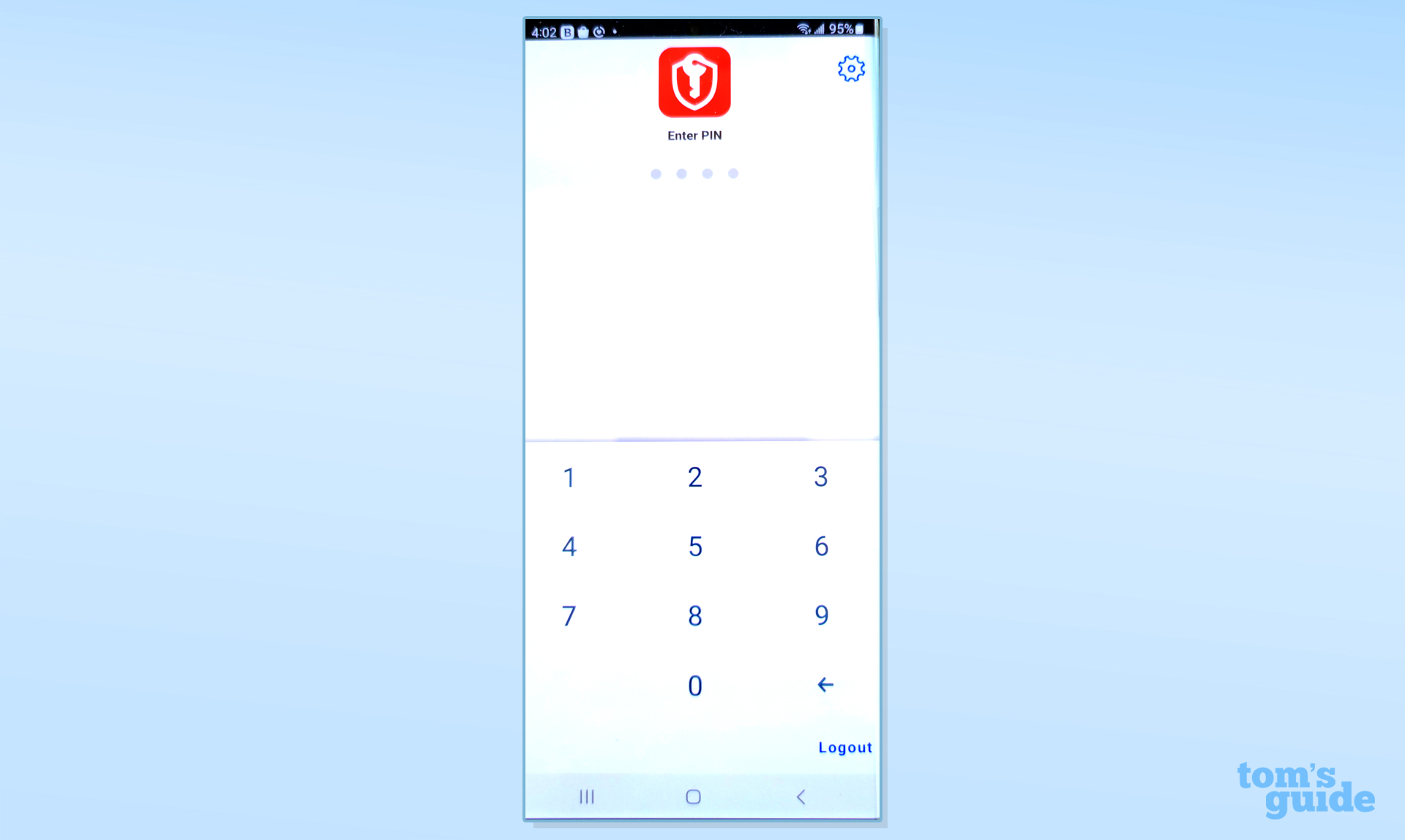
We all forget things and Bitdefender’s Password Manager can keep you from losing access to your login credentials due to a memory lapse or lost master password. In addition to the expected recovery key for gaining access to a locked out account, the company can revive your passwords without the recovery key by talking to their technical support staff. You will need to prove that you actually are you, though.
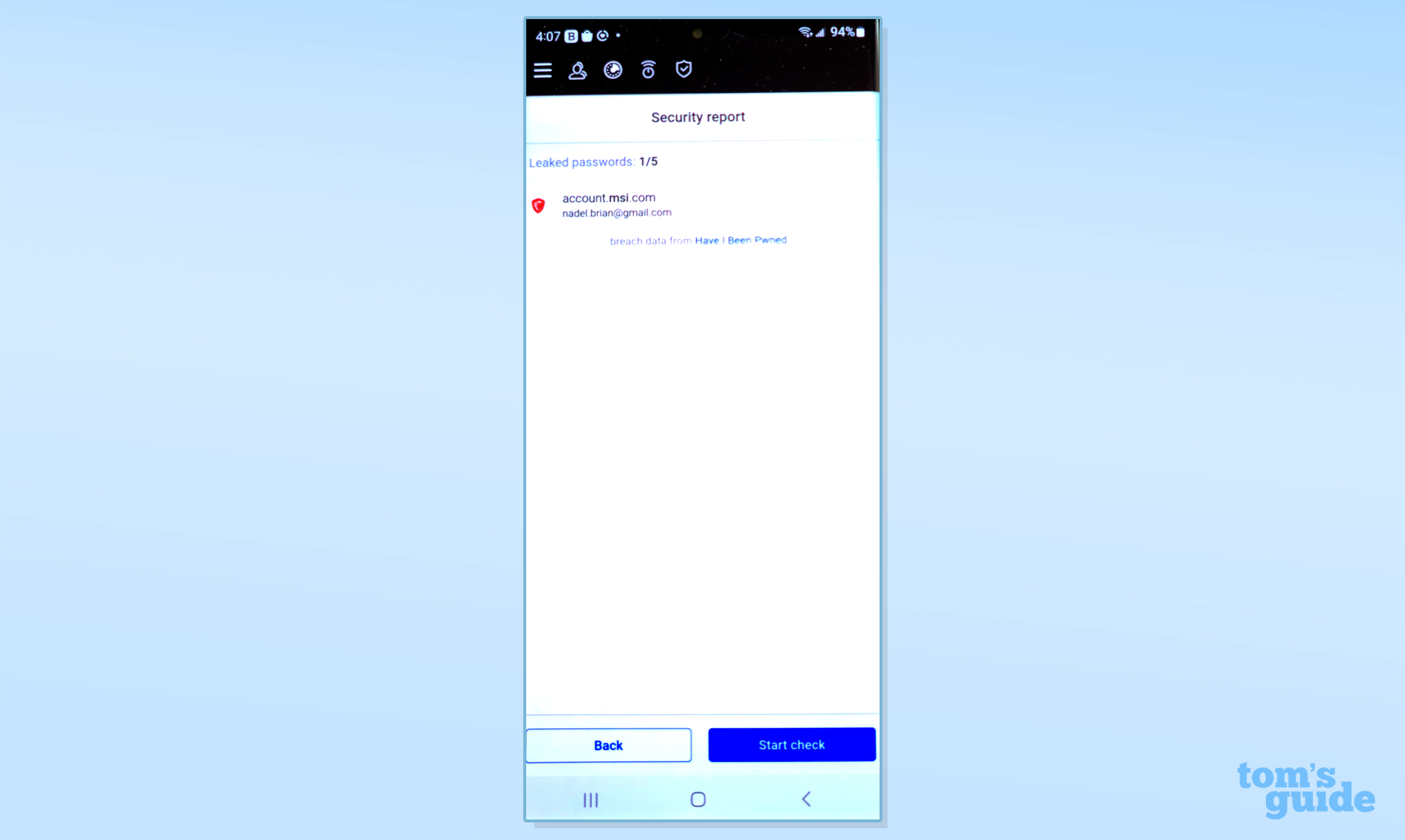
The Password Manager goes the extra mile for security by alerting you of weak or compromised passwords in the app; company engineers are working on email notifications as well.
Bitdefender Password Manager: Bottom line
Rather than build a password manager from scratch, Bitdefender chose to work with SaferPass. It may not be perfect, but Bitdefender’s Password Manager is an excellent start with a service that covers the log-in bases well. It not only mixes with other parts of the company’s security suites but is a fast starter with the ability to import log-in details from other password managers or via generic database files. As easy as it is to use, Password Manager protects your privacy with several layers of heavy-duty security, 2FA authentication and has two ways to recover your account if you forget or lose the master password.
Good for home and away logins, Password Manager works with the major platforms and browsers, although it ignores Linux systems. It lacks a free – though limited – version to use, something that Dashlane provides; there is a one-month Password Manager trial. At $20 a year ($30 after the first year), it is a bargain on its own but is nearly free as part of Bitdefender’s Premium Security and Ultimate Security suites for $160 and $180 to cover 10 users at home with complete protection.
Overall, Bitdefender Password Manager is a good way to protect your online persona day-in and day-out. While it has its shortcomings, Bitdefender Password Manager is an effective way to secure a stress-free online life and a good value.
Brian Nadel is a freelance writer and editor who specializes in technology reporting and reviewing. He works out of the suburban New York City area and has covered topics from nuclear power plants and Wi-Fi routers to cars and tablets. The former editor-in-chief of Mobile Computing and Communications, Nadel is the recipient of the TransPacific Writing Award.