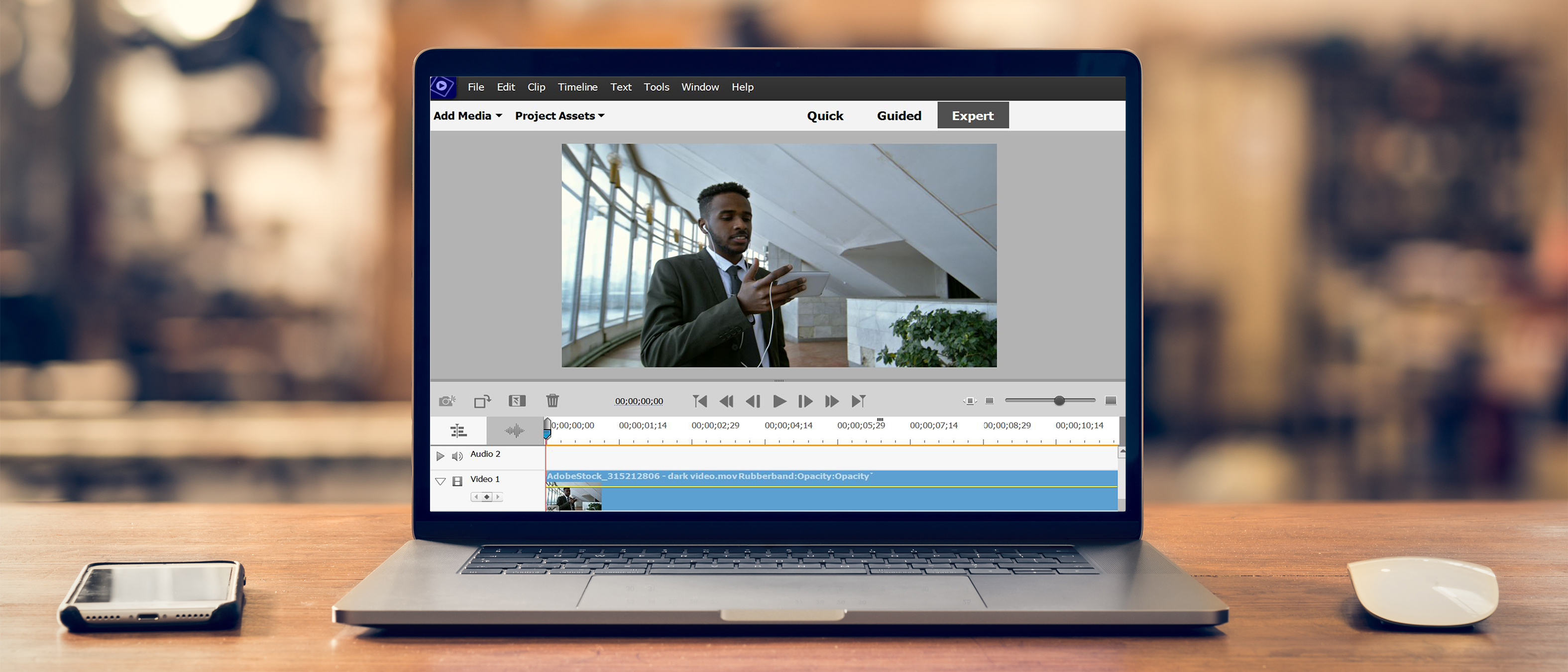Tom's Guide Verdict
With powerful new tools including some handy social media options, Adobe Premiere Elements 2022 makes video editing fun for both novices and more experienced users. It's a compelling upgrade for existing users.
Pros
- +
Comparatively easy to use
- +
A great learning tool
- +
Powerful tools
- +
New social media outputs
Cons
- -
Guided Edits can skimp on explanations
Why you can trust Tom's Guide
Video editing can be complex thing, but Adobe Premiere Elements 2022 does its best to simplify the process.
While professionals can spend years mastering the nuances and intricacies of powerful software such as Adobe Premiere Pro, many of us just want to create and share fun and meaningful videos of our life and loved ones. Adobe Premiere Elements excels in this regard, thanks to an accessible interface, comparatively easy-to-use tools, and some cool creative styling.
The three tabs of the interface — Quick, Guided and Expert — offer novices an opportunity to quickly fix their videos and/or learn more sophisticated workflows, while providing more experienced users with plenty of sophisticated and even powerful tools.
The new version, Premiere Elements 2022, has added a handful of new and improved features, and a couple of them are so useful that they alone will make family and hobby videographers sit up and pay attention. It's an easy choice for the top of our best video editing software list.
Note: This Adobe Premiere Elements 2022 review covers only the newest features for version 2022. Check out our Adobe Premiere Elements 2021 review for a bigger overview.
Adobe Premiere Elements 2022 review: Price
Adobe Premiere Elements’ pricing remains the same for 2022, and unlike Adobe’s Creative Cloud products such as Photoshop CC, you’re buying a perpetual license. For a new purchase, it’s $99.99. An upgrade from a previous version costs $79.99. Or you can buy it in a bundle with Photoshop Elements 2022 for $149.99, or $119.99 for an upgrade.
Adobe Premiere Elements 2022 review: System requirements
Adobe Premiere Elements 2022 runs on both Windows and Mac systems, with Intel 6th generation or newer processors or AMD equivalent (7th generation preferred).
You'll also need at least 8GB RAM (16GB RAM for HD media, 32GB for 4K media); 4GB of GPU VRAM; 1280x800 display resolution (at 100% scale factor); fast internal SSD for app installation and cache; additional high-speed drive(s) for media, and an internet connection. Premiere Elements 2022 cannot install on a volume that uses a case-sensitive file system or on removable flash storage devices.
For Windows, you’ll need Windows 10 version 2004 or newer (version 21H1 recommended), 64-bit version only, HEIF/HEVC import supported only on Windows 10 version 1903 or later; 6.7GB of hard-disk space for installation and 13GB additional for optional content; DirectX 12 compatible sound and display driver; Windows Media Player; and a compatible DVD burner required to burn DVDs.
For Apple systems, you’ll need macOS 10.15 or macOS 11, 8GB hard-disk space for installation and 11GB additional for optional content.
Adobe Premiere Elements 2022 review: New features
Social-media-ready videos
Most videos created by consumers end up on social networks. And each network has a preferred aspect ratio for optimum viewing. Taking a page from Photoshop Elements (and other consumer photo-editing programs), Premiere Elements 2022 now gives you the ability to choose the aspect ratio of your video project based on where you will be uploading it.
Your video’s aspect ratio can be defined when setting up your project, and the process is as easy as you'd expect.
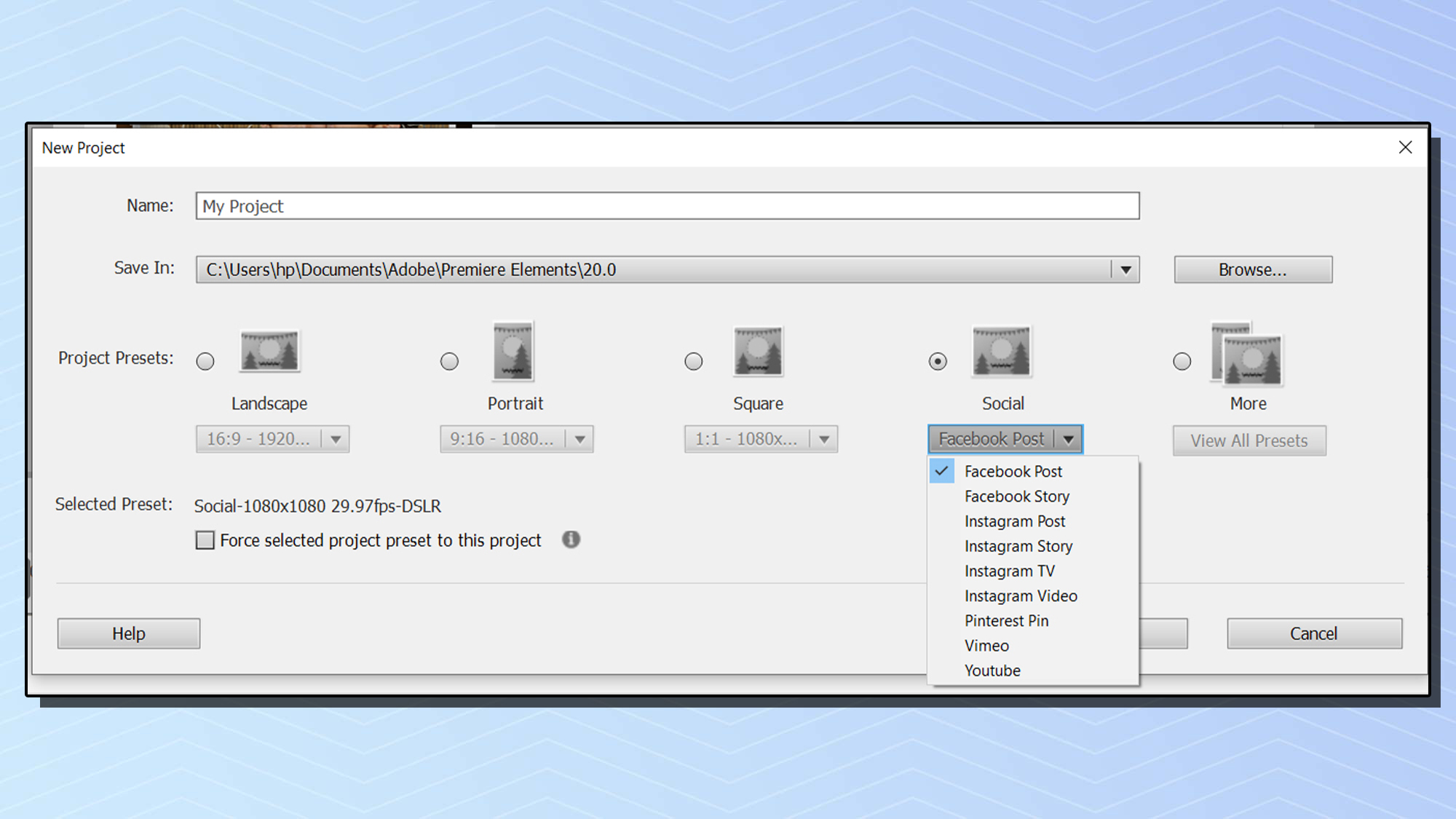
Alternatively, you can export your video based on social media preset sizes, as well as presets for different devices such as a TV or a tablet.
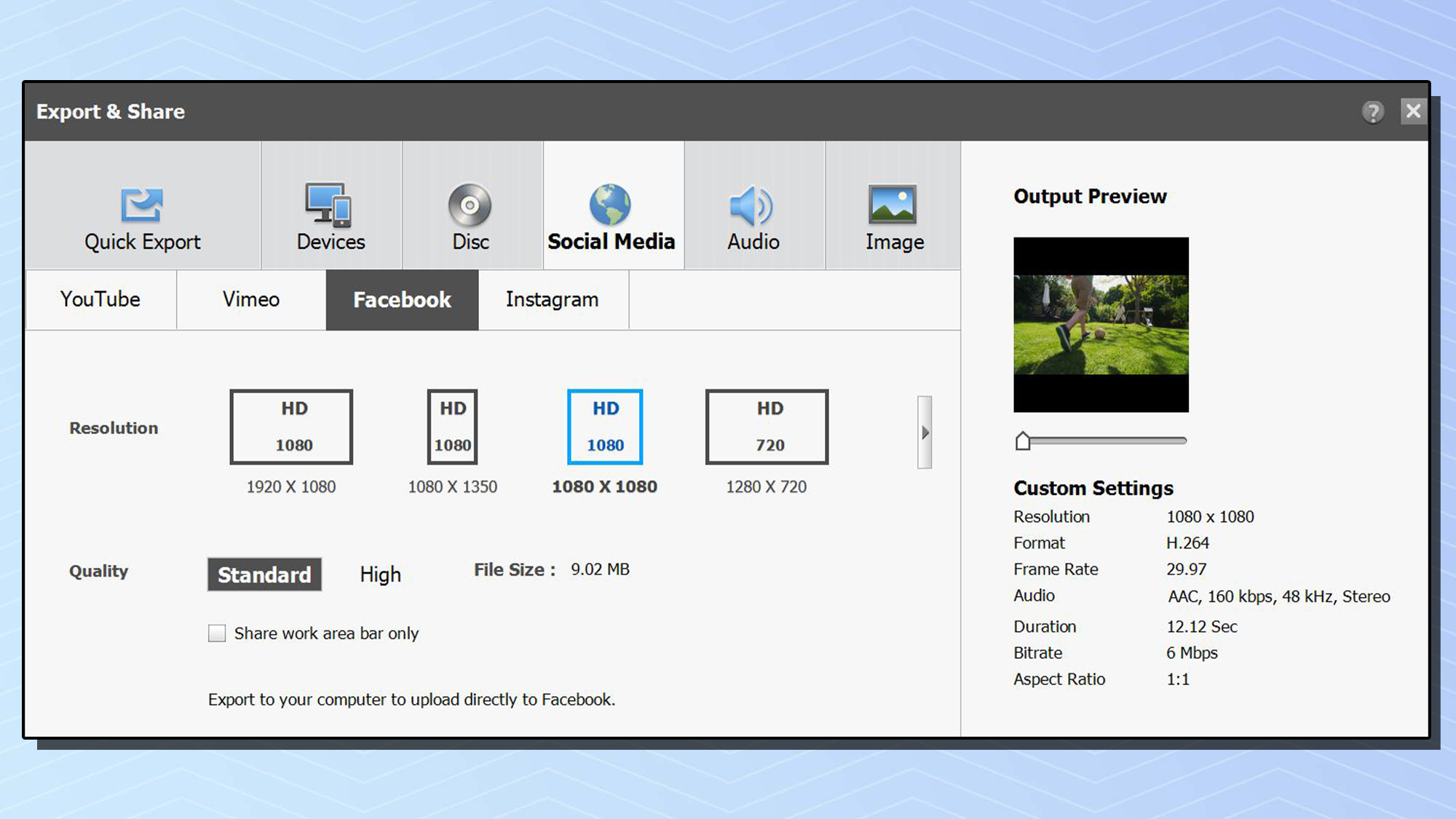
For anyone who posts videos to social media — as most of us do — this is a great addition to Premiere Elements. Unfortunately, the one network that isn’t among the setup or export options is Twitter. For Twitter, choose 1280x720 (landscape or portrait) or 720x720.
Reframing your video
When you choose to create or export a video in an aspect ratio other than the original, black borders will be automatically added to your video. Those borders are necessary to avoid cropping any of the action. But you can choose to use the Adobe Sensei AI reframing tool to fill the frame with the central action of your video. The excess will then be cropped away.
For instance, say I want to create a vertical project, but I want to use a horizontal clip. Sensei will analyze the horizontal clip and do its best to keep what it decides is the central action within the vertical crop.
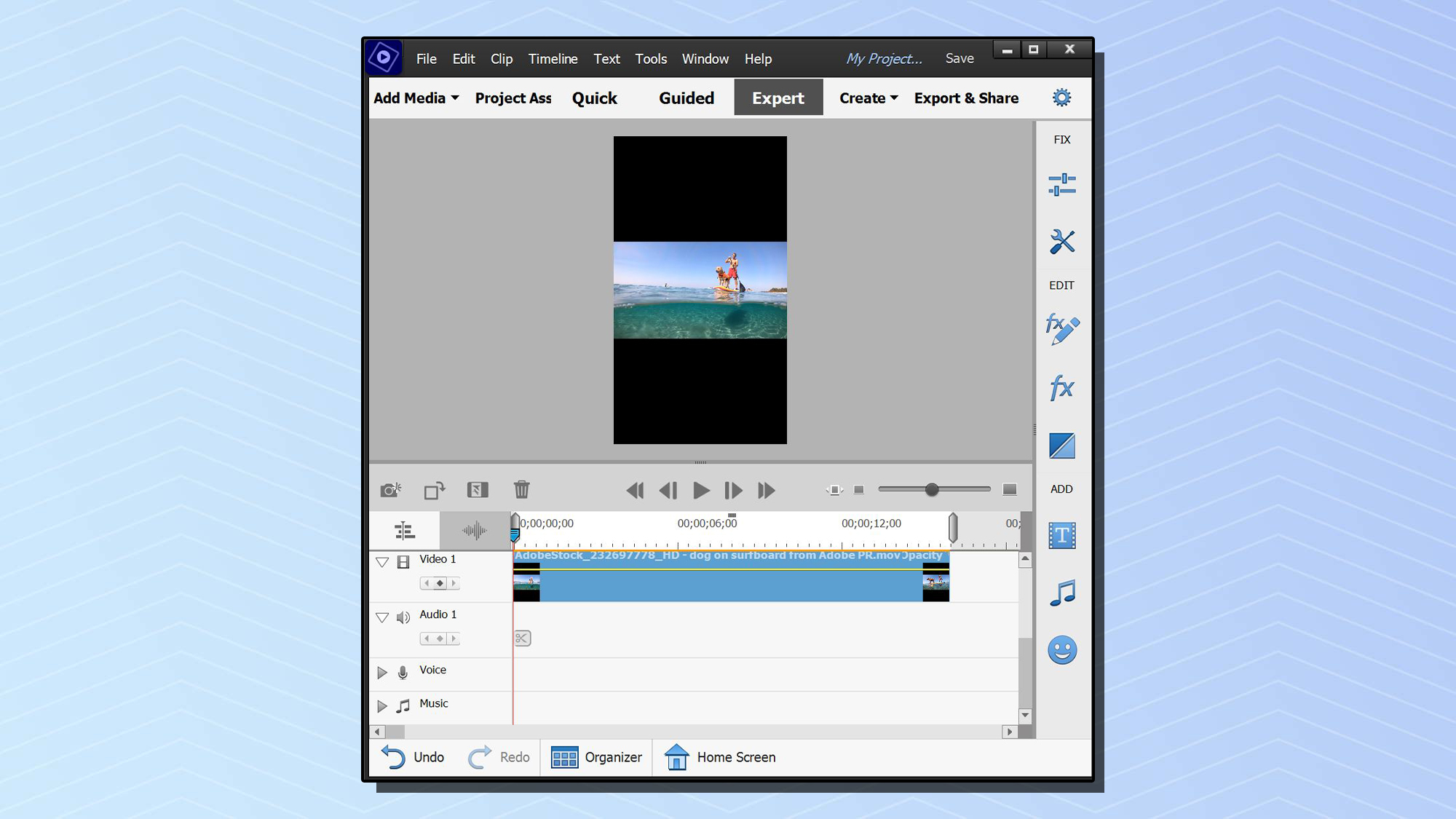
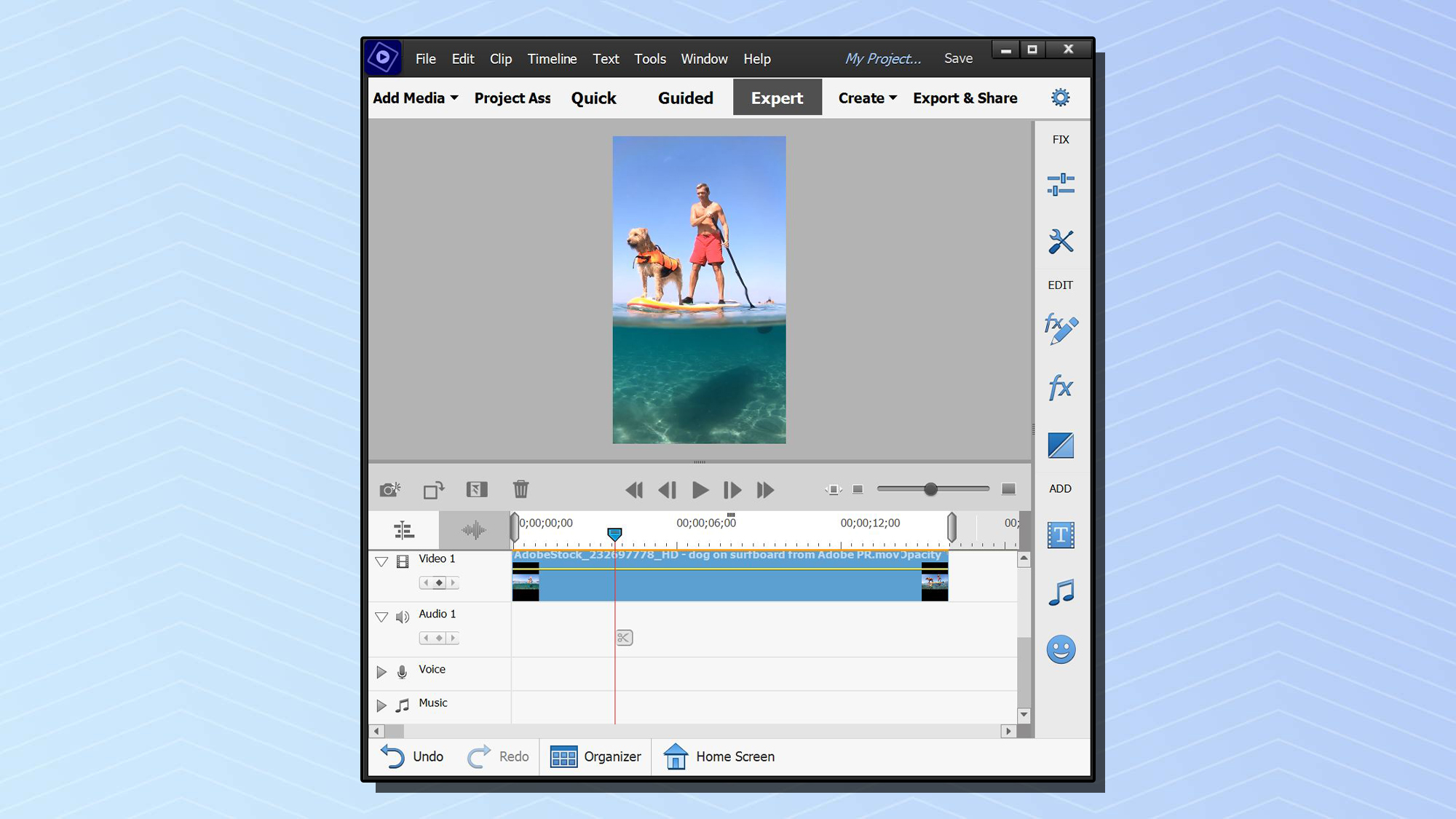
In my experience, it sometimes cuts off the important detail, because not every central action frame will fit into the chosen aspect ratio. But that aside, Sensei AI reframing makes it easier to create smooth, attractive video projects that combine clips that have different aspect ratios. Just bear in mind that it will work best if you shoot wide, leaving lots of empty space around the central action of your videos.
Better support for vertical videos
When you open a vertical video in a new project, the project will now automatically set its aspect ratio to match the clip. In addition, in any vertical project, all assets — titles, mattes or backgrounds — will automatically resize when placed in the project. Given how many people hold their phones the long way when shooting videos, this new functionality is destined to be quite popular.
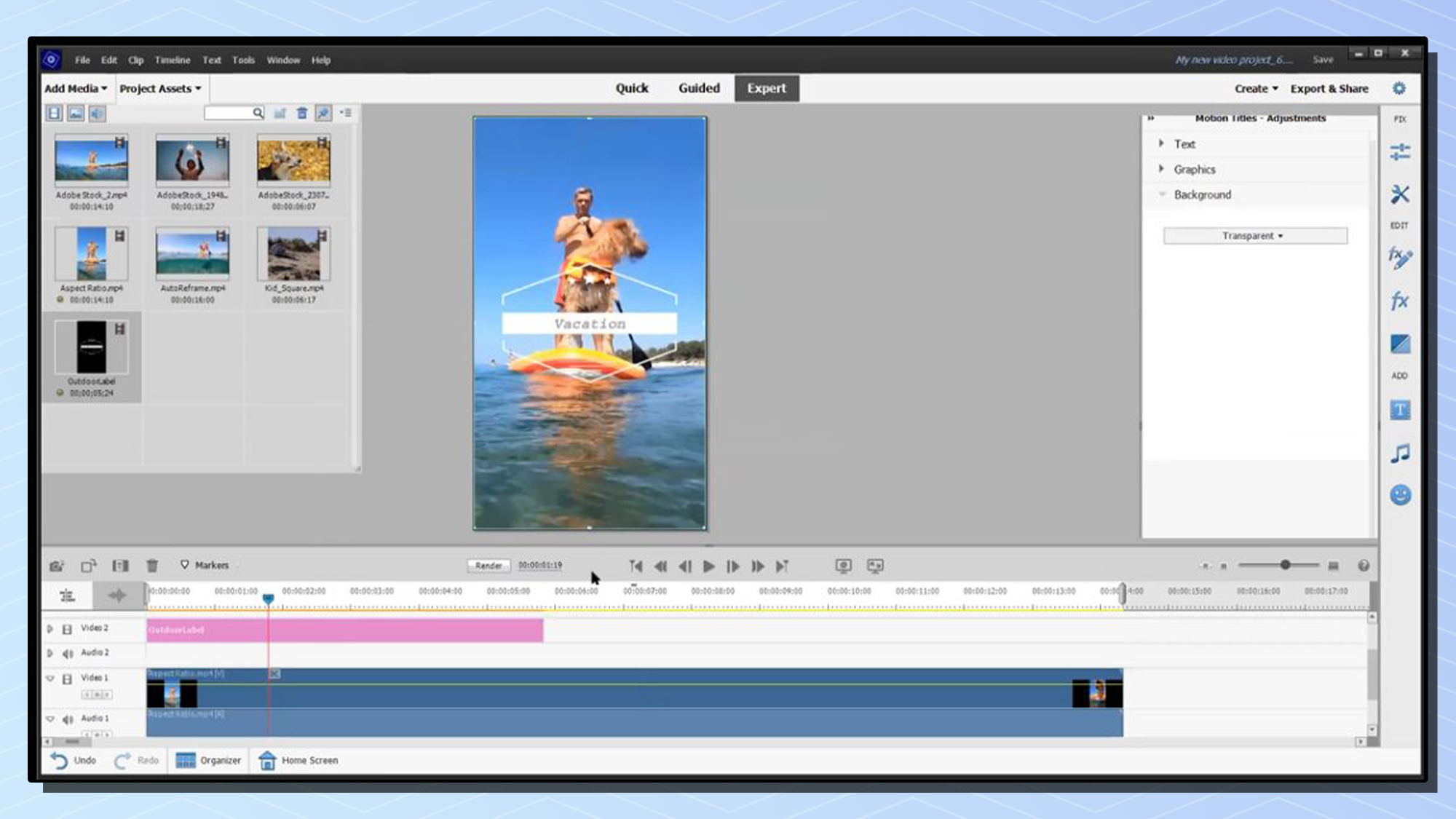
Two new guided edits
The Guided Edits feature in Premiere Elements 2022 helps users learn how to use key video editing workflows. It's a simple setup, that sees you work on your own videos in the Expert tab, with pop-ups guiding you. However, while generally great for helping you master what might initially seem complex processes, the Guided Edits often skimp on explanations. I suspect the idea is to have you learn with as little interference as possible.
For instance, who doesn’t have a video that captures that one perfect moment, but that is either too dark or not sparkling enough? The new Adjust Shadows and Highlights Guided Edit gives step-by-step instructions to correct or improve a clip’s exposure. It takes you from opening and placing the clip into the timeline, through using the Shadows and Highlights tool, then playing the video to check the effect and finally exporting it. However, it doesn’t give any guidance on how to edit your settings after you’ve applied them.
That aide, the Adjust Shadows and Highlights Guided Edit is a valuable addition to Premiere Elements 2022, and one that encourages users to explore and learn about these essential controls and sliders.
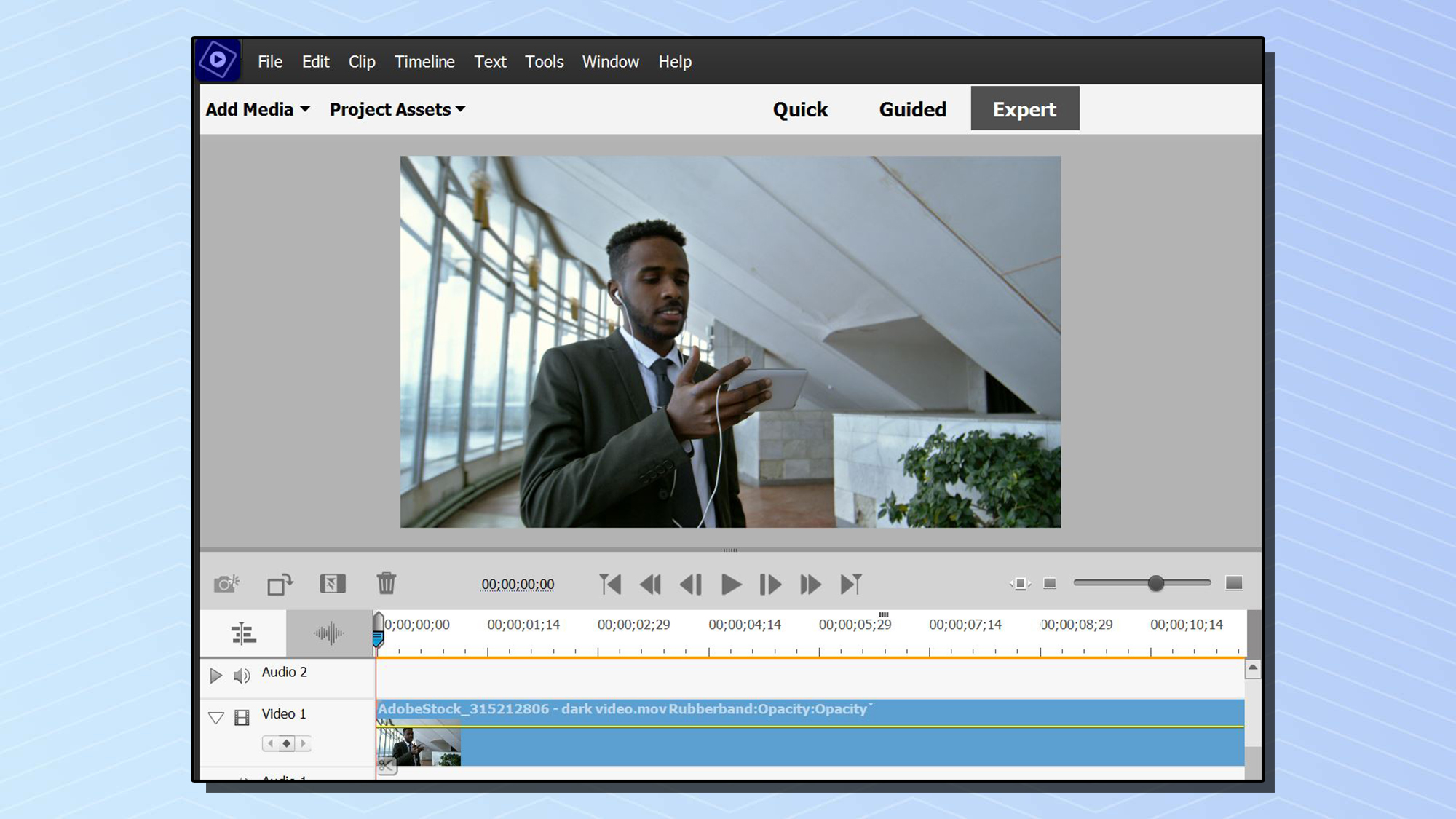
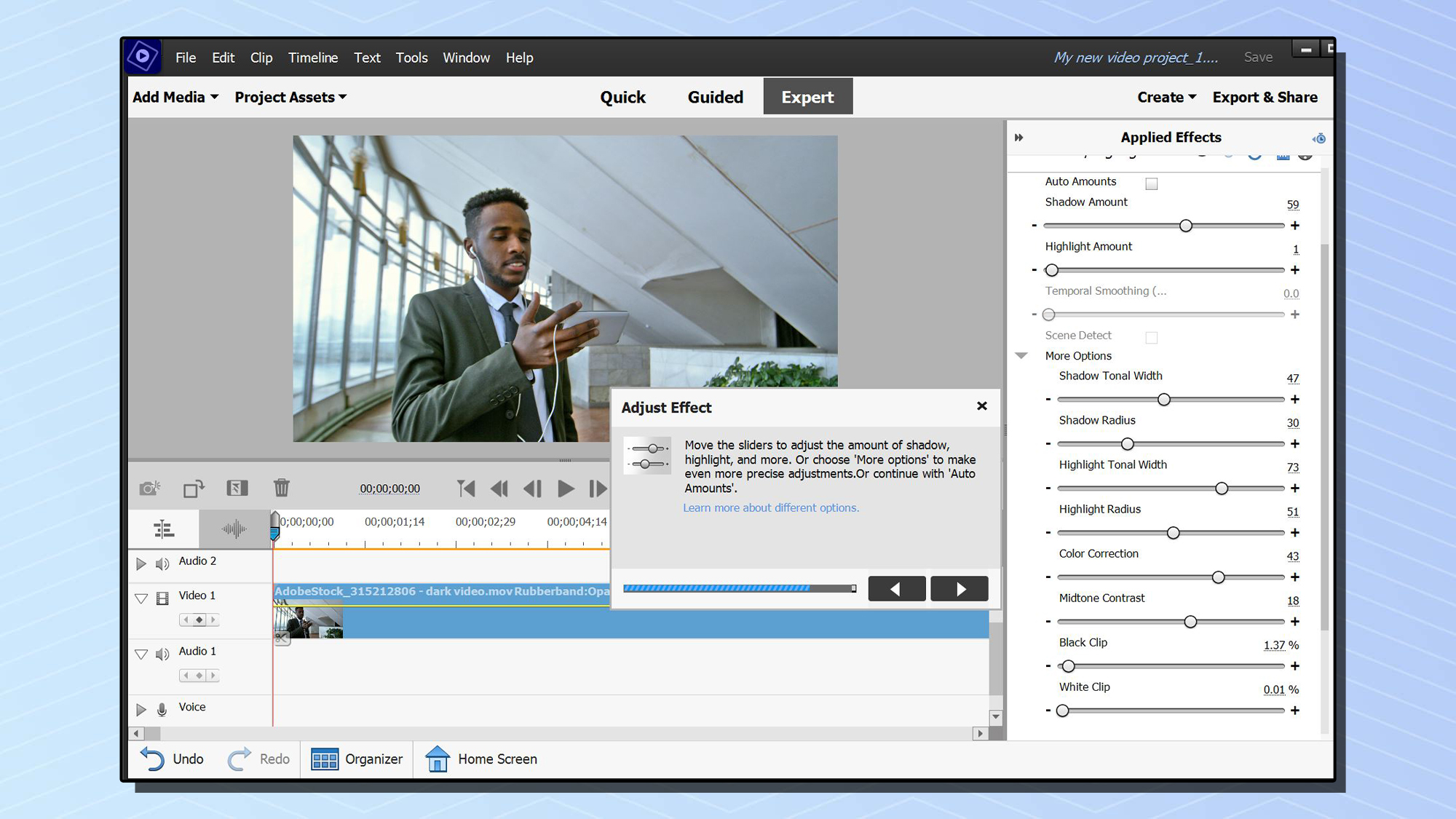
The other new Guided Edit — Animated Overlays — is far less serious: It teaches you how to apply animated butterflies, bokeh lights, snowflakes, clouds, and such to your video. Options include Blend Modes, opacity, uniform or non-uniform scaling, rotation, and an anti-flicker filter.
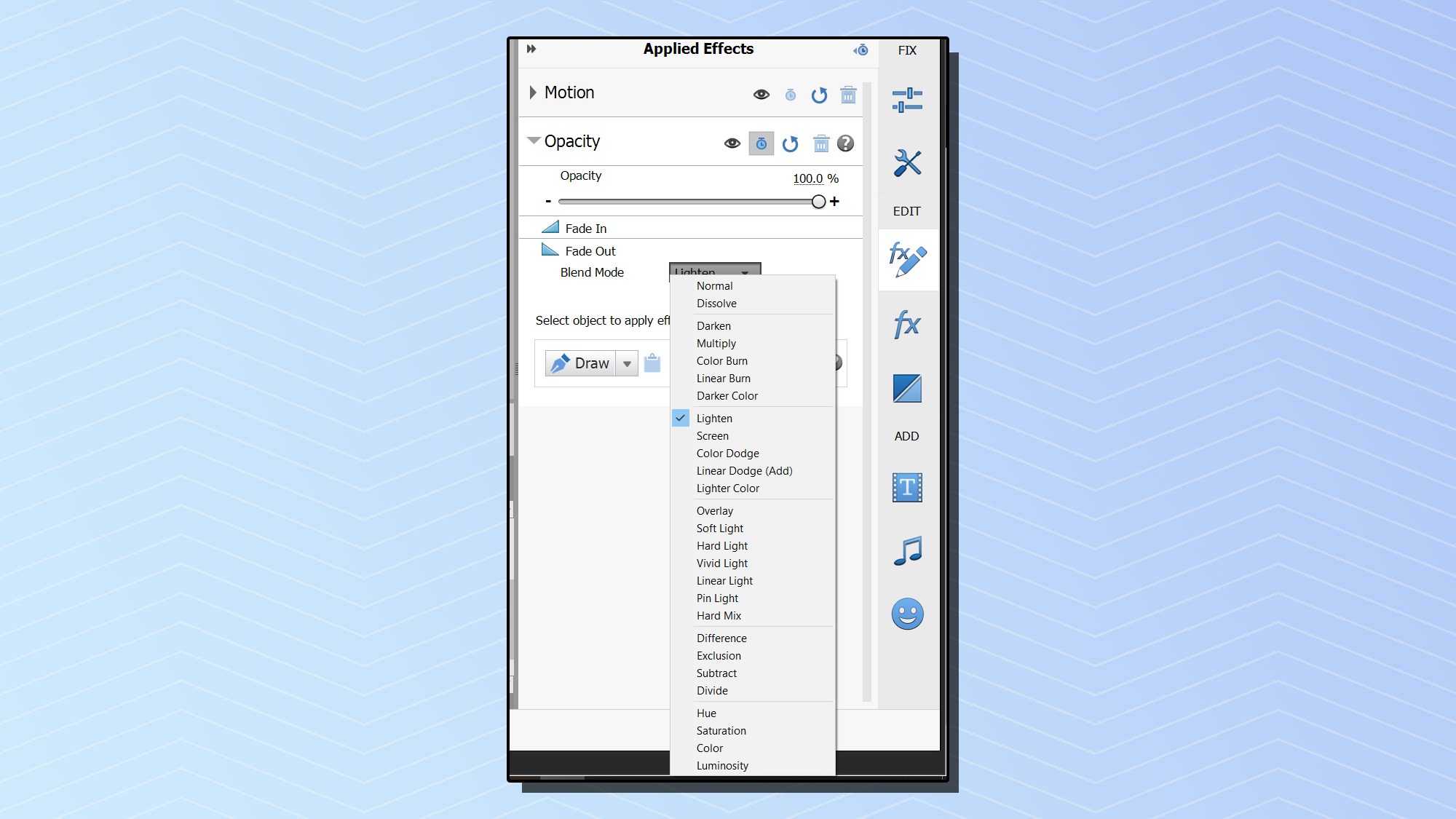
Adobe Premiere Elements 2022 review: Verdict
Premiere Elements continues to be a great consumer video editing program that's suitable for both novices and more experienced users.
In the newest version, we were impressed enough with the value of the various new aspect ratio options, the reframing tool and the new Shadows & Highlights Guided Edits to recommend upgrading to Premiere Elements 2022 on the strength of what they offer the typical consumer videographer. And they make this year a good one for new users to download the trial version and see if it’s time to finally take the plunge and buy Premiere Elements.
Sally Wiener Grotta is the president and lead analyst of DigitalBenchmarks test lab (www.DigitalBenchmarks.com). The scripts she created for various tech publications for testing and evaluating digital cameras, image quality, software and related technologies have become industry standards. Among her numerous books is the first major volume on image processing “Digital Imaging for Visual Artists” (McGraw-Hill), co-authored with Daniel Grotta. Her hundreds of reviews, stories and columns have appeared in scores of magazines, journals and online publications.