Tom's Guide Verdict
Although Adobe Premiere Elements 2020 offers only minor improvements from the past few years, it's still the best, easiest-to-use cross-platform video editor under $100.
Pros
- +
Works with both Macs and PCs
- +
Easy to learn and use
- +
New artificial intelligence features now include video
- +
Offers most of the tricks and special effects that consumers crave
- +
Demystifies video editing with numerous guided edits
- +
4K support and video stabilization
Cons
- -
No 360-degree or VR support
- -
No multicam support
- -
Small number of new guided edits
Why you can trust Tom's Guide
Tom's Guide has consistently judged Adobe Premiere Elements to be the best video-editing app under $100, and we continue to favor it for the same reasons as in years past. One of its major features is that it's cross platform, so Elements works on both Macs and PCs. Premiere Elements 2020 also takes greater advantage of Adobe Sensei, the company's artificial intelligence engine, to make more sophisticated edits easier for novices.
There is a trade-off, as Adobe reserves advanced features like 360-degree and multicam editing to its pro-level Premiere video suite; competing Windows-only apps, CyberLink PowerDirector and Corel VideoStudio, offer these features for the same price as Premiere Elements.
However, Adobe focuses Elements strictly on consumer features that the vast majority of its users value, and makes them very easy to accomplish, all for less than $100.
Editor's note: We have now tested Adobe Premiere Elements 2021, the new version of this software package.
Adobe Premiere Elements 2020: What's new
Because of its aggressive annual upgrade schedule, Adobe adds a limited number of new features and capabilities to Premiere Elements each year. This review will focus on the new capabilities of Premiere Elements 2020.
One improvement that Windows users will welcome is that the program now supports the highly efficient compressed HEVC and HEIC codecs on Windows, which catches up to last year's support of those formats on the Mac platform.
One thing that hasn't changed is the Organizer, the connective tissue between Adobe's photo-editing and video-editing app. The Organizer offers a handy, visual way to sort, find, search and share your photos and videos. It also performs auto curation and tagging, and offers built-in creative capabilities, like creating slideshows, and making quick editing fixes without having to launch the main program.
Reduce Noise effect
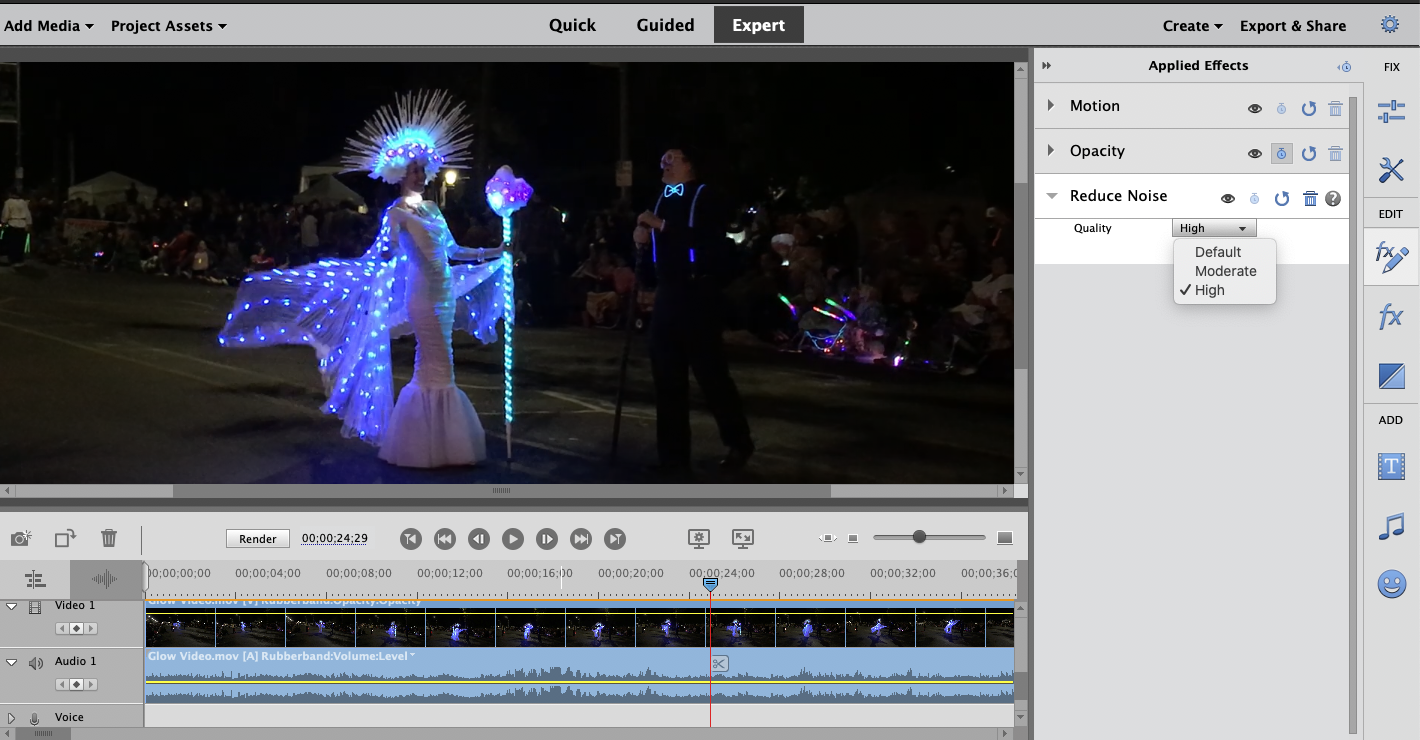
Shooting video at night is a challenge, and much of it turns out grainy, noisy with colored artifacts and often unwatchable. The new Reduce Noise Effect is designed to mitigate this pesky byproduct of low light. Reduce Noise, like all of Adobe's special effects, is a cinch to use. Just drop the effect directly on the timeline to apply the filter; you can choose from three levels of intensity. It definitely works well: video shot at a nighttime street fair was a lot more pleasing to look at than the original.
Vertical video
Even as people learn more about how to shoot smartphone video, there is a steady cohort of users who insist on recording vertical video. A new Guided Edit shows you how to create a widescreen version of those vertical smartphone movies, using the colors from the existing video and adding a blur effect. This is hardly a revolutionary update, as many video apps include this feature. So it's good that Adobe has decided to join the ranks of consumer-editing packages to accommodate vertical video. In no way does vertical video ever look great because it always cuts off two-thirds of the actual scene, but at least it gets rid of the hideous black bars.
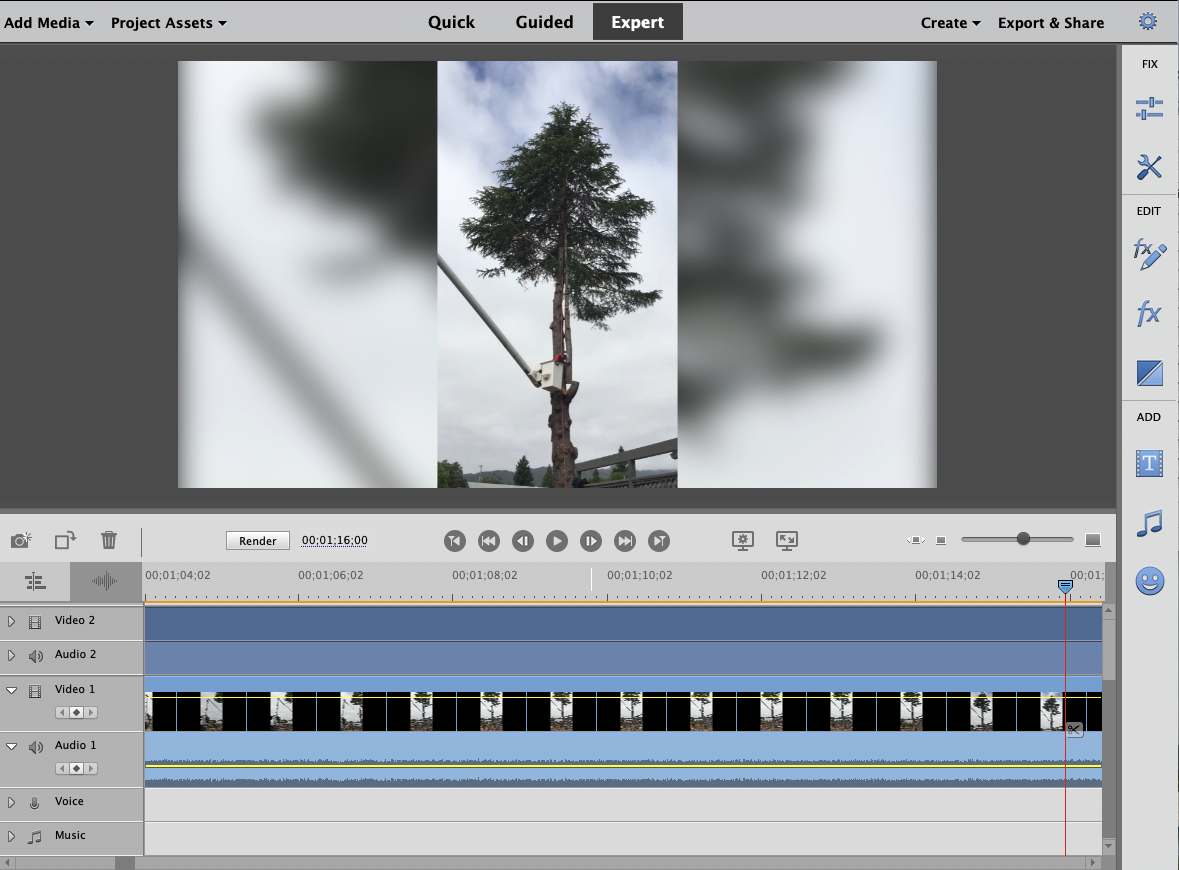
Auto-Tagging
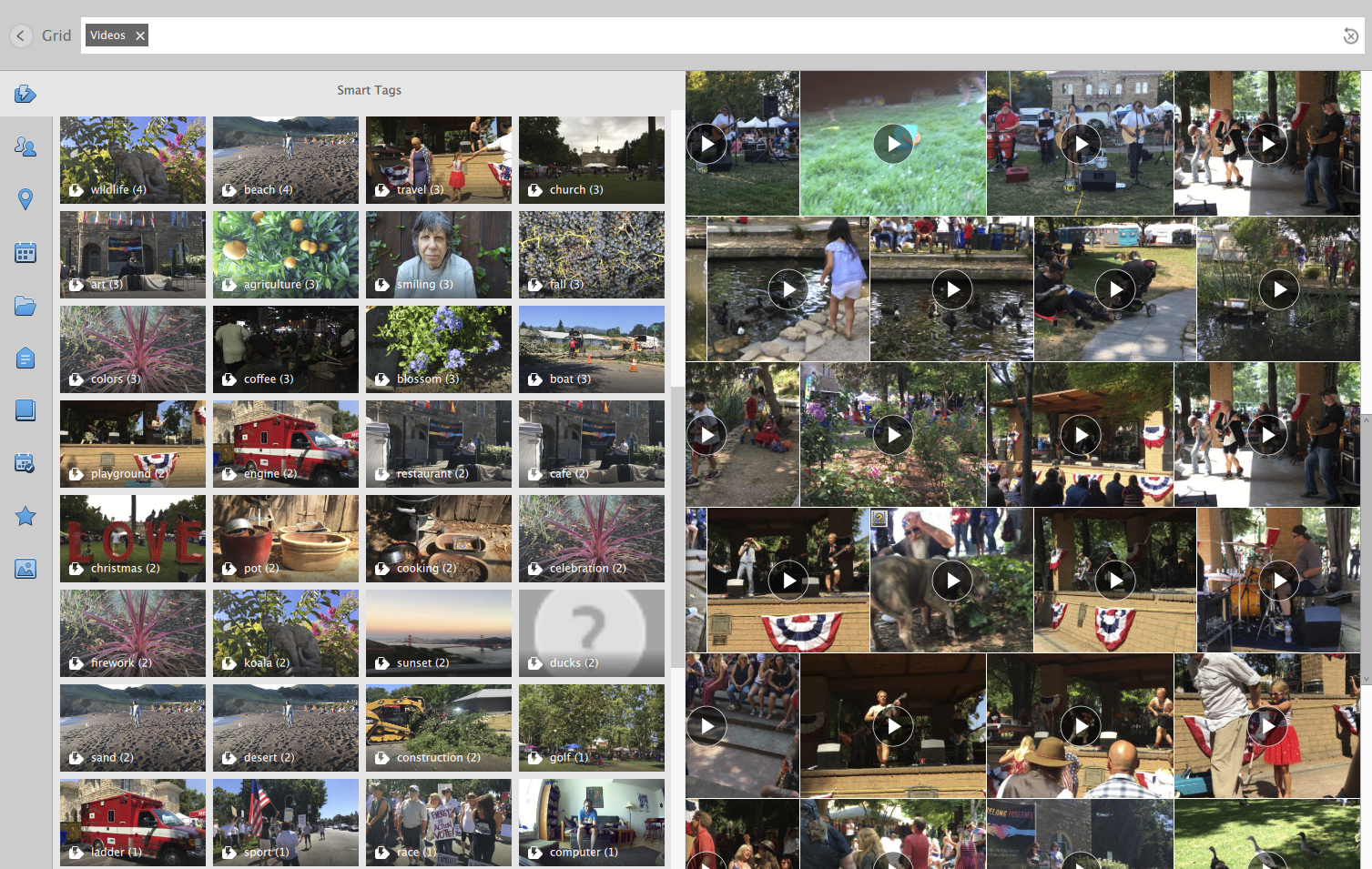
AI-based auto-tagging has been part of the Adobe Premiere Elements photo-editing app in past versions, and now also works with videos. Premiere Elements can detect objects (cats, trees, mountains and more) in video content and apply tags so you can easily find them in the Organizer. A related feature, called Find By Faces, automatically recognizes people during import, and stacks the videos according to person, so it's easy to tag them for future reference. That's progress, but Premiere Elements still does not auto-curate video in the Organizer as it does in helping to select the best photos.
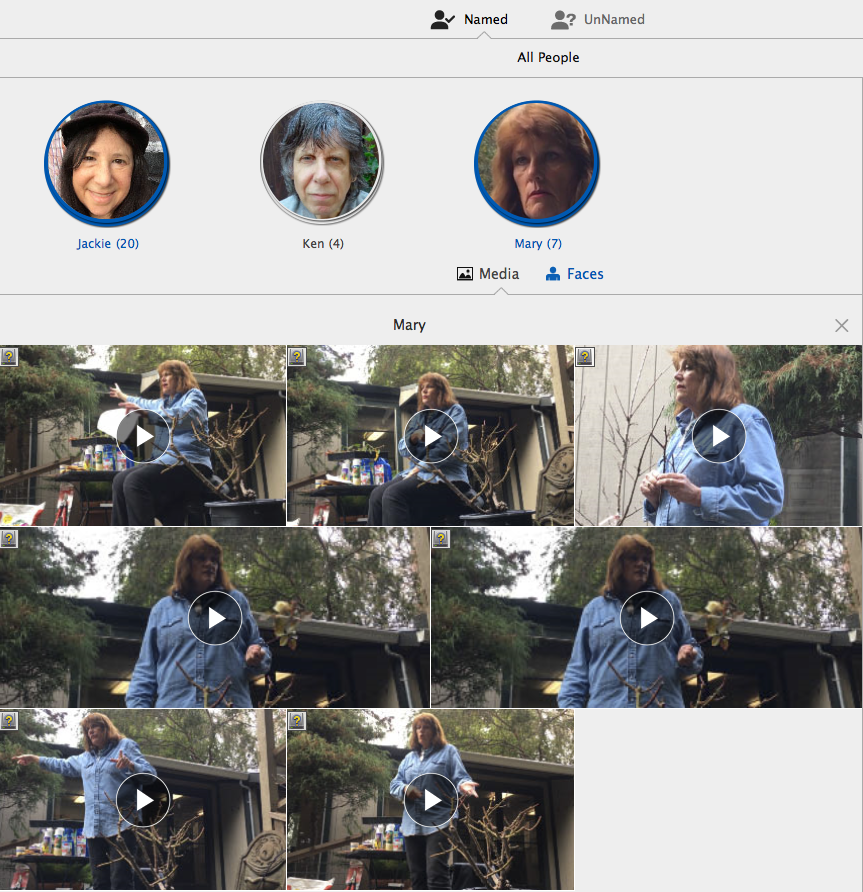
Guided edits
Guided edits are the heart and soul of Premiere Elements and each upgrade adds new ones that aim to simplify what is often an extremely complex special effect. Version 2020 offers an easy way to create time-lapse video as well as a special effects hybrid photo sky replacement.
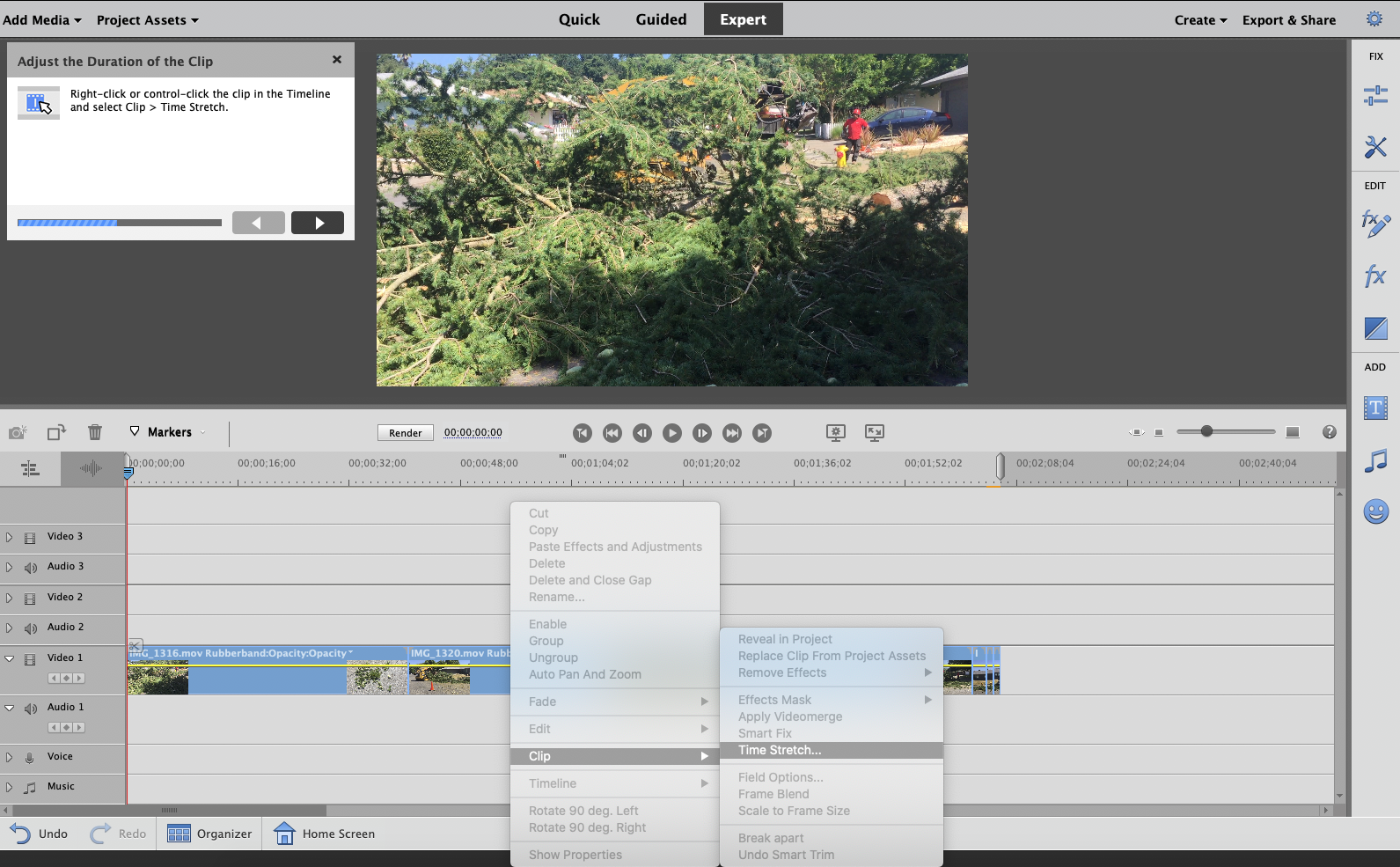
Time lapse
Starting from either still photos or video clips, you can create a speedy video from a series of several clips. Time lapse is another common feature that many video editors offer – Apple's Camera app even features it as an original shooting option.
Animated sky
This sequence shows you how to replace a drab sky with a dramatic one. This is more of a hybrid guided edit, because you must start with a photo and replace the sky with video rather than starting with a video. There are plenty of videos where I would love to see this effect, but even though you can give it a shot, the edit does not work as well when you begin with a video. Instead, it creates a new video from your still image.
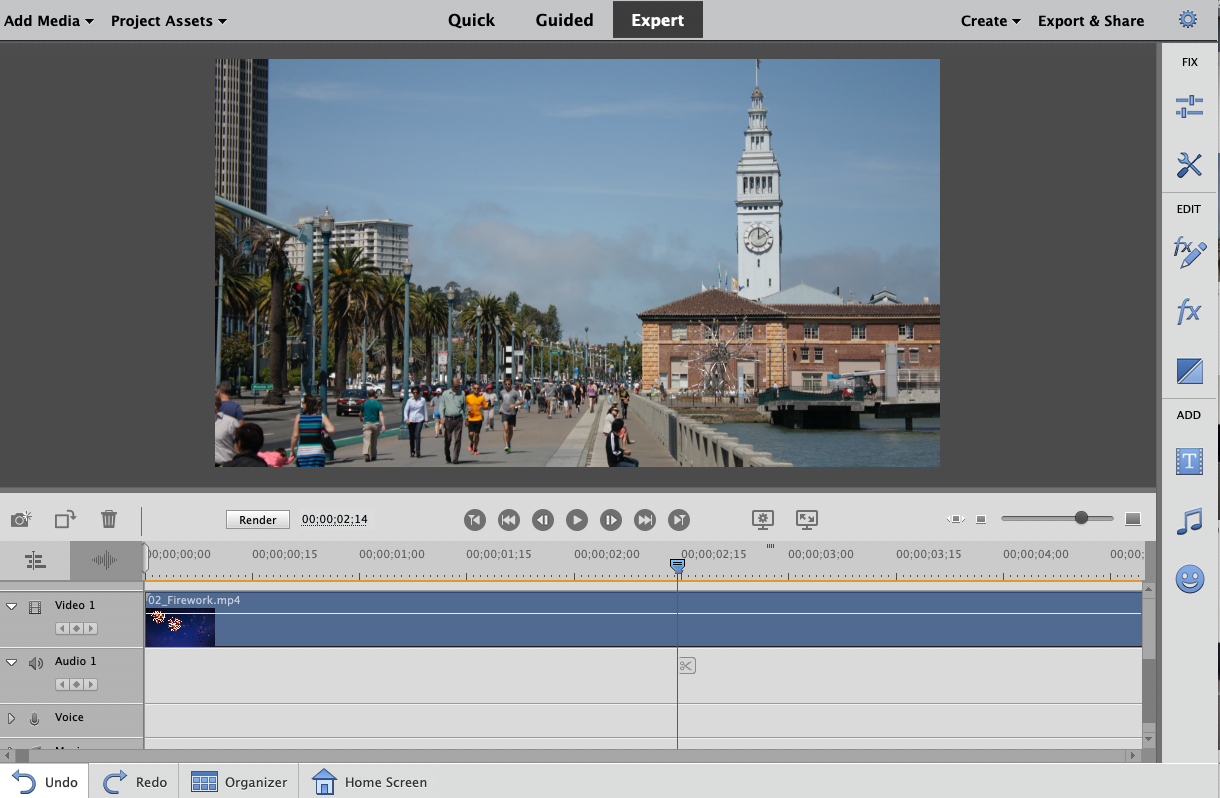
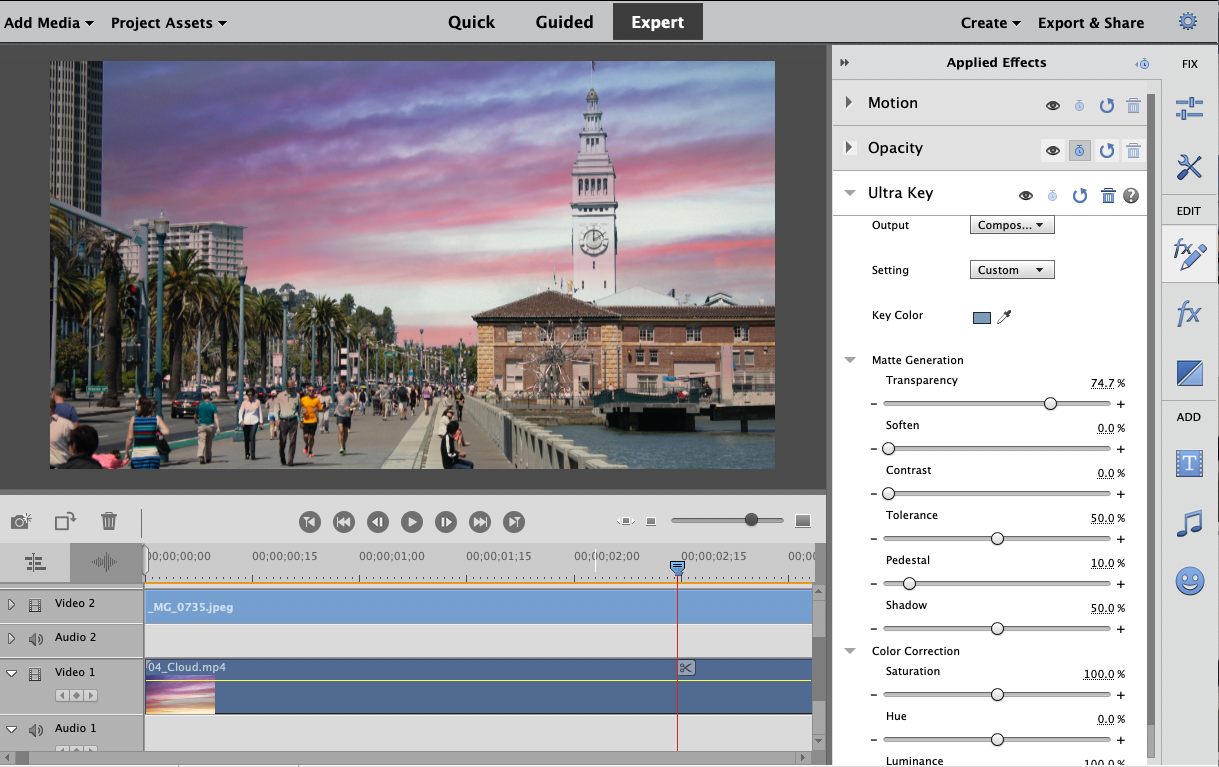
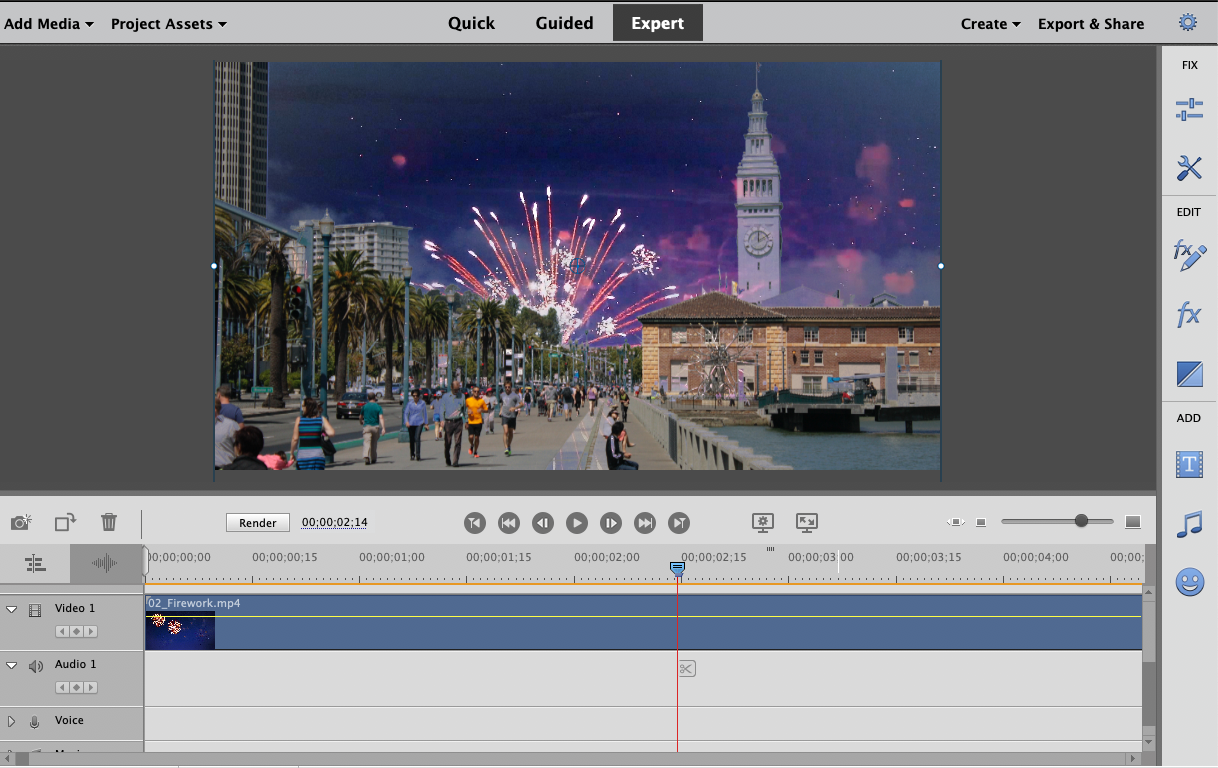
Bottom line
Adobe Premiere Elements is still our top choice for the best video editors under $100. It works on Macs and PCs, is easy to use, and provides compelling advanced special effects and features in a guided format that anyone can follow.
Some yearly upgrades are flush with new features, but this is not one of those years. Given the paucity of new guided edits in the 2020 version, if you were satisfied with last year's version –- or even the one before that – you don't need to upgrade to 2020. But if your program is several years old, the new guided edits over time will be worth the price.
If you're on the Windows platform and you seek additional creative opportunities like 360-degree and multicam editing – along with a bit of a learning curve – consider the excellent Corel VideoStudio or CyberLink PowerDirector as alternatives.
Jackie is an obsessive, insomniac tech writer and editor in northern California. A wildlife advocate, cat fan, and photo app fanatic, her specialties include cross-platform hardware and software, art, design, photography, video, and a wide range of creative and productivity apps and systems. Formerly senior editor at Macworld and creativity editor at The Next Web, Jackie now writes for a variety of consumer tech publications.


