Tom's Guide Verdict
Adobe Photoshop Elements is the best Mac consumer photo editor for novices up to serious photographers, but if you have a more recent version of Elements, the new additions to this year's version aren't compelling enough to warrant an upgrade. If you're on Windows, Corel PaintShop Pro 2020 has the edge, particularly for serious photographers.
Pros
- +
Easy photo editing for novices
- +
Powerful creative tools for serious photographers
- +
A great learning platform
- +
Improved performance
- +
Fun and useful AI-driven automation
Cons
- -
Can't turn off Auto Creations
- -
Masks don't limit some edits
Why you can trust Tom's Guide
Photoshop Elements is powered by the same code as Adobe Photoshop (the industry standard for professional image editing). However, PS Elements is more accessible and far easier to learn. It offers more consumer-style tools than Photoshop, while still providing novice and even many serious photographers with the creative functionality they want and need.
While the 2020 version of PS Elements has only a handful of new features and improvements, it remains the best photo editing software overall because of its ease of use and because, unlike most of its competitors, it works with both Macs and PCs. However, those who have purchased PS Elements in the past year won't find enough here to merit an upgrade.
A fit-all interface
PS Elements has a compartmentalized interface that is designed to accommodate the needs and skills of a wide range of photographers, from novices to serious creatives.
The Welcome Screen is all business. The search bar at top asks, "What would you like to do today?" and will provide links to specific guided edit processes as well as help topics. Below the search bar is a ribbon of thumbnails linking to edit ideas, guidance and inspiration.
In the lower left are links to Auto Creations; the software uses Adobe Sensei AI to automatically apply effects to your pictures as well as create collages. While interesting, the Auto Creations sometimes feels like an invasion of privacy, in that it manipulates the user's personal photos with no permission or input from the user. What's more, this feature can be a resource hog. There should be an easy way to turn it off.
MORE: Photoshop Elements vs. Lightroom vs. Photoshop CC: Which Is Best for You?
To the right are links to the Organizer, PS Elements photo editor and Premiere Elements. (If you don't have the video editor installed, clicking on the icon will take you to a 30-day trial download.)
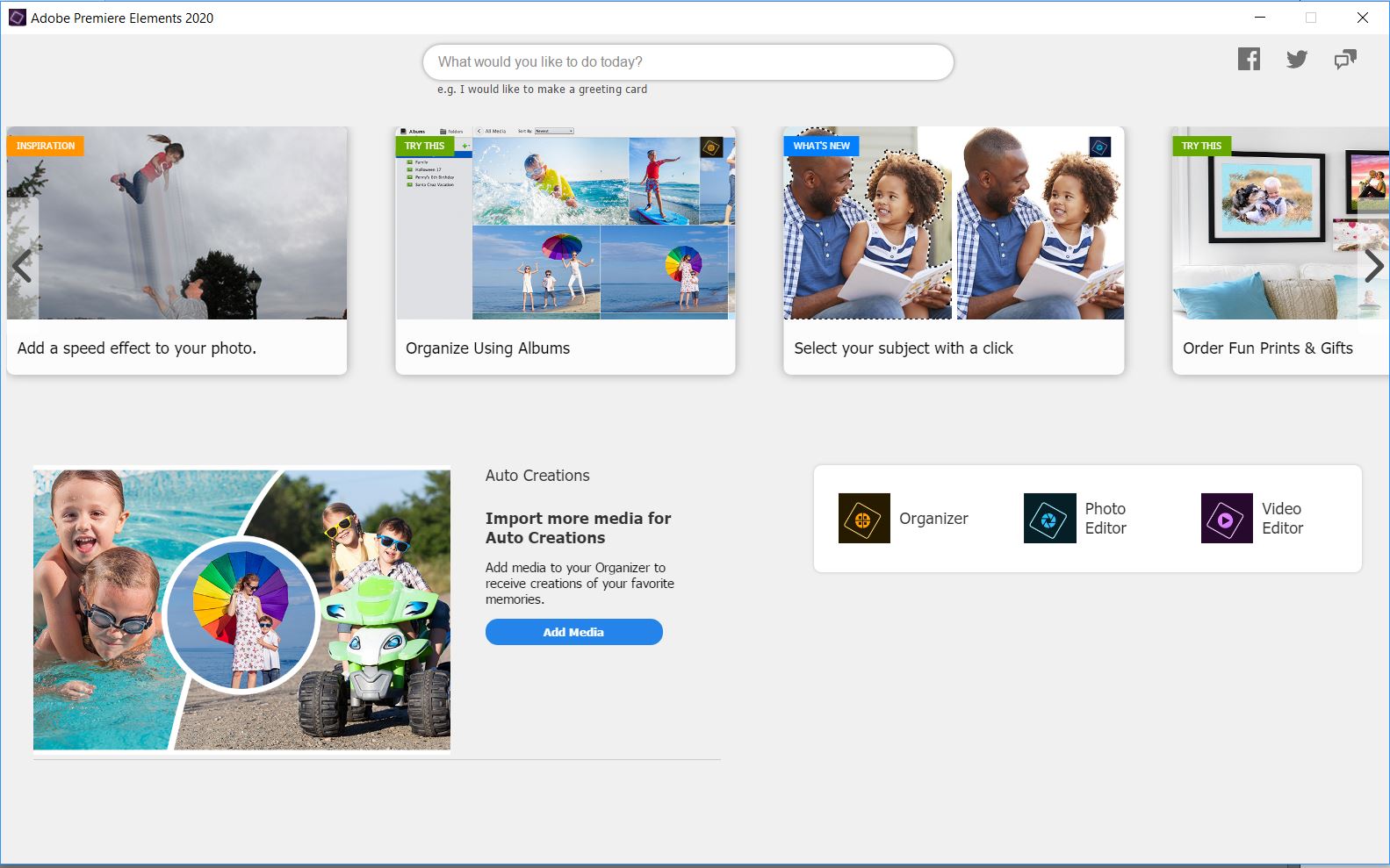
The Organizer is a data asset manager (DAM) that helps you keep control over your volume of photos and videos. Integrated with both Photoshop Elements and Premiere Elements, the DAM helps you sort and find your files by keyword and tags (people, places and events), as well as rate them 1 to 5 stars.
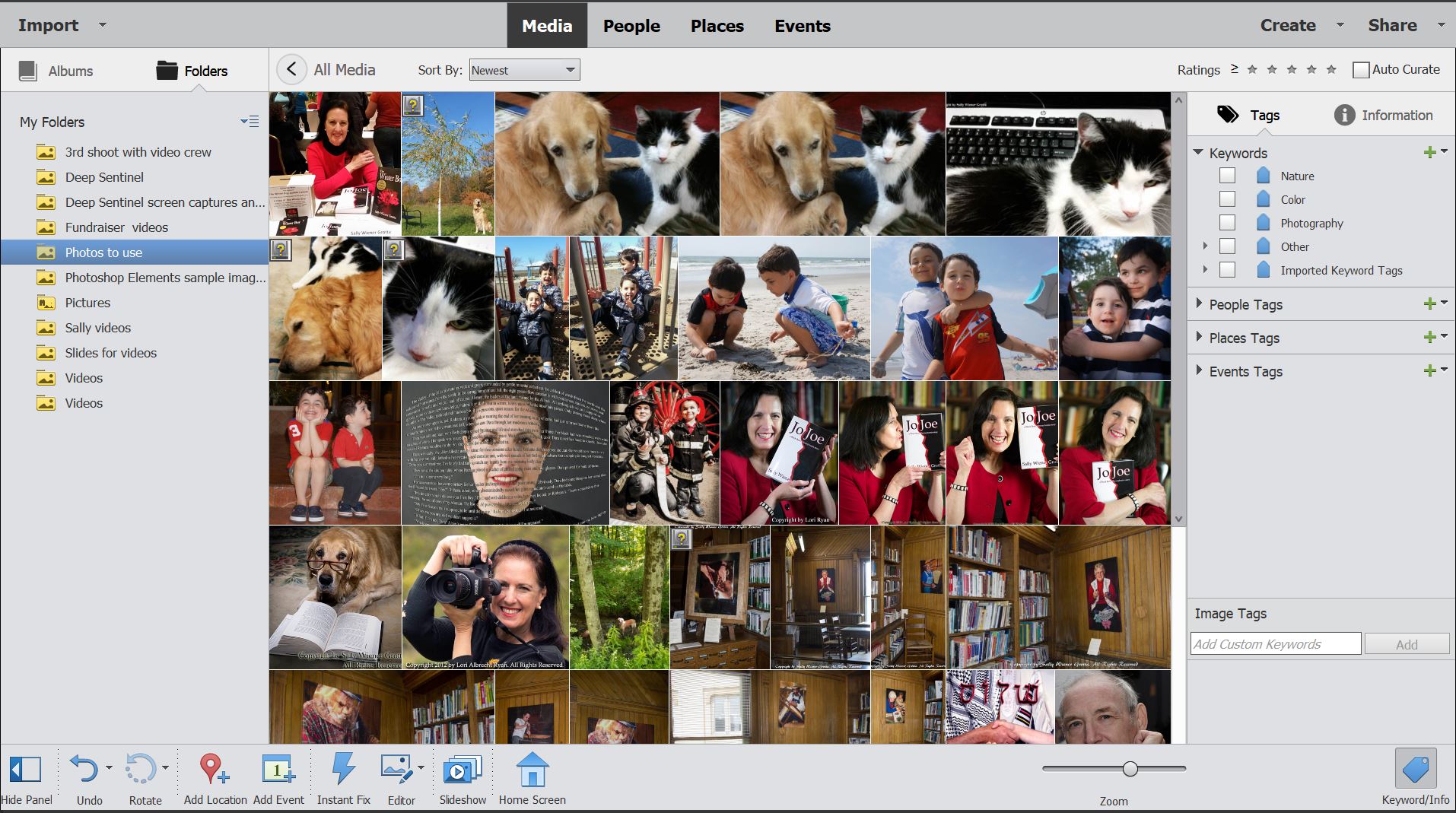
You can do an Instant Fix within the Organizer workspace, which lets you quickly adjust things such as the one-click auto Smart Fix or choose among thumbnail variations for a quick crop, redeye, effects, color or clarity edit. It's handy if all that your photos need is just a quick touch-up.
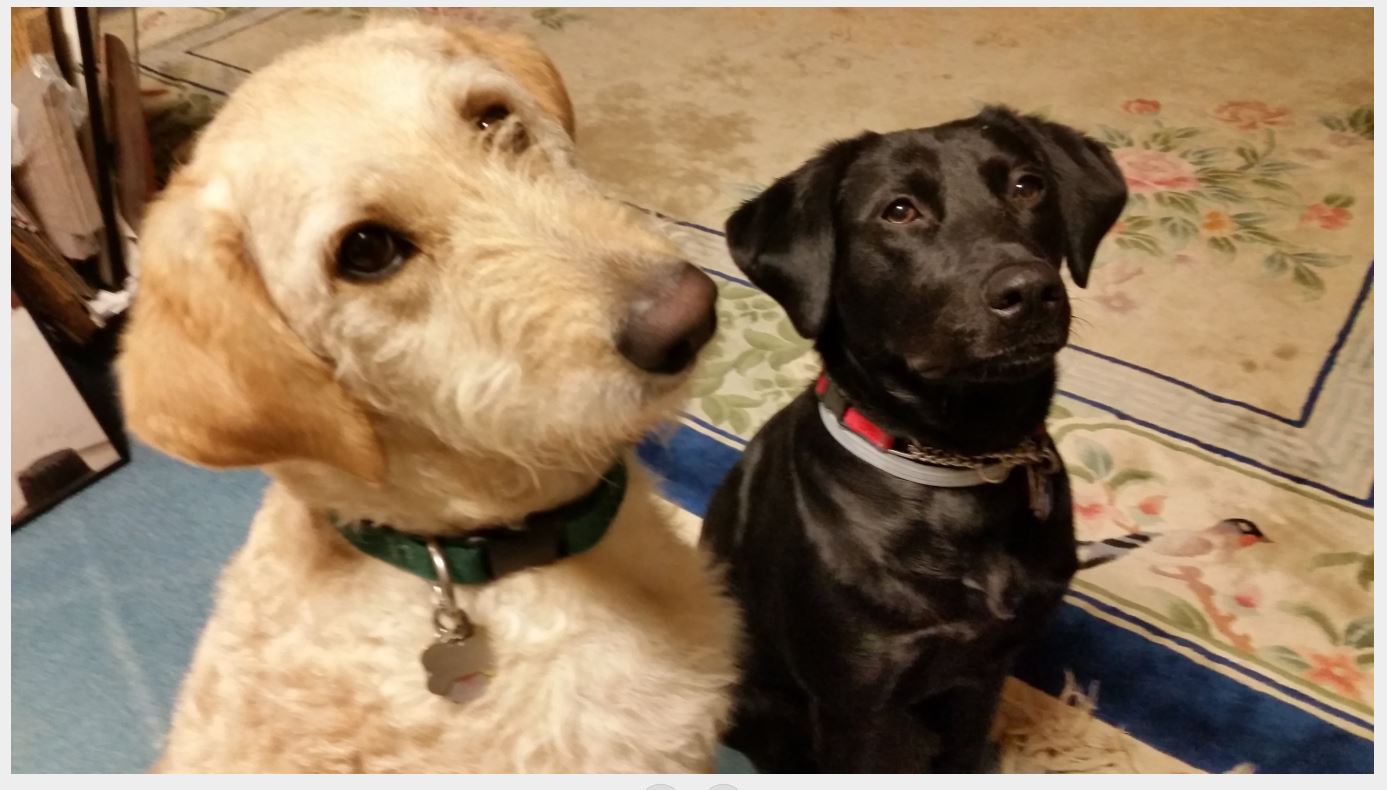
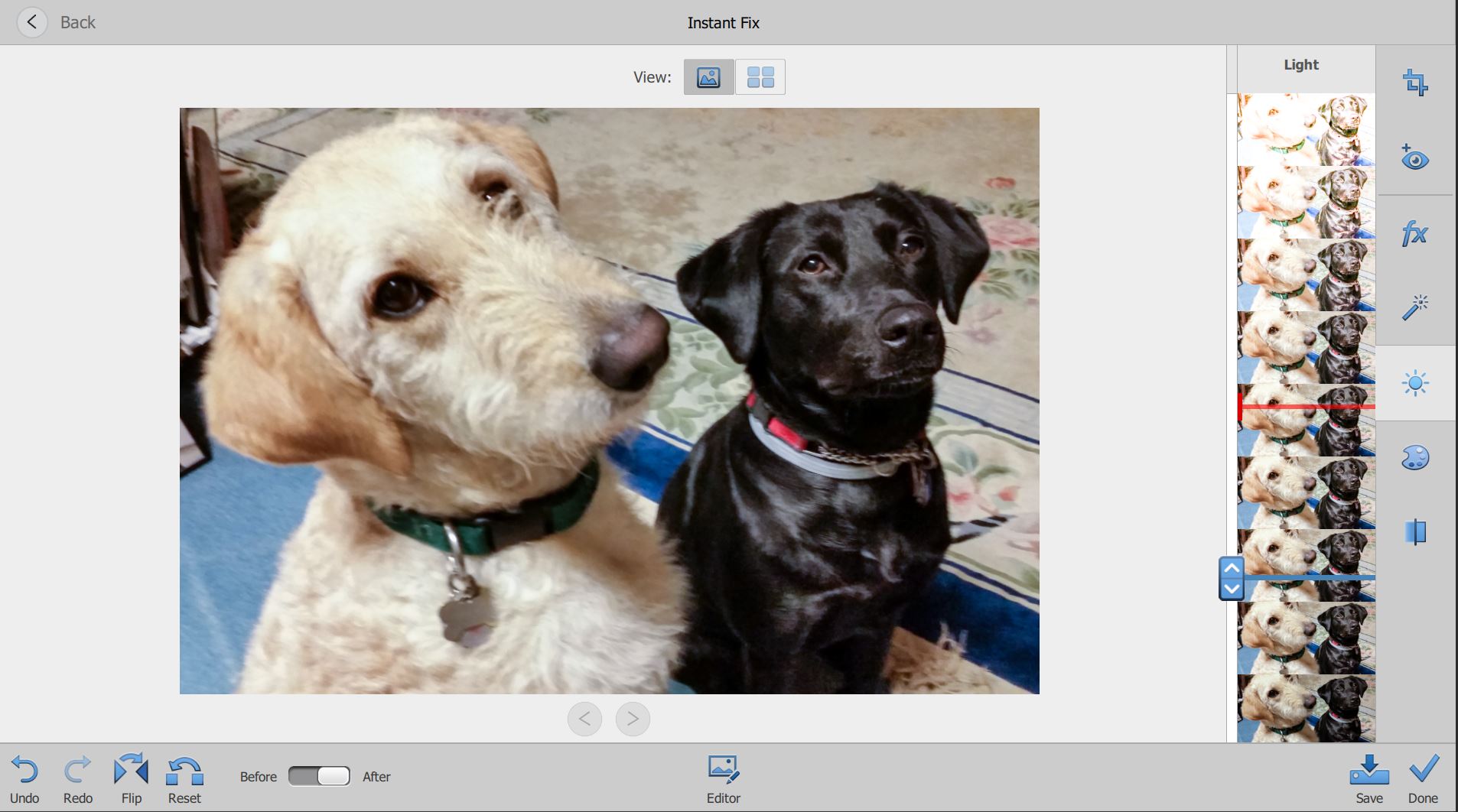
Or do all your edits in PS Elements' photo editor, which is a tabbed interface with three modes: Quick, Guided and Expert.
Quick Editor
The Quick Editor is a simplified workspace that is meant to provide a user with a fast workflow and practically no learning curve. It has only the most commonly used tools and features. For instance, the toolbox has a minimum of icons, such as those for zoom, move, selection tools, redeye, whiten teeth, straighten photo, text, spot healing brush and crop. On the other hand, its drop-down menu has many of the program's image-editing commands (though none of those related to layers, which aren't available in the Quick Editor).
MORE: Which Adobe Photo Editing Software Is Right for Me?
The most used portions of the Quick Editor are the nested panels to the right: Adjustments, Effects, Textures and Frames. The Adjustments panel (Smart Fix, exposure, lighting, color, balance and sharpen) uses variation thumbnails similar to (though smaller than) those in the Organizer's Instant Fix. The Textures and Frames panel have only a few styles.
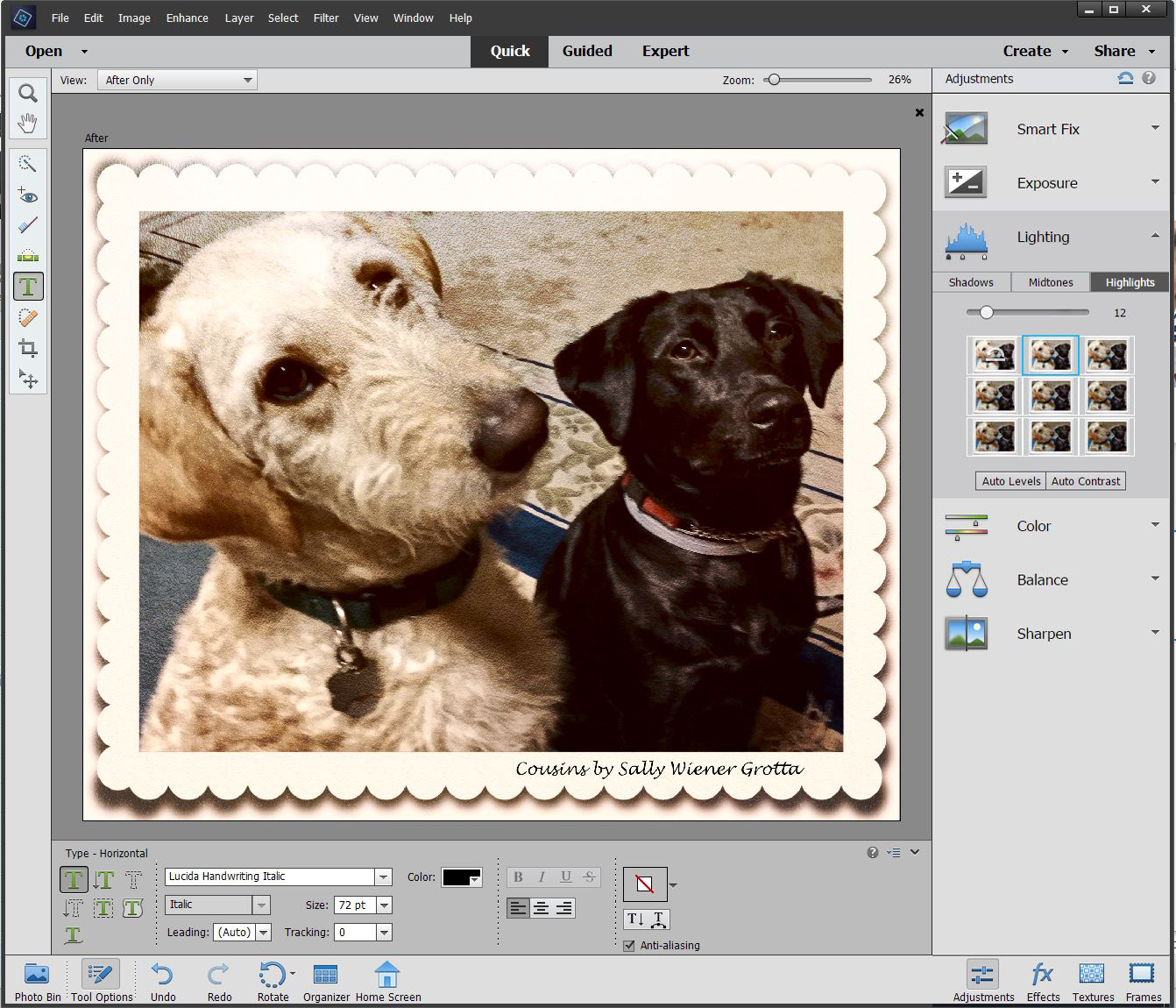
Guided Edits
The Guided mode is the heart of PS Elements' role as an imaging teaching platform. Here, you can easily learn photo-editing techniques that might be confusing or complex. Each of the 55 Guided Edits provides step-by-step instructions as you use your new skill on your own photo.
The final step in all the Guided Edits makes it easy to immediately Save (or Save As) the file, continue to edit it in Quick or Expert Mode or share the image on Flickr or Twitter.
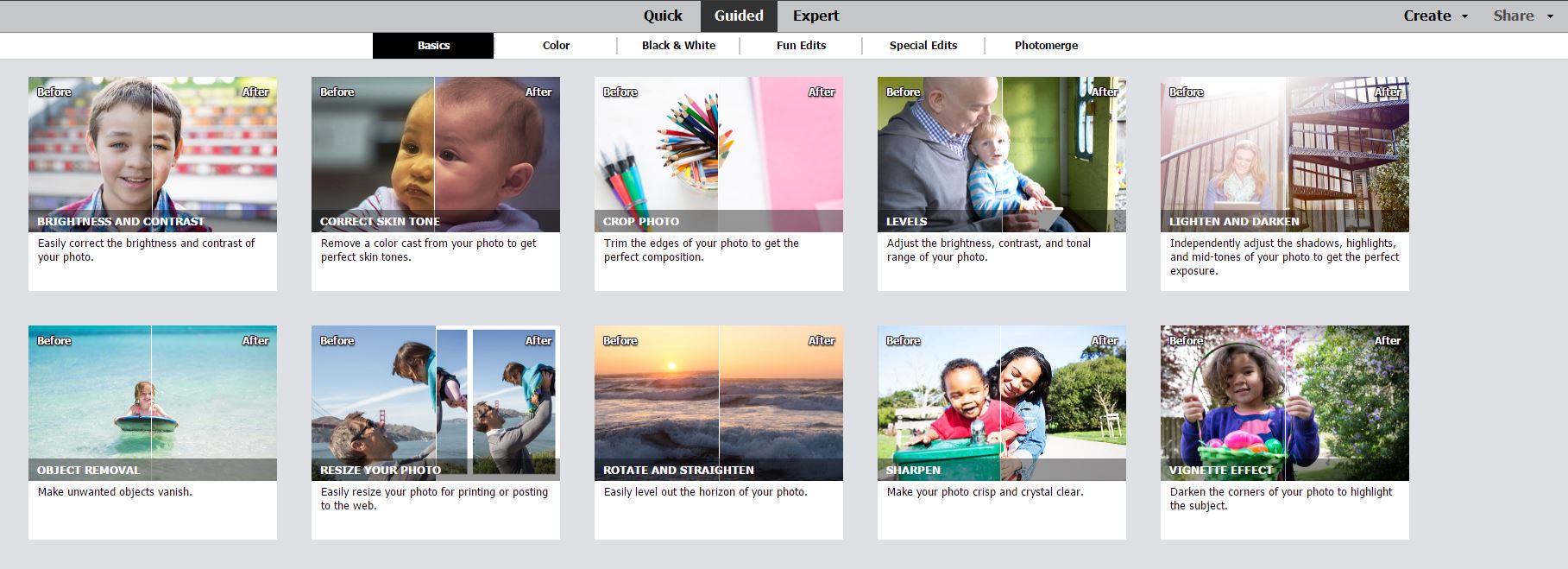
The two new Guided Edits in PS Elements 2020 are Object Removal and Pattern Brush.
The new Remove Object Guided Edit works best when the photo's background is somewhat uniform (such as the sky in this picture). In fact, this modes worked so quickly and so effectively that I didn't have time to test it beyond just using the lasso selection tool to very roughly outline the umbrella, then click on Remove Object. If the small pieces of the object had remained or the pasted-in background had needed some adjustments, I could have continued to follow the instructions to use the Spot Healing Brush or Clone Stamp tool.
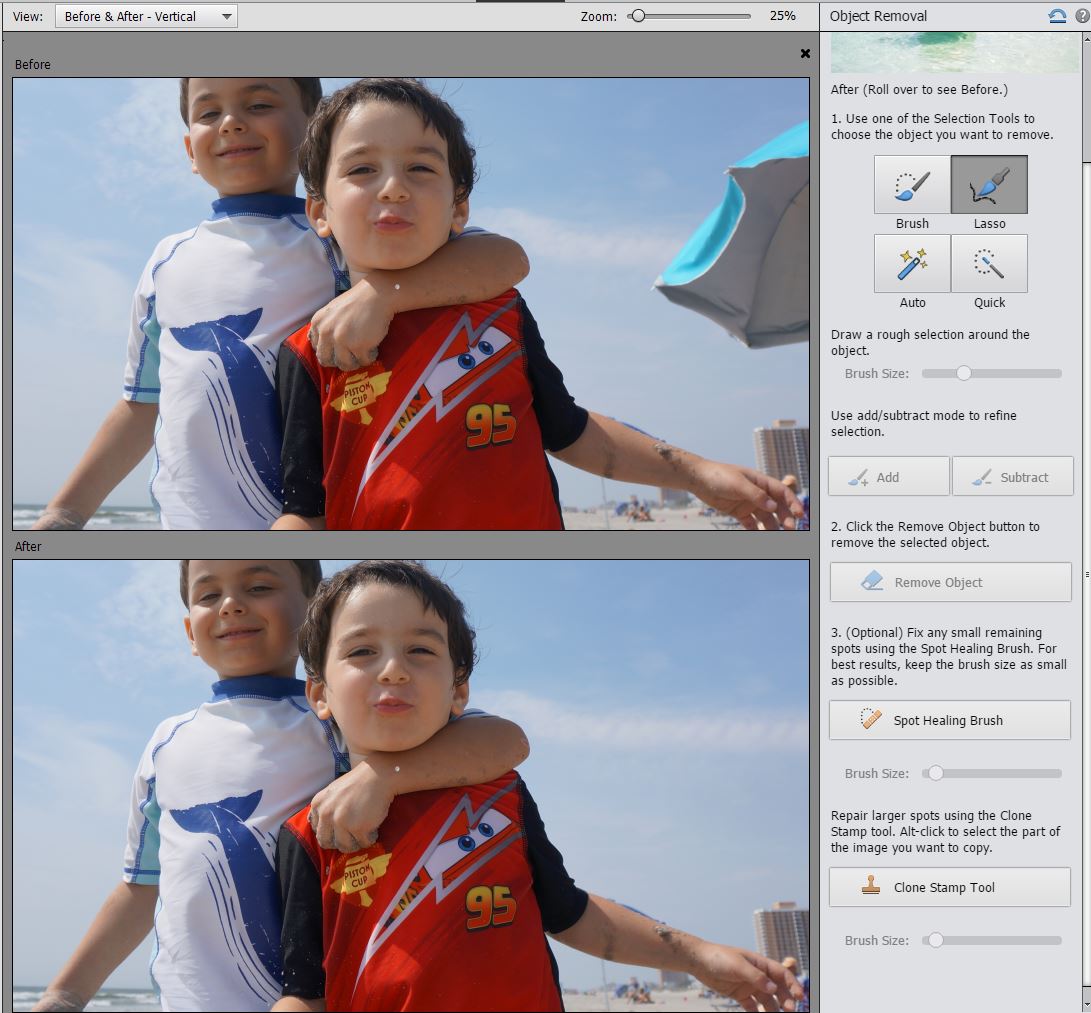
I found one thing particularly impressive about the new Pattern Brush Guided Edit: When I was painting hearts, stars, flowers and such onto my photo, PS Elements used Adobe Sensei AI's analysis of the image to automatically restrict the patterns to the background of the picture. In other words, it didn't obscure the kids (or my cat or any other clearly defined subject in my photos). This was true even where the kids' hair was almost as dark as the background.
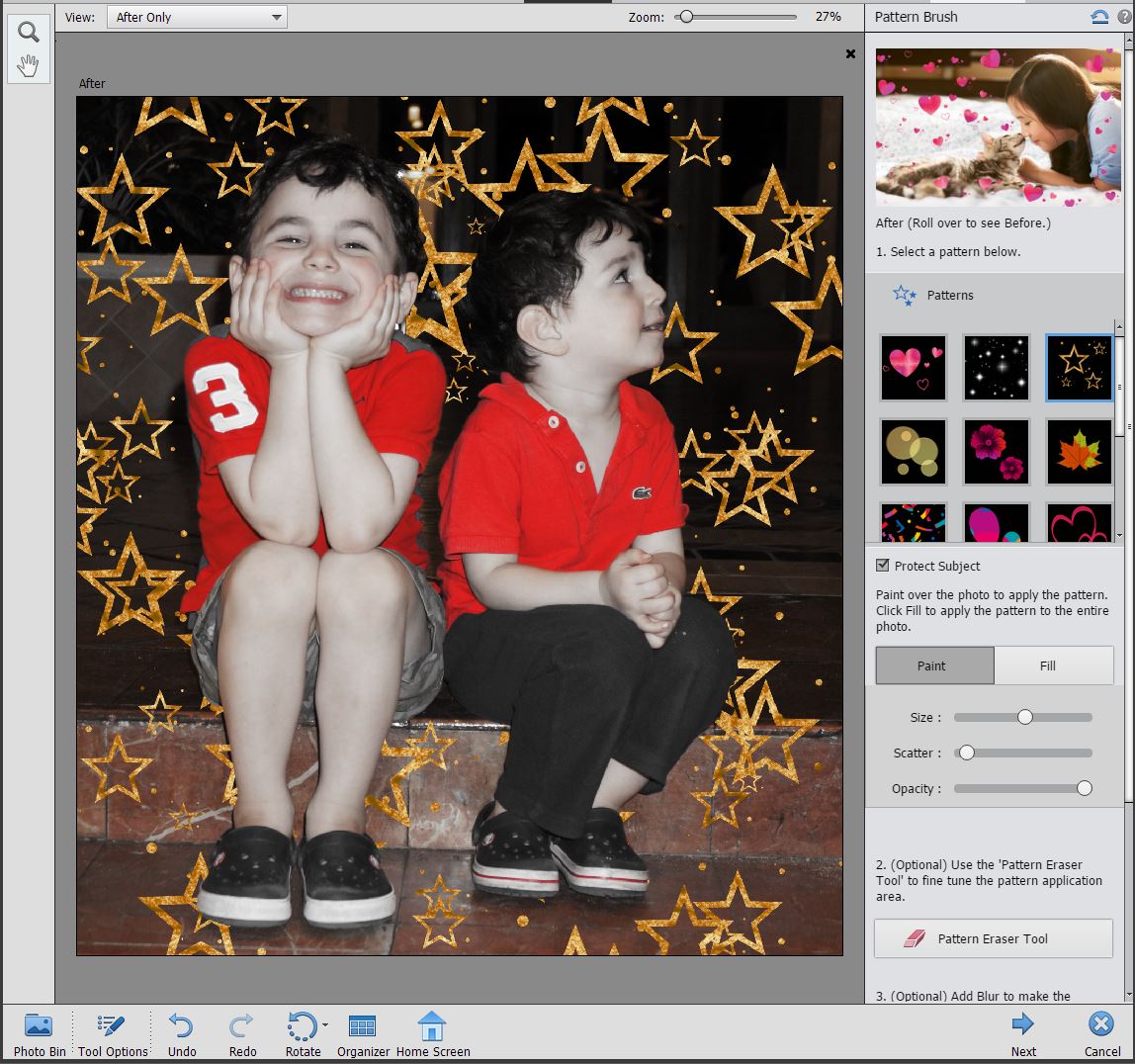
Expert Mode
Many serious photographers save money by using PS Elements' Expert mode instead of the full-blown Photoshop. The Expert mode has a wide range of complex and creative tools that would be familiar to Photoshop users. What PS Elements is missing compared to Photoshop (and to Corel PaintShop Pro) is mostly support for CMYK and other professional-level file formats, color management and specialty functions, such as 3D modeling.
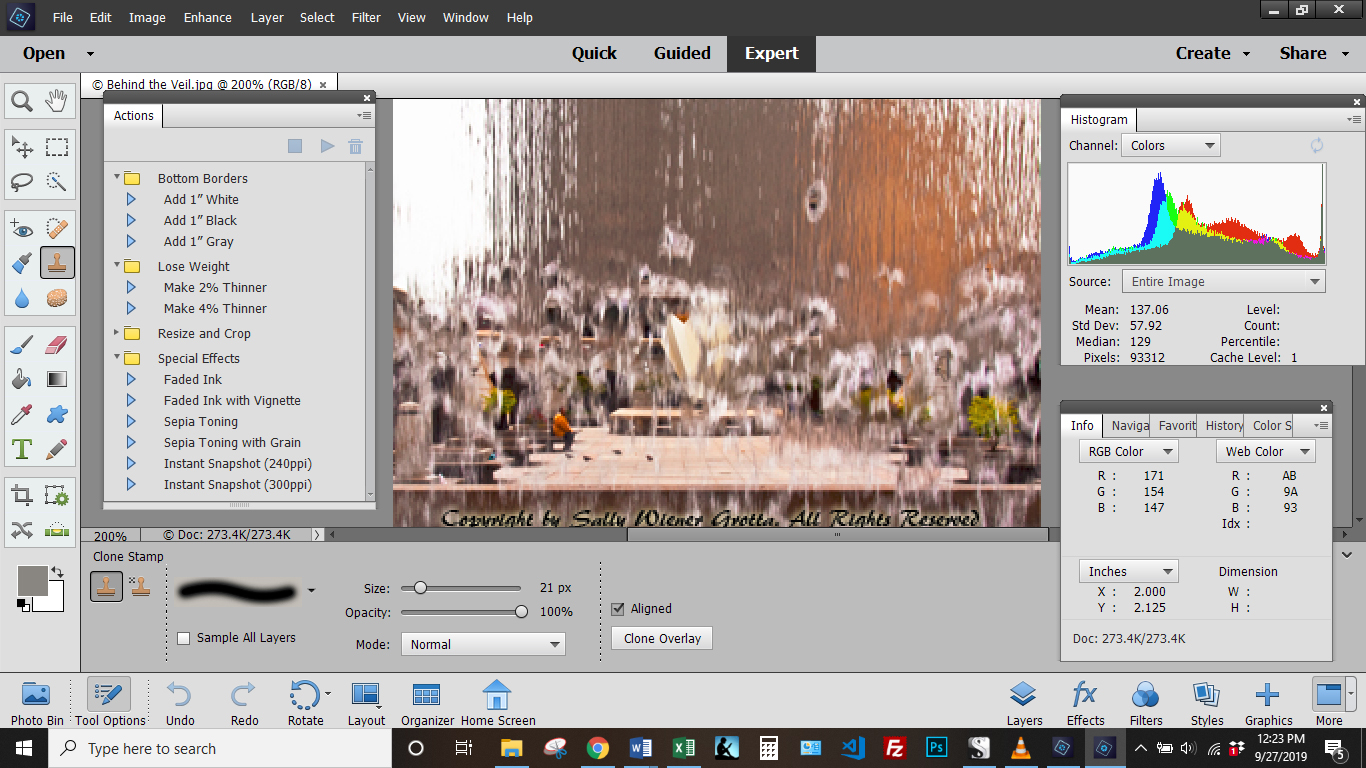
On the other hand, as novices learn from the Quick or Guided modes how a certain tool or a specific workflow functions, they will often feel more comfortable venturing into the Expert mode to try to take that one edit a bit further than they ever would in Photoshop. This ease of transition is boosted by the slight differences in the interface (compared to Photoshop), such as the right-hand panels that are similar to but more numerous and deeper than those in the Quick editor.
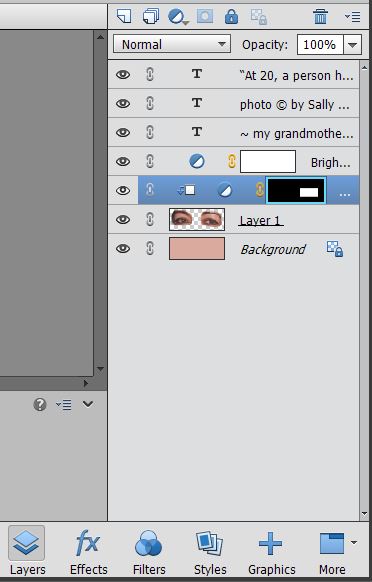
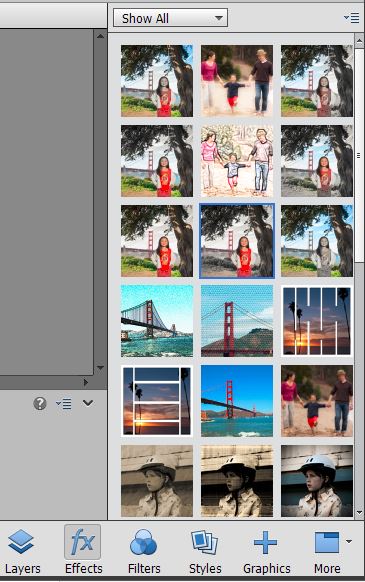
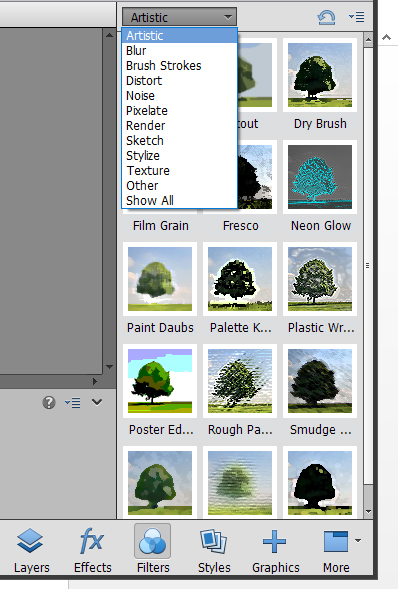
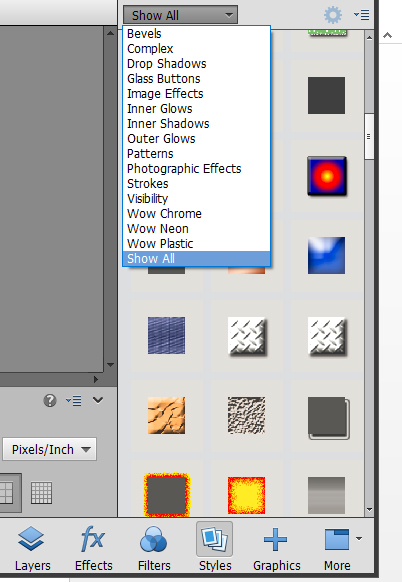
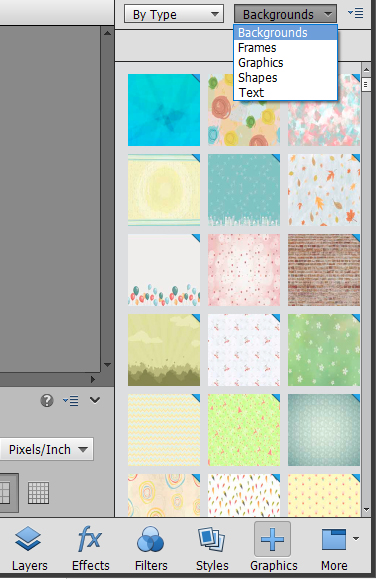
A few useful additions
The following handful of new interesting or useful tools are available in both the Quick Editor and Expert Mode.
Subject Selection tool.
The most important of Elements' new features, Subject selection uses Adobe Sensei AI to analyze your photo and then automatically select what it perceives as the subjects. It's not perfect, and I had to refine the mask using other selection tools. Still, it's a big timesaver, and my refinements took very little time compared to having to create the entire selection myself.
However, I was disappointed that the mask created by the Subject Select and other selection tools doesn't work with all edits. For instance, while I could use the mask to limit the edits of various adjustments, including those in the right-hand panel, and for the filters in the drop-down menu, the effects and textures in the right-hand panel still ignored any selection and, instead, applied to the entire picture.
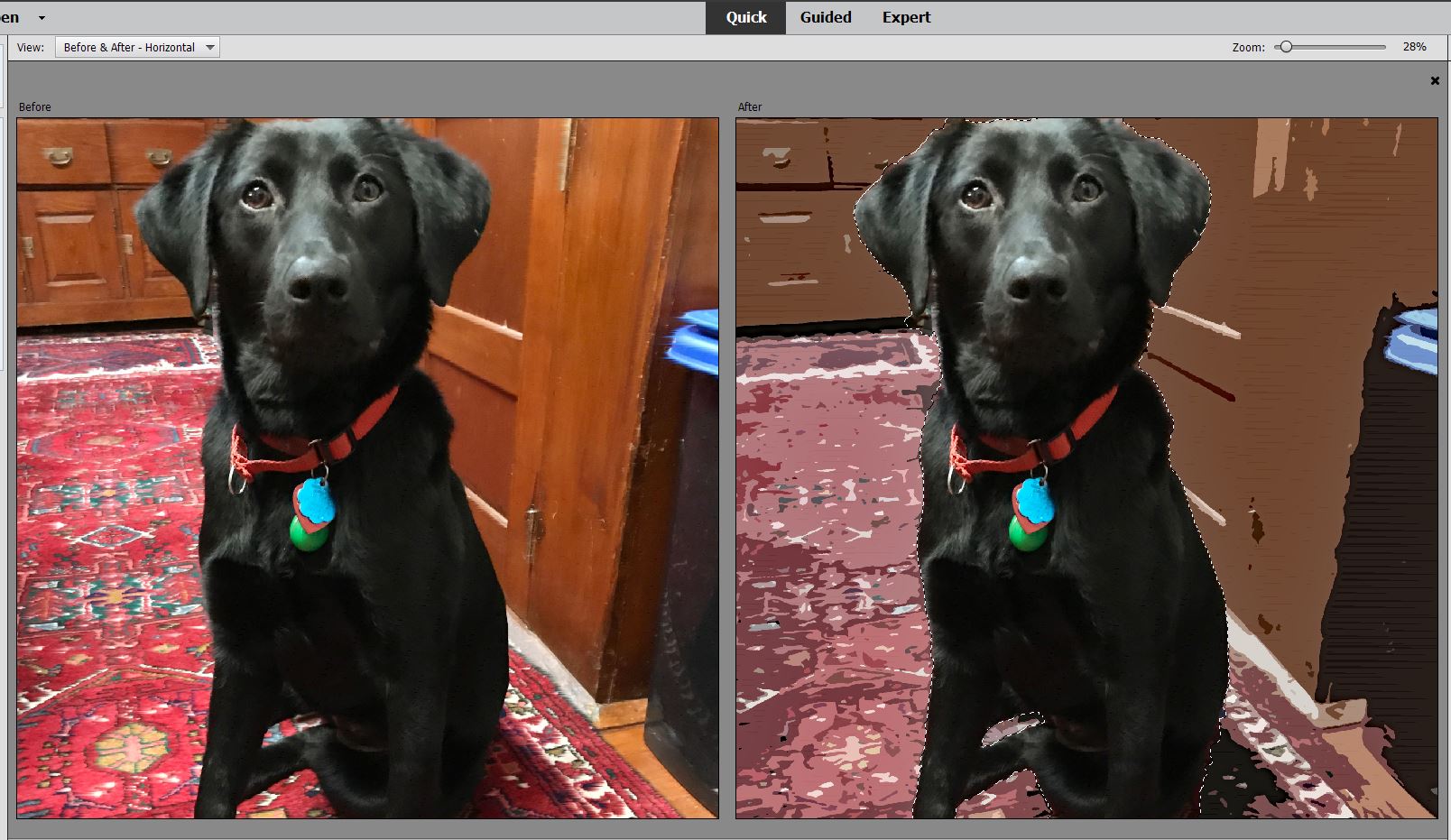
Colorize tool
I expect that the new Colorize tool will become popular, especially for old black-and-white photos, like this one of my dad. In Auto mode, you choose from among four possible color variations. I would have liked a slider to control the strength of the color applied in the variations that are far too vivid for my taste. While the Manual mode provided a bit more customization, it was confusing and limited in color options.

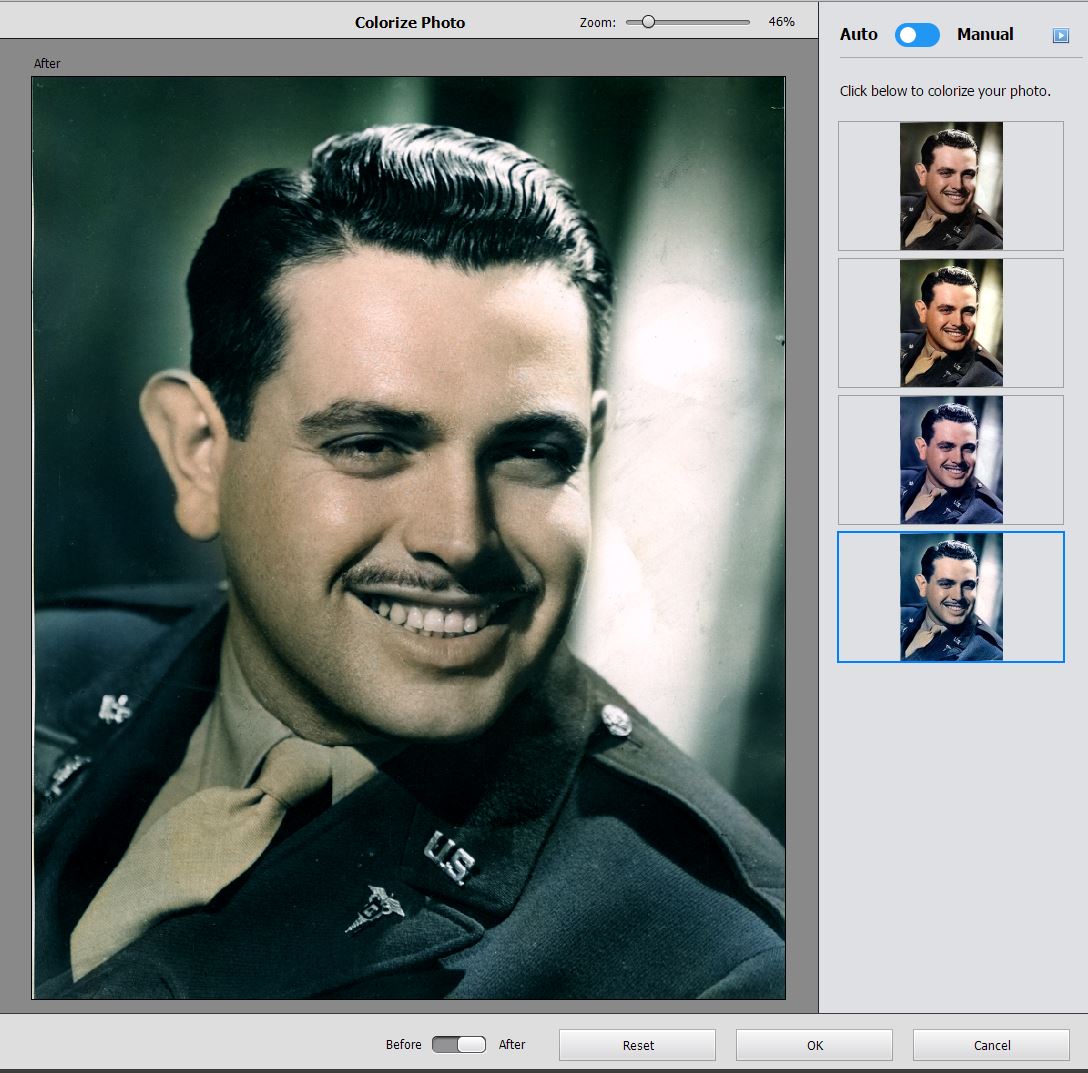
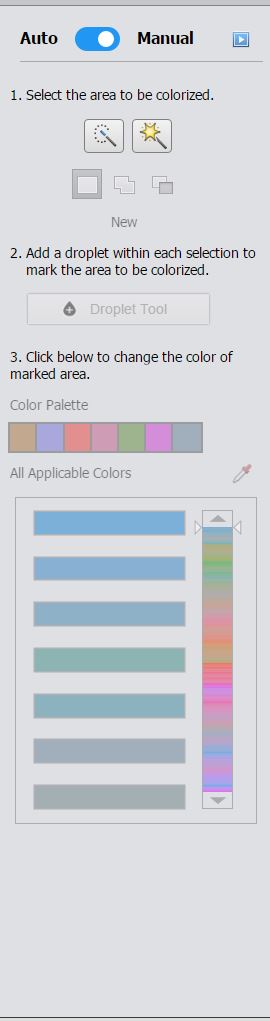
Smooth Skin tool
The Smooth Skin tool, introduced earlier this year in Adobe Lightroom does a nice job of minimizing wrinkles and other imperfections, while not significantly affecting other facial features, such as eyes. The slider control helps you avoid overdoing the effect so that the skin doesn't look artificial.
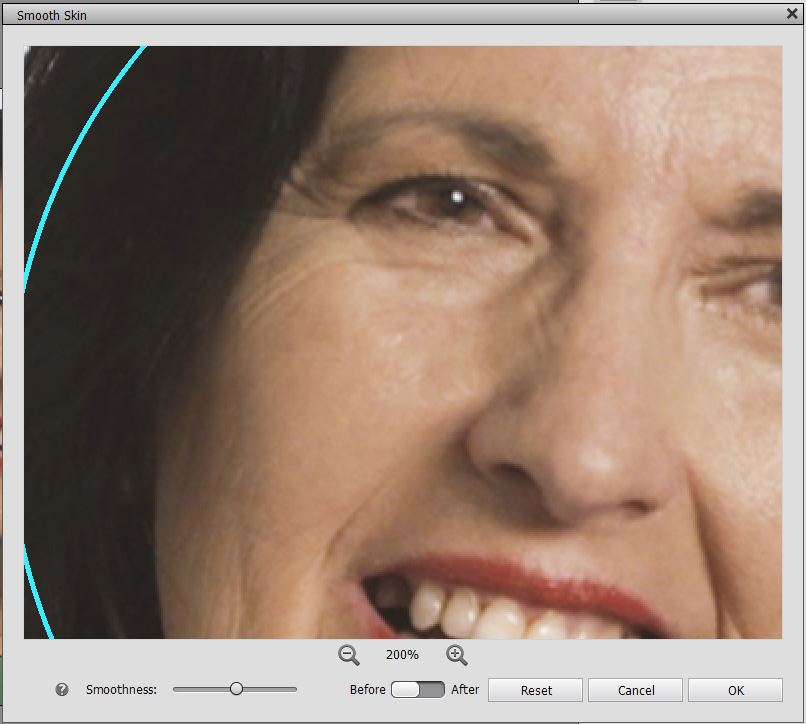
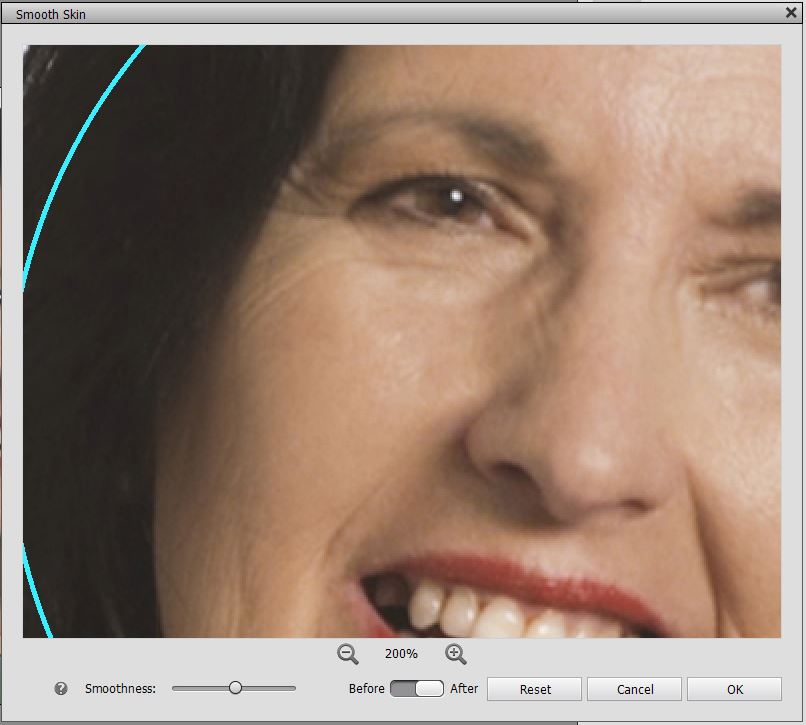
In addition, PS Elements now supports importing and editing HEIF photo files.
Prices and packages
Photoshop Elements costs $99.99 (upgrade, $79.99), or for $149.99 (upgrade, $119.99), you can get both PS Elements and Premiere Elements.
MORE: Adobe Premiere Elements - Full Review
When you buy either package, you will own the software and the license cannot be rescinded. That is in contrast to the Photoshop Creative Cloud license, which is terminated as soon as you fail to pay the monthly subscription
Bottom line
Adobe Photoshop Elements 2020 has some nice additions, but the upgrade isn't compelling for those who purchased Elements in the last few years. On the other hand, if you're looking to buy a new photo-editing program, PS Elements is great for novice photographers who want to learn imaging, anyone who wants to quickly edit and share their photos, and many serious photographers seeking powerful creative tools. Windows users might be better off with Corel PaintShop Pro, which offers more functionality for serious photographers and therefore more growth potential for novices. However, PaintShop Pro is Windows-only, whereas PS Elements works on both Macs and PCs, making it accessible for a larger group.
Sally Wiener Grotta is the president and lead analyst of DigitalBenchmarks test lab (www.DigitalBenchmarks.com). The scripts she created for various tech publications for testing and evaluating digital cameras, image quality, software and related technologies have become industry standards. Among her numerous books is the first major volume on image processing “Digital Imaging for Visual Artists” (McGraw-Hill), co-authored with Daniel Grotta. Her hundreds of reviews, stories and columns have appeared in scores of magazines, journals and online publications.


