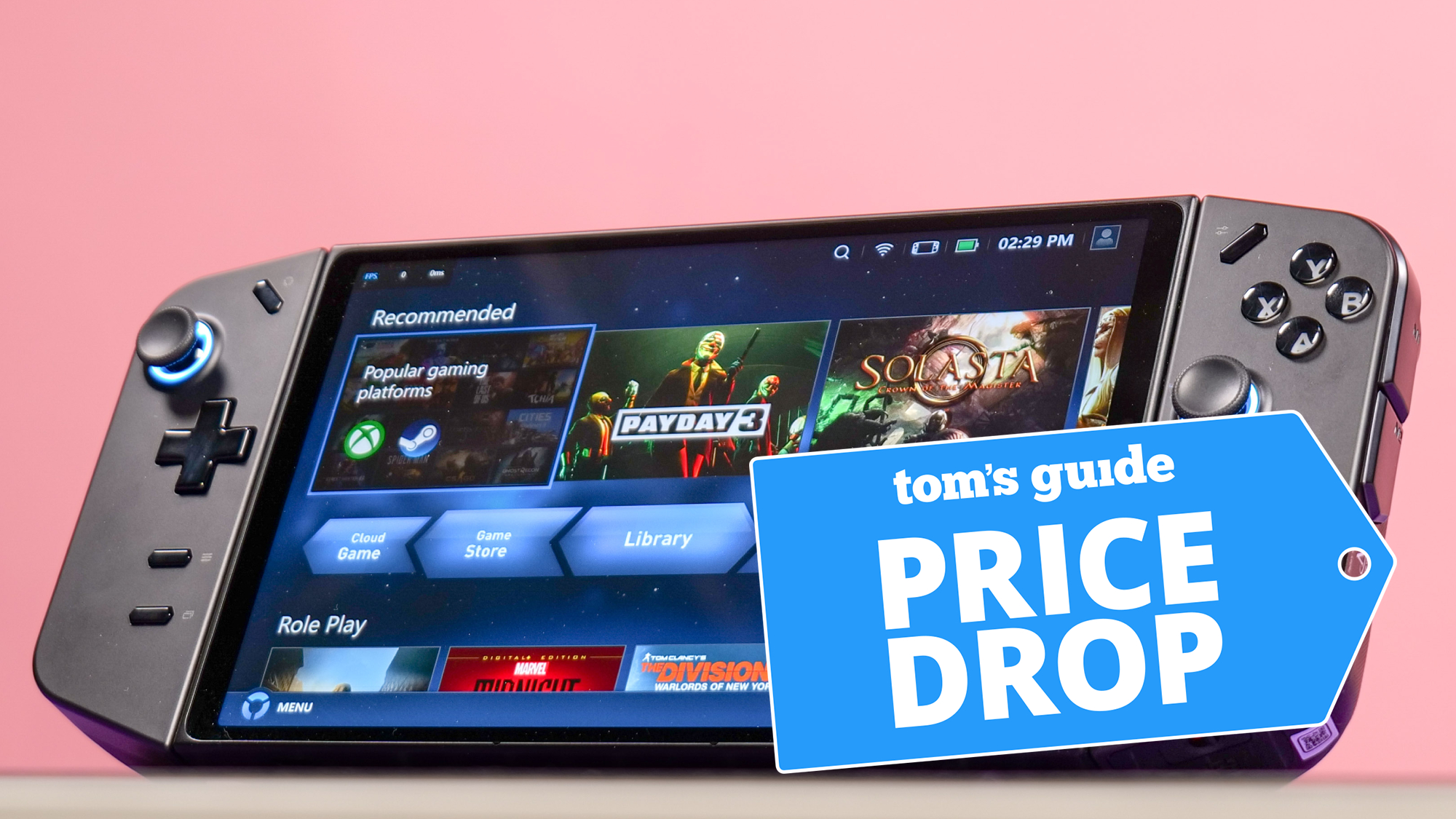Tom's Guide Verdict
The Acer XFA delivers good 1080p performance and a versatile physical structure for less than $200.
Pros
- +
Inexpensive
- +
Good color quality
- +
Easy, straightforward design
Cons
- -
Menus are a pain
- -
"Game mode" can make graphics worse
Why you can trust Tom's Guide
Screen Size: 24 inches
Resolution: 1920 x 1080
Refresh Rate: 144 Hz
Inputs: DisplayPort, HDMI, DVI
Dimensions: 22.3 x 2.4 x 13.2 inches
Part of PC gaming's appeal is that you can make it work on pretty much any budget, and the Acer XFA240 is a great example of that. You can put together a very decent system for just a few hundred bucks, and the Acer XFA240 is a straightforward, affordable monitor to go along with it.
This no-frills gaming monitor costs $200 (or a little less with an Acer promo code), and delivers a colorful screen, an easy setup and a handful of useful extras. While it's not a great accessory for high-end systems, the XFA240 is one of the best gaming monitors (and best monitors in general) you can buy for a 1080p output, especially if you're not looking to spend a lot of money. Read our Acer XFA240 review for further details.
Acer XFA240 review: Price and availability
The Acer XFA240 costs $200 and is available at Amazon.
Acer XFA240 review: Design
In a world where "bezel" is a dirty word and every gadget has to look like it came out of a Ridley Scott movie, there's something charmingly old-school about the Acer XFA240. The device is a black rectangle with a 24-inch screen, and noticeable bezels on all sides.

It has six buttons on the front, and a DisplayPort, an HDMI port, a DVI port and two 3.5 mm jacks (one for audio, one for mic) on the back. The broad, circular stand has an arm that lets you adjust the monitor's height, and you can even rotate the monitor a full 90 degrees if you need a vertical second screen. It's everything you need in a gaming monitor, plus a few helpful extras that more expensive peripherals sometimes eschew.

Assembling the monitor is fairly simple, as there are only three pieces: The screen, the stand and the base. Only the base requires a screwdriver (either flathead or Phillips head will do), and it's entirely possible to have the whole thing put together in less than a minute. My only complaint was that my base still had a ton of adhesive stuck to it, which I didn't want to damage my desk. Trying to clean the base with acetone, however, stripped the finish clean off. In the end, I had to put the monitor on a placemat, or else risk my desk's wooden surface. If you find yourself in the same situation, try soap and water first.
Acer XFA240 review: Screen
The Acer XFA240's screen is not bad at all for the price. You get 352 nits of brightness, 106.3% of the sRGB spectrum and a Delta E color accuracy of 0.26 (closer to zero is better). Compare and contrast to the comparable Dell 24 Gaming Monitor S2421HGF, which has the same sRGB percentage, but only 284 nits of brightness and a Delta E of 0.3. The XFA240 features a much better screen than its price might suggest.

From a qualitative perspective, the colors and brightness look good, too. For everyday use, even 50% of the brightness is sufficient to get work done, while the colors looked sharp and accurate whether I was writing a Word document, watching a YouTube video or playing a video game. The blacks are nothing special, but the screen can display vibrant blues, reds and browns without issue.
Acer XFA240 review: Gaming performance
I tested the Acer XFA240 with a variety of games, including Overwatch, Age of Empires II: Definitive Edition, Shadow of the Tomb Raider and World of Warcraft. There aren't many relevant presets in the XFA240's menu, just a "game mode" that brightens up the screen and makes things a little sharper. In a lot of cases, though, the game mode made things worse. Ancient catacombs in Tomb Raider felt sterile and washed-out; Mongolian steppes in Age of Empires looked like pixelated wastelands.

With the game mode turned off, though, the color balance was if not beautiful, then at least easy on the eyes. Characters and projectiles popped in Overwatch, while the deserts and forests in World of Warcraft came to life. Thanks to the screen's 144 Hz refresh rate, most games ran at a minimum of 60 fps, while 120 fps wasn't uncommon in less demanding titles. Your performance will depend on your hardware, of course, but you'll be able to get some decently fluid frame rates on the XFA240.
Acer XFA240 review: Interface
The one area where I wasn't very impressed with the Acer XFA240 was in its menu system. Having five buttons (plus a power button) rather than a single control nub makes things pretty confusing, although I do appreciate that the buttons were on the front of the monitor rather than hidden away in the back.

Pressing any button brings up shortcuts for game mode, performance options, a full menu, an input selector and volume controls. (The XFA240 has built-in speakers. Like a lot of monitor speakers, they're unbalanced and metallic, albeit marginally better than having no speakers at all.) From here, the main menu is where you'll do most of your tweaking, although with so many buttons and functionalities, navigation can be a pain.

Still, you have a fair number of options at your disposal. You can choose among a few vague presets (Standard, Eco, Cinema and so forth), change brightness and contrast, tweak color saturation and select your input. This is theoretically useful if you want to hook up multiple machines, although since there's only one HDMI port, it's not the friendliest monitor for consoles.
Acer XFA240 review: Verdict
While no individual feature discussed in our Acer XFA240 review jumped out at me as revolutionary, I was pleasantly surprised by how much I liked the whole package. It's an inexpensive, no-nonsense display with height adjustment, vertical rotation, built-in speakers and audio jacks, and a sharp, colorful screen. If you have a gaming rig that's built for a 1080p output, it's a perfectly good monitor.
If you're willing to shell out another $100, the MSI Optix MAG272C delivers similar performance, but with an attractive curved screen. On the other hand, the Optix doesn't have a vertical mode or speakers, so if you opt for the XFA240 instead, you'll save some money and gain some features.
Marshall Honorof is a senior editor for Tom's Guide, overseeing the site's coverage of gaming hardware and software. He comes from a science writing background, having studied paleomammalogy, biological anthropology, and the history of science and technology. After hours, you can find him practicing taekwondo or doing deep dives on classic sci-fi.