Tom's Guide Verdict
The Acer Chromebook Spin 311's solid battery life and great keyboard help it stand out in a market overflowing with small, budget-friendly Chromebooks.
Pros
- +
Solid battery life
- +
Exceptional keyboard
- +
Tough Gorilla Glass screen
Cons
- -
Dim, low-resolution screen
- -
No USB 3.0 Type-A port
Why you can trust Tom's Guide
Update: For Prime Day you can get the Acer Spin 311 for just $199
Acer’s Spin 311 is exactly what many people expect of a Chromebook: Small, inexpensive, and capable enough to handle work and light play every day. For students, children, or anyone looking for an extremely portable machine that gets the essentials right, the Spin 311 is one of the best Chromebooks for kids and best Chromebooks for students that can also compete with some of the best budget laptops of comparable price.
It’s a highly functional unit with one of the best laptop keyboards I've seen yet. That said, I ran into some issues (and some strange design choices) while conducting this Acer Chromebook Spin 311 review. Although it’s a capable Chromebook around $300, it’s far from the only one.
CPU: 2.0GHz octa-core MediaTek MT8183
Graphics: ARM Mali-G72 MP3
Display: 11.6 inches, 1366 x 768
Memory: 4GB
Storage: 32GB eMMC, 64GB eMMC
Size: 11.7 x 8.1 x 0.74 inches
Weight: 2.65 pounds
Ports: USB-C, USB-A
Wi-Fi: IEEE 802.11ac
Acer Chromebook Spin 311 review: Price and availability
The Acer Chromebook Spin 311 released in July 2020 at a starting price of $259, though you can expect the price to rise into the $279 range if you choose a model with improved storage. You can buy it directly from Acer.com or seek it out at your retailer of choice. Before you buy, make sure you check our Acer promo codes for ways to lower the cost.
For an 11.6-inch 2-in-1 Chromebook, a roughly $300 price tag is par for the course. Lenovo’s C330 is the same price, while the Asus C204 is slightly more expensive (if you can find one in stock). There are other 2-in-1 Chromebooks that opt for a tablet design over the clamshell design of the Spin 311 that are cheaper, namely the Lenovo Duet.

Acer Chromebook Spin 311 review: Design
The Spin 311 looks like the platonic ideal of a Chromebook: Thick bezels around the screen, an all-aluminum silver chassis, and a build that’s meant to be both durable and portable.
And the Spin 311 is successful on those last two. There’s no flex around any point of the body, including the keyboard and the hinges. The screen is protected with Gorilla Glass, too, so it should be able to withstand a few falls.
For portability, the Spin 311 has an advertised weight of 2.65 pounds, but we measured only 2.3 pounds on our test unit. The difference between the two is splitting hairs; at this size and weight, the Spin 311 isn’t likely to strain your back.
Speaking of size, the Spin 311 is tiny, with a footprint smaller than a standard A4 sheet of paper. It’s just a hair thicker than the Samsung Chromebook 4 -- 0.74 inches compared to 0.66 inches.
The Spin 311 is tiny, and that’s as much of a pro as it is a con. It doesn’t really matter what you’re doing on the machine, it feels cramped. For carrying around or casually using at home, the Spin 311’s size isn’t too much of an issue. For heavy users, though, the limited space is at least annoying, and at most a deal-breaker.
That’s a criticism of a Chromebook this size, not of the Spin 311 itself. The build quality is excellent, and although the aesthetics are uninspired, it still manages to look sleek and attractive.

Acer Chromebook Spin 311 review: Ports
The Spin 311 is light on ports, but Acer still went out of its way to include a USB Type-A connection. On the right side of the chassis, there’s the sole USB-A port next to a Kensington Lock and the volume rocker, and on the left, a USB-C connection next to a headphone/microphone combo jack and the power button. The USB-C port supports DisplayPort over USB-C, allowing you to use an external display. It’s also the charging port.
The Spin 311’s port selection is in line with what I’d expect at this price, given that competing Chromebooks like Lenovo’s C330 come with the same range of ports.
However, the C330, the Samsung Chromebook 4, and several other competing Chromebooks from HP and Asus all come with a USB 3.0 (or better) connection. The Spin 311’s USB-A port is only rated for USB 2.0. Even considering the price bracket, there’s really no excuse for an older USB standard when other devices and peripherals have already caught up.

Acer Chromebook Spin 311 review: Display
The Spin 311 sports an 11.6-inch IPS display with a resolution just above 720p (1366 x 768). It’s a screen of compromises. On one hand, the display is covered in antimicrobial Gorilla Glass, providing protection from most falls. On the other, the peak brightness is low, as is the resolution, and the bezels are thick.
I watched through Gone Girl and Good Time to see how the screen would hold up. In Gone Girl, the Spin 311’s screen didn’t handle the various shades of gray in that movie’s color palette well, often washing the darker areas out with any nearby colors. Good Time had a similar problem, implying the correct colors without always hitting them.
Between both movies, however, the resolution stood out most. Even at 11.6 inches, the resolution was too low. It was like watching a video file that had been compressed one too many times, with fast-paced scenes falling apart in a smear of pixels.
Our benchmarks back up much of what I experienced using the Spin 311. We measured a peak brightness of just 204.2 nits, dropping below the 200 mark in some corners. The Spin 311’s display also only produced 70.4% of the sRGB color spectrum, which is disappointing when you consider that a similarly-priced competitor like the Acer Chromebook R 11 is able to deliver a 73.2% sRGB spectrum rating.
In short, it’s not a great screen for watching movies or TV shows. That said, I fired up Destiny 2 on Stadia and didn’t have any issues. Even in a fast-paced FPS, the screen handled motion well, and in the context of a game, the lowered resolution is easy to forgive.
As a touchscreen the display works well, but it’s not perfect. A few hiccups like accidentally clicking a link while scrolling keep the tablet experience from being perfect. At this price, though, a few minor annoyances are easy to contend with.

Acer Chromebook Spin 311 review: Keyboard and touchpad
The Spin 311’s keyboard is undoubtedly its strongest feature. Even as a self-proclaimed mechanical keyboard snob, I was able to fly while typing on the Spin 311. It even rivaled the typing experience of my Dell XPS 15, which is seriously impressive considering how inexpensive the Spin 311 is.
It’s not an accident that the typing experience is great, either. The Spin 311’s keys have a travel distance of 1.6mm, adding a nice amount of snap and responsiveness to each keystroke.
This is a feature Acer displays prominently, even on the Chromebook’s pre-applied factory sticker. It seemed like nothing more than a marketing gimmick, but after using the Spin 311, I’m a believer.
The touchpad is similarly responsive, despite being on the small side (it measures 2.4 x 4.1 inches). It’s wide but short, so while I was able to swipe from side to side without issues, my finger would occasionally fall off when moving up or down. That’s not a criticism, but still something to note.
Gestures are a fair point of criticism, however. Google hasn’t quite nailed the feel of Windows Precision drivers yet, but it’s close. Two fingers scrolls, and three fingers brings up an overview of your open windows. Scrolling worked most of the time, but using three fingers to bring up the overview usually required a few tries.

Acer Chromebook Spin 311 review: Audio
The bottom-firing stereo speakers on the Spin 311 work surprisingly well, even if they’re not all that impressive. The speakers are small, and the sound has a heavy upper midrange bias. That’s great for movies and TV shows, accentuating the dialogue.
For music, it makes certain instruments stick out more than others. In a riffing piano tune like Anomalie’s Valours, for example, the upper midrange of the piano would jolt out of the music. In such a melodically dense piece, the sudden jump in volume can be jarring.
Still, the speakers work. They can get loud without distorting -- something even premium Windows machines struggle with -- and they were always clear, even when the Spin 311 was sitting on my lap.
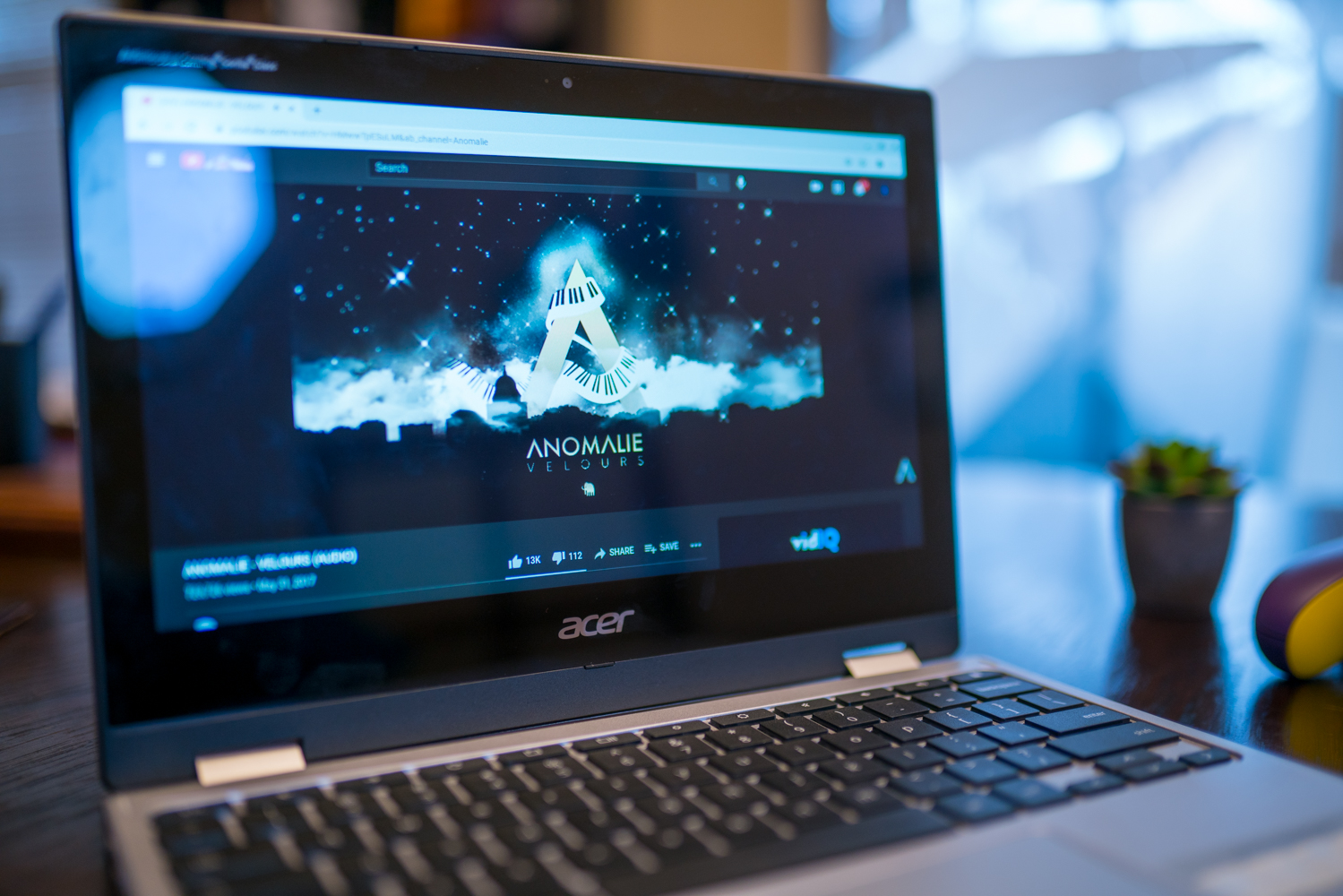
Acer Chromebook Spin 311 review: Performance
The Spin 311 is powered by MediaTek’s MT8183 eight-core processor. Four of those cores are built on ARM’s Cortex-A73 architecture, while the other four use the Cortex-A53 architecture. The result is an eight core processor with four dominant cores, plus an additional four for aiding or handling other tasks.
Acer pairs the MediaTek chip with 4GB of memory, and either 32GB or 64GB of eMMC storage.
The processing power is great for a machine of this size. Jumping from window to window feels snappy, even when you have a couple of lightweight applications open. For some hard numbers, we measured a multi-core score of 5,507 and a single-core score of 1,361 in Geekbench 4.
The more telling benchmark is CrXPRT, which is built specifically to test Chromebook performance. In the latest version, the Spin 311 received an average score of 41. The Lenovo Duet received the same score, while Acer’s pricier Spin 715 earned a higher score (65).
In addition to our lab testing, I put the Spin 311 through a Chrome torture test, opening as many tabs as possible before the notebook started to slow down. At eight tabs, Chrome became noticeably sluggish, but it didn’t break. You’ll notice slower performance if you’re switching between a lot of tabs (around 10) at once, but below that, it holds up.
For most use cases, that’s acceptable. The Spin 311 isn’t powerful, but it’s surprisingly efficient given the hardware inside.
It’s not perfect, though. I also downloaded Asphalt 9 and Fallout Shelter to test a few games. Asphalt 9 crashed a handful of times before finally working, and although the game ran, it had framerate issues. Fallout Shelter was great, however, loading and running without any problems.

Acer Chromebook Spin 311 review: Battery life
The Spin 311 has a large enough battery to last through a full workday, but it still falls short of the advertised 15 hours of battery life. In our web surfing battery test, the Spin 311 lasted for 11 hours and 41 minutes, which is good, but still more than three hours shy of 15 hours.
Given the display’s resolution, I hoped for more. The Lenovo Duet was able to last an hour longer in the same test, despite sporting a higher-resolution screen.
Acer Chromebook Spin 311 review: Webcam
You have to cut a few corners to get a usable machine under $300, and a popular place to do that cutting is in the webcam. The Spin 311’s 720p webcam isn’t very good. Even under decent lighting conditions, the webcam displays a layer of noise across the entire image, which is only exaggerated as things get darker.
The colors aren’t great, either. My lips, for example, would appear either pale or blue under most lighting conditions (a mirror confirms this is, indeed, a webcam issue and not malnourishment).
I never expected much out of the webcam, and you shouldn’t either. It does the job for video calls and the like, but you won’t be carrying around the Spin 311 to take pictures.
Acer Chromebook Spin 311 review: ChromeOS
ChromeOS is like Android for a full-sized machine, at least for the most part. Although you can still browse the Google Play store and download most apps to the Spin 311, there are still quite a few that aren’t supported. And they aren’t no-name apps, either. GeForce Now, for example, isn’t supported.
Google Play is just one part of what makes ChromeOS a compelling option, however. Google has seamlessly integrated its ecosystem of apps in the operating system, not only because they’re pre-installed, but also because your search queries pull up documents you have stored in Google Drive alongside local files and applications.
There are small, quality-of-life features, too. Casting a YouTube video, for example, takes no more than a couple of presses.
ChromeOS isn’t nearly as feature-rich as Windows, but it still gets the basics right. Managing your apps is a breeze, and although multitasking features like split screen aren’t perfect, they’re at least present.

Acer Chromebook Spin 311 review: Verdict
The Acer Chromebook Spin 311 is another sub-$300 silver Chromebook in a market swimming with them. That makes it hard to justify, especially compared to something like the Lenovo Duet, which does what the Spin 311 does better in many areas, and is even cheaper.
The saving grace is the Spin 311’s keyboard, which is truly excellent. It’s not as good as the best laptop keyboards, but the fact that an 11.6-inch Chromebook is even in the discussion should speak volumes. The battery life is solid, too, and although performance isn’t great, it’s enough to handle light, day-to-day tasks.
Tom's Guide upgrades your life by helping you decide what products to buy, finding the best deals and showing you how to get the most out of them and solving problems as they arise. Tom's Guide is here to help you accomplish your goals, find great products without the hassle, get the best deals, discover things others don’t want you to know and save time when problems arise. Visit the About Tom's Guide page for more information and to find out how we test products.


