SSD vs HDD: Which is best and how are they different?
SSD vs HDD is always a tough choice. Here's how to choose between a fast SSD and a spacious hard drive

The SSD vs HDD debate is a crucial one to consider. Storage drives like SSDs (solid state drives) and HDDs (hard disk drives) are obviously an essential part of any PC or laptop. But despite major differences between the two, the matter of whether SSDs or HDDs are better doesn’t always cross the average consumer’s mind.
To an extent this changed recently, as the PS5 and Xbox Series X both made their respective SSDs a key selling point. But greater awareness about the strengths and weakness of these drive types is good for everyone: making the right choice for your next hardware upgrade will help get your PC, laptop or games console running exactly as you want it to. But be careful, scams exist and sometimes a deal is too good to be true. For more on how SSDs and HDDs compare on speed, price, storage space and reliability, read on for our full guide.
- Our pick of the best external hard drives
- The best gaming PCs with fast storage
- Time to upgrade? These are the best laptops right now
- Walmart has a 30TB SSD for $39 — don’t fall for this scam
SSD vs HDD: Design differences

HDDs store data on a number of magnetic platters that spin around when in operation. A read/write head, almost like a turntable needle, reads or writes data to and from these platters. It’s a tried-and-tested design that’s relatively cheap to produce, though one that only operates as fast as its mechanical parts.
SSDs, as the “solid state” part of the name gives away, contain no moving parts whatsoever. They store data on tiny stacks of Flash memory cells, similarly to a USB drive — albeit with much faster, higher-quality memory.
Because SSDs don’t need to make room for all those platters and an actuator arm to hold the read/write head, they can be physically smaller than HDDs of the same capacity. A lot smaller, in fact. Most HDDs on the market use the 3.5 inch form factor, with some shrunk down to a compact 2.5 inch form factor. This might be small enough for certain laptops as well as PCs, but ultraportables will normally need an M.2 SSD. These are only about the size of a stick of gum.
Most modern PC motherboards include both M.2 slots and SATA ports, to which you can connect 3.5 inch or 2.5 inch HDDs. SSDs are also commonly available in the 2.5 inch form factor.
SSD vs HDD speed: Which is faster?

In short, SSDs. And it’s not even close: The absolute fastest HDDs can supposedly hit 480 MBps read speeds, but these are expensive enterprise drives, and most consumer-grade models are likely to top out at around 160 MBps.
By contrast, there are plenty of entry-level SSDs that will break 500 MBps in both read and write speed, and even these are embarrassed by the fastest models. The Samsung 980 Pro, for instance, is rated at 7,000 MBps for reads and 5,000 MBps for writes.
It’s important to note that speeds are heavily reliant on the interface that the drive uses to connect to your system. The SATA interface, used by HDDs and cheaper SSDs, is the slowest. The PCIe 3.0 requires pricier NVMe (Non-Volatile Memory) SSDs, but can go a lot faster, up to around 3,500 MBps. The most recent (and expensive) interface to consider is PCIe 4.0, which unlocks the kinds of speeds you’d see from the Samsung 980 Pro.
Drastically faster read/write times won’t be noticeable if you’re just typing a Word document or watching a YouTube video, but an SSD will almost always be faster at booting your system and loading the software so you can perform these tasks in the first place.
SSDs can also reduce loadings times in games, on both PC and consoles, and speed up the time it takes to transfer files. When it comes to speed alone, the SSD vs HDD debate is pretty simple — an SSD is better.
SSD vs HDD price: Which is cheaper?

So far, the SSD vs HDD question might not seem like a tough one to answer: SSDs are dramatically faster and available in a wider range of form factors. But there’s one very good reason to give mechanical drives another chance: price.
Yes, SSDs are quicker, but they’re also more expensive. Hop on Amazon and you can find multiple 1TB HDDs for less than $50; for a relatively basic, SATA-based SSD with the same capacity, you’re looking at between $90 and $130. That 980 Pro? $229 for the 1TB model.
Naturally, pricing will vary by individual model, and not just the type of storage drive. This means you can get relatively affordable SSDs, especially if you’re willing to settle for the more middling speeds of a 2.5 inch, SATA-based drive. And even if you’d prefer a more compact M.2 SSD, you can still find compatible drives that use the cheaper SATA interface instead of NVMe.
Even so, the absolute cheapest SSDs simply won’t be as affordable as most mechanical HDDs. Keep this in mind if you’re planning a PC with multiple storage drives, as the added cost of buying two, three or four SSDs will quickly add up.
SSD vs HDD capacity: Which offers more storage?
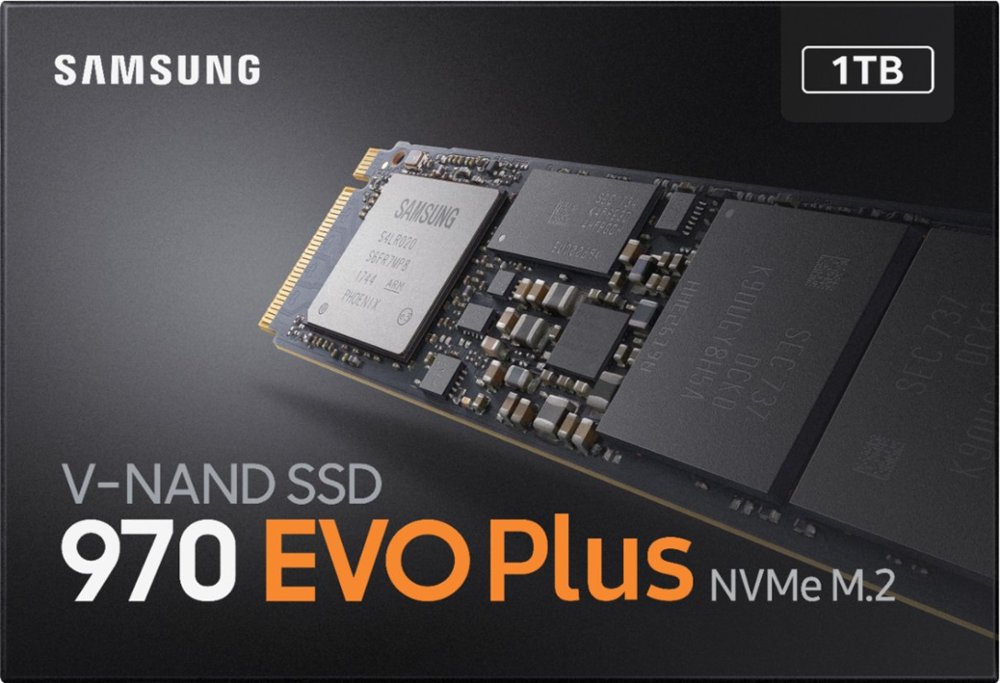
HDDs also have an advantage on capacity. It’s much cheaper and easier to fit a hard drive with high-capacity platters than it is to fit an SSD with a comparable amount of memory; so, if you need 4TB or 8TB per drive, your solid-state options are extremely limited. That’s in direct contrast to HDDs, where such high-capacity drives are common. You can even get 16TB HDDs, though they’re pretty expensive.
Still, not as expensive as a big SSD. Samsung’s 8TB 870 QVO SSD is $842, $700 more than an 8TB Seagate Barracuda HDD.
Fortunately for SSDs, there’s a lot more choice at the smaller end of the scale. There are plenty of 128GB, 256GB, 512GB and 1TB SSDs to choose from, as well as a healthy range of 2TB drives. For light PC usage, you may only need 512GB or even just 256GB — but more is usually better when it comes to storage, especially when it comes to saving large files such as videos, photos and games.
With SSDs, then, you should try to buy as much capacity as you can afford. Because HDDs are cheaper, you can often get adequate storage space while leaving budget to spend on other parts of your PC.
SSD vs HDD: Hybrid drives

There is a third option in the SSD vs HDD debate, and it would appear to combine the best of both worlds: a hybrid drive, or SSHD (solid state hybrid drive). This is essential a mechanical HDD with an added SSD cache.
Hybrid drives work by learning which files and applications you access the most, and moving them from the mechanical storage to the miniature SSD. This gives you improved performance from your most-used apps, combined with the huge capacity of a HDD. SSHDs are more expensive than purely mechanical drives, but also cheaper than pure SSDs of similar capacity.
Sound like an ideal compromise? Not quite. If it wasn’t obvious, any files and applications not saved on the SSD cache will still be limited to HDD speeds — the cache doesn’t provide a system-wide boost. What’s more, the cache itself is usually quite small: a typical 1TB SSHD might only offer 8GB of solid state capacity. So you’ll only get the speed boost in a few select files; your OS installation, or most AAA games, won’t fit.
You’ll also need to wait until the SSHD learns which files and applications to move to the SSD cache before they’re sped up. Conventional SSDs may be more expensive, but their speed benefits are applied to every single byte of data you have.
Then there’s the form factor considerations. Because SSHDs use spinning platters, they won't be any smaller than normal HDDs — so if you’re hoping to upgrade a thin laptop or mini-PC, you might only be able to use SSDs anyway.
Ultimately, hybrid drives are neither fast enough to be an ideal master drive, nor cheap enough to outflank traditional HDDs as bulk backup storage. They might be the right fit for you if you absolutely can’t stretch to the price of an SSD, but everyone else should focus on either SSDs or HDDs.
SSD vs HDD: Intel Optane Memory

All that said, there is another approach to the cache concept you may wish to consider — albeit only in very specific circumstances. That’s Intel Optane Memory, a kind of DIY cache kit designed to boost the speed of your existing HDD.
Optane Memory drives (not to be confused with Intel’s Optane SSDs) plug into an empty M.2 slot in your system, upon which it acts as a solid-state cache for your HDD. That means similar operation to an SSHD drive: your favored files and apps are moved to the Optane Memory drive, giving them a speed boost.
Why is Optane Memory worth bothering with when standalone SSHD drives are an underwhelming prospect? To tell the truth, for a lot of people it won’t be: if you’re building a PC or upgrading a laptop, that M.2 slot is better filled by an SSD. Optane Memory can also only boost read speeds, not write speeds — as the latter remains limited by the HDD’s physical mechanisms.
However, for those who specifically want to upgrade a system with a single HDD, using Optane Memory can make for a much easier tweak. You’ll still be improving performance, and because you’re not actually replacing the HDD — merely giving it a solid-state nudge — you don’t have to worry about moving your OS install over to a different drive.
Optane Memory drives also offer larger cache capacities than you usually get from SSHDs, and can be extremely cost-efficient. The smallest 16GB model, for example, is only $23.
SSD vs HDD: Reliability

SSDs are more rugged and reliable than HDDs, thanks again to their lack of moving parts. Should you drop your HDD-equipped laptop, it could damage individual platters or the read head, which can make the whole drive fail — ruining all your saved data in the process. SSDs are much more shock-resistant.
Many storage drives, of both types, provide a Terabytes Written (TBW) figure to give an estimate of how much you can use the drive before it starts to fail from wear and tear. A drive rated at 600TBW, for example, should survive 600TB worth of writes before it fails.
However, on modern drives these numbers are so high that most users will never even come close to reaching them. They might be worth noting if you’re building a workstation for something like professional graphic design or video editing, but otherwise, don’t worry about TBW specs too much.
SSD vs HDD: External drives

Most of the traits and differences between internal SSDs and HDDs also apply to external drives. So if you’re concerned with maximising capacity, you’ll have more choice and can spend much less on a portable HDD. Check out our list of the best external hard drives for the finest we’ve tested, or if you're looking to add more storage space to your console, we have a guide to the best external hard drives for PS4 and Xbox One.
Likewise, external SSDs will be pricier but a lot faster. The matter of speed is compounded here by different USB standards: a SSD that connects over USB 3.1 will probably outpace an SSD that connects over USB 3.0. Nonetheless, even a relatively sluggish SSD will be faster than an external HDD.
The inherent shock-proofing of SSDs also gives externals models a natural advantage over external HDDs, as unlike PC storage these are prone to getting tossed into bags or knocked off tables. If you have modest backup needs, then, or only need to occasionally move a small number of files or apps, the smaller capacity of external SSDs is worth living with.
On the flip side, a common use for external drives is to back up an entire PC or laptop, or to keep hold of potentially thousands of large video and photo files.
In either case, an external HDD is arguably better: it'll be much more cost-effective for larger capacities, and depending on how often you save new backups, you might only need to endure its slower speeds every so often. Just be careful you don’t drop it.
SSD vs HDD: Which should you buy?

First of all, check whether the exact type of storage drive you need isn’t determined by factors outside your control. In other words, if you want to upgrade your laptop and it only takes M.2 SSDs, it doesn’t matter which is better: you’re going to need an M.2 SSD.
If you do have the freedom to choose, you’re essentially balancing cost, capacity and performance when looking at SSD vs HDD. When you only need or have room for a single drive, we’d recommend an SSD — yes, these are more expensive and harder to find in large capacities, but the speed advantage is just too good to pass up unless you’re really stretching your budget. Besides, if you’re looking to upgrade, you’re probably coming from an existing HDD, in which case a slightly faster HDD wouldn’t be much of an upgrade at all.
If, on the other hand, you can fit your system with multiple drives, you can get the best of both worlds by using a smaller SSD as your main drive and a much more spacious, yet affordable, HDD as a backup drive. This will let you get the speed boost in your chosen OS, as well as a few choice applications, while the HDD can handle miscellaneous file storage where faster speeds aren’t as critical.
It would also be more cost-effective to upgrade this kind of storage setup in the future. You could, for example, cheaply buy an identical HDD to your backup drive and set them up in a RAID 1 array for easy backups.
- More: Cloud storage vs external hard disk drive — which is best?
Sign up to get the BEST of Tom's Guide direct to your inbox.
Get instant access to breaking news, the hottest reviews, great deals and helpful tips.
James is currently Hardware Editor at Rock Paper Shotgun, but before that was Audio Editor at Tom’s Guide, where he covered headphones, speakers, soundbars and anything else that intentionally makes noise. A PC enthusiast, he also wrote computing and gaming news for TG, usually relating to how hard it is to find graphics card stock.

