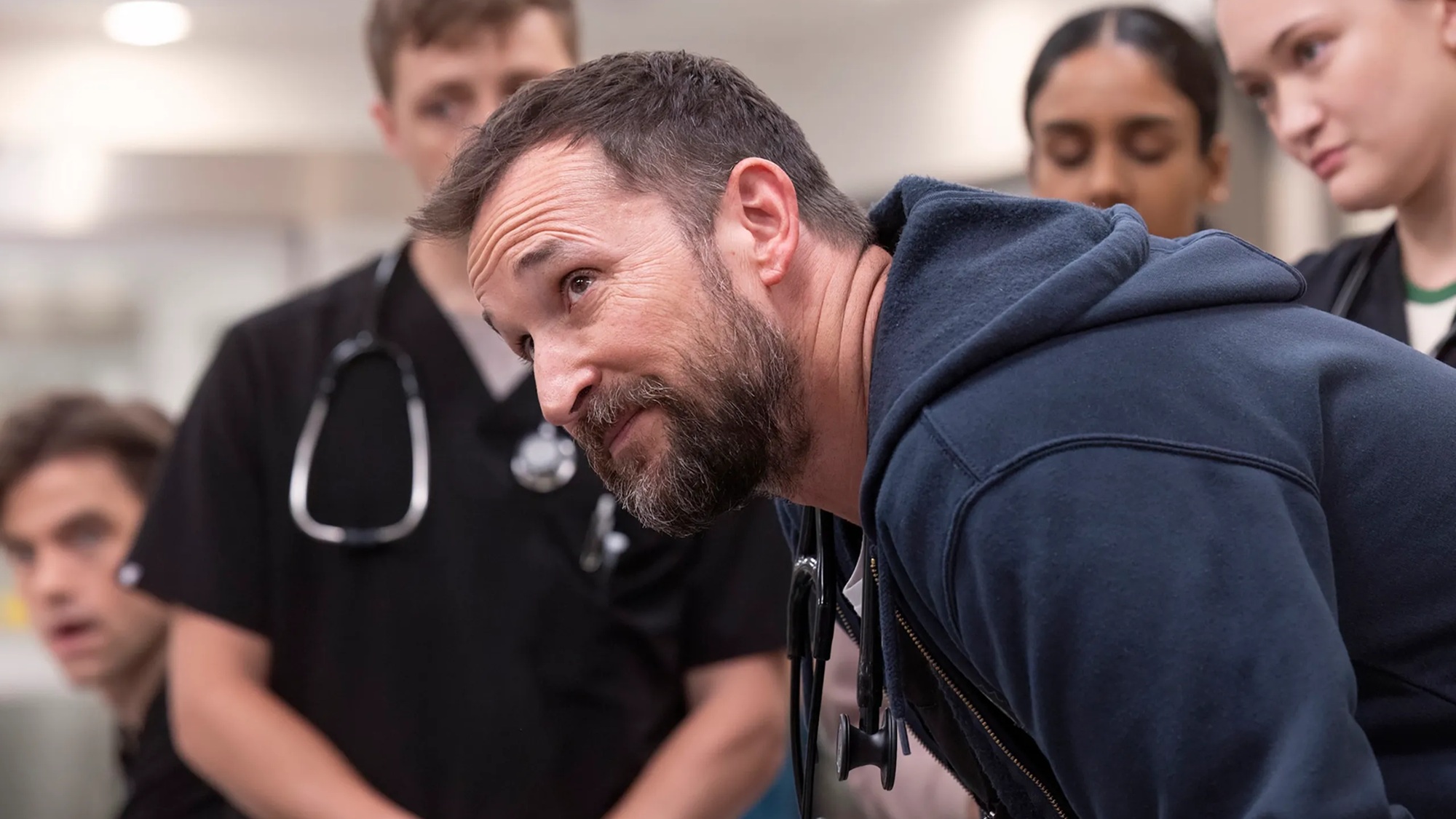How to use AirPods Pro: Getting the most out of Apple’s wireless earbuds
Your complete guide to customizing your new AirPods Pro
Use these steps to check your AirPods Pro battery life
Your AirPods Pro will tell you that your battery is low in two ways: An amber-colored light on the charging case will appear when you open it to signal that the case has less than a full charge on-board. (When your charging case battery is low, your AirPods can stay alive, but they won’t charge.) You’ll then hear a warning tone when your earbuds are literally about to die.
But before you get to that point, you can easily check to see how much battery life is left with this quick trick.

- Open your AirPods charging case next to your iPhone.
- Unlock your iPhone and swipe right on the home screen to see the Spotlight screen. There you’ll see your iPhone battery level, the AirPods charging case battery and how much life is left in each AirPod.
This level of detail is useful in case one of your earbuds isn’t charging for some reason (which has happened to me).
Current page: How to check your AirPods Pro battery
Prev Page How to charge your AirPods ProSign up to get the BEST of Tom's Guide direct to your inbox.
Get instant access to breaking news, the hottest reviews, great deals and helpful tips.
Caitlin is a Senior editor for Gizmodo. She has also worked on Tom's Guide, Macworld, PCWorld and the Las Vegas Review-Journal. When she's not testing out the latest devices, you can find her running around the streets of Los Angeles, putting in morning miles or searching for the best tacos.