How to use Disney Plus: Tips, tricks and instructions
We've made the Disney Plus instruction manual that Disney didn't.
Changing your Disney Plus user icon
Already bored of the Disney Plus user icon you set on day 1? Fortunately you can change your user icon, and you can even pick Baby Yoda (but don't let everyone do that, it'll look confusing).
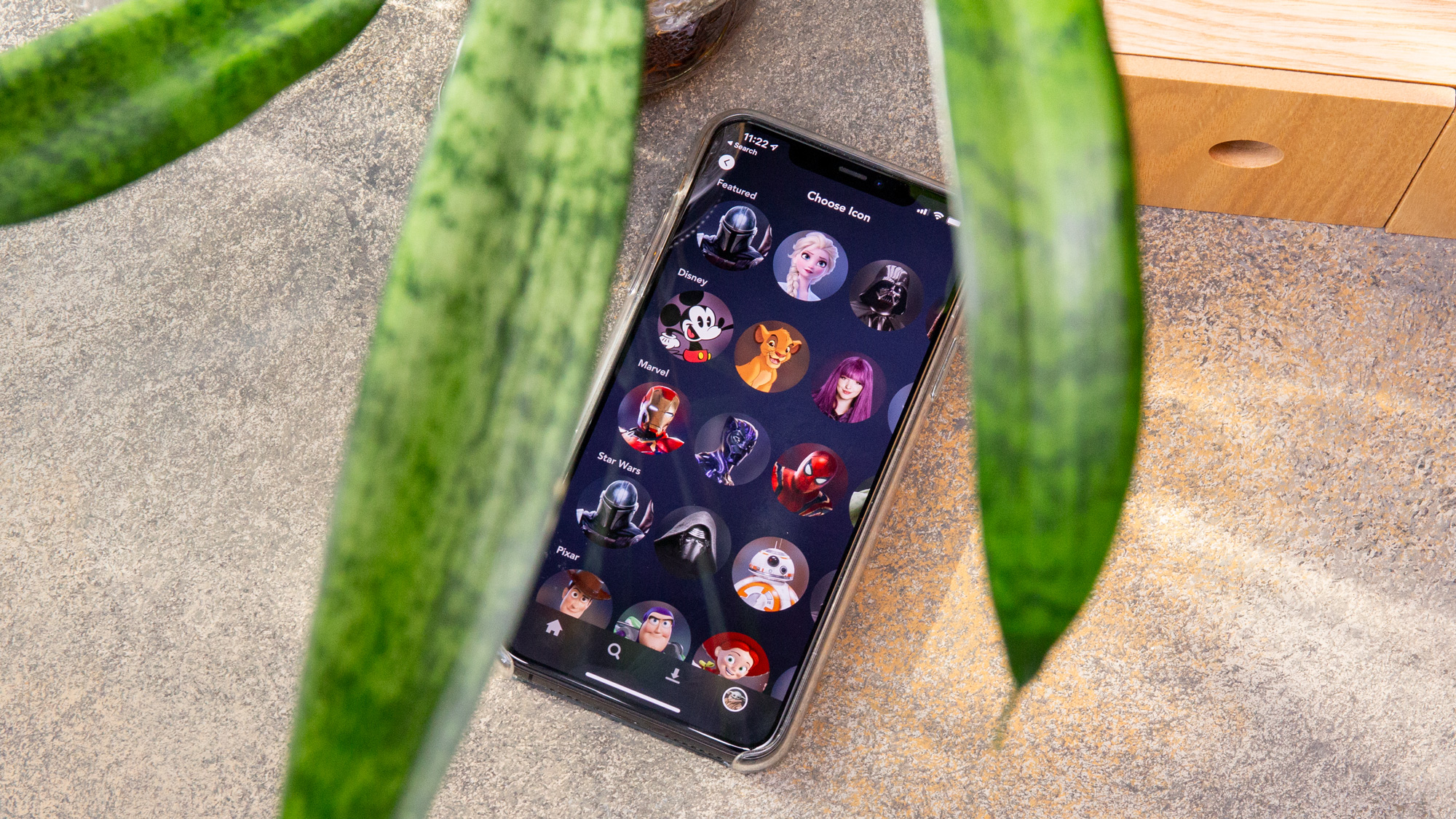
Currently, you've got a wide range of possible icons, including favorite characters from the Marvel movies (including Spider-Man, Black Panther and The Wasp), Pixar films (including Wall•E, Doug from Up and Buzz Lightyear). Also, don't sleep on the adorable animals of National Geographic (they've got an elephant, a penguin and panda and more).
We'll go over how to do this process on your phone, but it's just as easy to modify your phone on a over-the-top box app or via a web browser. Just open the app or navigate to DisneyPlus.com and follow the below steps.
1. Click your profile icon.
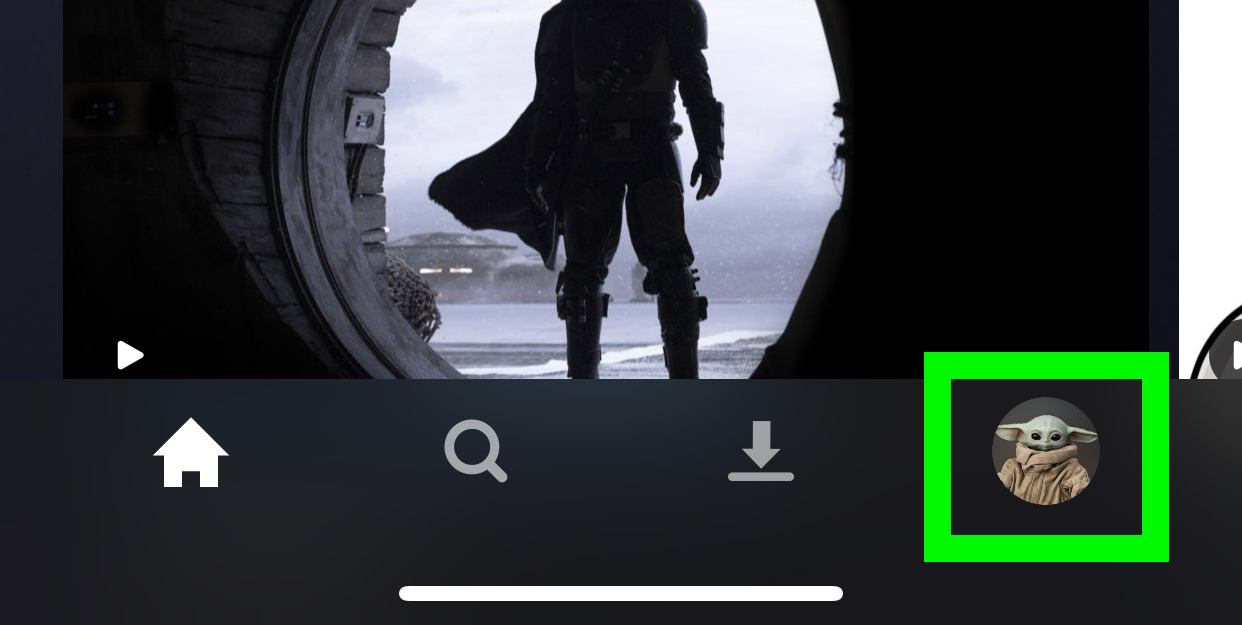
2. Click Edit Profiles.

3. Tap your user icon.
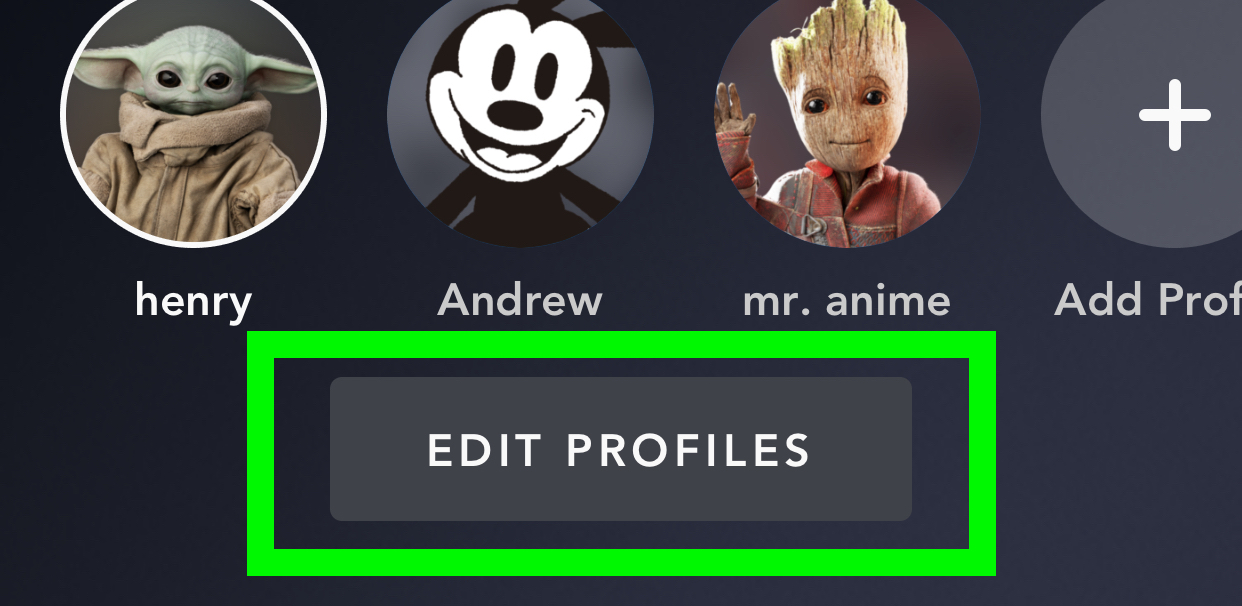
4. Tap your user icon again.
5. Select an icon.
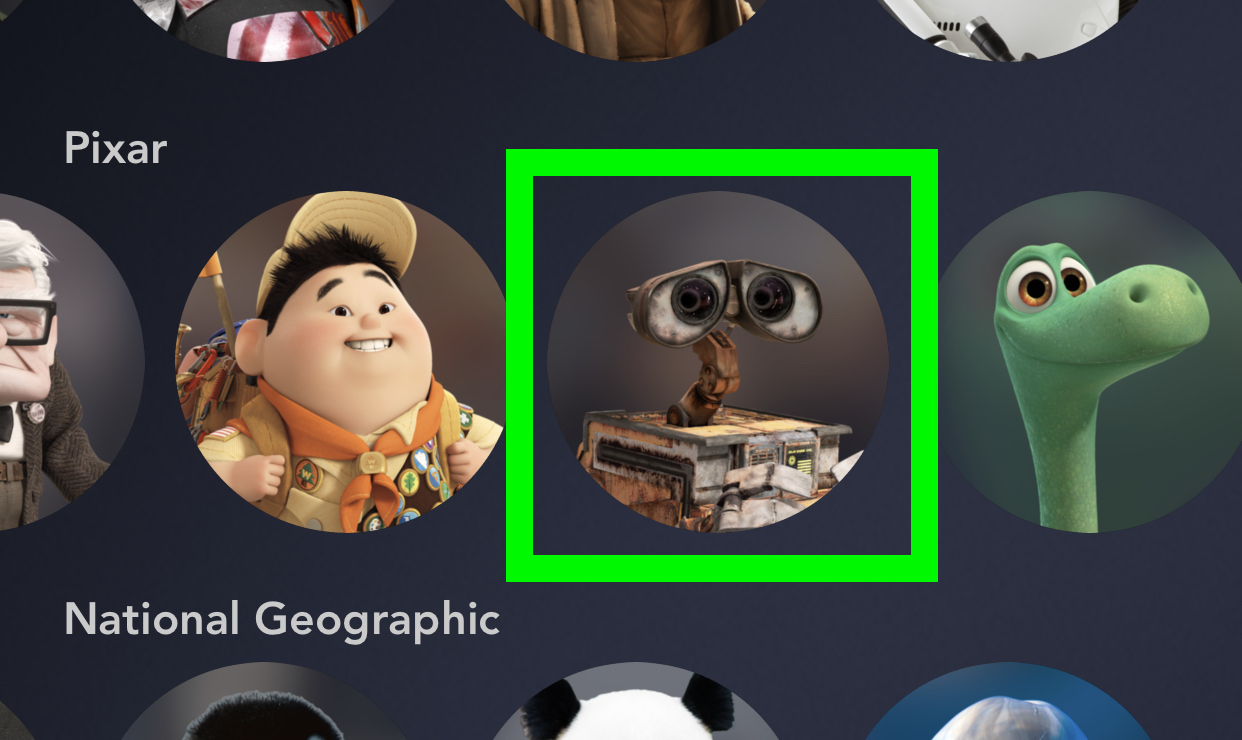
6. Tap Save.
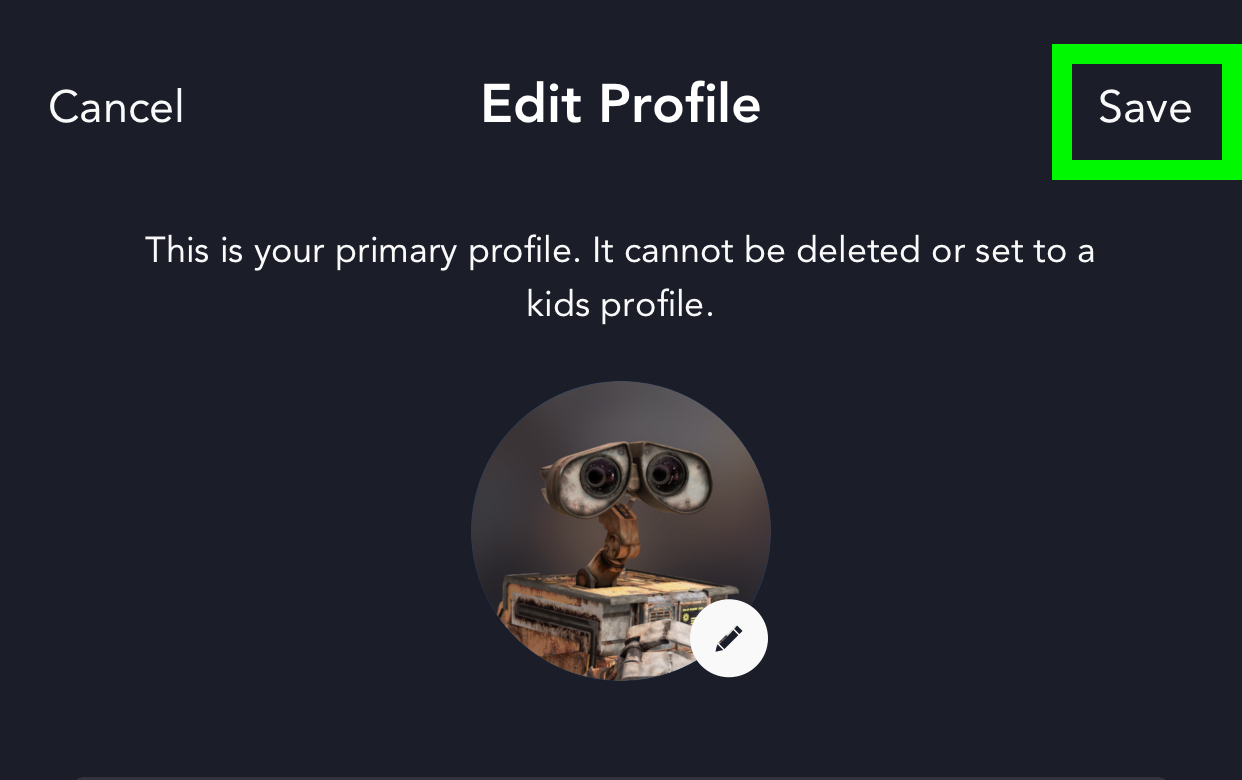
You've changed your user icon. That clears things up.
Current page: How to change user icons on Disney Plus
Prev Page How to add Disney Plus to a Hulu account Next Page How to change language on Disney PlusSign up to get the BEST of Tom's Guide direct to your inbox.
Get instant access to breaking news, the hottest reviews, great deals and helpful tips.

Henry is a managing editor at Tom’s Guide covering streaming media, laptops and all things Apple, reviewing devices and services for the past seven years. Prior to joining Tom's Guide, he reviewed software and hardware for TechRadar Pro, and interviewed artists for Patek Philippe International Magazine. He's also covered the wild world of professional wrestling for Cageside Seats, interviewing athletes and other industry veterans.
