You can use Google Maps to avoid being late — here’s how
Stay on time with Google Maps
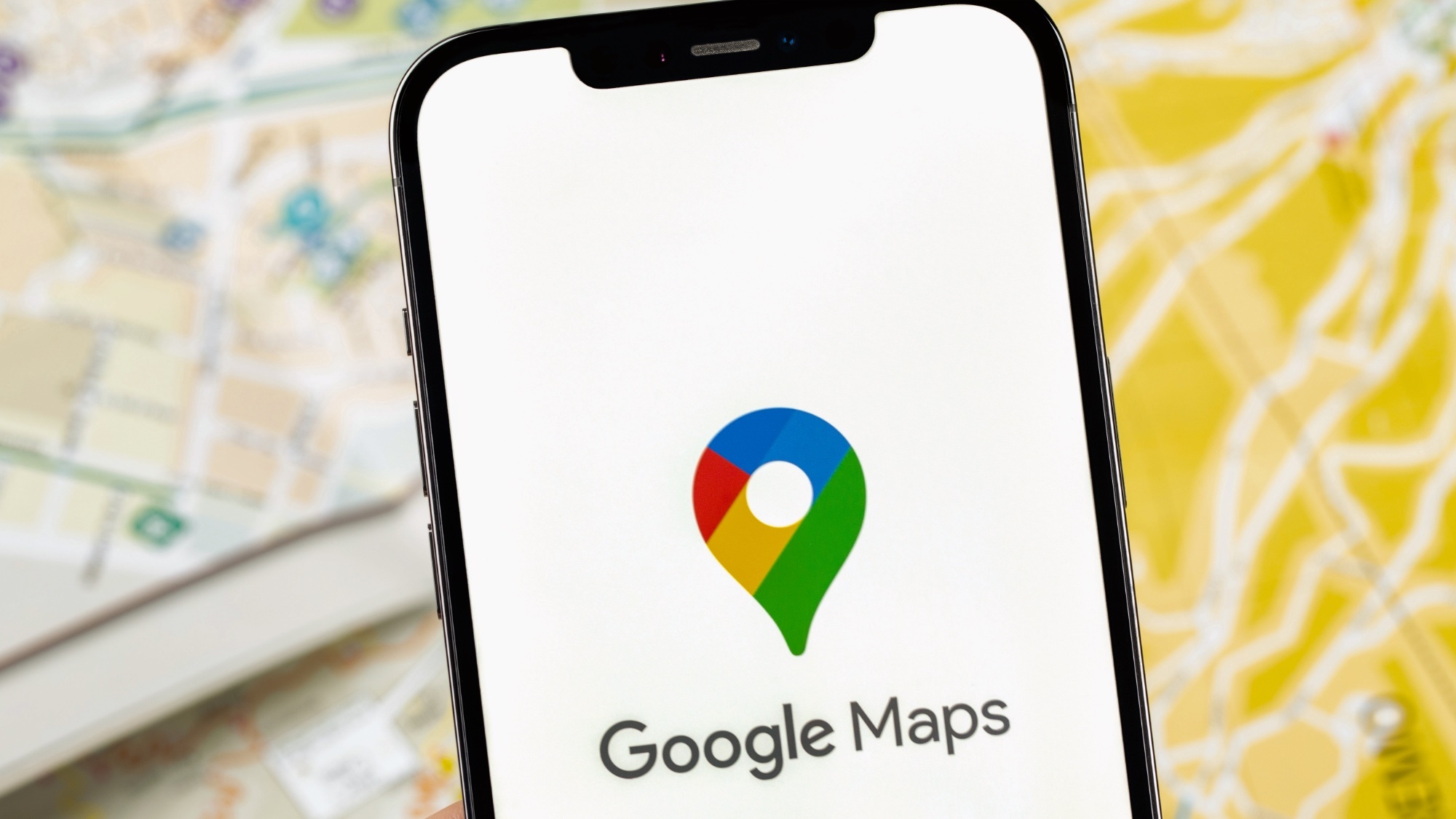
Nobody enjoys being late, but sometimes it’s unavoidable. A road accident here, vital works there, and suddenly you’re watching the clock, stress levels rising, knowing you’re not going to make it on time.
But there are ways to make your journey smoother. In Google Maps, you can see traffic information and alert your fellow drivers to hazards, helping everyone stay informed. You can also view your journey in 3D, giving you a clearer sense of the road ahead.
Another great way to stay on track is by letting Google Maps know when you want to arrive—it will calculate the best time to leave. Stick to that time—perhaps by setting a reminder—and you’ll find your road trips become much more relaxing. Here's how to use Google Maps to avoid being late.
Avoid being late using Google Maps in iOS and Android
You can use the Google Maps app to ensure you set off on time.
1. Enter a destination
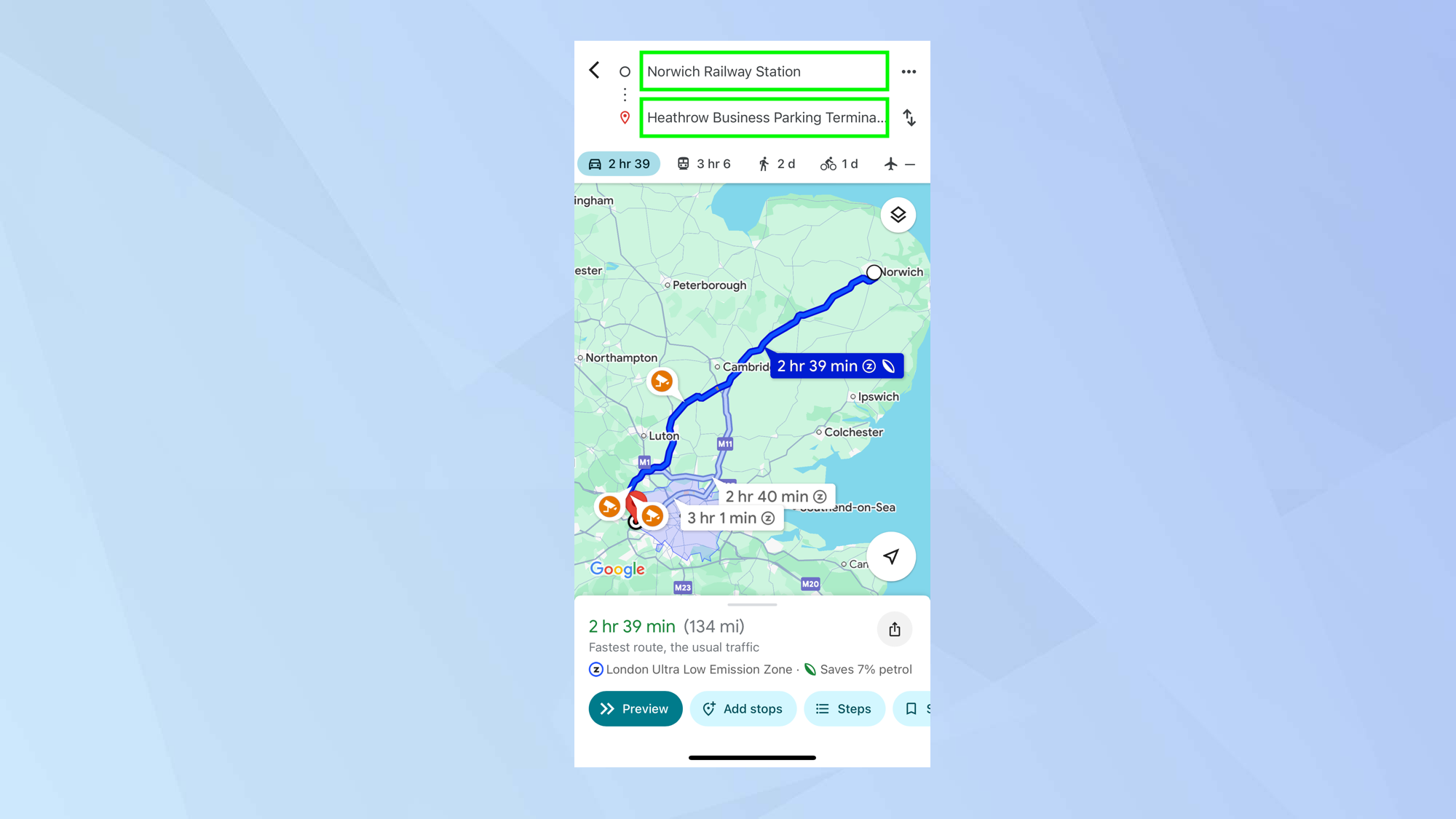
First of all, enter where you are going from and input your destination in the search bar of Google Maps.
2. Select the menu
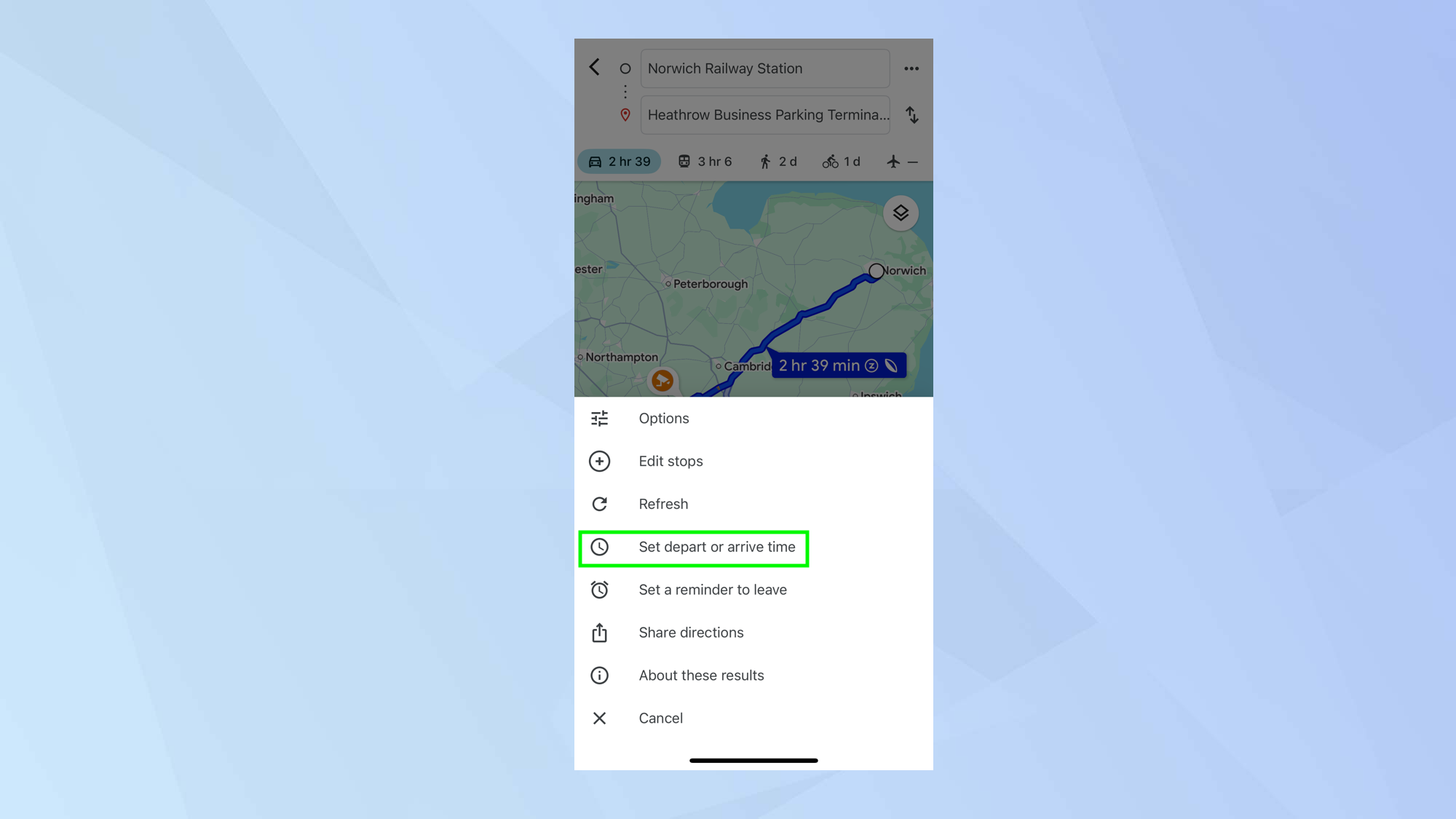
Next, tap the three-dot menu icon in the top right corner of the screen and select Set depart or arrive time.
3. Set an arrival time
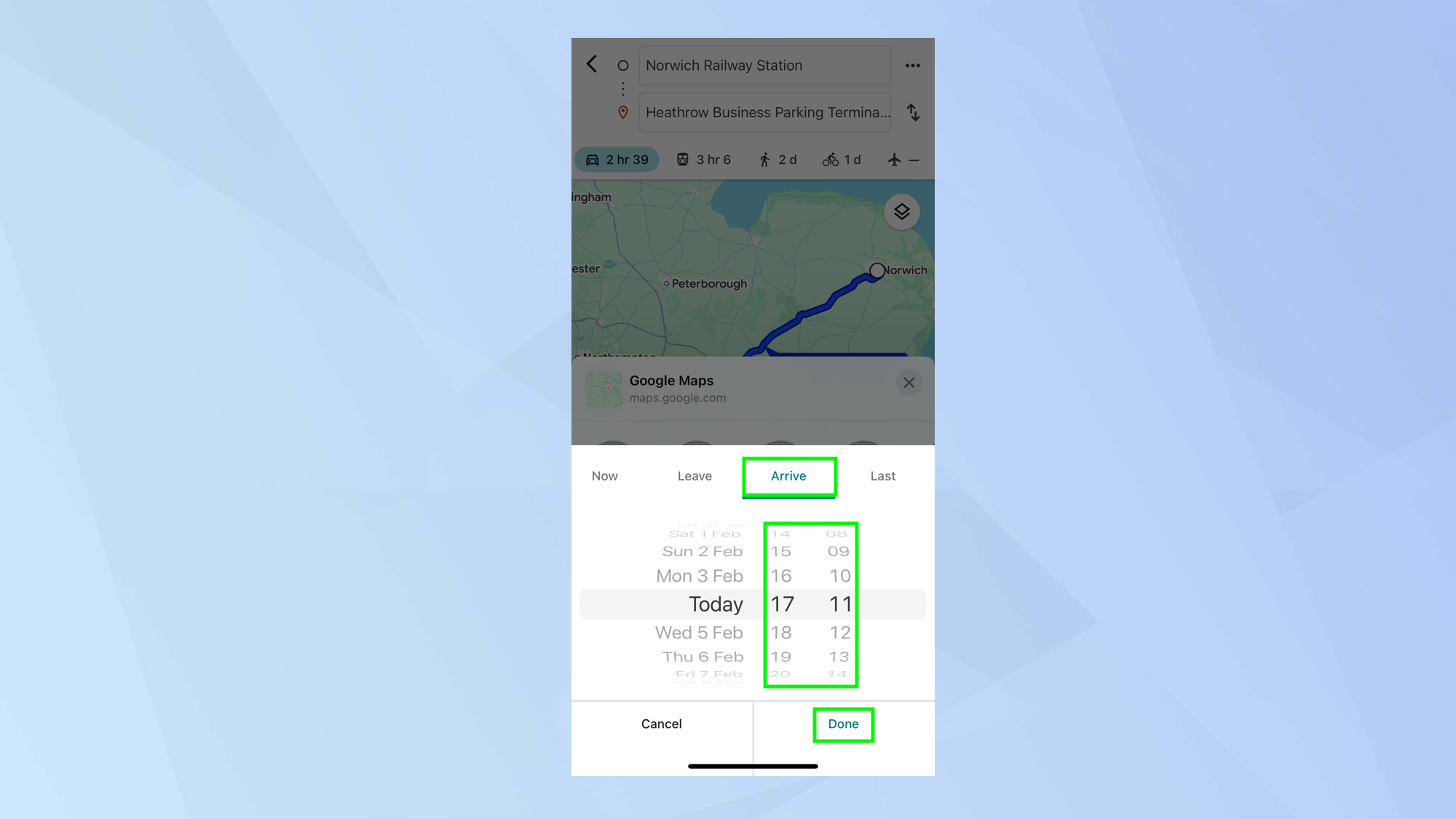
Now, tap Arrive and use the carousel to set the time you want to reach your destination. Then tap Done.
4. View the departure time
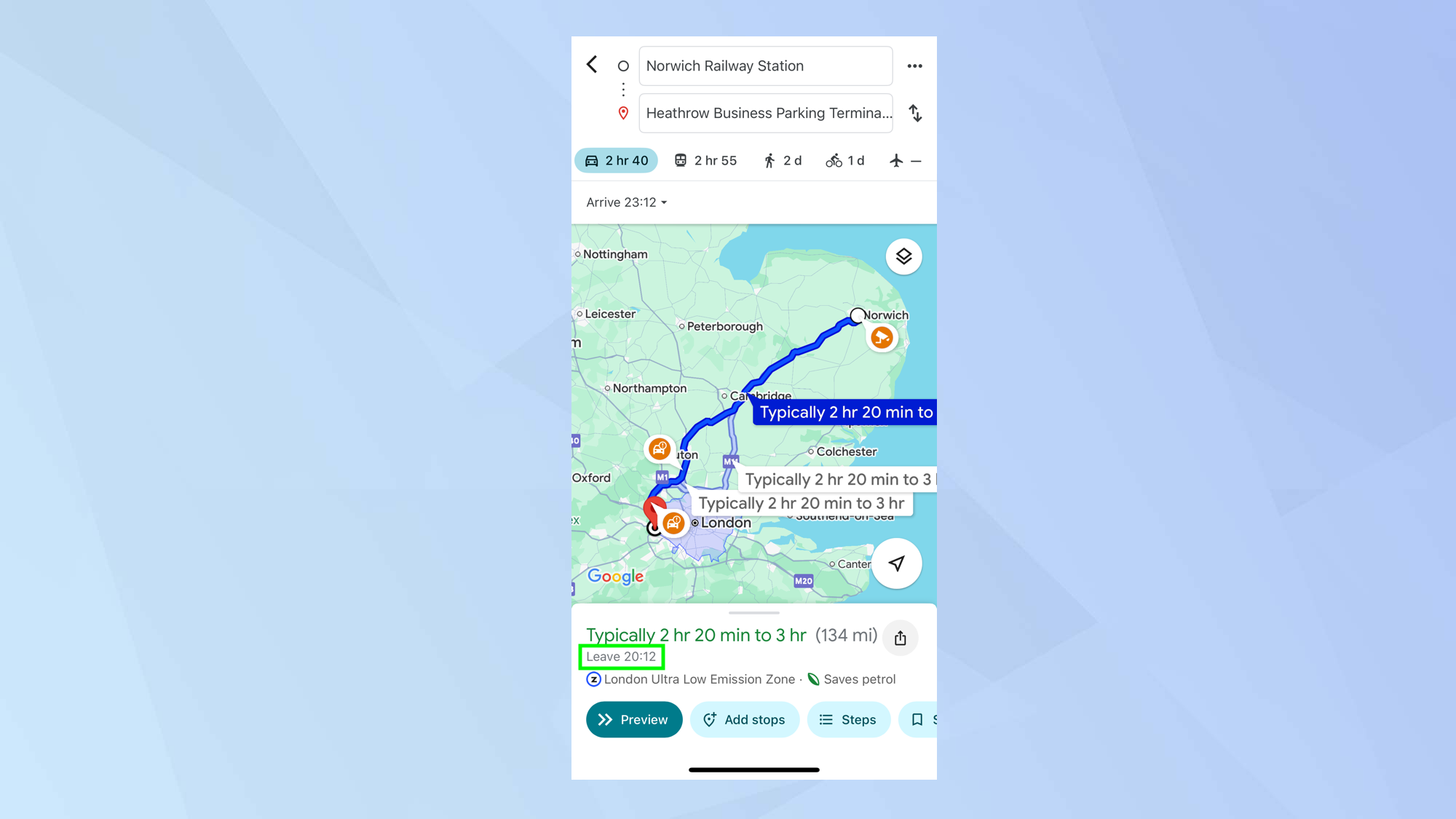
Google will calculate the route to your destination based on the arrival time — it will estimate how much traffic there is likely to be, and take into account things like roadworks. It will then work backwards and allow you to see the time you should depart.
5. Set a reminder
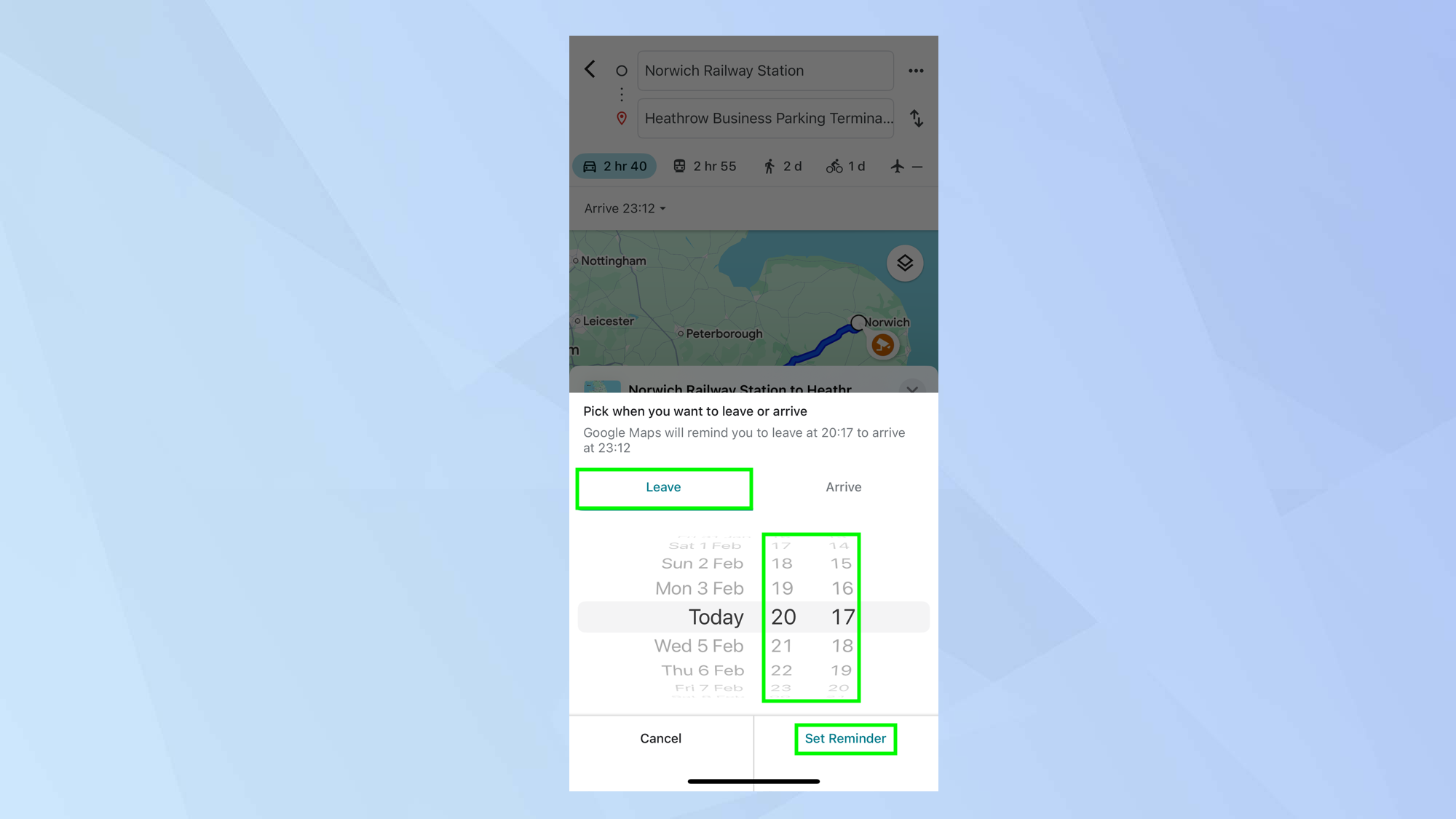
Tap the three-dot menu icon in the top right corner of the screen again, but this time select Set reminder to leave. If the suggested departure time works for you, tap Set Reminder.
Otherwise, tap Leave and use the carousel to tweak the time, then select Set Reminder.
Avoid being late using Google Maps on the web
If using Google Maps in a browser, the process is even easier.
1. Enter the start and end points
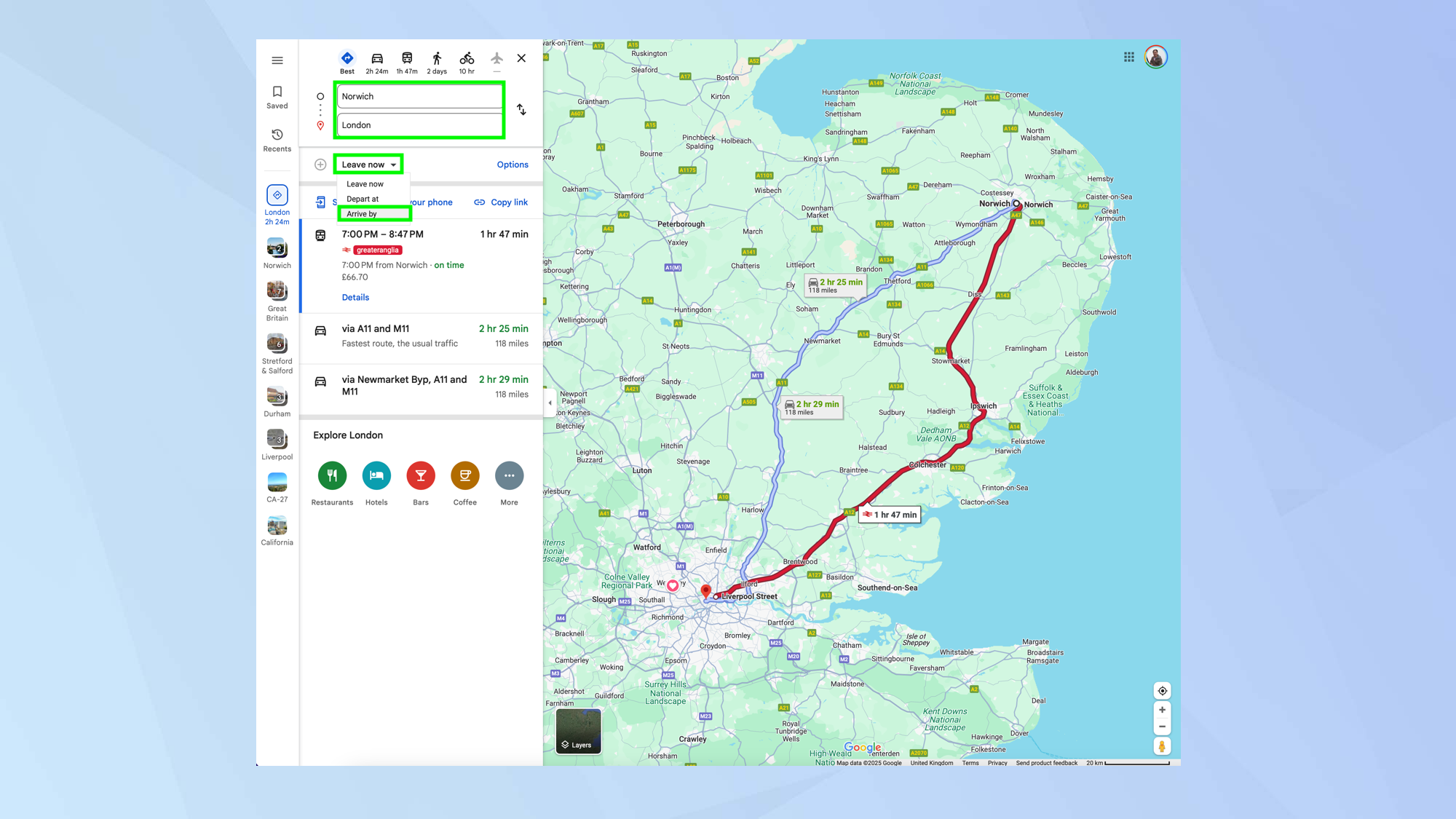
To begin, enter your starting and end points. Then click Leave Now and select Arrive by.
2. Select when you want to arrive
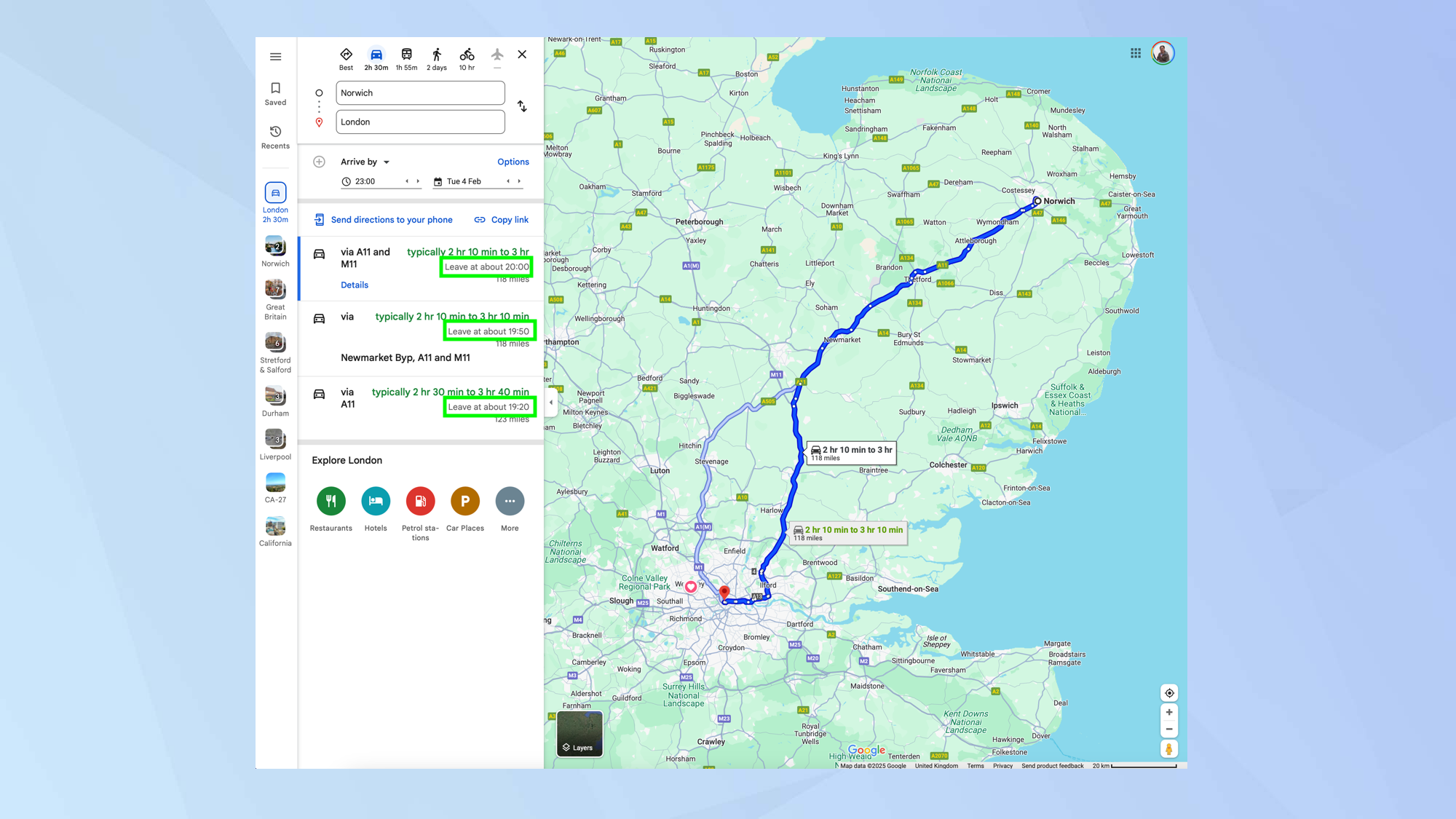
Enter your desired arrival time, and you'll see options with the recommended time you should set off.
And there you go. You now know how to use Google Maps to avoid being late. But there are other ways to help make journeys go more smoothly. You can learn how to calibrate Google Maps on Android and iOS, discover how to see traffic info on Google Maps and find out how to check weather for any location on Google Maps so you can be better prepared.
Sign up to get the BEST of Tom's Guide direct to your inbox.
Get instant access to breaking news, the hottest reviews, great deals and helpful tips.

David Crookes is a freelance writer, reporter, editor and author. He has written for technology and gaming magazines including Retro Gamer, Web User, Micro Mart, MagPi, Android, iCreate, Total PC Gaming, T3 and Macworld. He has also covered crime, history, politics, education, health, sport, film, music and more, and been a producer for BBC Radio 5 Live.
