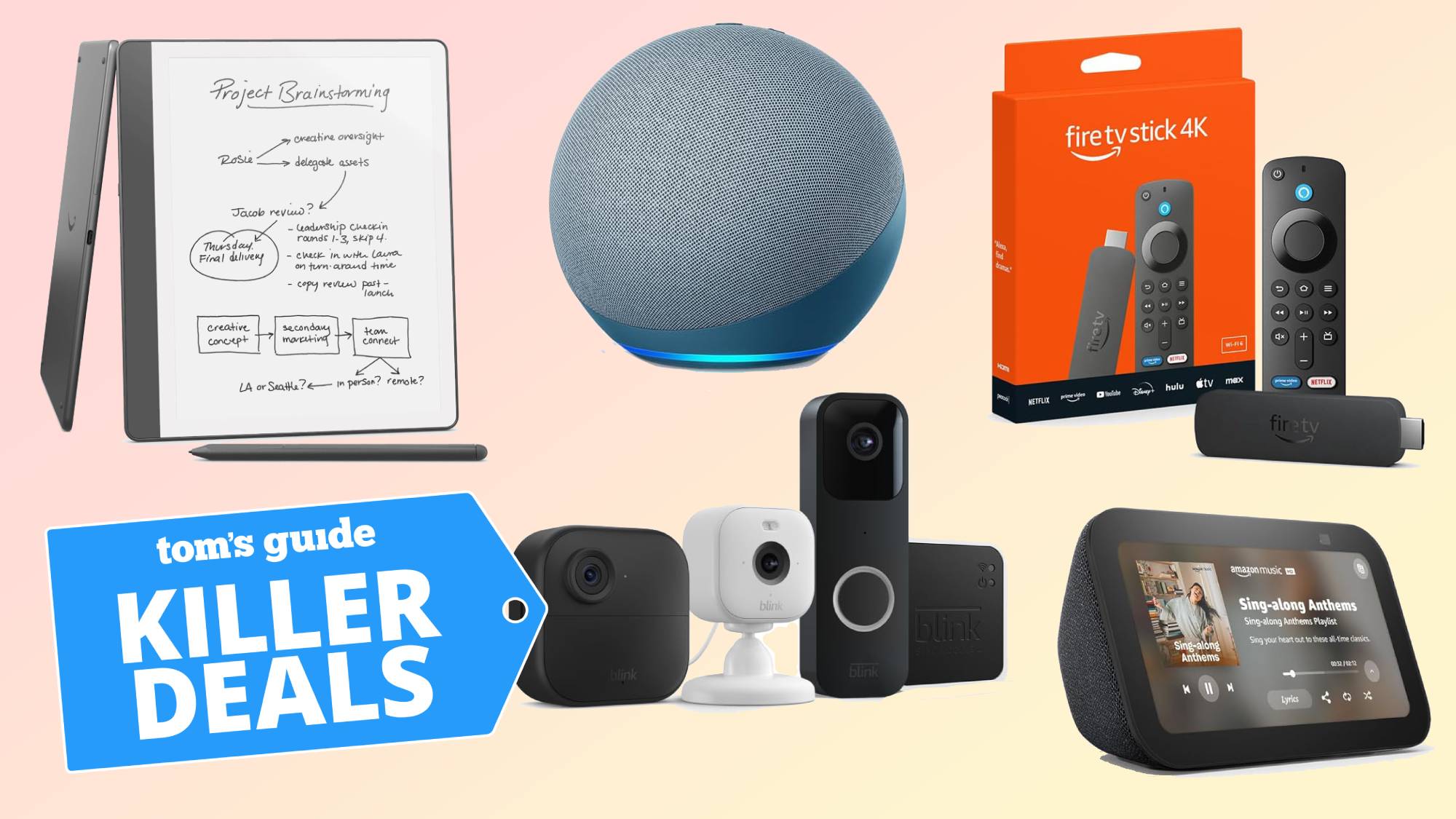This iOS 18 feature lets you share your favorite podcast moments — here’s how to do it
Send podcast highlights with perfect timing
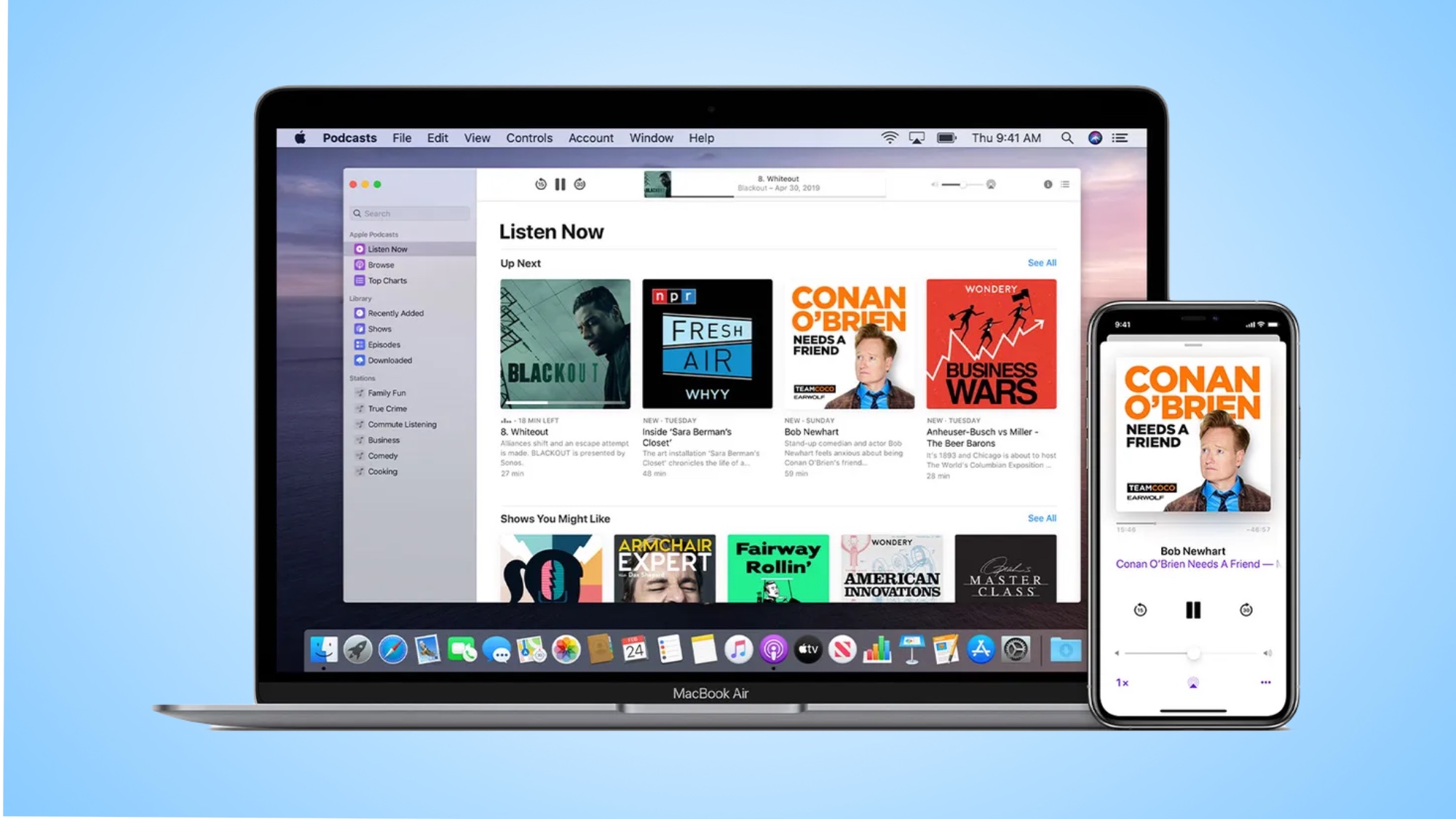
iOS 18 brings several new features to users, including some handy updates to the Podcasts app. While most iPhone users are familiar with basic podcast controls, this latest update introduces a particularly useful sharing capability.
It’s quite common to come across a section of a podcast that is so good, you instantly want to share it with others. Before, you'd have to write down the timestamp and tell your friends to manually skip to that exact moment.
Not anymore — thanks to iOS 18, sharing your favorite podcast moments is just a few taps away.
As long as you have iOS 18 or late installed, you can make use of a great feature buried within the app’s large set of features. The feature lets you create and share links that automatically start playing at your chosen timestamp.
While recipients will need to use Apple Podcasts to listen, they don't need to have iOS 18 installed to enjoy these shared moments.
1. View the controls
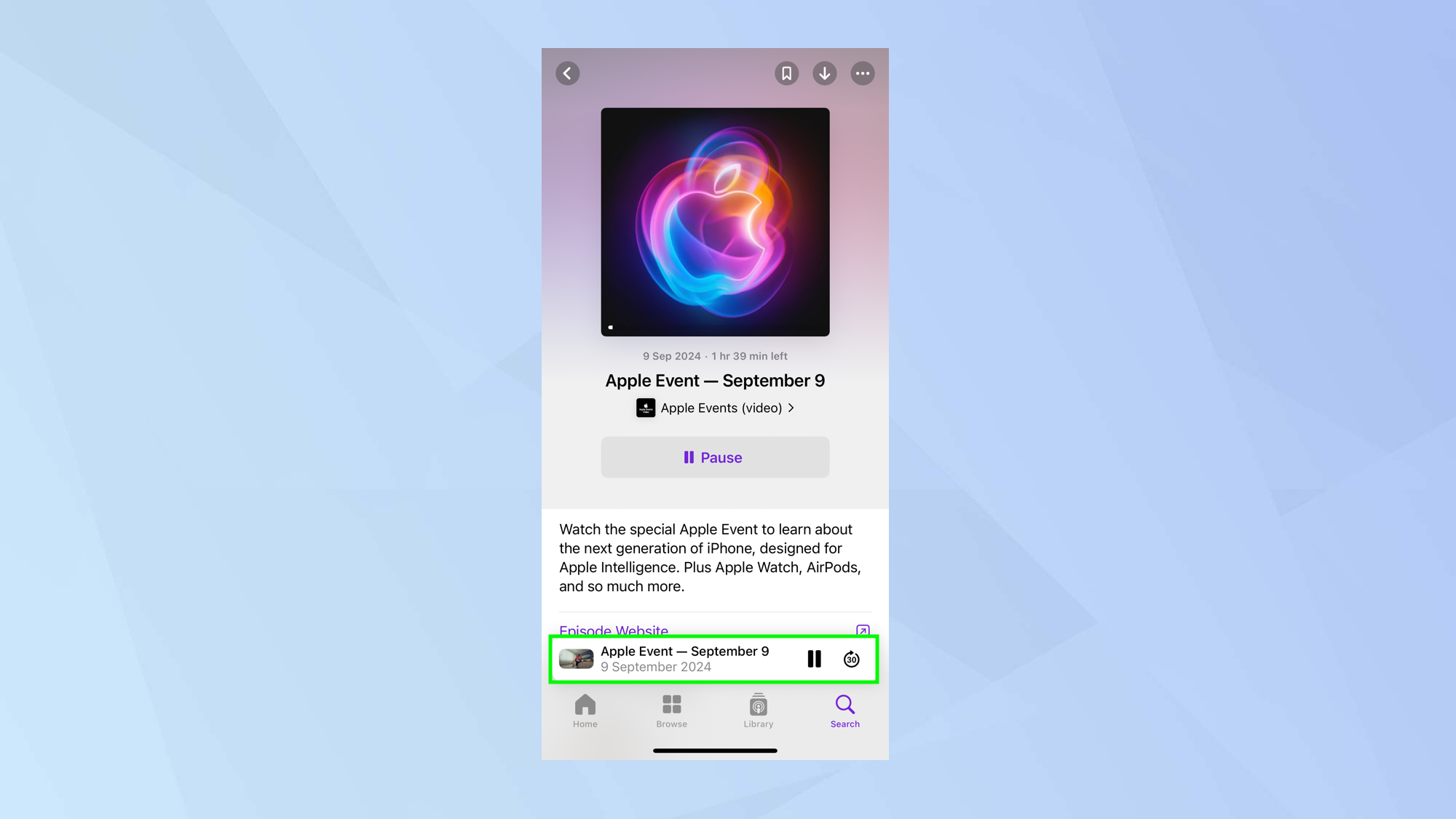
Launch the Apple Podcasts app and play a podcast episode. Then tap the Now Playing bar which you will see at the bottom of the screen. This allows you to view the playback controls.
2. Find a section
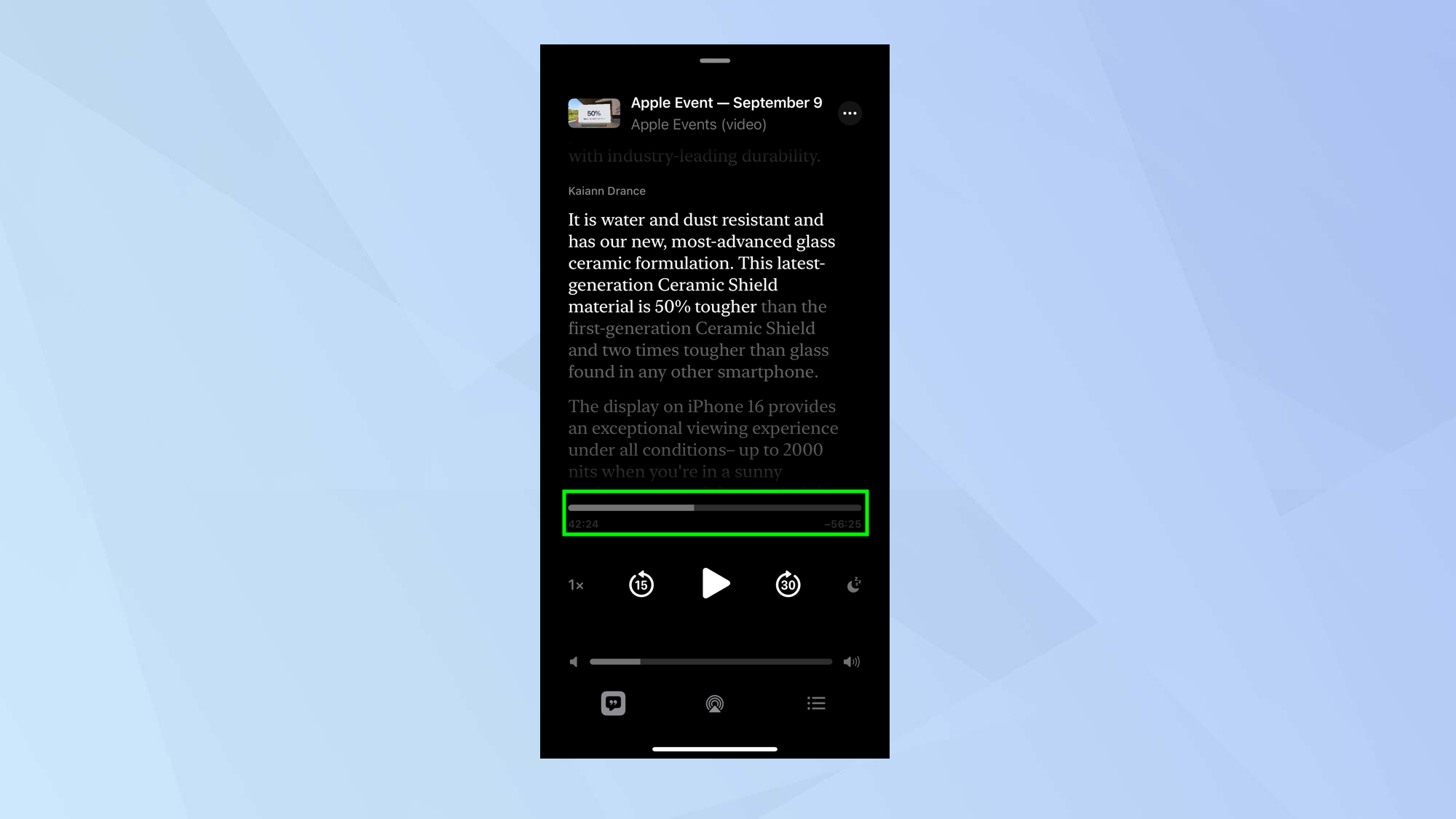
Now use your finger on the progress bar to move to the start of the podcast section that you wish to share. Don’t allow the podcast to play — tap pause if necessary.
3. Share the episode
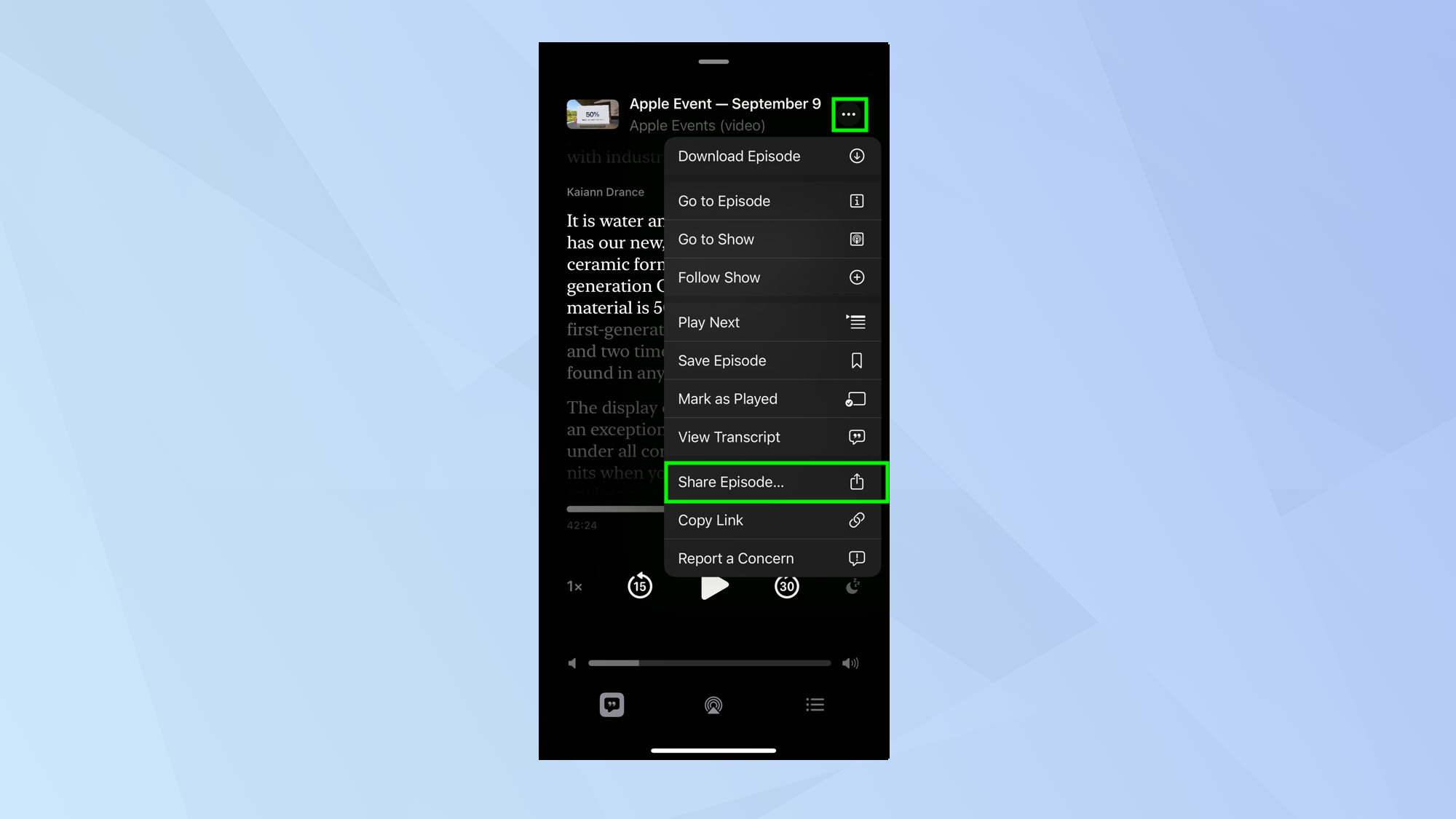
You will see a transcript of the episode. From here, you have two options. You can tap and hold on a section of the transcript and this will allow you to tap Share from [time]. If you do, jump straight to step five.
Otherwise, tap the three-dot icon in the top right corner of the screen and select Share Episode from the menu.
4. Choose the time
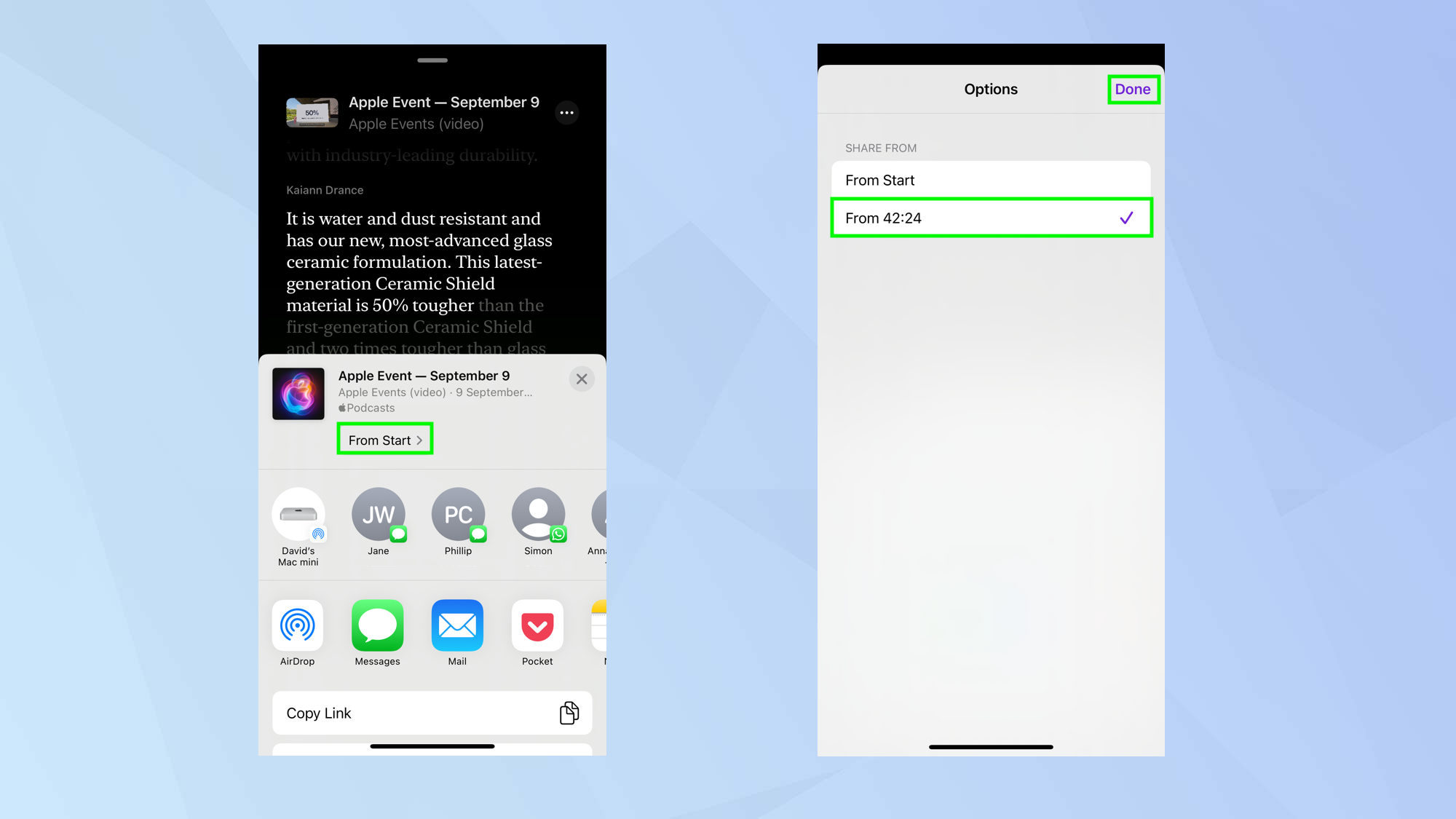
Now tap From Start in the block which appears at the bottom of the screen. You will see the time at which you’ve paused the podcast so select the time option and tap Done.
5. Select a share method
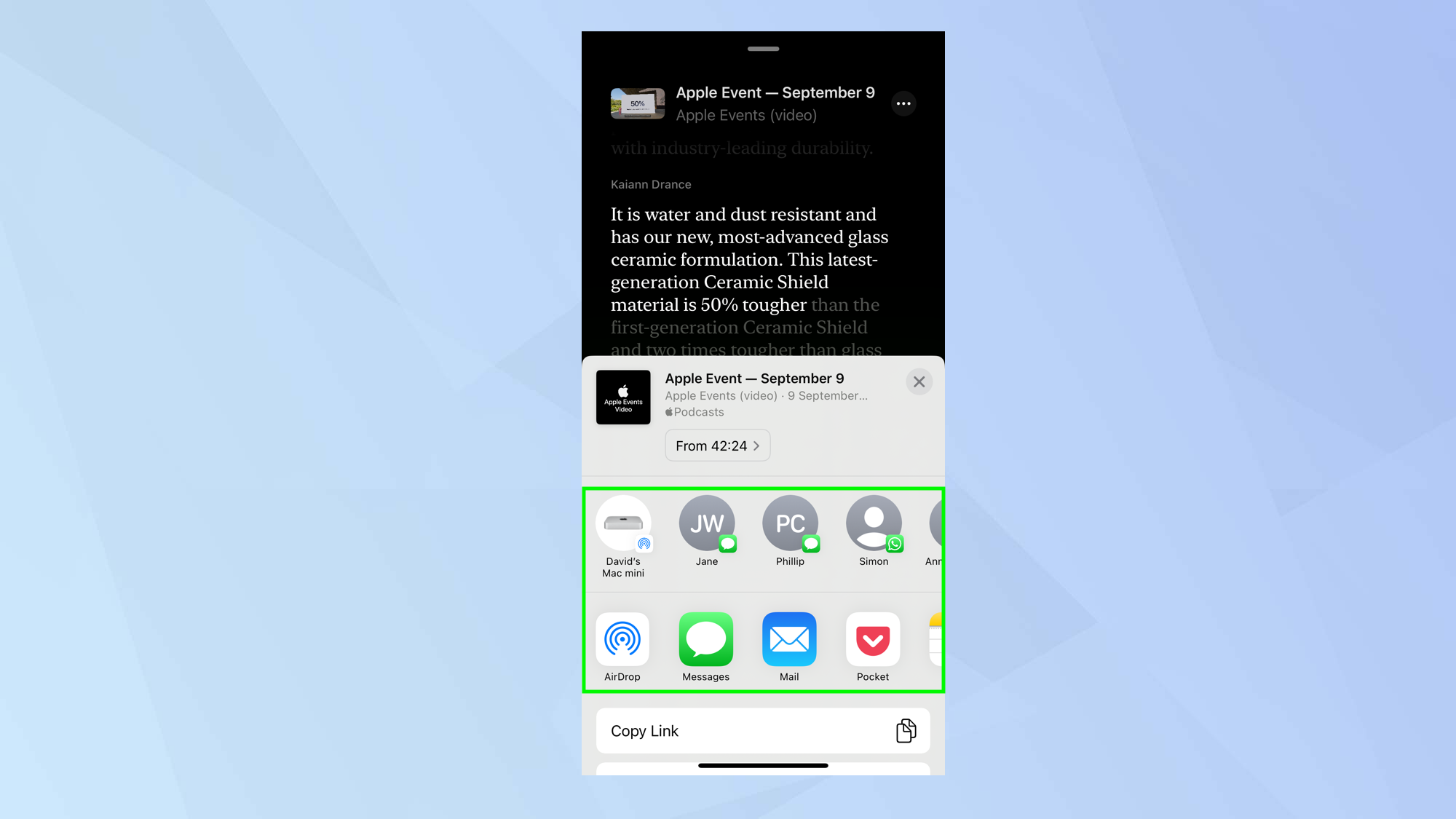
Finally, select how you wish the share the podcast — there are many options ranging from social media and AirDrop, to Messages and Mail.
When the recipient launches the episode they will be able to play the section you selected.
And there you go. You now know how to share a section of a podcast in iOS. While going through those steps, you will have also discovered how to read episode transcripts in Apple Podcasts but you can do even more. Learn how to play Apple podcasts on an Amazon Echo speaker and find out how to have Siri read articles to you — effectively turning any web article into a podcast.
Sign up to get the BEST of Tom's Guide direct to your inbox.
Get instant access to breaking news, the hottest reviews, great deals and helpful tips.

David Crookes is a freelance writer, reporter, editor and author. He has written for technology and gaming magazines including Retro Gamer, Web User, Micro Mart, MagPi, Android, iCreate, Total PC Gaming, T3 and Macworld. He has also covered crime, history, politics, education, health, sport, film, music and more, and been a producer for BBC Radio 5 Live.
You must confirm your public display name before commenting
Please logout and then login again, you will then be prompted to enter your display name.