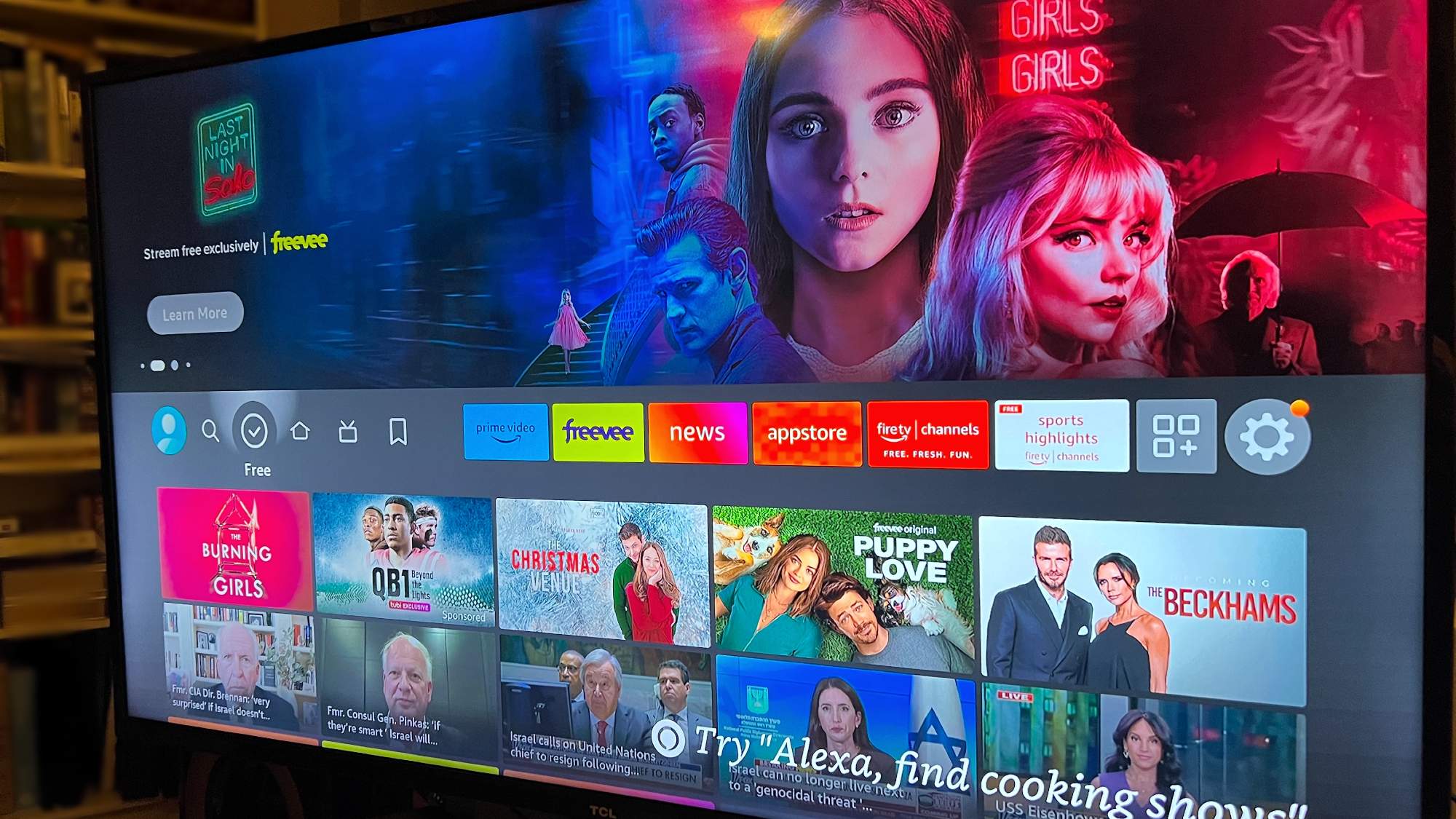Your iPhone can help you relax with calming background sounds — here's how to turn them on
Listen to some relaxing ambient noises

Your iPhone offers a hidden audio sanctuary in its accessibility settings with Background Sounds — a feature that surrounds you with calming ambient audio whether you're trying to concentrate at work or unwind before sleep.
Playing ambient sounds like rainfall or ocean waves can effectively mask distracting environmental noise, while creating a calming atmosphere for your mind. Recognizing these benefits, Apple has built a selection of these soothing sounds directly into your iPhone, accessible with just a few taps in your Settings.
As you'll discover, these sounds can be enjoyed on their own or layered beneath music, podcasts, or videos. They'll even continue playing when your device is locked. Make sure you've upgraded to OS 18 to access the complete collection. So, let's explore how to use this feature on your iPhone.
How to access iPhone background sounds in the Settings app
1. Go to Accessibility
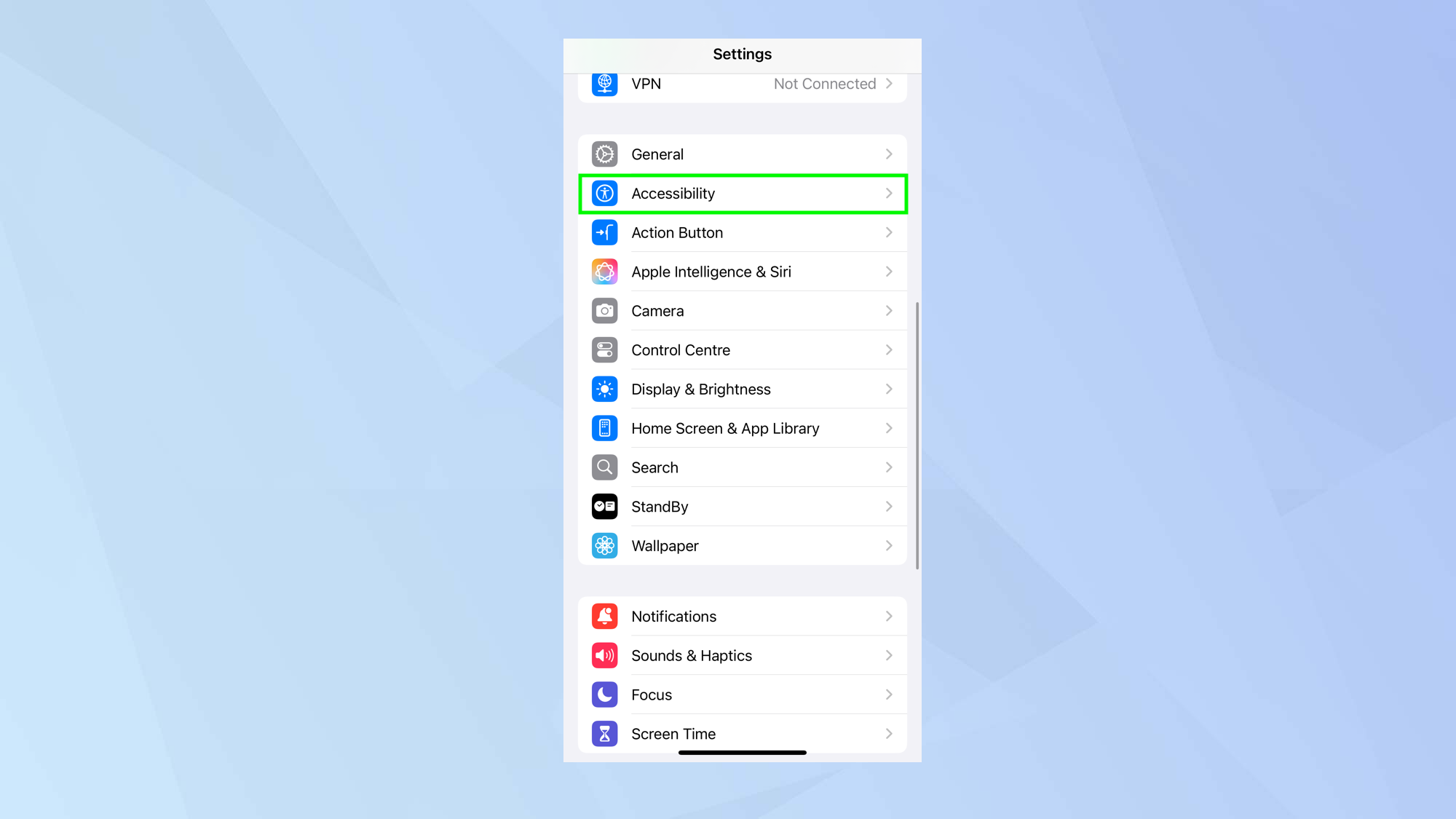
Launch the Settings app on your iPhone and select Accessibility from the menu.
2. Select Audio & Visual
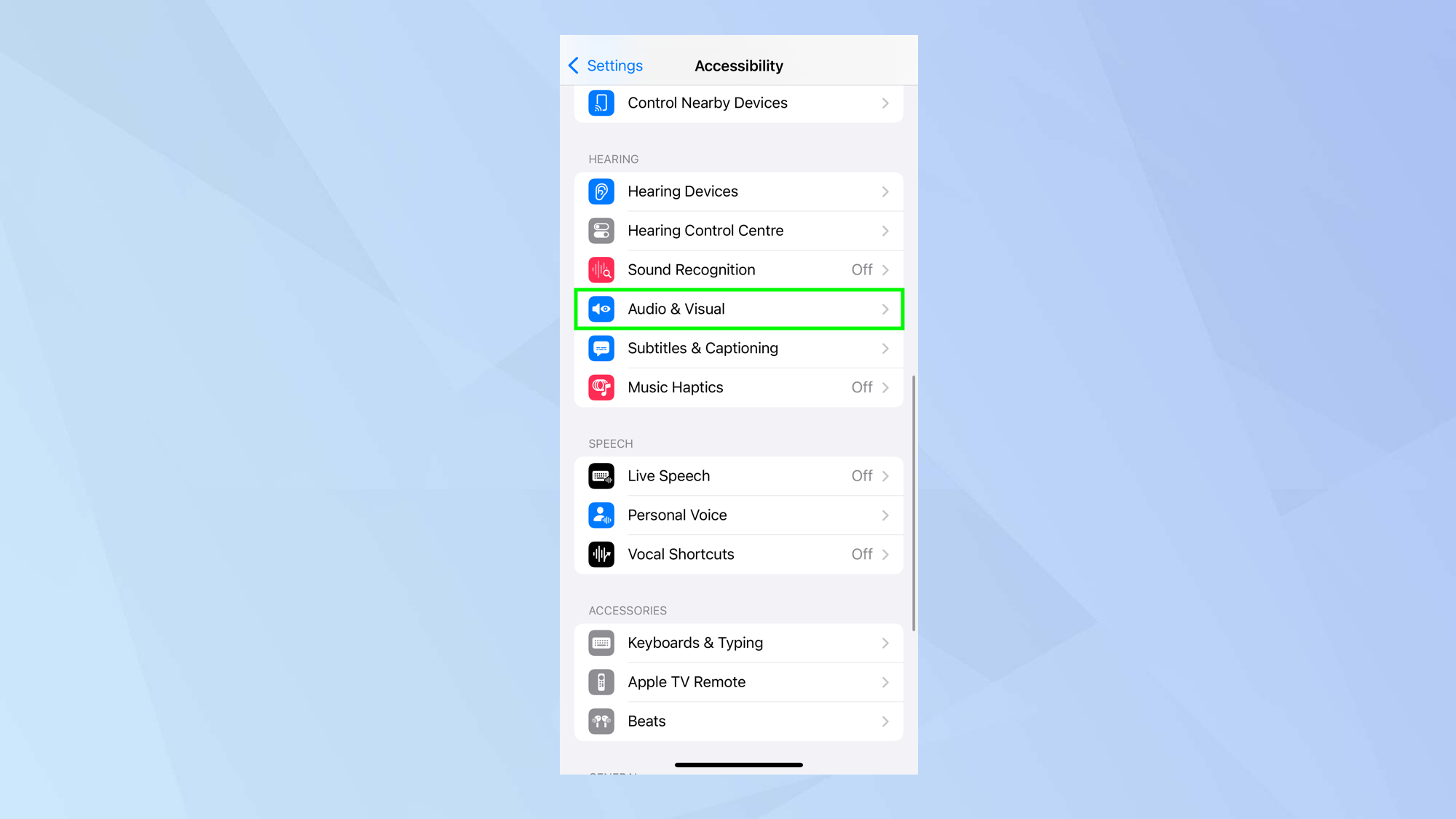
Now, tap Audio & Visual from the Accessibility menu.
3. Tap Background Sounds
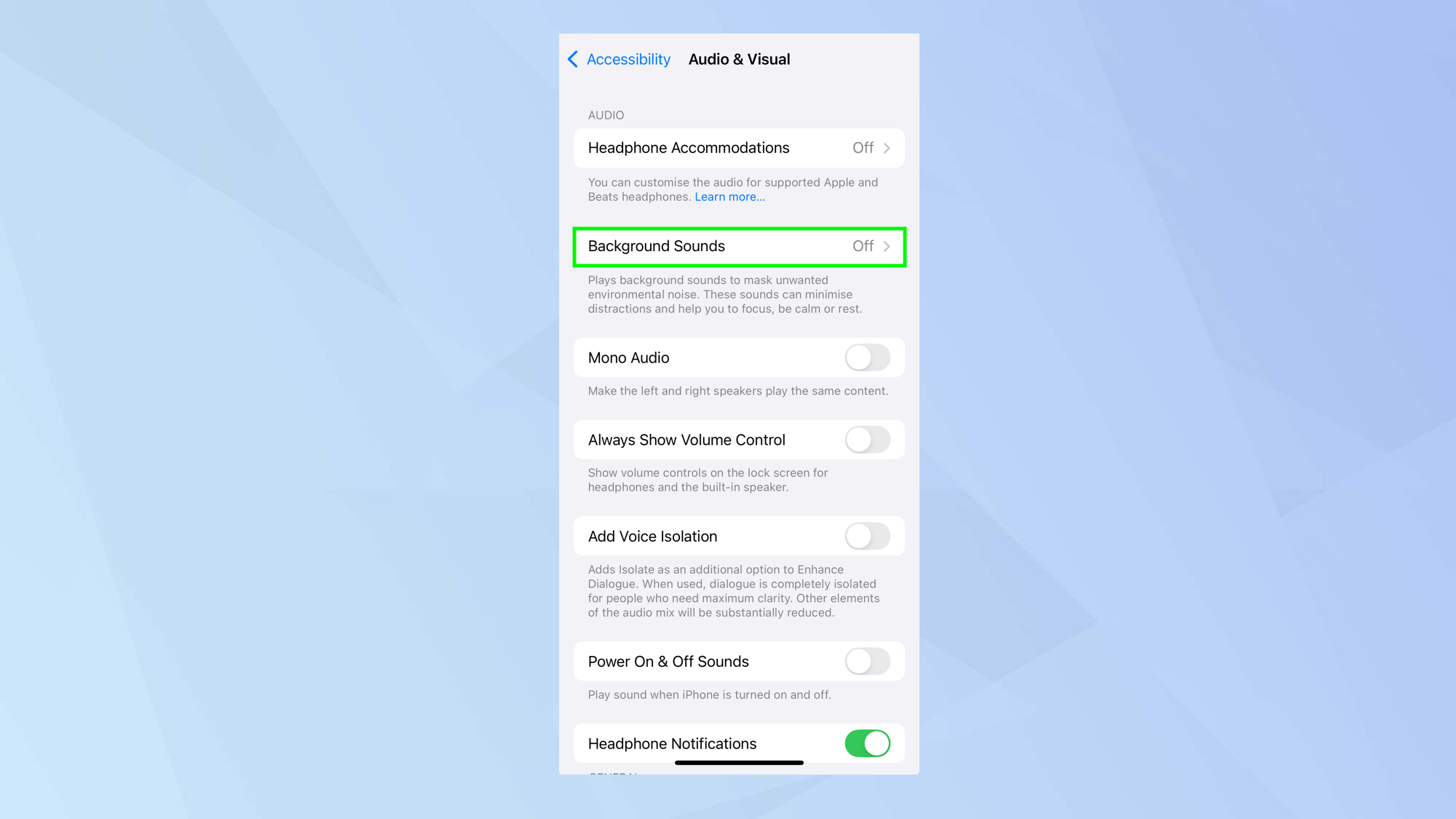
By default, Background Sounds is turned off. Tap Backgrounds Sounds.
4. Turn it on
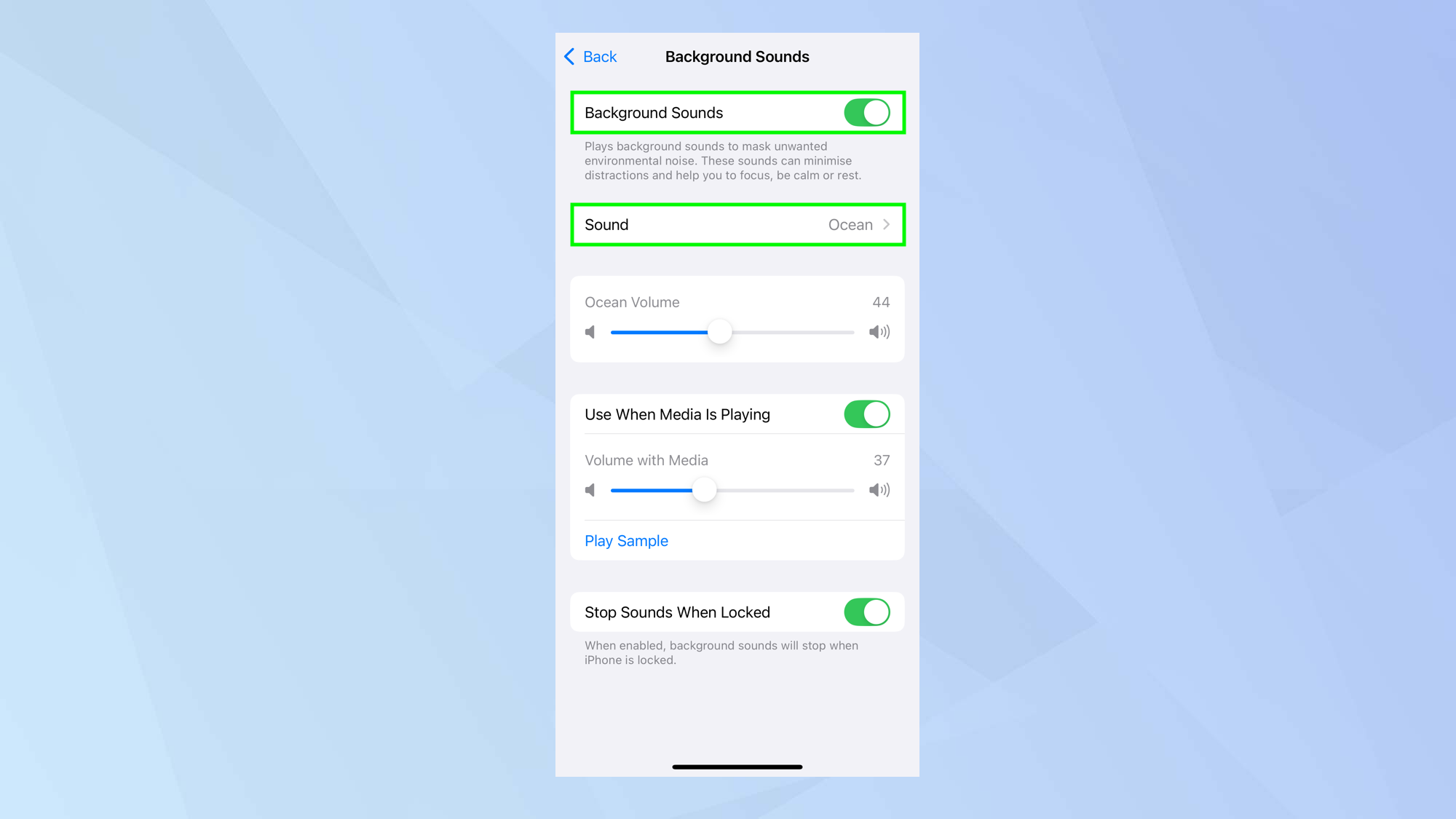
Use the toggle to turn on Background Sounds and then select Sound.
5. Choose a sound
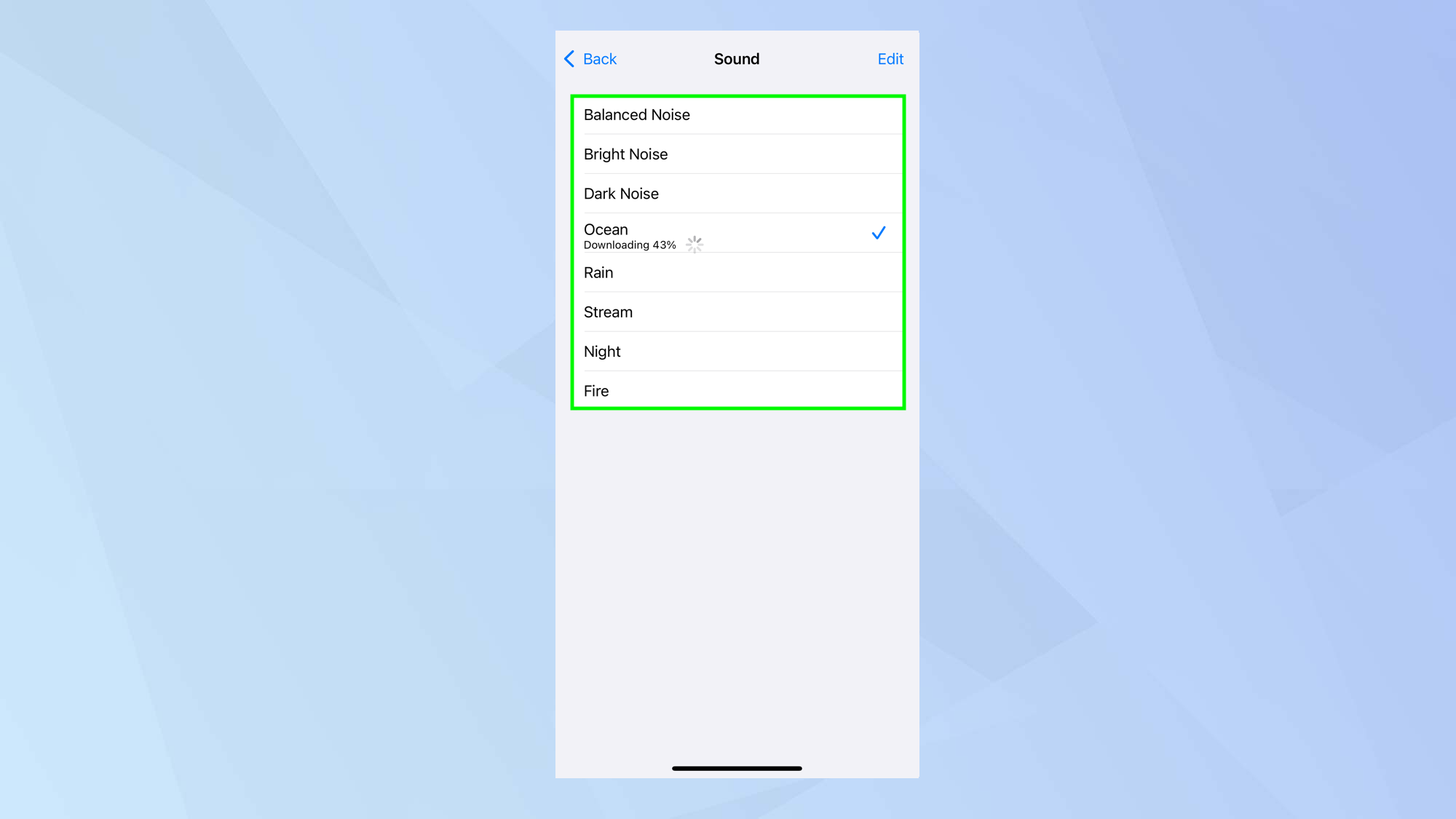
Next, select a sound to play from the list of options. You may have to wait while the sound is being downloaded.
6. Select the options
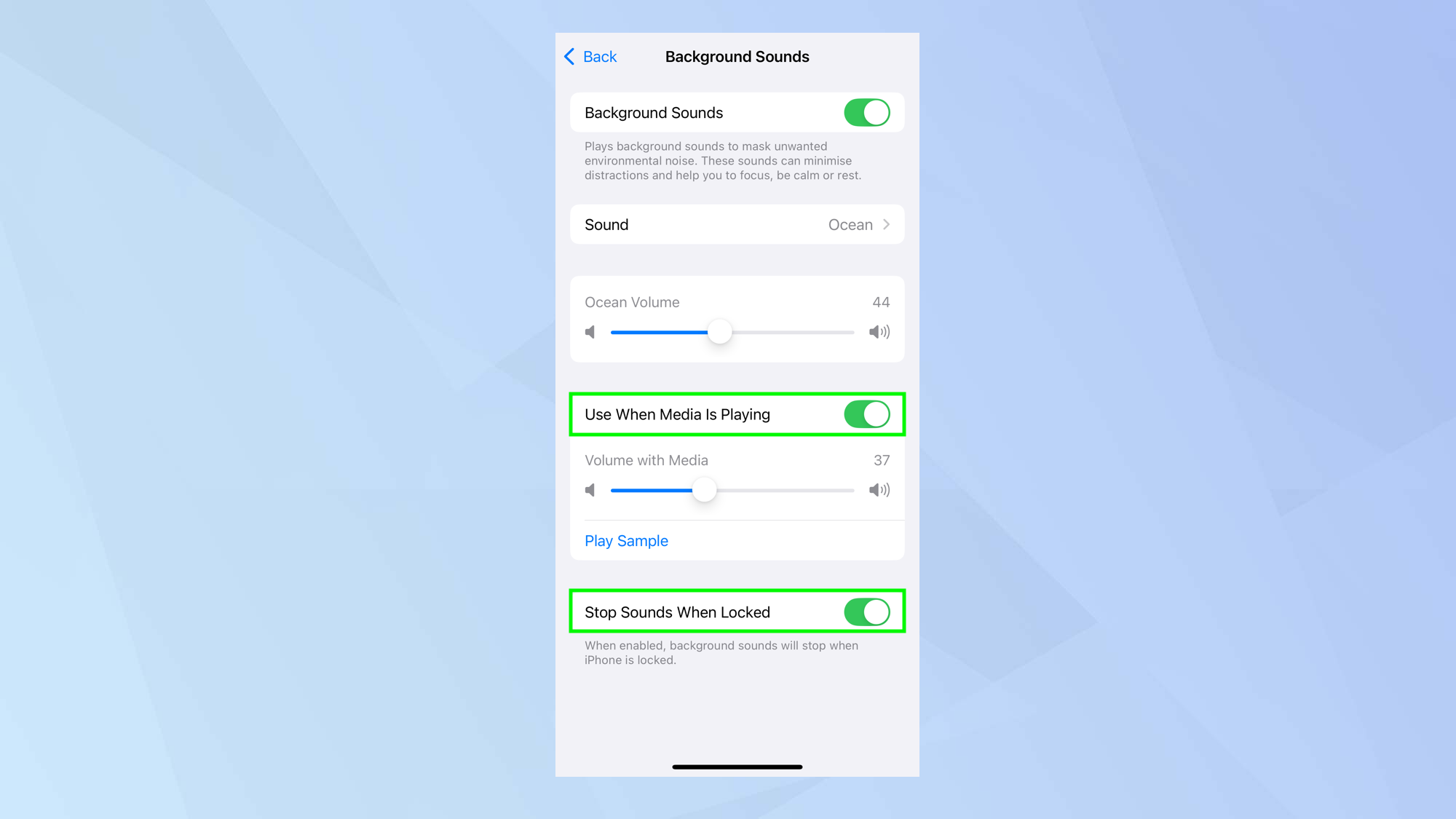
Tap Back and then decide how you want the sounds to play. To enjoy Background Sounds when other media is playing, select Use When Media in Playing.
To allow sounds to play on the Lock Screen, turn off Stop Sounds When Locked.
How to access background sounds in iOS in the Control Center
1. Access the Control Center
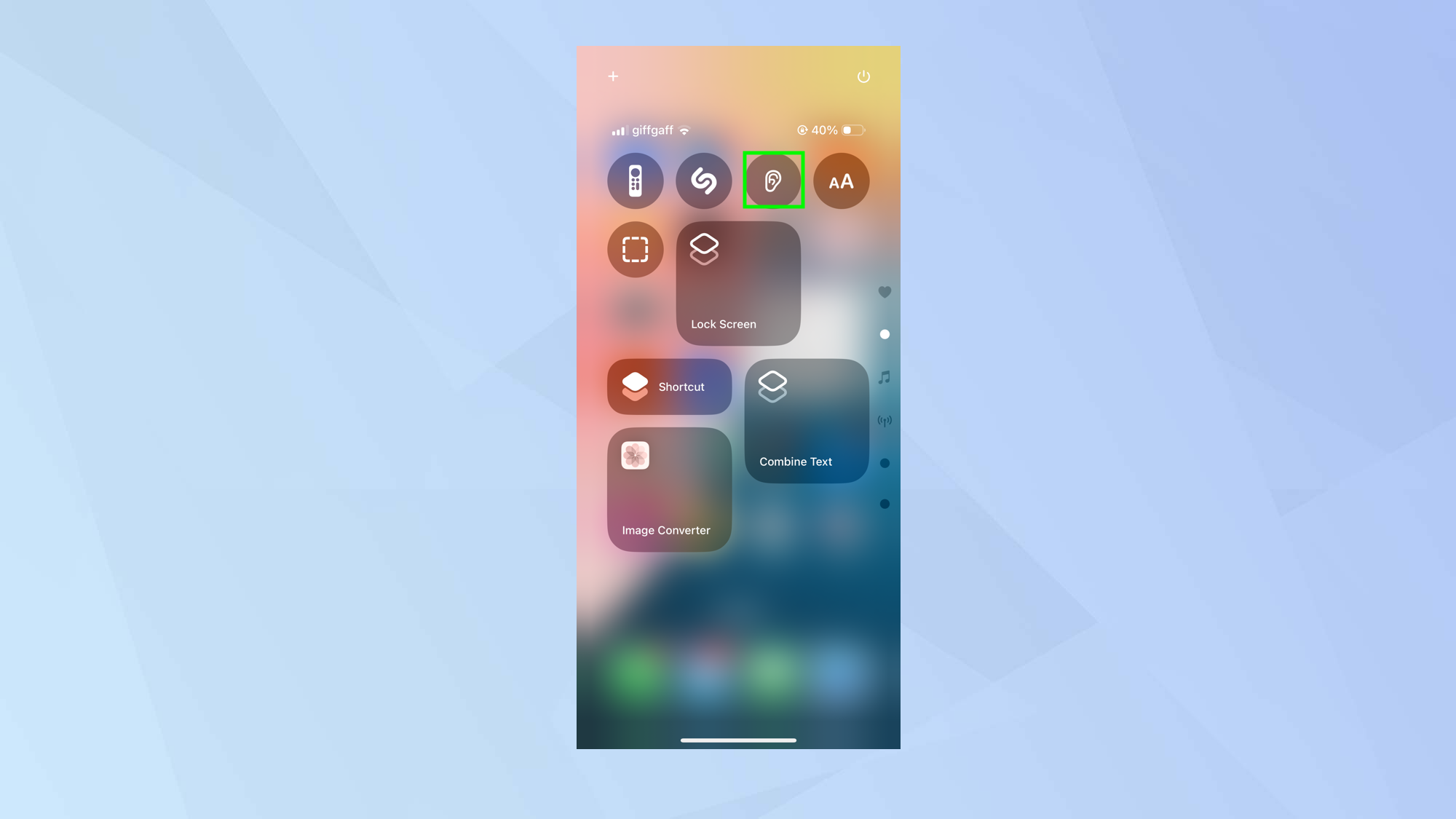
Swipe down from the top-right corner of your screen to open the Control Center then tap the hearing icon (which looks like an ear).
2. Select Background Sounds
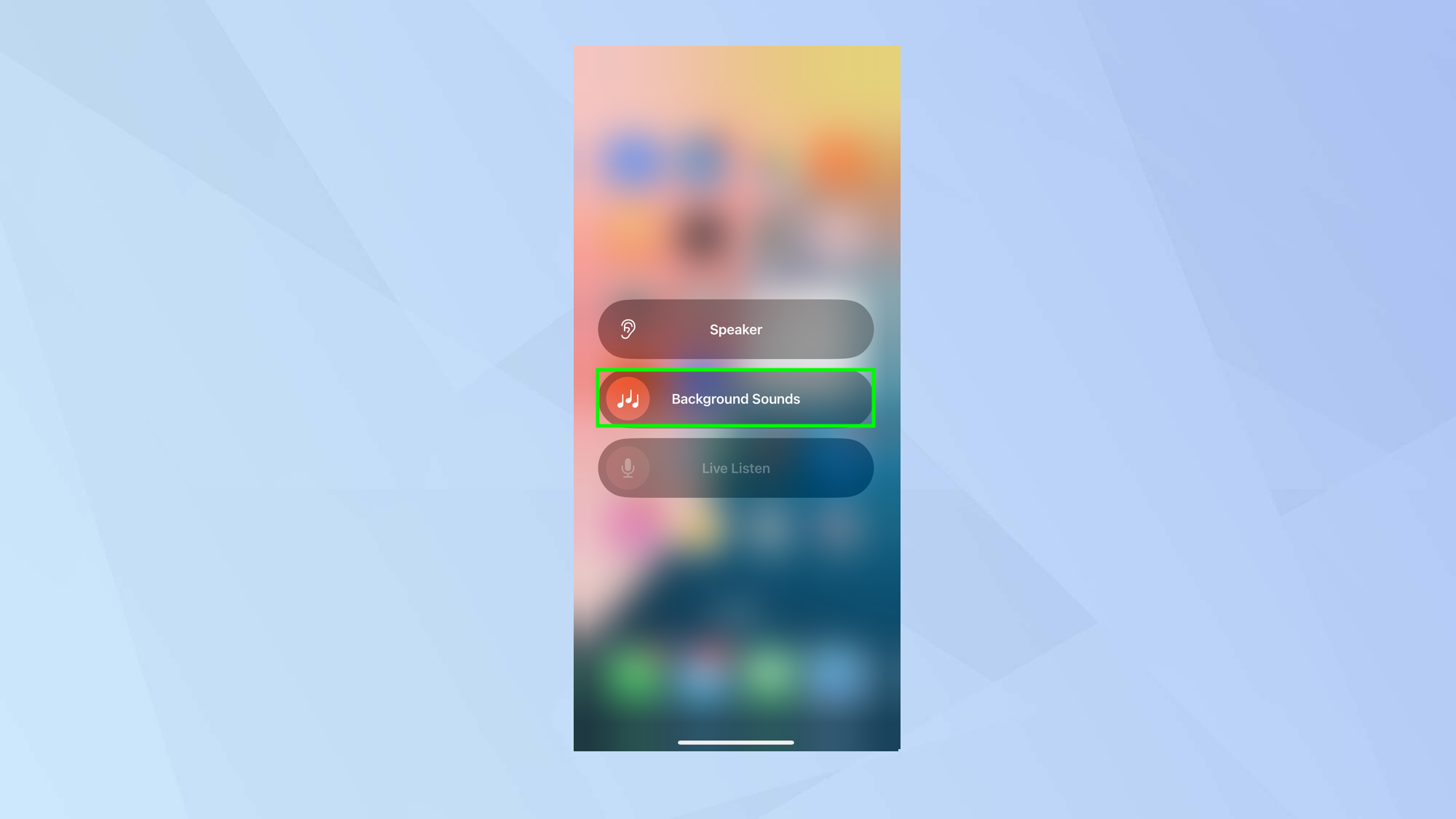
Choose Background Sounds from the menu.
3. Tap a sound
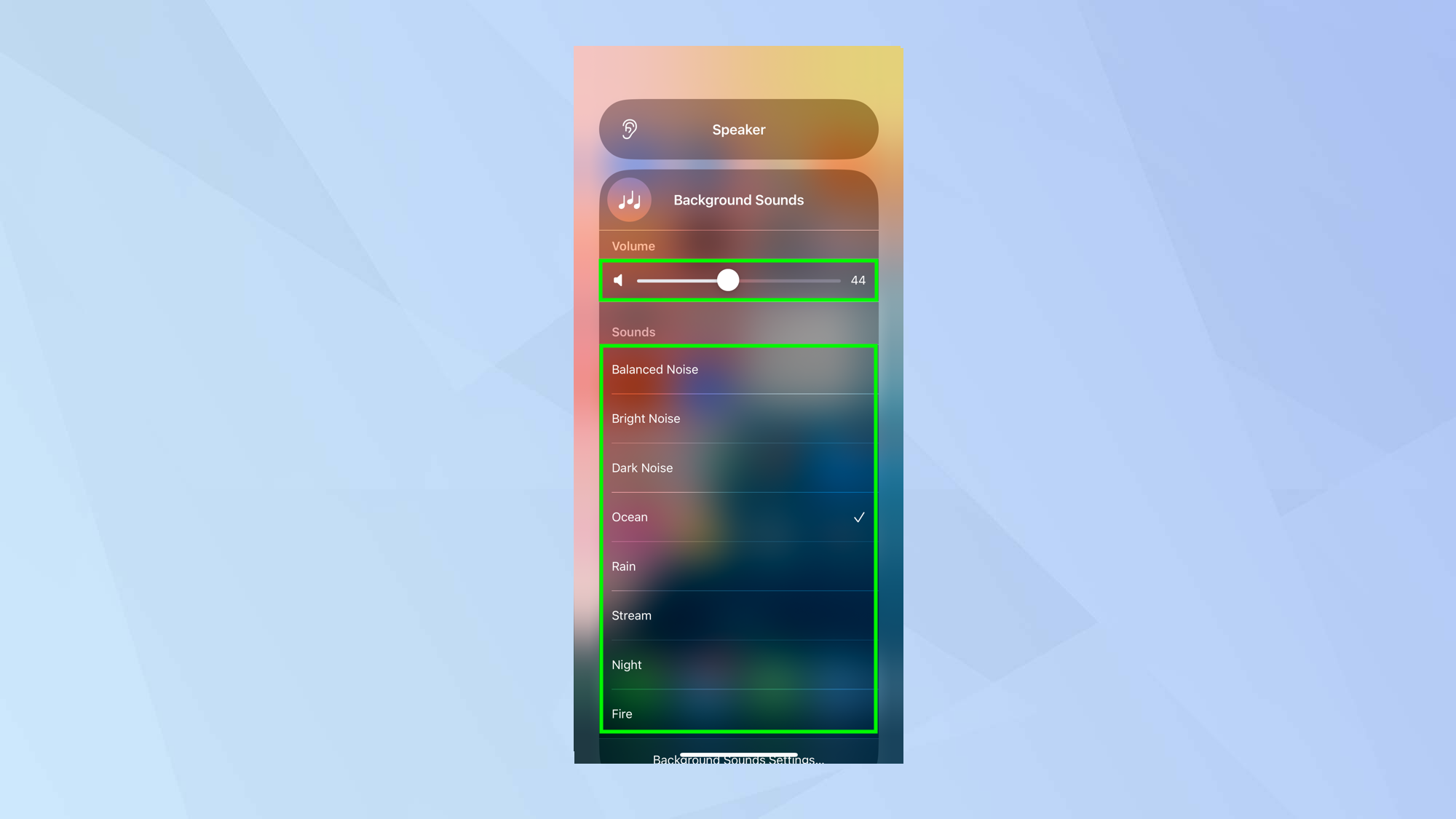
Now choose a background sound to play. You can also use the slider to adjust the volume.
And there you go. You now know how to access background sounds on your iPhone. Check out iOS 18 Notes just got a major overhaul — here's how to use it and how to share specific podcast moments in iOS 18. And why not discover how to set a ringtone and how to find new ones.
Sign up to get the BEST of Tom's Guide direct to your inbox.
Get instant access to breaking news, the hottest reviews, great deals and helpful tips.

David Crookes is a freelance writer, reporter, editor and author. He has written for technology and gaming magazines including Retro Gamer, Web User, Micro Mart, MagPi, Android, iCreate, Total PC Gaming, T3 and Macworld. He has also covered crime, history, politics, education, health, sport, film, music and more, and been a producer for BBC Radio 5 Live.
You must confirm your public display name before commenting
Please logout and then login again, you will then be prompted to enter your display name.