How to connect AirPods to your iPhone
Get your iPhone and AirPods working together

Apple's AirPods are packed with features, but none of them matter if you can't get them connected to your iPhone first. Whether you're setting up a new pair or reconnecting an existing set, having a reliable connection is essential.
Once you've mastered the basics, you can explore some hidden AirPods features and explore unexpected capabilities — like the fact that you can use the AirPods Pro 2 as a hearing aid. But let's focus on the fundamentals. Apple has designed the pairing process to be straightforward, but it's worth understanding all the available methods in case you encounter any issues.
From automatic pairing to manual connections, here's everything you need to know about getting your AirPods working with your iPhone.
1. Prepare your iPhone
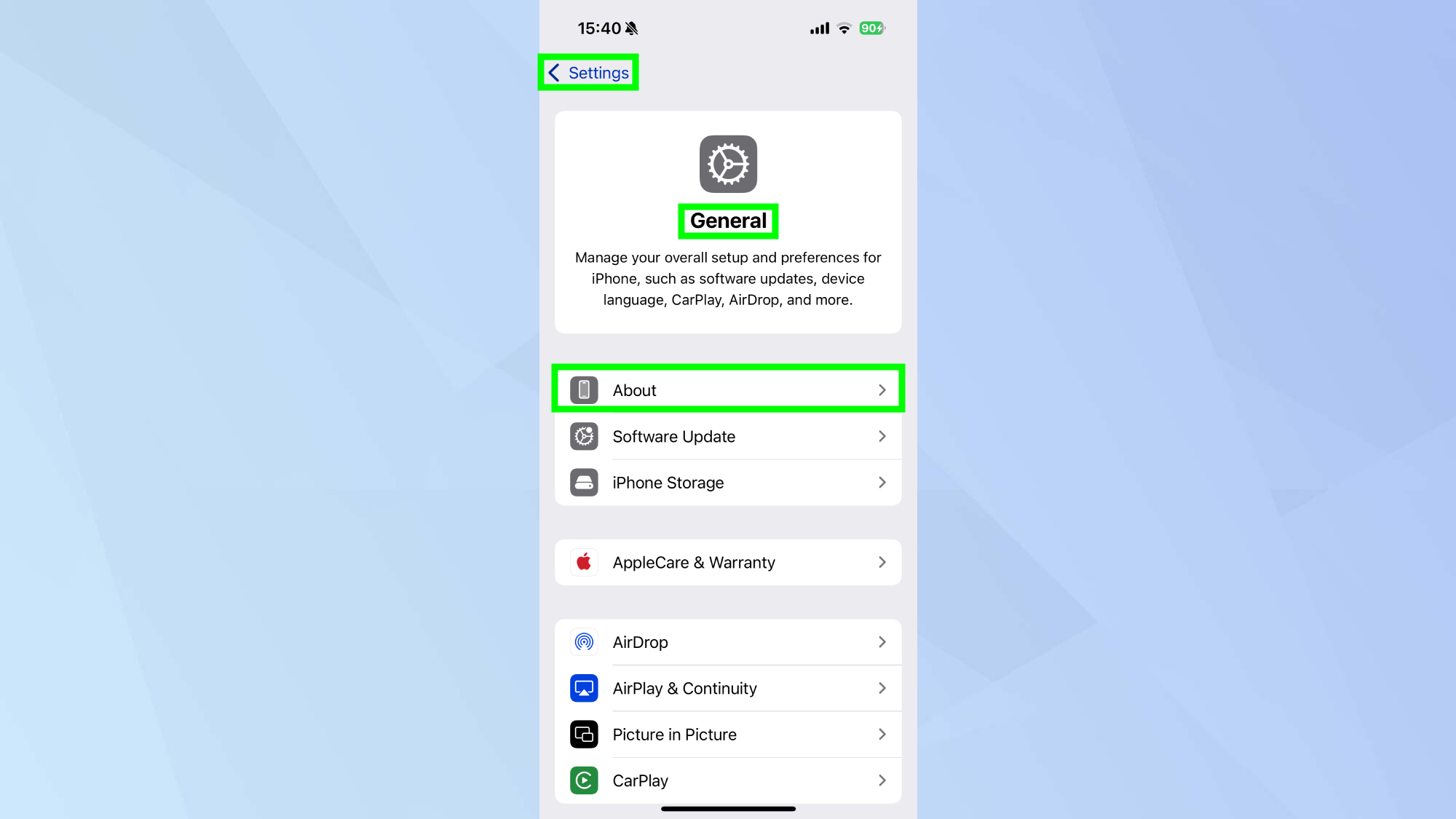
Ensure your iPhone is running the latest version of iOS. This helps avoid any compatibility issues and ensures access to the latest features.
You can find this information by going to Settings, General, and tapping About.
2. Enable Bluetooth
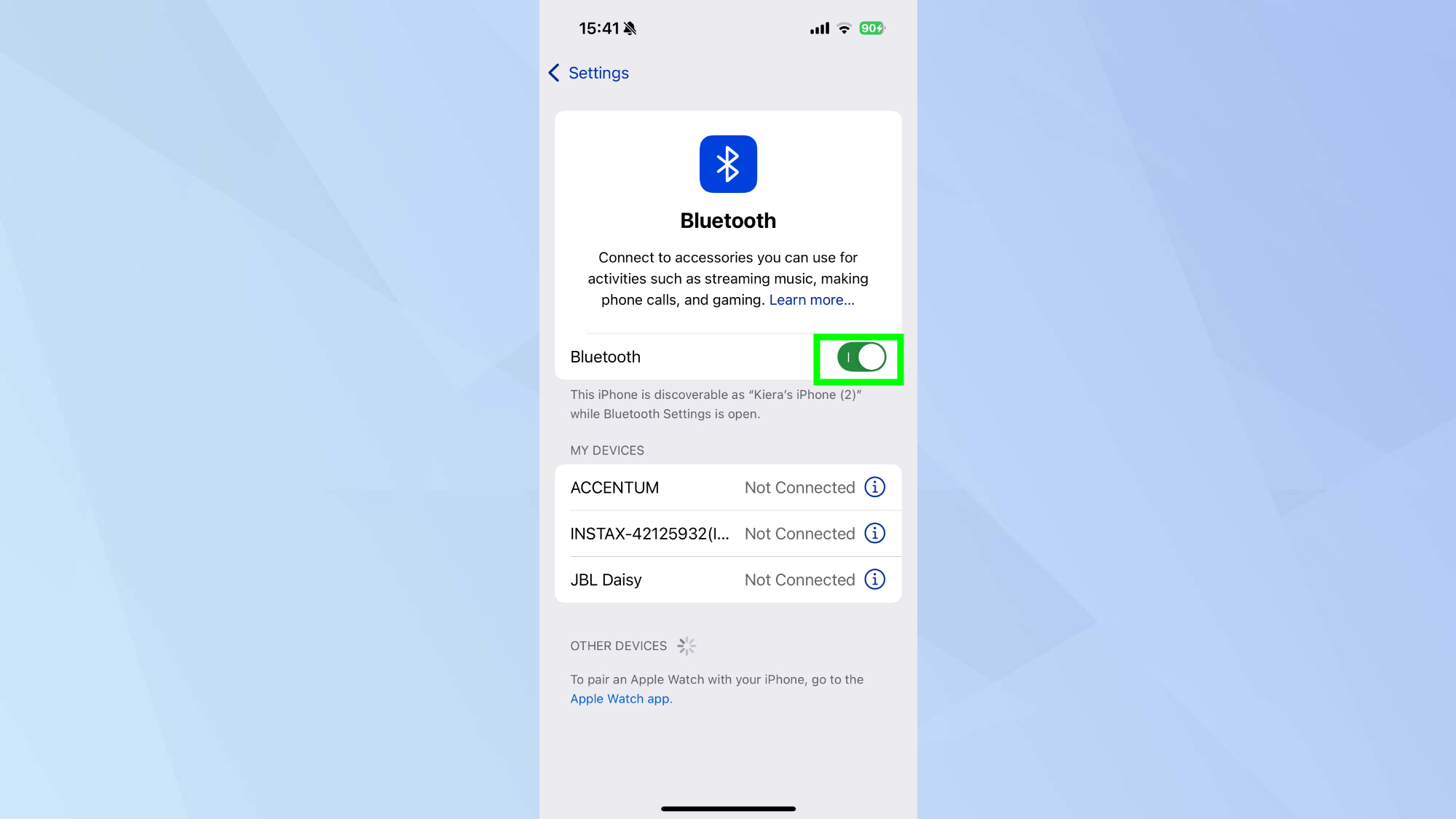
Go to Settings, then Bluetooth, and make sure it's toggled on. Your iPhone needs Bluetooth active to detect and connect to your AirPods.
3. Initial pairing
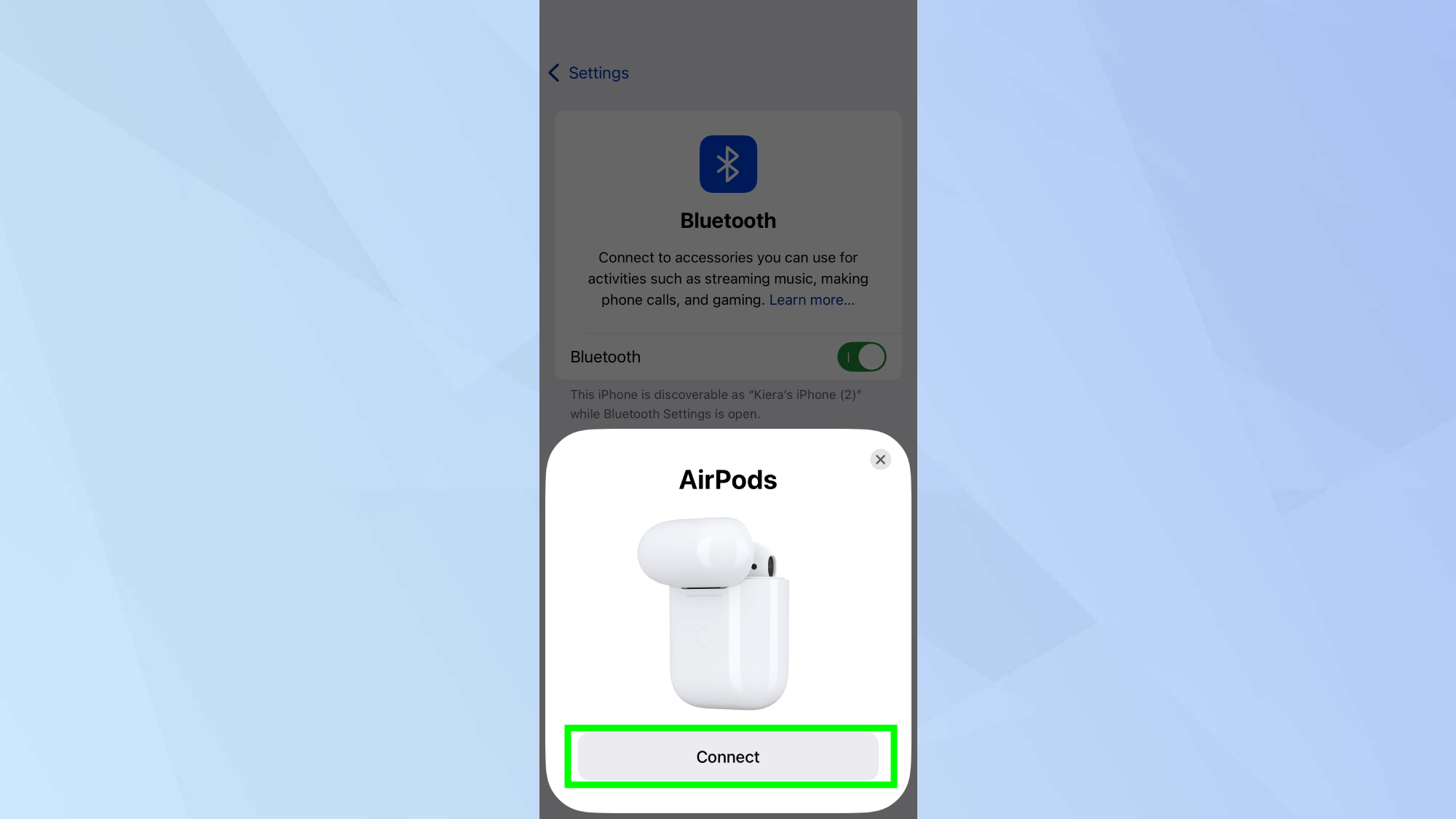
Open the charging case with your AirPods inside and hold it close to your unlocked iPhone. A setup animation should appear on your screen — simply follow the onscreen instructions and tap Done.
What to do if you're experiencing connection issues
1. Check your AirPods

Ensure your AirPods have sufficient charge. For AirPods Max users, press and hold the noise control button until you see a white flashing light.
2. Verify your iPhone Status

Make sure your iPhone is unlocked and on the Home screen. Sometimes simply having the screen active isn't enough for the pairing process to begin.
3. Reset the connection

Close the charging case and wait 15 seconds before reopening. For AirPods 4, double-tap the front of the case until you see a white flashing light. Other models require pressing the setup button on the back of the case.
4. Try manual pairing

If automatic pairing isn't working, try this — open Settings, Bluetooth, toggle Bluetooth off and on, then select your AirPods from the available devices list.
Now that you've learned how to connect your AirPods to your iPhone, why not check out some of our other useful guides. We break down simply and easily how to turn off your iPhone 16, how to silence your iPhone 16, and how to turn off Apple Intelligence on your iPhone.
Sign up to get the BEST of Tom's Guide direct to your inbox.
Get instant access to breaking news, the hottest reviews, great deals and helpful tips.

Kaycee is an Editor at Tom’s Guide and has been writing for as long as she can remember. Her journey into the tech world began as Cazoo's Knowledge Content Specialist, igniting her enthusiasm for technology. When she’s not exploring the latest gadgets and innovations, Kaycee can be found immersed in her favorite video games, or penning her second poetry collection.
