11 iOS 18.2 features to try on your iPhone first — that aren't Apple Intelligence
Here's a rundown of what's new on your iPhone with iOS 18.2
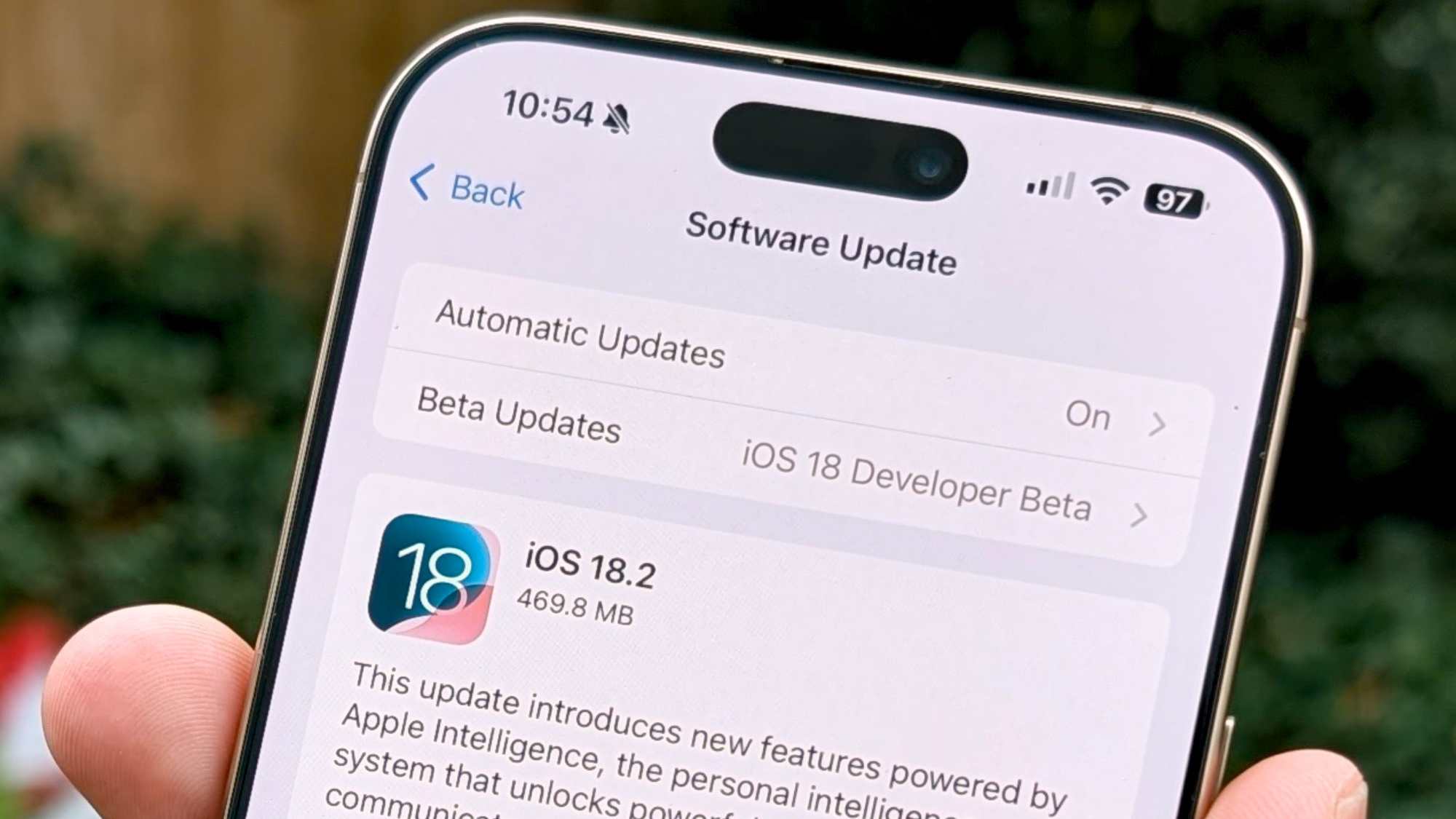
Apple Intelligence is definitely the headliner when it comes to iOS 18.2, the most recent update to Apple's iPhone software. But the list of new features doesn't end with Image Playground, Genmoji and any of the other AI-powered tools that iOS 18.2 brings to the table.
And that's good news for most iPhone owners who either haven't upgraded to the latest iPhone 16 models or own an iPhone 15 Pro or iPhone 15 Pro Max. Those are the only iPhones that can run Apple Intelligence, making additional AI capabilities irrelevant to other iPhone owners. In contrast, nearly all of the remaining iOS 18.2 improvements benefit any iPhone that supports the iOS 18 update — which includes devices dating back to the iPhone XR and XS models released in 2018. (For the record, there are a few iPhone 16-specific features in iOS 18.2, which we talk about later.)
We've detailed all the currently available Apple Intelligence features brought about the iOS 18.2 update this month as well as the iOS 18.1 release at the end of October. Here's a look at the rest of the iOS 18.2 improvements and additions aimed at your iPhone.
iOS 18.2 Photos
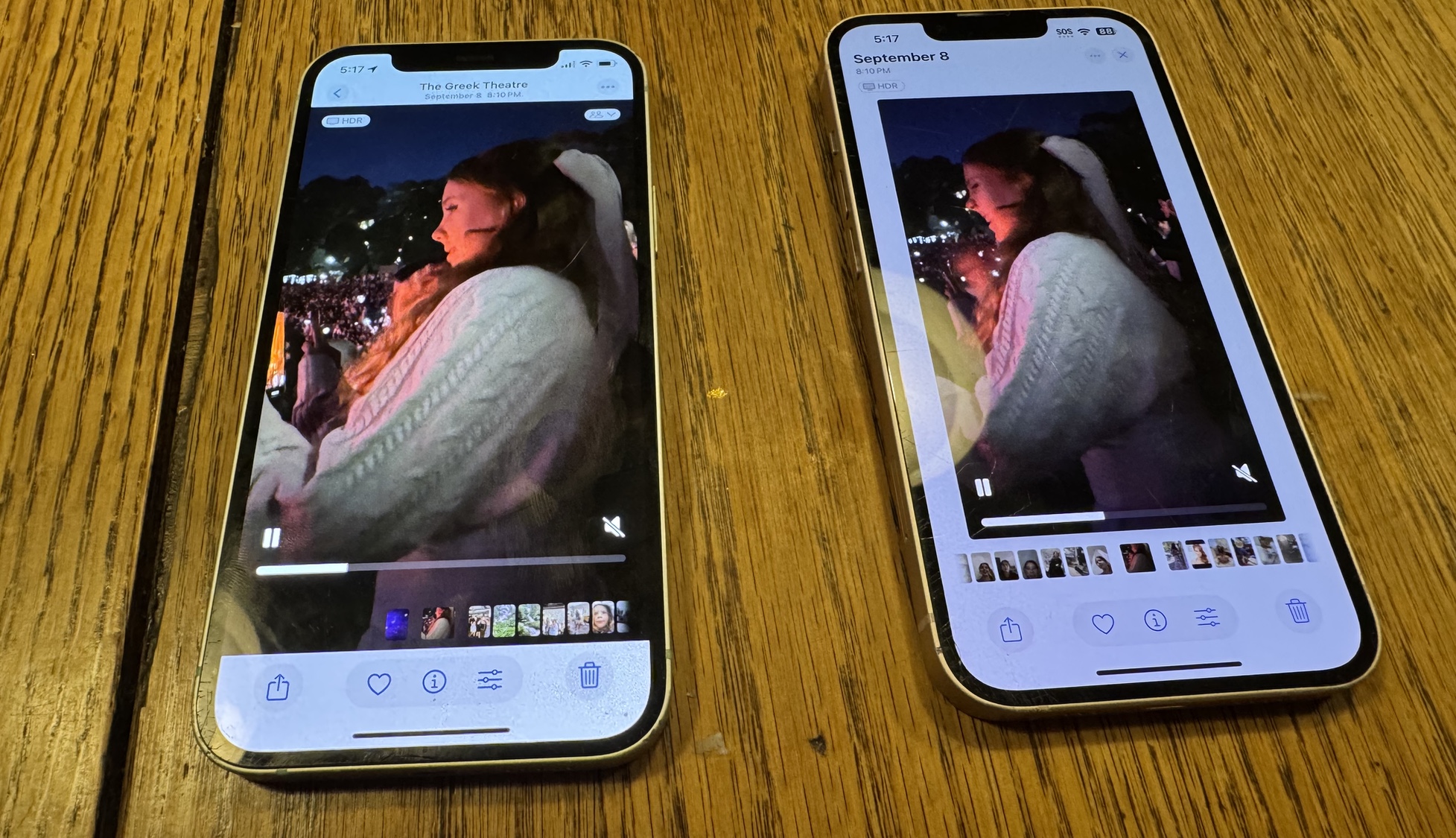
Outside of Apple Intelligence, Photos probably sees the biggest batch of changes in iOS 18.2, with the most significant ones giving you expanded control over how to customize the redesigned photos app. I've shown you how to use many of the new iOS 18.2 features in Photos, including deleting images from the Recently Viewed and Recently Shared folders, turning off auto-looping on video playback and re-ordering your albums so that they're listed in alphabetical order.
But there are some other changes to be aware of, too, starting with video playback. It's now full-screen in iOS 18.2 — previously, you had to tap on the video as it played to switch to full screen mode. You can also now scrub frame-by-frame when watching videos by pressing and holding on the slider, before dragging it back and forth.
There are a few other cosmetic changes to Photos in iOS 18.2. An album of Favorites now appears in the Utilities section. When looking at Collections, swiping right now takes you back to the previous view.
iOS 18.2 Mail
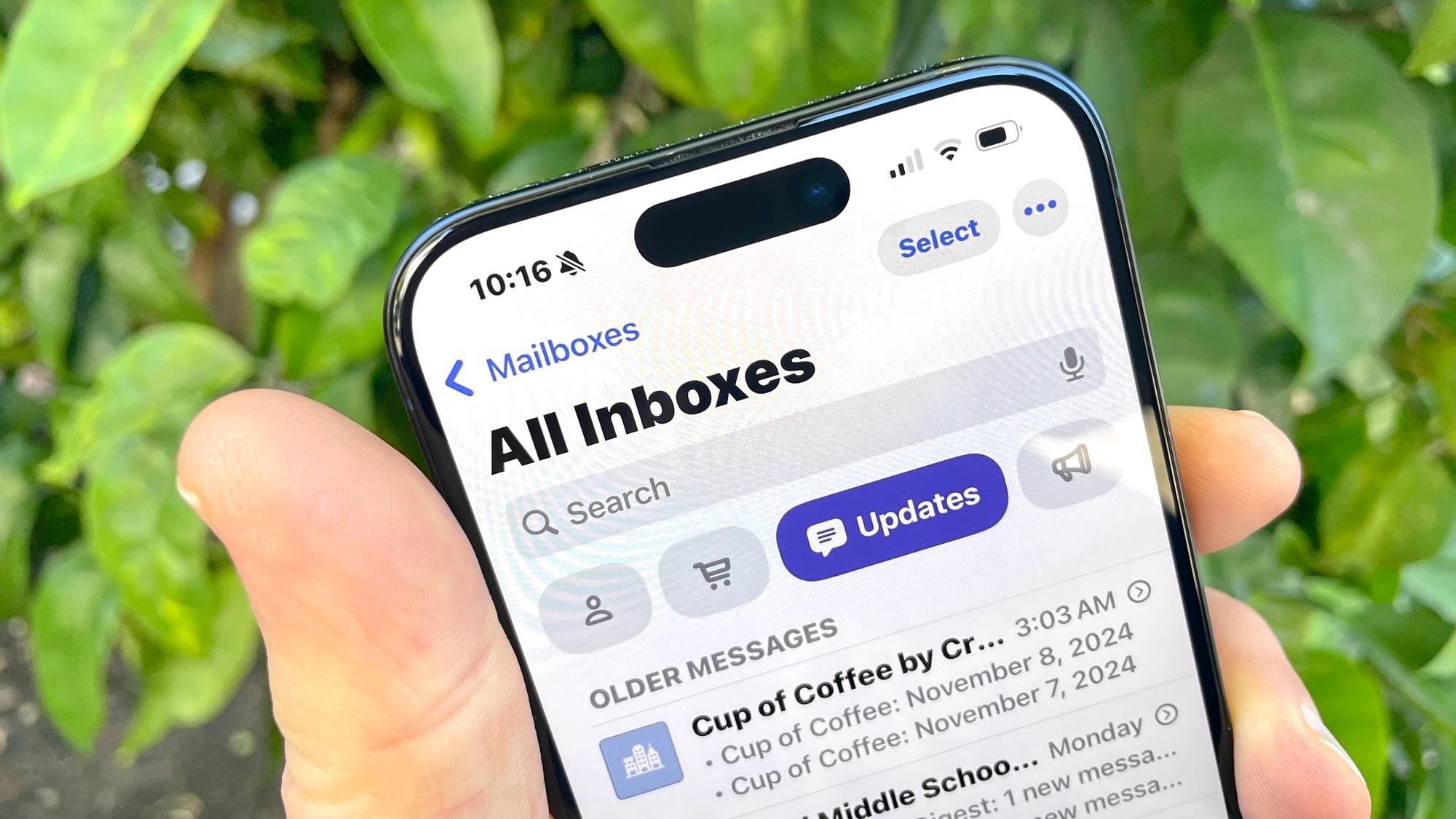
We've covered the changes to Mail in iOS 18.2, but just to be thorough, iOS 18.2 introduces a new organizational layout, where your inbox is split into different categories. Besides Primary, you get a Transactions inbox that houses receipts; Updates, which features newsletters and other notifications; and Promotions, which is where various e-commerce and sales promos will appear.
Sign up to get the BEST of Tom's Guide direct to your inbox.
Get instant access to breaking news, the hottest reviews, great deals and helpful tips.
I'm not necessarily a fan of the new look in iOS 18.2 Mail, primarily because it's hard to tell when new mail has arrived in the different folders. Managing older emails from the same sender is also more difficult than it needs to be. If you feel the same way — or if you don't like the look of iOS 18.2 Mail for any other reason, just tap the More button in the upper right corner. (It's the one with three dots.) That summons up the option of reverting to the familiar list view featuring a single inbox.
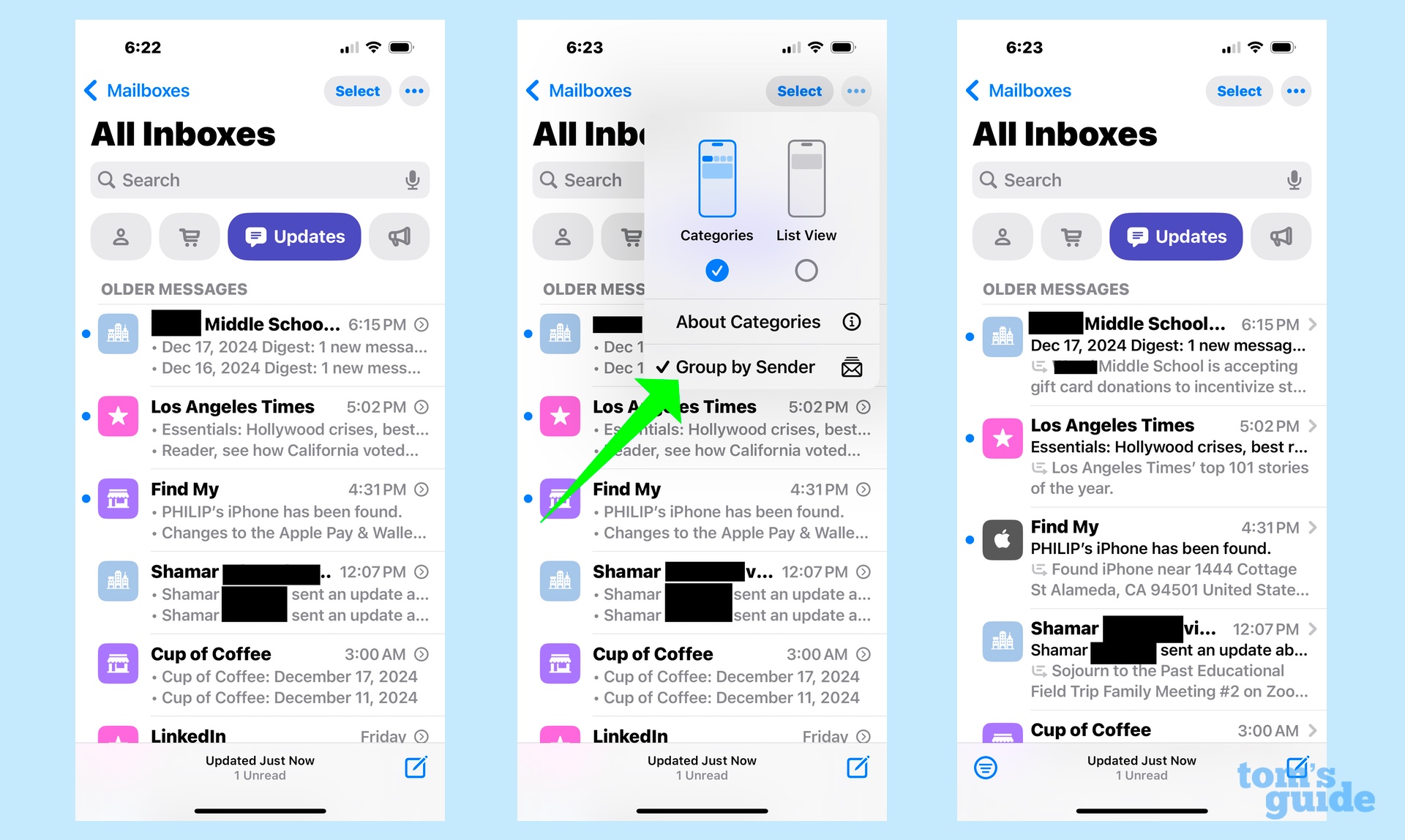
Here's another reason to explore the More pop-up menu: in the shipping version of iOS 18.2, it's added an option to disable Group by Sender. Tap that option and emails from the same source are no longer bunched together, addressing my complaint that it's too difficult to delete individual messages while keeping the ones that are still relevant to you.
iOS 18.2 Safari
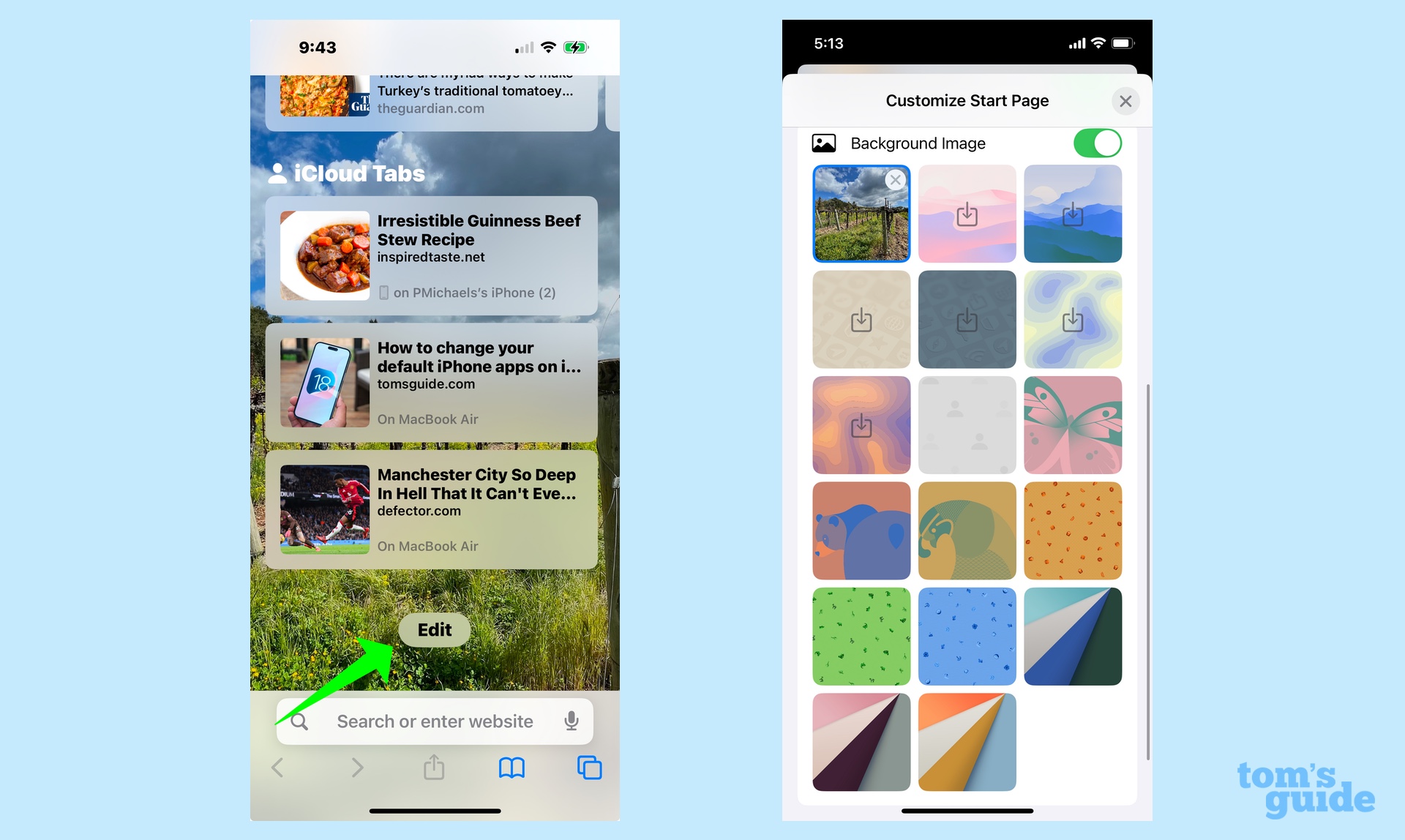
Besides some security improvements — URLs are now upgraded to HTTPS wherever possible, and Apple's browser now warns you when a website doesn't have a valid SSL certificate for an encrypted connection — Safari makes a few house-cleaning changes. You'll see new options for your start page background images. (Hit Edit at the bottom of the start page to find them.) Import and Export controls let you move browsing data between Safari and other browsers.
Download a file in Safari, and you can now chart the progress of the download in the Dynamic Island area of your iPhone if your handset offers that feature. The feature appears as a circle that fills in, much like an AirDrop transfer, but if your Safari downloads are as speedy as mine, the download indicator will likely appear and disappear before you even notice it.
iOS 18.2 Apple Music, TV and Podcasts
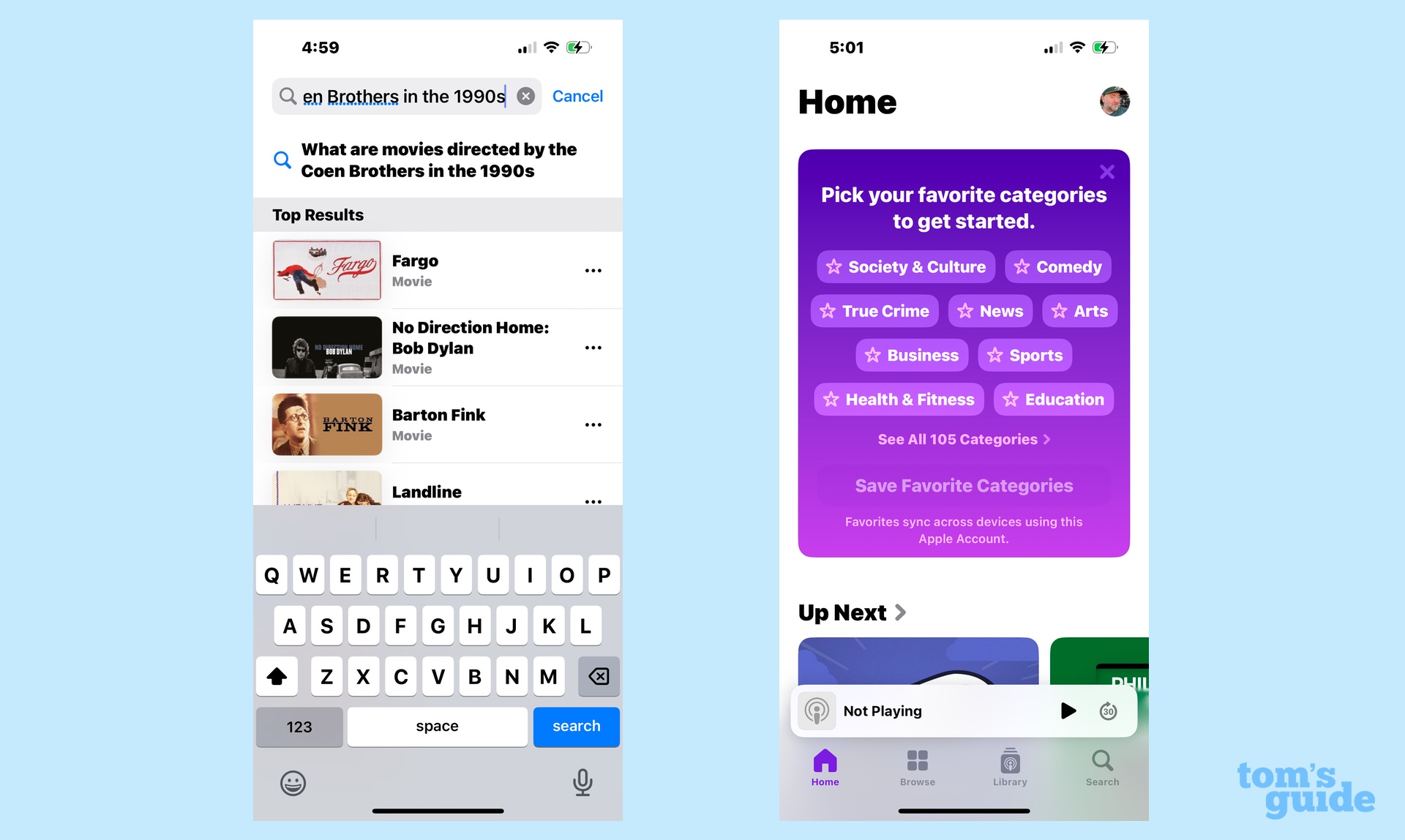
As part of Apple Intelligence, the Photos app supports natural language searches — a capability that's even supported by older iPhones based on my iOS 18 testing. The same thing now goes for searches in the Music and TV apps. You can type things like "Coen Brothers movies from the 1990s" and the TV app will bring "Fargo" and "Barton Fink" to the top of your results list.
As for Apple's Podcasts app, it now invites you to designate your favorite genres — doing so will apparently influence recommendations the app makes on podcasts you should listen to. I'm guessing it also has an impact on another change from iOS 18.2 that promises a "personalized serach page," where Podcasts will highlight the most relevant categories and collections based on your interests.
iOS 18.2 Voice Memos
I'm told musicians like to use the Voice Memos apps as way to try out music and lyrics they might be working on, and it sounds like there's a change in the Voice Memos app that will appeal directly to that use case. As of iOS 18.2, the app supports layered recordings, where you can add a vocal track over an existing song. iPhone 16 Pro and iPhone 16 Pro Max users can also import any two-track projects into Logic Pro.
iOS 18.2 Apple News Plus
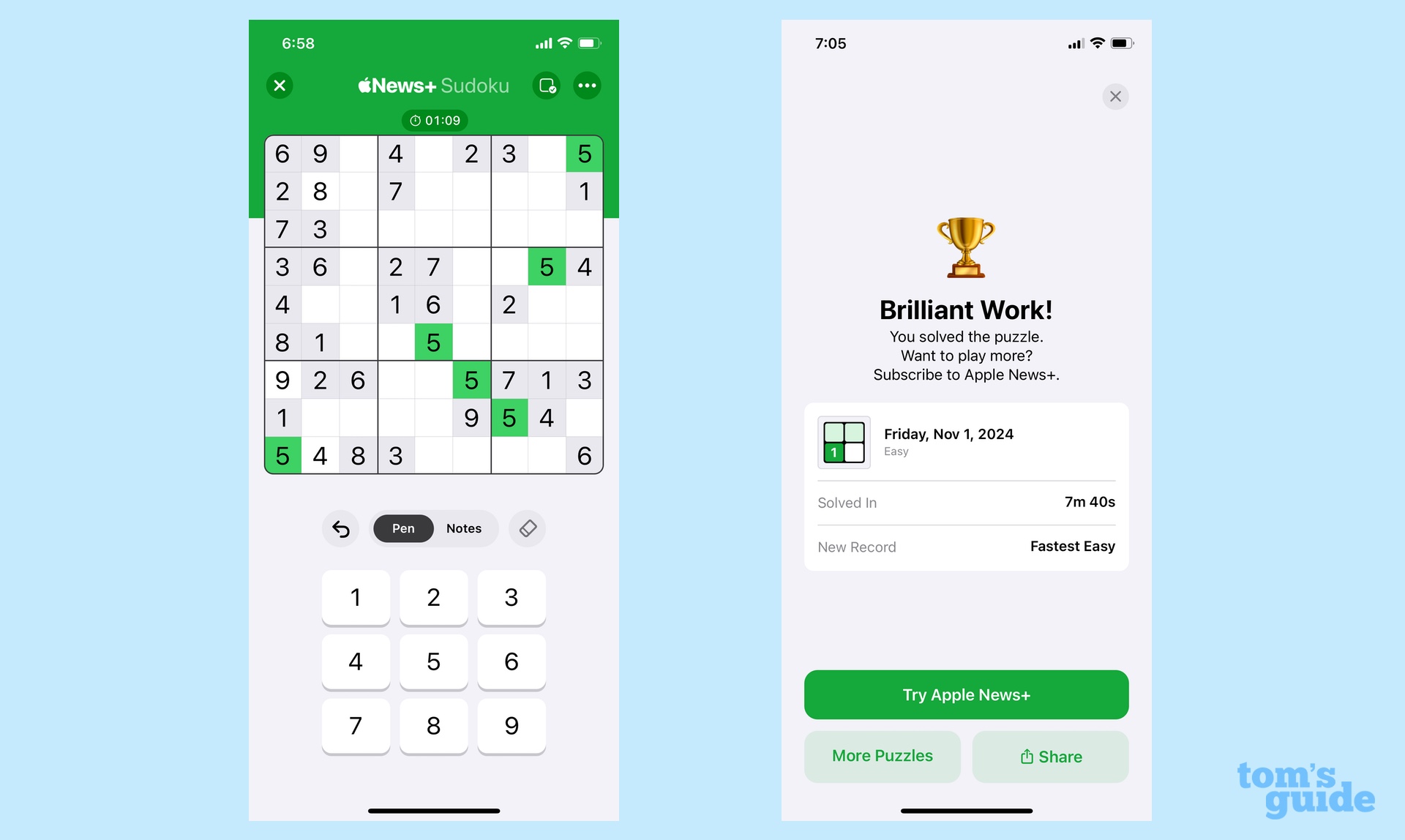
The array of puzzles available to Apple News Plus subscribers continues to grow. After iOS 17.5 brought the Quartiles word puzzle to the subscription news service earlier this year, Sudoku now joins the ranks of games.
You can try out a sample Sudoku game in the Puzzles section of the News app. But if you find yourself hooked, you'll need to pay $12.99/month for an Apple News Plus subscription.
iOS 18.2 Find My
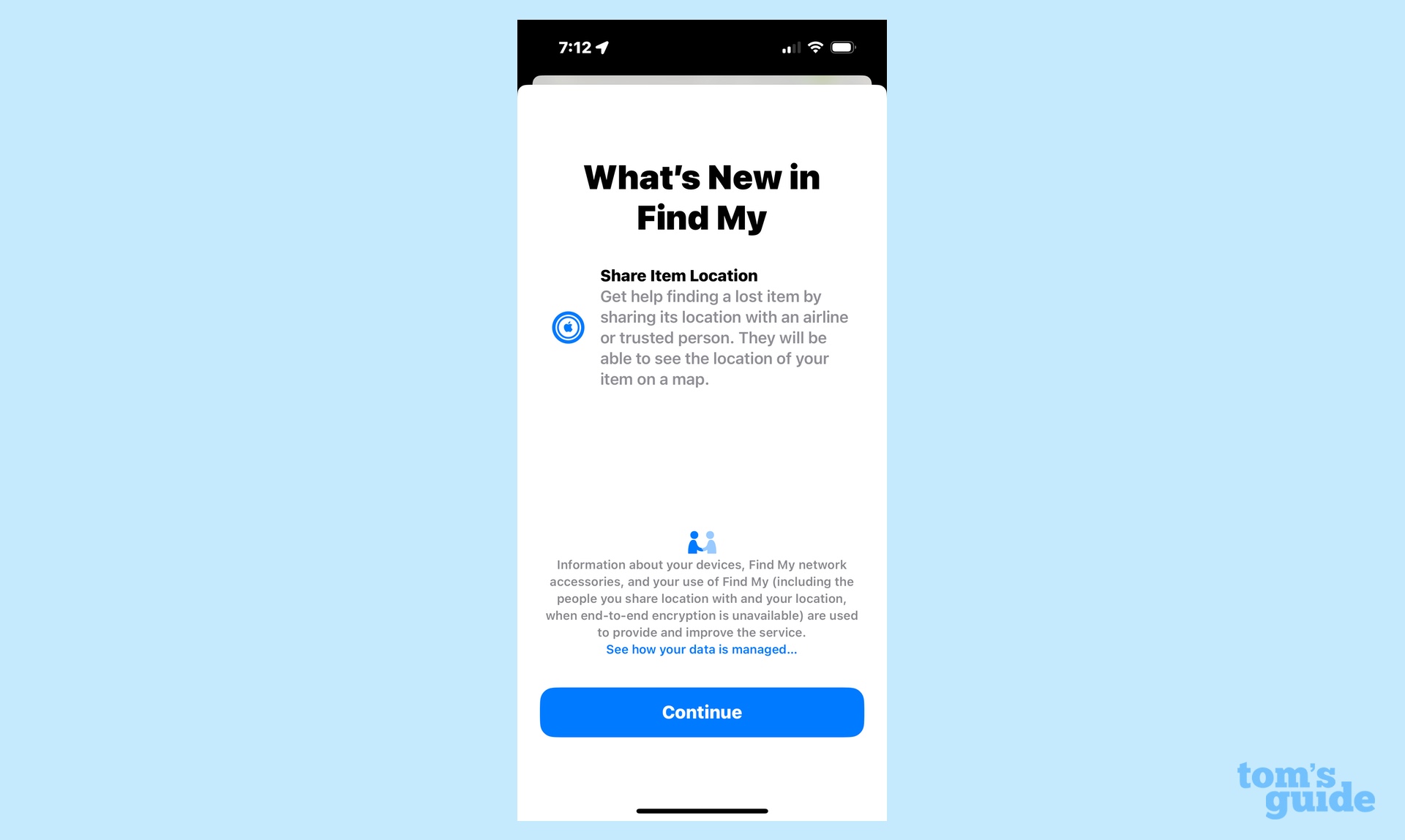
You have a new option aimed at giving strangers a better opportunity of finding any lost items you've equipped with an AirTag. Enabled the new Share Item Location feature, and you can get a link showing the last known location of the item, that you can then handle over to a trusted third party — Apple specifically mentions airlines in its iOS 18.2 documentation.
The link is live for a limited time and doesn't recall an Apple device, widening the pool of people who can track down anything you've left behind.
iOS 18.2 Camera Control

Here's an iPhone 16-specific addition to iOS 18.2 that brings three new control options to the button Apple added to this year's models. You now have the option to lock the autofocus and auto exposure settings when you apply light pressure to the Camera Control button, releasing that lock when you lift your finger. That option can be setting in the Camera section of the Settings app: just select Camera Control and toggle on the AE/AF Lock option.
Additionally, heading to the Accessibility section in Settings will let you adjust the double-click speed of the Camera Control button. Besides the default speed, your options are Slow and Slower.
In a settings change that's sure to ease the worries of anyone who frets about inadvertently pressing the Camera Control button when reaching for their phone, you can now set the button to only work when your iPhone's screen is active. Go to the Display & Brightness section of Settings and select Require Screen On for the Camera Control.
iOS 18.2 Audio controls
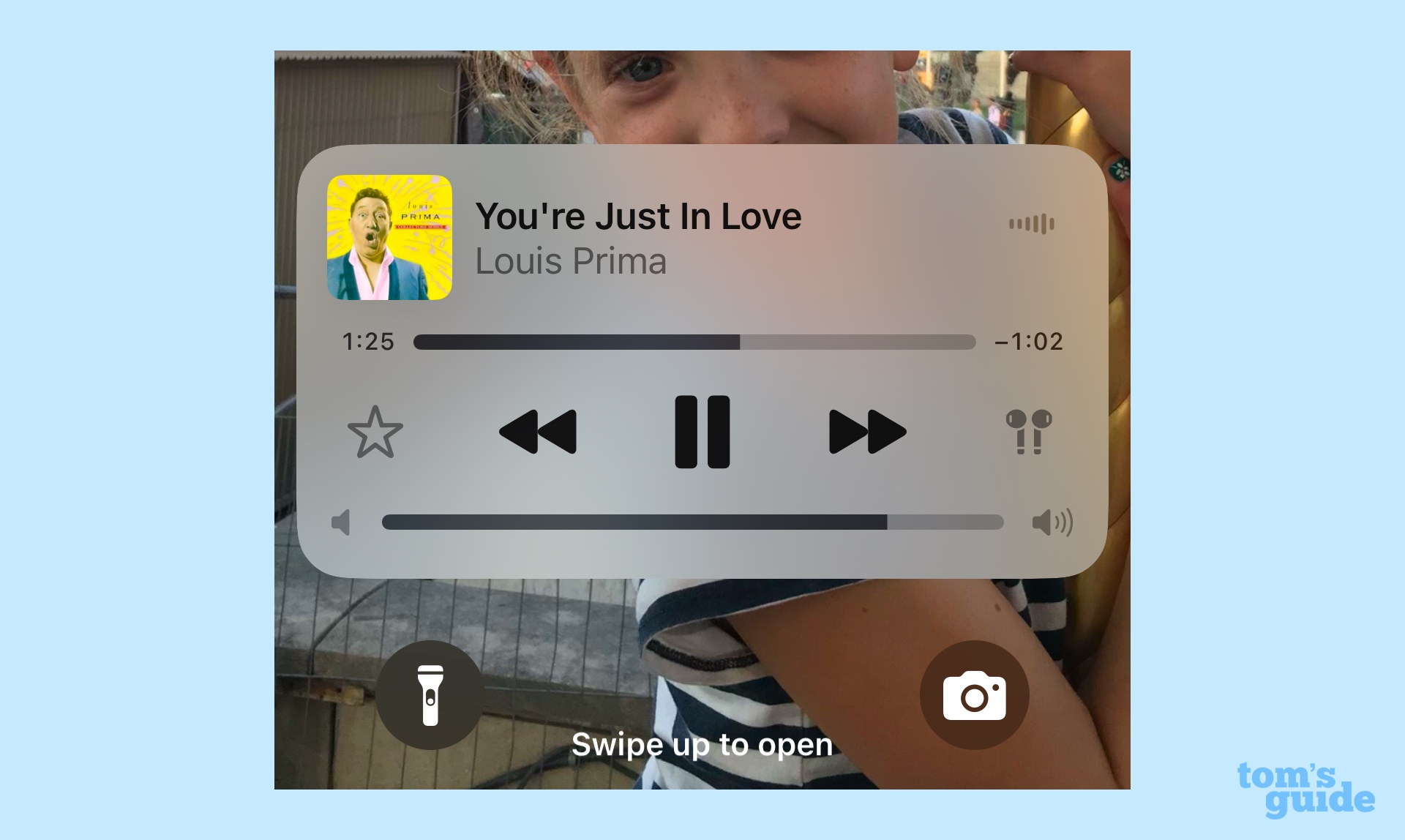
If you'd like the ability to adjust playback volume from your lock screen, you can add a volume slider in iOS 18.2. In the Settings app, select Accessibility, followed by Audio & Visual. On the ensuing screen, there's a Always Show Volume Control button that restores a slider to the lock screen just under the playback controls. This setting works whether you're listening via headphones or the built-in speaker on your iPhone.
Another new audio setting lets you adjust the limit of the iPhone speaker volume — helpful if you don't want to damage the built-in speaker or annoy other people with the audio from whatever you're listening to. That setting can be found in the Sound & Haptics section of Settings, where you tap Volume Limit to toggle on the control and adjust the volume with a slider. Note that changes you make only seem to affect playback and not things like phone call and FaceTime volume, alerts, alarms, ringtones or system sounds.
Change the default apps
iOS 18.2 expands the number of default apps you can change to include apps for phone calls and messaging — see my guide on how to change default apps in the updated software. Oh, and if you use the Stocks app to follow the market, iOS 18.2 adds premarket quotes for both the Nasdaq and NYSE exchanges.
More from Tom's Guide
- iOS 18.2 review
- iOS 18 has a neat shortcut to resize your home screen widgets — here's how it works
- Writing Tools gets a big improvement in the iOS 18.2 update
Philip Michaels is a Managing Editor at Tom's Guide. He's been covering personal technology since 1999 and was in the building when Steve Jobs showed off the iPhone for the first time. He's been evaluating smartphones since that first iPhone debuted in 2007, and he's been following phone carriers and smartphone plans since 2015. He has strong opinions about Apple, the Oakland Athletics, old movies and proper butchery techniques. Follow him at @PhilipMichaels.











