It's time to admit it — the Photos app redesign in iOS 18 delivers a better experience
It's easier than ever to re-discover photos from your library
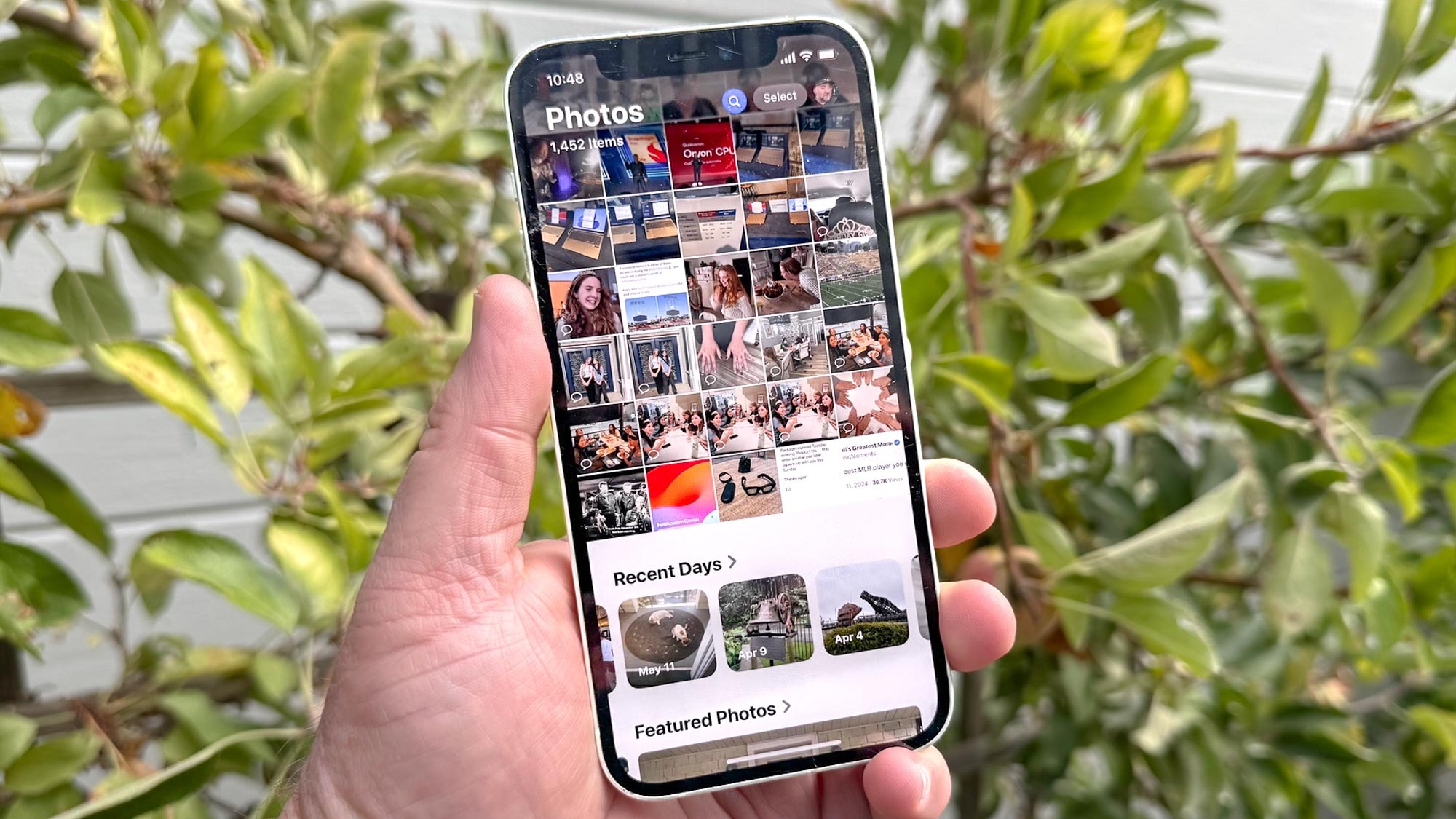
Reactions to an app redesign pretty much map to the different stages of grief — denial, anger, bargaining, depression and, eventually, acceptance. Having spent a considerable amount of time using iOS 18 since the first beta came out over the summer, I've finally reached the acceptance stage with the new look for iOS 18 Photos.
Actually, that's underselling it a bit. After using Photos for a while now, I'm willing to concede that the app's new look is, on the whole, an improvement over the version of Photos that appeared in iOS 17. The app's strengths certainly outweigh the one or two critiques I still have about the new look for Photos introduced with this year's iOS update.
As anyone who's upgraded to iOS 18 and then launched the Photos app will quickly realize, Apple rolled out the biggest overhaul to Photos in that app's history. The tabbed interface of earlier versions is gone for a single screen containing your photo library, albums and various collections.
I think it's safe to say this was not a universally popular move by Apple — I certainly did more than my share of double takes when initially using Photos as part of the iOS 18 beta. But now that we're a month past the release of the full version of iOS 18 — we've even had an iOS 18.1 update since then — it's time to revisit the Photos redesign, acknowledging what Apple got right, while also pointing out some areas where the app could still use some improvement.
iOS 18 Photos: What works
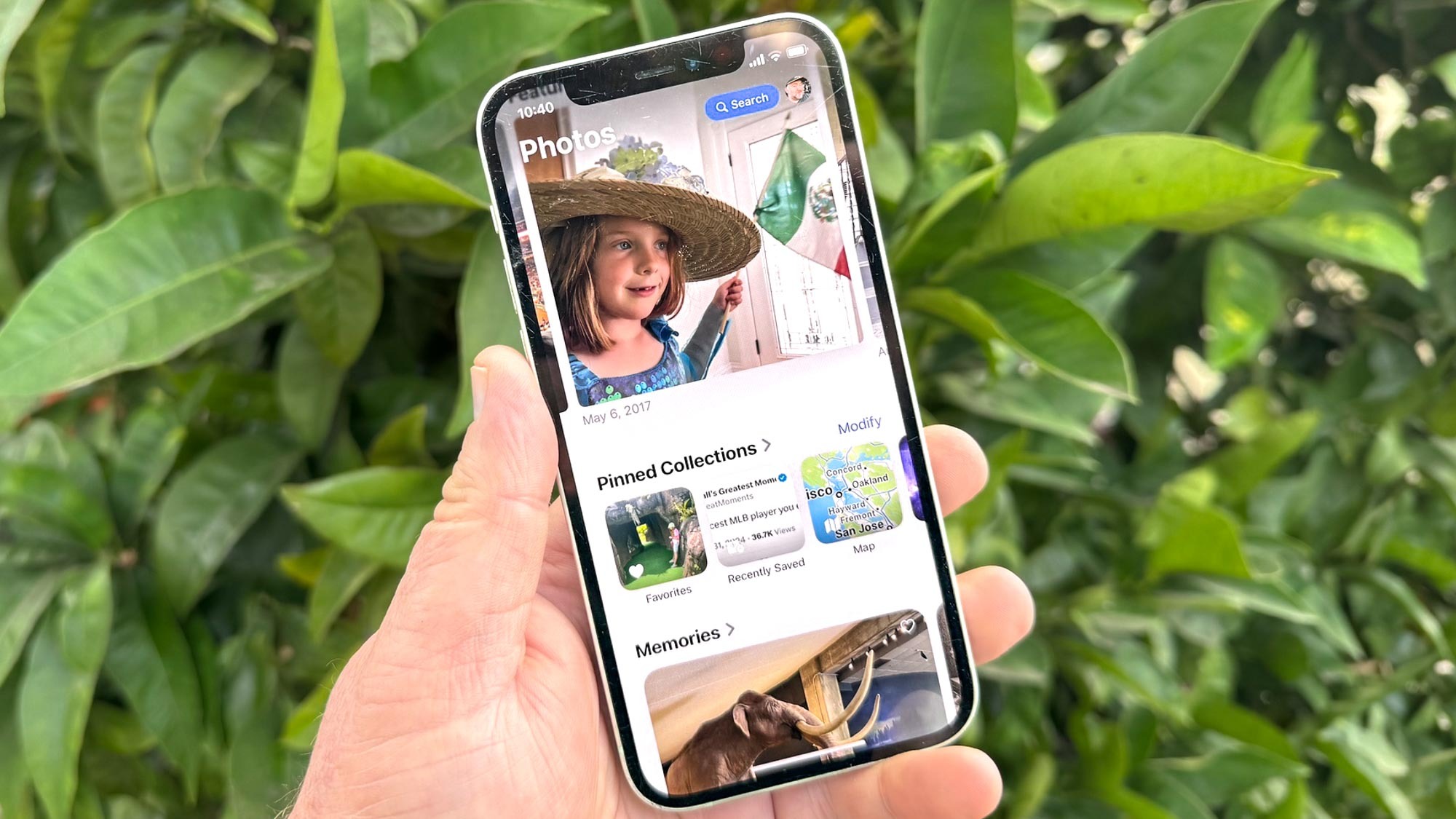
If the point of the iOS 18 Photos redesign is to make it easier to discover photos and videos — especially ones you may have captured years ago and subsequently forgot about — then you have to acknowledge the rearranged layout is a rip-roaring success. Launch the app, and not only is your photo library displayed prominently in the top two-thirds of the screen, but you've also got selected photos near the bottom inviting you to explore even further.
We can quibble that some of the different sections highlight photos can feel a bit duplicative — Memories, Pinned Collections and Featured Photos all seem to serve the same general purpose, though they take different approaches to doing so — but if there's a memorable photo in your library, it's going to surface in some way. And part of the delight with Photos comes from discovering those older photos and remembering when you took them.
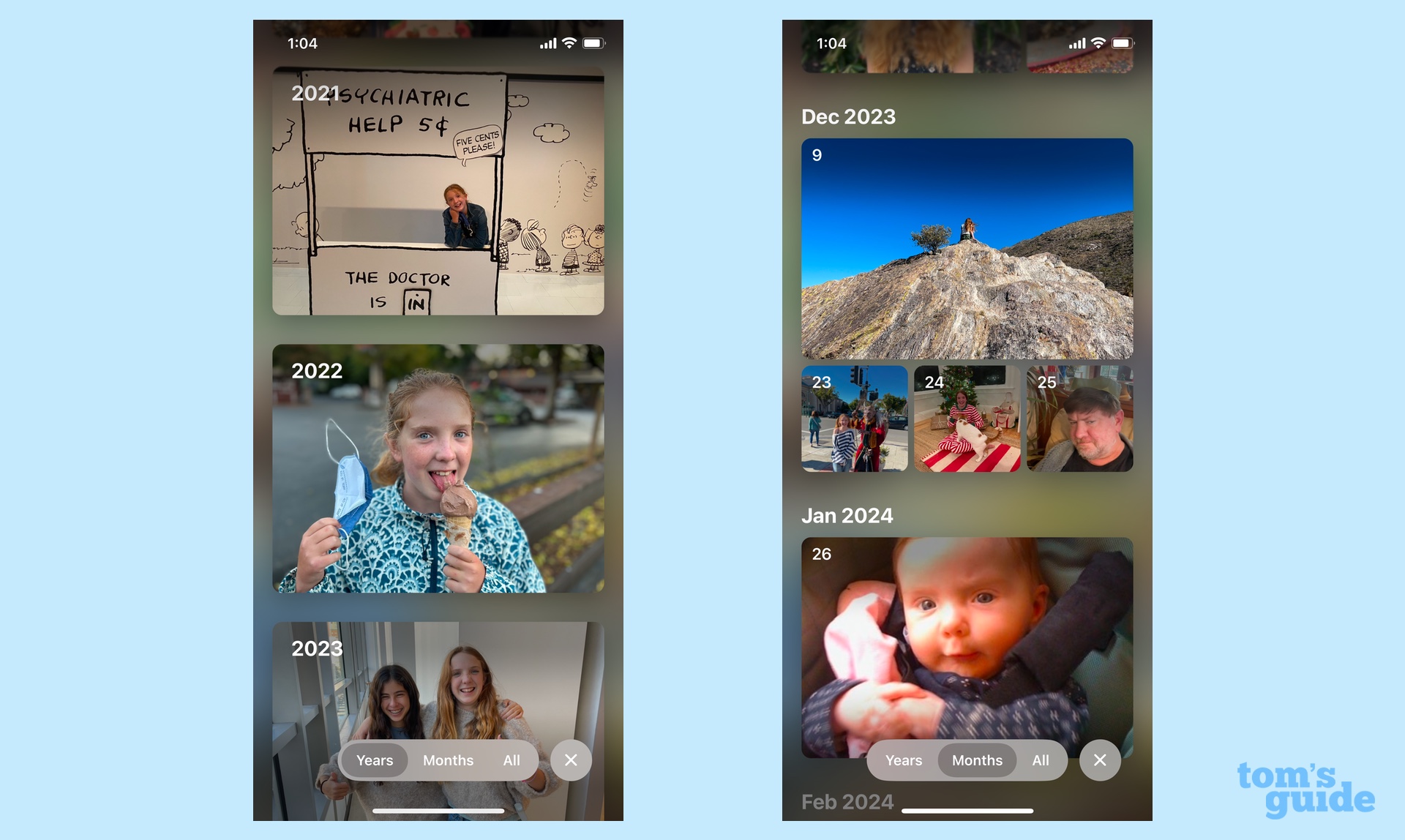
The new version of Photos also makes it easier to drill down in your library if you have a clear idea of what you're looking for. Swipe downward to dive into your photo library, and you can use filters to sort your images by month or year. I particularly enjoy the month view, as it organizes photos by specific dates — helpful for filtering down the time frame of when you might have taken the shot you're trying to track down.
Speaking of filters, I really like the Filter tool Apple added to the photo library that lets you sort by type. It's a terrific way to pull up all the videos you've capture or dive straight to your favorites. Because I take a lot of screenshots — a hazard of writing a lot of iOS 18 how-tos — I can use the filter tool to hide screenshots from view so that all I see are photos and videos when perusing my library.
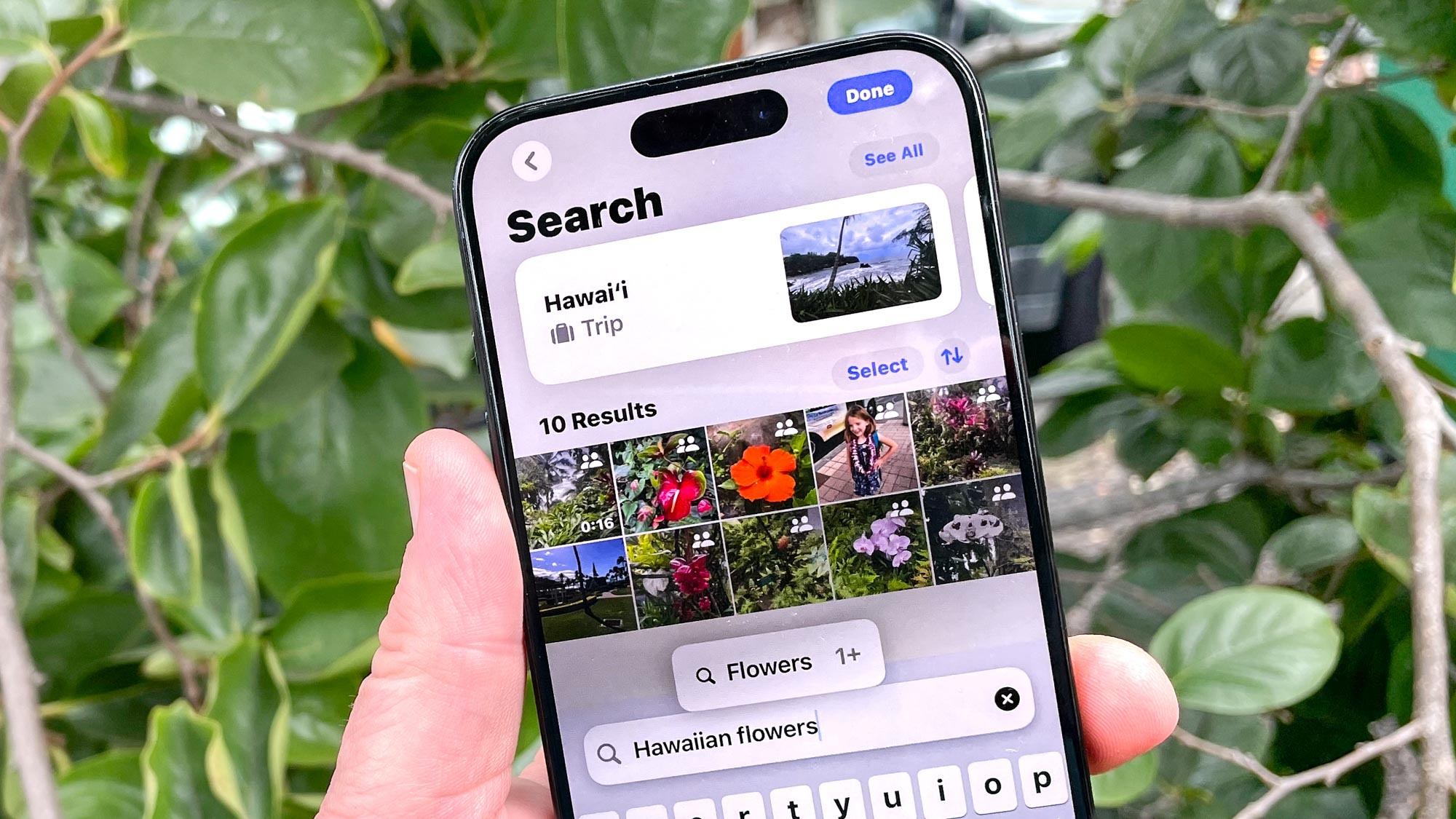
I'd be remiss if I didn't mention the improved searching in iOS 18 Photos, particularly if you have a device that supports Apple Intelligence. Apple's AI-powered tools include support for natural language search so that you now type things like "my daughter at the zoo" and get all the photos that meet that criteria. And while that may have been an Apple Intelligence addition, I've found when running searches on other iPhones upgraded to iOS 18.1 that natural search terms work, too.
It's also worth noting that if you don't care for the order that Apple has arranged things in photos, you have the ability to customize it. Want those Memory Movies closer to the top of the screen? You can place the Memories section there, while moving other, less visited collections out of sight.
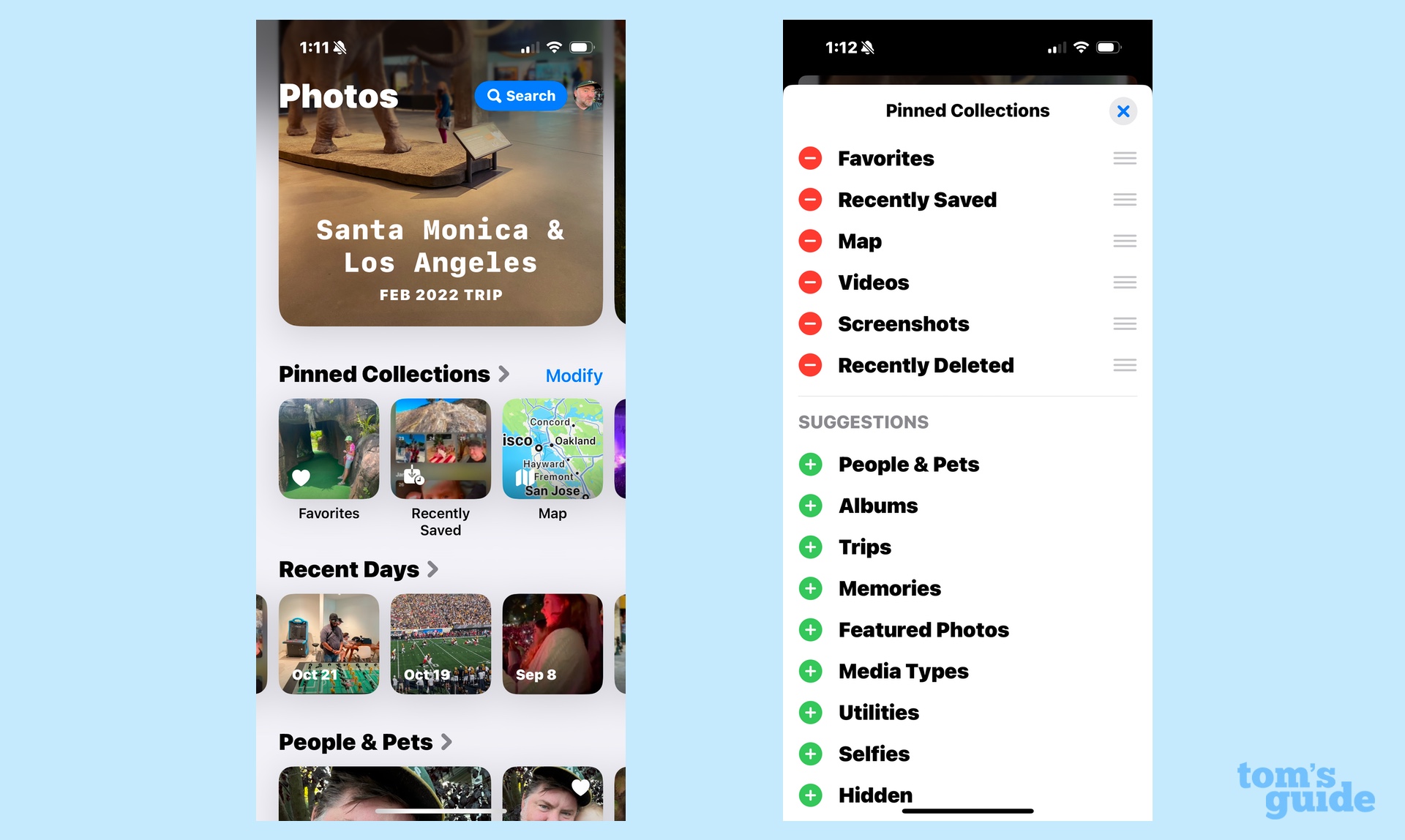
The customization extends to the Pinned Collections area, where you can place any collection or album that you like. You can also designate specific types of photos like selfies. I've found pinned collections to be a good workaround for the excessive scrolling that Photos' new look invites. For example, recently deleted photos are stored in the Utilities folder toward the bottom of the app, which would require a lot of scrolling if I want to recover a photo I prematurely deleted. Instead, I can add Recently Deleted Photos to the end of my Pinned Collections section, which I keep closer to the top of the screen, making it easier to jump to that area when I need to.
What Apple still needs to improve about Photos
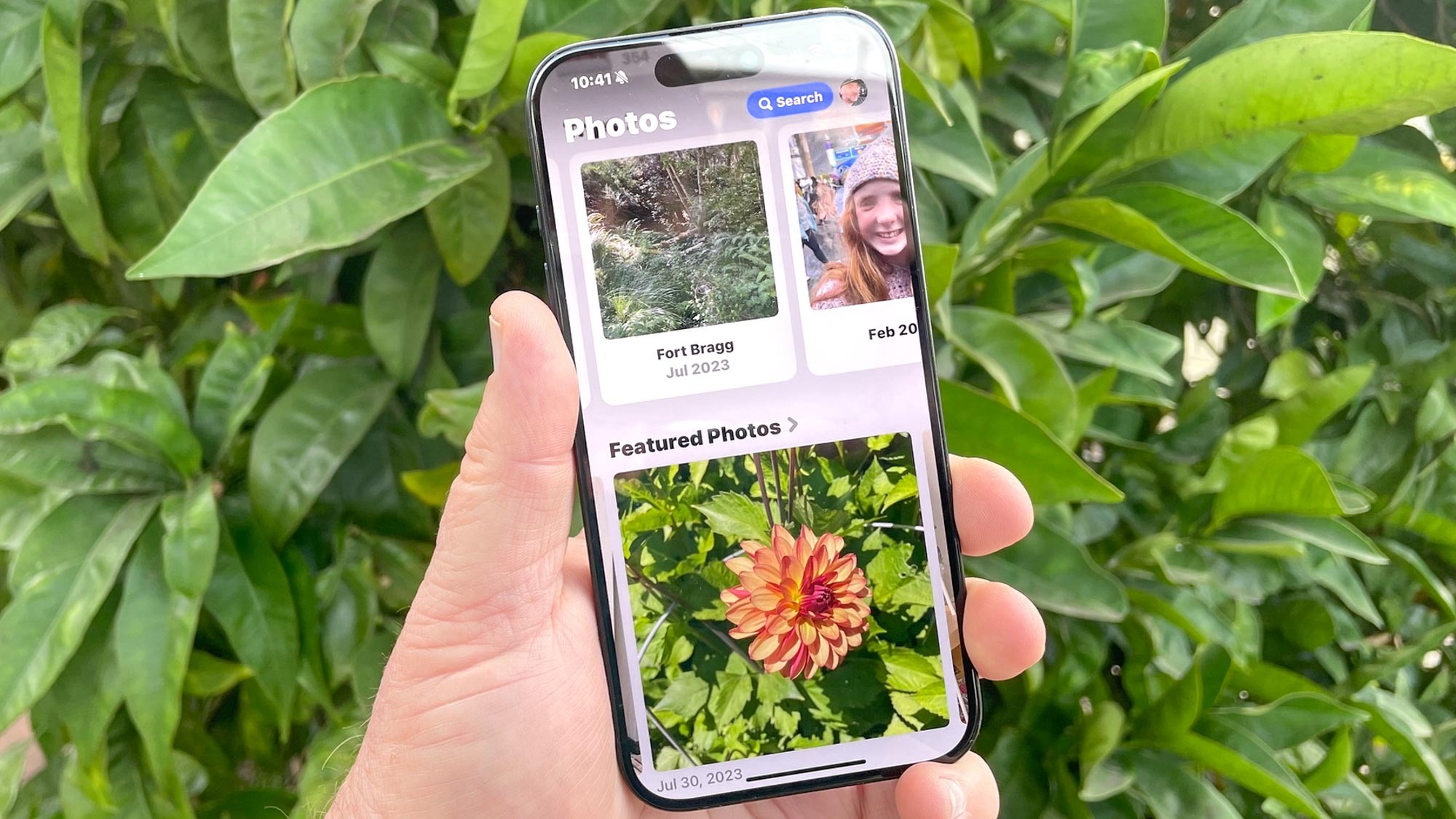
Even with these improvements, the overall look of iOS 18 Photos can still come across as a bit cluttered and claustrophobic. Maybe it's something Apple could solve by showing less of the photo library when you first launch the app. Splitting the screen half and half between the photo library and whatever collection I've placed just below it might make it feels as if the former isn't about to collapse on the latter.
Apple's clearly open to making some changes to the look of Photos, even after launching this redesign. In early iOS betas, you could scroll sideways from the photo library to more memories, collections and favorites — apparently making this move based on feedback from beta users. I was originally disappointed by this change — memories and collections are a highlight of the app for me — but I would concede that the look of Photos is less chaotic because of it.
That said, I do wish Apple could come up with a way to make the Memories section of Photos more prominent, beyond giving me the ability to adjust the app's layout to put that section higher up in the scrolling order. Memories are the best way in Photos for re-discovering those older shots. And with Apple Intelligence giving you the ability to create your own Memory Movies using text prompts, it's clear that Apple thinks this particular feature is pretty central to the Photos experience. It'd be nice if it had a position on the screen to reflect that importance.
But those kinds of changes amount to fine-tuning what's turned out to be a pretty effective redesign. If you didn't care for the new look of Photos when you first upgraded to iOS 18, I'd suggest going back and giving it a try by playing around with some of the customization tools. You might find like I did that the changes to the app are better than you first realized.
More from Tom's Guide
- I used Apple Intelligence to create a Memory Movie from my photos — here's how it went
- How to customize the Photos app in iOS 18
- I tried all new Apple Intelligence features in iOS 18.1 — here’s the best (and worst)
Sign up to get the BEST of Tom's Guide direct to your inbox.
Get instant access to breaking news, the hottest reviews, great deals and helpful tips.
Philip Michaels is a Managing Editor at Tom's Guide. He's been covering personal technology since 1999 and was in the building when Steve Jobs showed off the iPhone for the first time. He's been evaluating smartphones since that first iPhone debuted in 2007, and he's been following phone carriers and smartphone plans since 2015. He has strong opinions about Apple, the Oakland Athletics, old movies and proper butchery techniques. Follow him at @PhilipMichaels.











