iOS 18.1 developer beta is live with Apple Intelligence — here’s all the new iPhone AI features
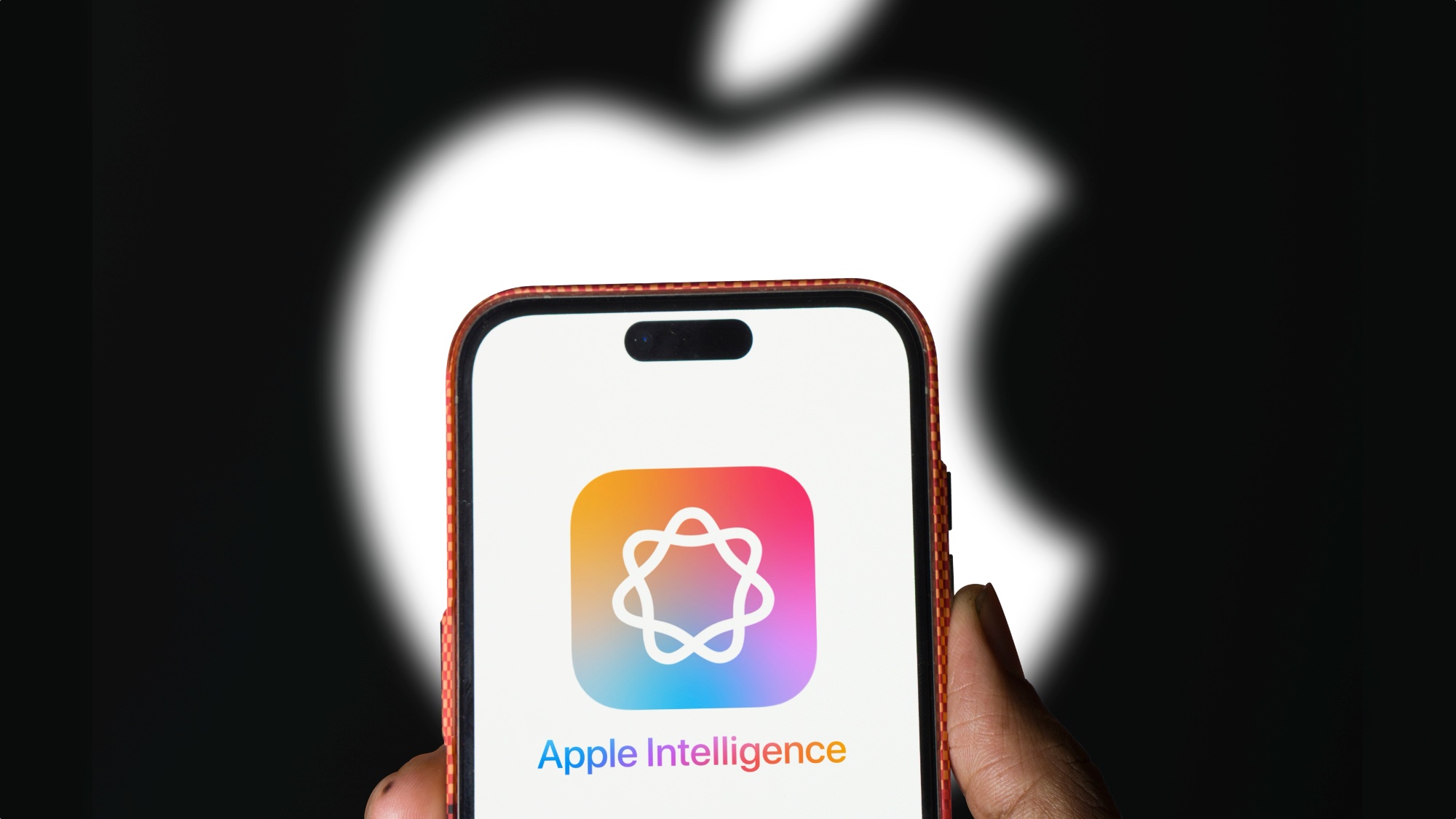
Apple's push into features powered by artificial intelligence gets underway today (July 29), as the company just released developer betas for iPhone, iPad and Mac software that include many of the Apple Intelligence capabilities first previewed at WWDC 2024 earlier this summer.
Developer betas for iOS 18.1, iPadOS 18.1 and macOS Sequoia 15.1 are now available to download for registered developers, and they bring writing tools, natural language search capabilities for Photos, priority message sorting for Mail and some Siri improvements to the iPhone, iPad and Mac. Other features that aren't included in this release, such as Image Playground and Genemoji, will presumably arrive in subsequent updates.
Usually, a developer beta precedes a public beta containing the same features, though Apple hasn't announced when the public betas for iOS 18.1, iPadOS 18.1 and macOS Sequoia 15.1 will arrive. It's a safe assumption that will be at some point this summer, however, prior to the fall release of Apple's new software.
Speaking of that full release, the fact that Apple has put out separate x.1 betas containing Apple Intelligence features would seem to confirm reports that those capabilities won't be part of the initial iOS 18, iPadOS 18 and macOS Sequoia releases; instead, they would arrive in subsequent updates. Bloomberg's Mark Gurman was the first to report on the Apple Intelligence release plans over the weekend.
Here's more on the Apple Intelligence beta release and what features are currently available.
Apple Intelligence beta: How to get it
Apple Intelligence features are available through the newly released developer betas for iPhone, iPad and Mac software. While these updates are technically aimed at developers who pay Apple an annual membership fee, anyone can download a developer beta for free. All you have to do is go to developer.apple.com on the device where you're trying to get the beta and sign in with your Apple ID.
Once you're signed in, check for software updates on your device — on the iPhone, for example, you can find them in the Settings app by tapping the General menu and selecting Software Updates. You'll want to specify that you're downloading the beta with Apple Intelligence features — iOS 18.1 for iPhones, iPadOS 18.1 for iPads, and macOS Sequoia 15.1 for Macs. The regular iOS 18, iPadOS 18 and macOS Sequoia betas won't have Apple Intelligence features.
Get instant access to breaking news, the hottest reviews, great deals and helpful tips.
After installing the update, you'll need to request permission to join in Apple Intelligence beta testing, a process Apple is implementing to manage access to the secure servers used for some off-device AI features. On the iPhone, for instance, you'll go to Settings and select Apple Intelligence and Siri; from there, tap on the link to join the Apple Intelligence waitlist. Within a few hours, you should be approved, with that approval coming in the form of a notification.
The usual warnings about beta software apply here. You should only download any of these developer betas if you're comfortable knowning that the software is very much a work in progress. That means you could run into bugs and unpolished features — even more so in a developer beta as opposed to betas aimed at the general public. We'd caution against putting the beta on any device that figures into your everyday usage; instead, use a backup iPhone, iPad or Mac if you have one available.
Apple Intelligence beta: Hardware requirements
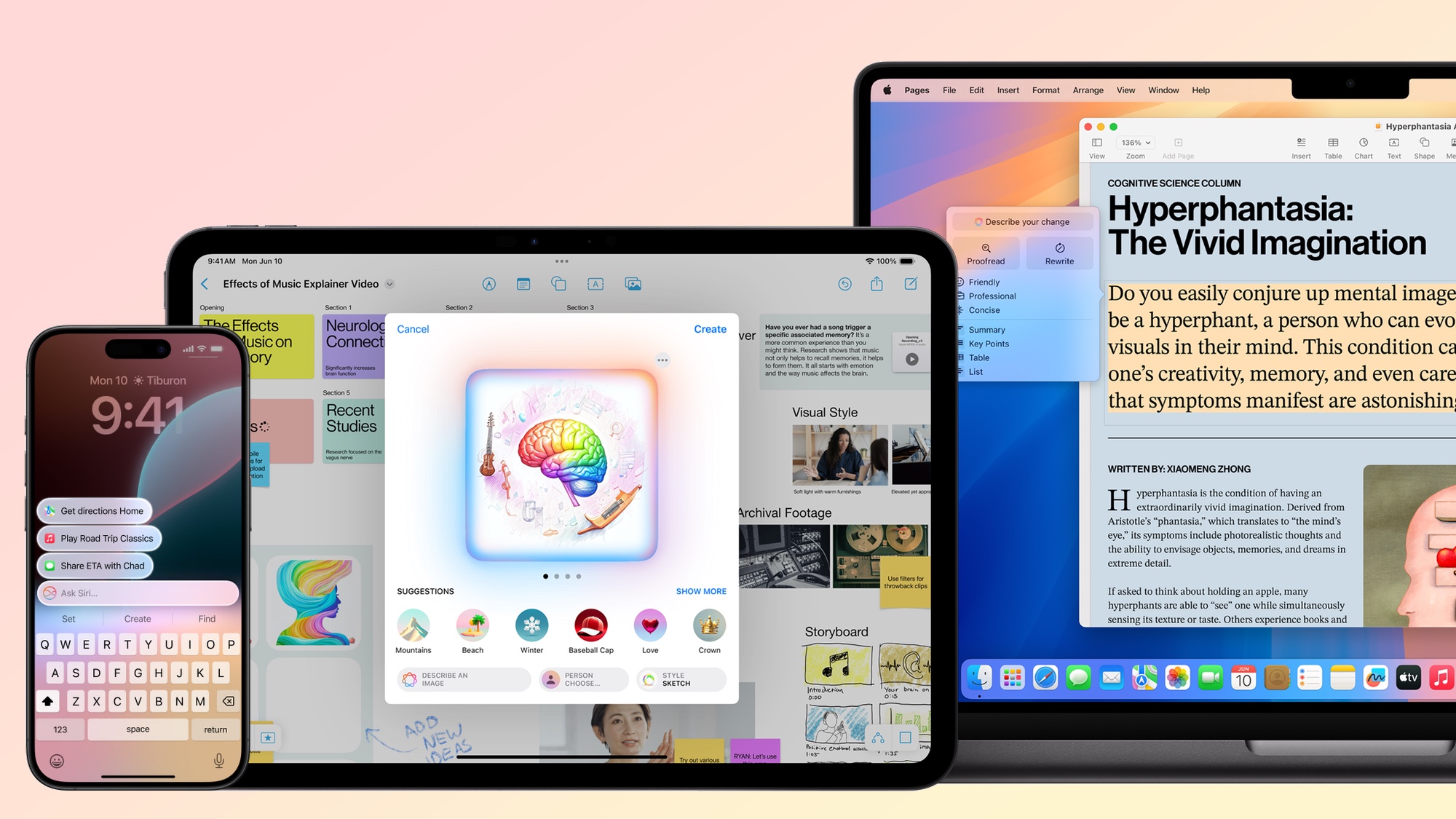
As a reminder, not every current Apple device is capable of supporting Apple Intelligence features. That means to run any of the betas, you'll need an iPhone, iPad or Mac with enough horsepower to run these AI features.
For iOS 18.1, that means either an iPhone 15 Pro or iPhone 15 Pro Max. Any iPad with an M1 chip or later can support iPadOS 18.1, just as any M1 Mac can handle macOS Sequoia 15.1.
Apple Intelligence beta: Available features
Initial Apple Intelligence features available in the developer beta will focus on writing tools, Mail improvements and some Siri changes. Other features will appear in subsequent releases, with Apple indicating that some Siri improvements like on-screen awareness, will roll out over the course of the next year.
Writing tools
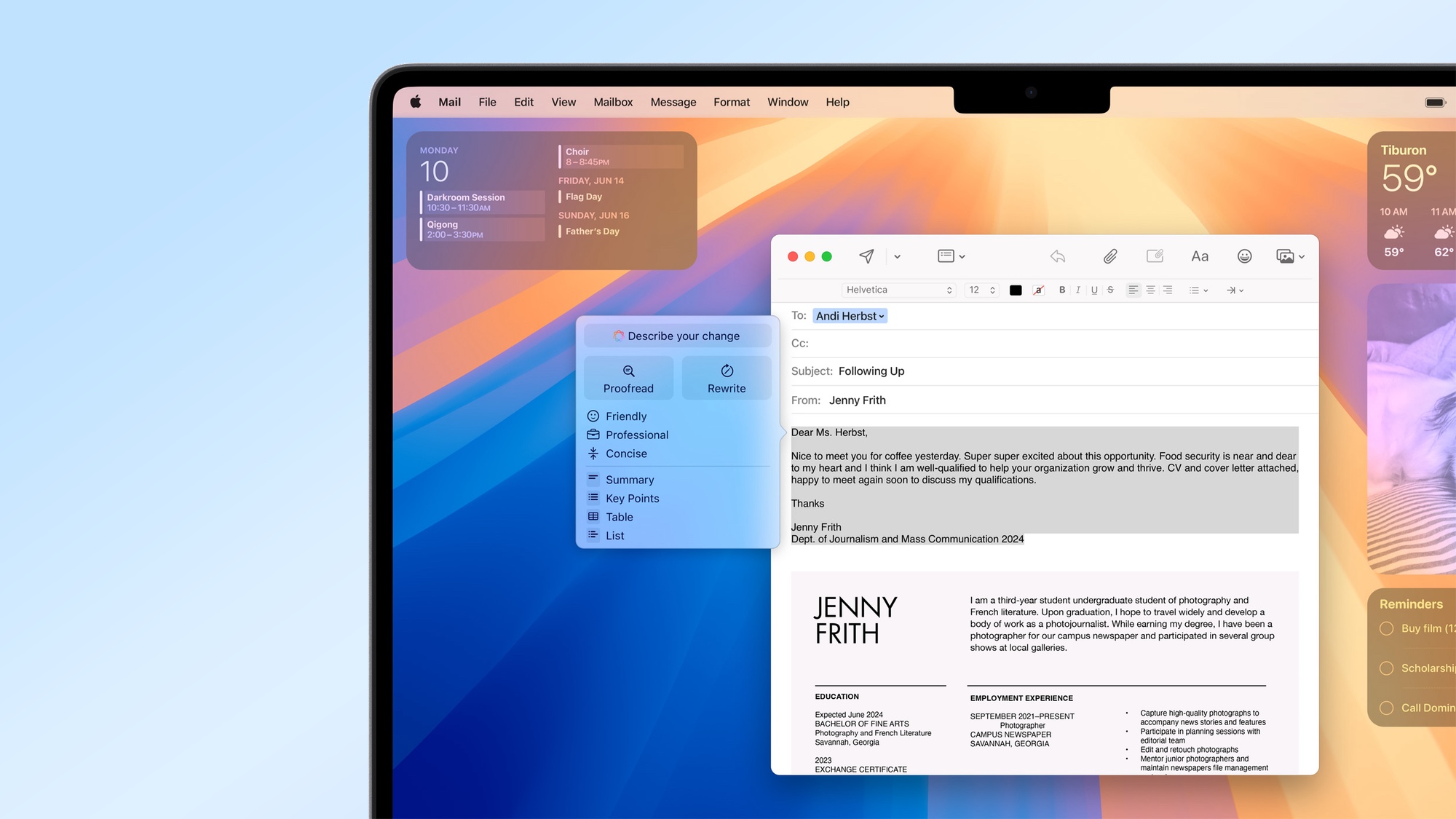
One of the main pillars of Apple Intelligence, Writing Tools promises to make suggestions on tone and wording, proofread your work and summarize text. You'll also be able to get summaries of any transcribed audio recordings, as the iOS 18 and iPadOS 18 betas have added transcription features to the Voice Memos app as well as the recorder built-into the updated Notes app.
The writing features will work across Apple's built-in apps as well as third-party apps that use the standard input text system.
Siri
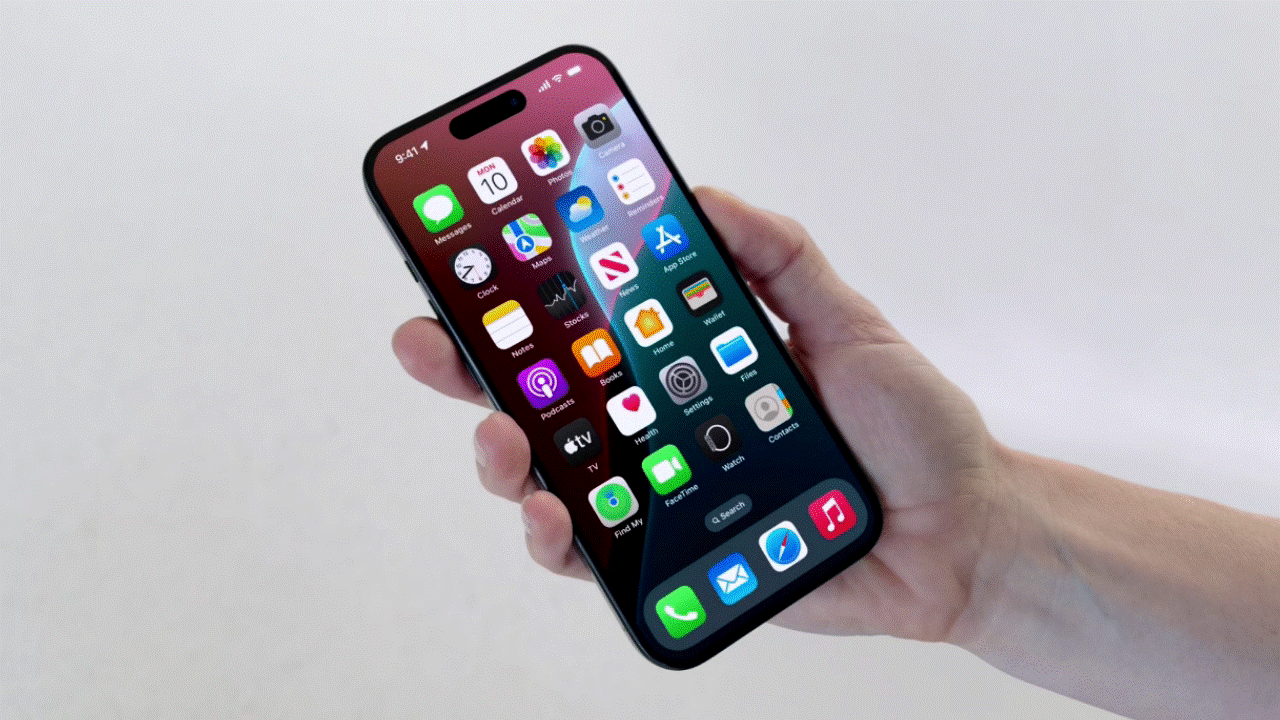
Siri is getting an overhaul in Apple Intelligence, with these first betas introducing some of the initial changes to Apple's virtual assistant. That starts with a new look for Siri that replaces the circular blob of light that appears on-screen with a glowing light that wraps around the screen to signify that the assistant is active.
Additionally, you'll be able to switch from voice commands to typing for those times when you don't want to speak out loud to Siri. Double tap the bottom of your iPhone or iPad screen to bring up a keyboard for entering Siri queries and commands.
The new developer betas also give Siri the ability to understand context from one query to the next. For instance, you can ask Siri to create a calendar event, followed by a request to create a reminder without having to restate what you're talking about.
Priority Mail
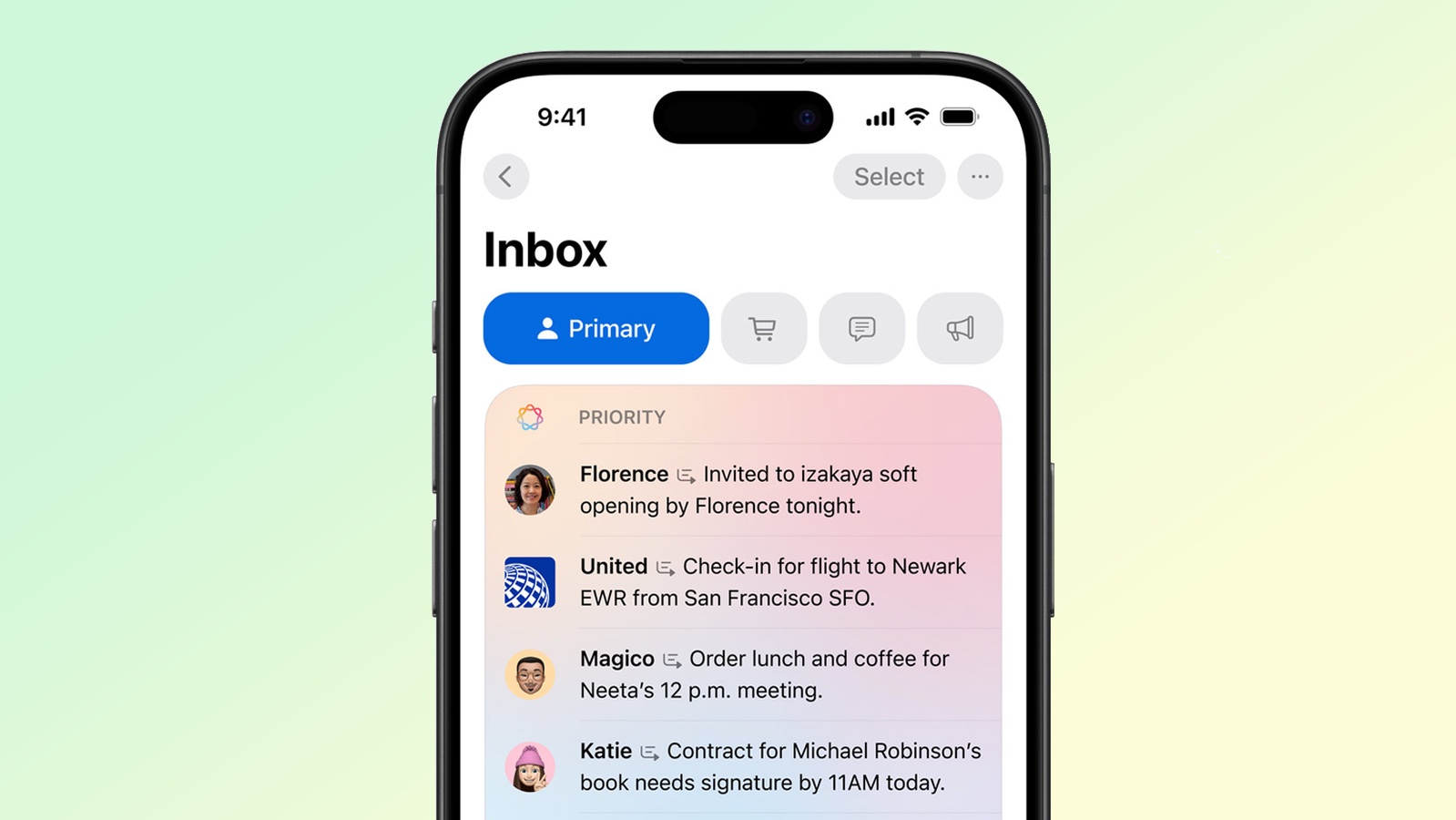
The Mail app will now float messages to the top of your inbox that it recognizes as priority mail. That would be messages with a specific deadline or call to action that you need to act upon.
Image searches
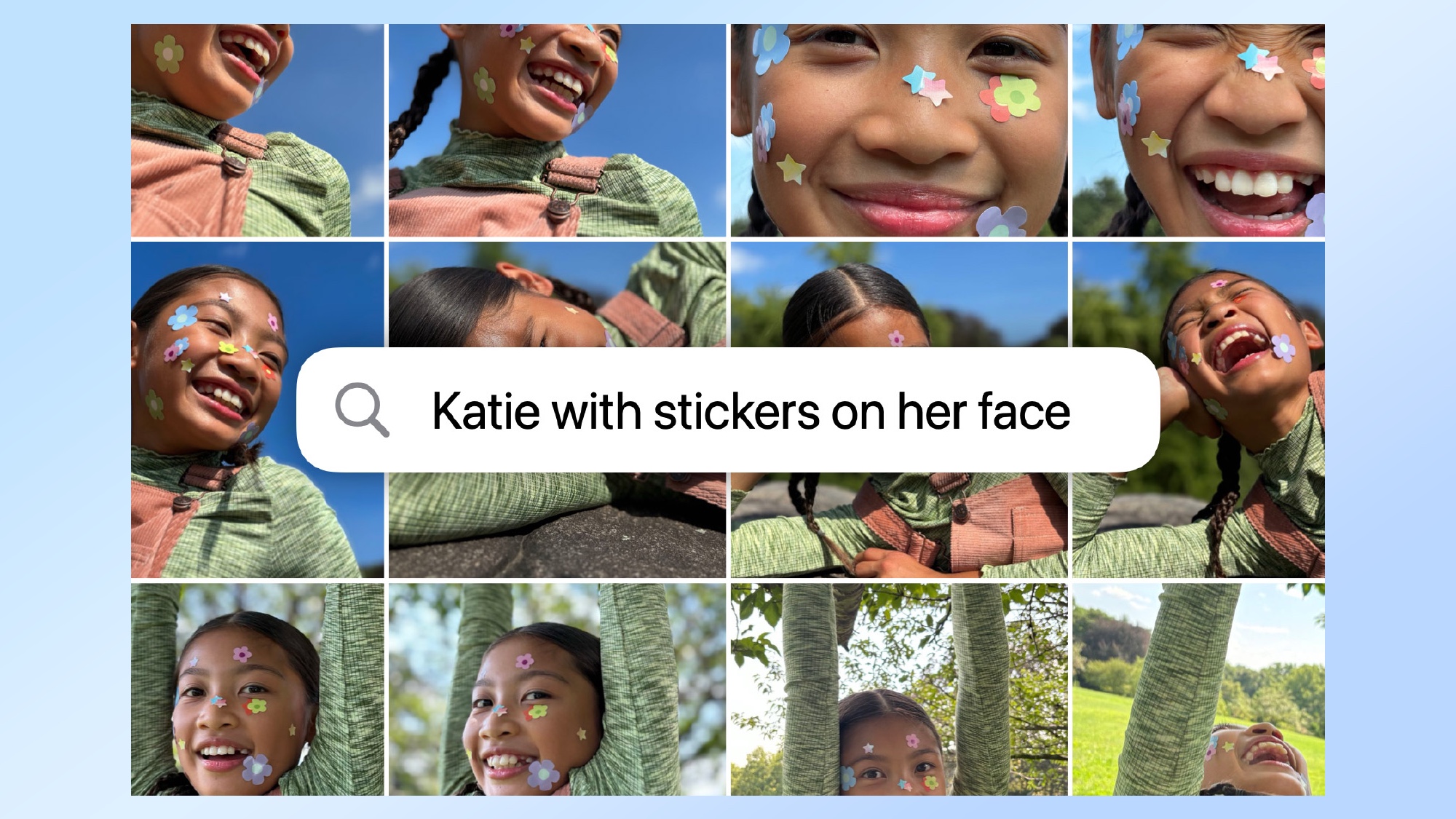
You'll be able to find videos and photos using natural language — queries like "photos of my daughter eating a cheeseburger" will now produce results that reflect what you've just typed. It should make it easier to find a specific image or exact moment in a video without having to use more general keywords.
Movie memories
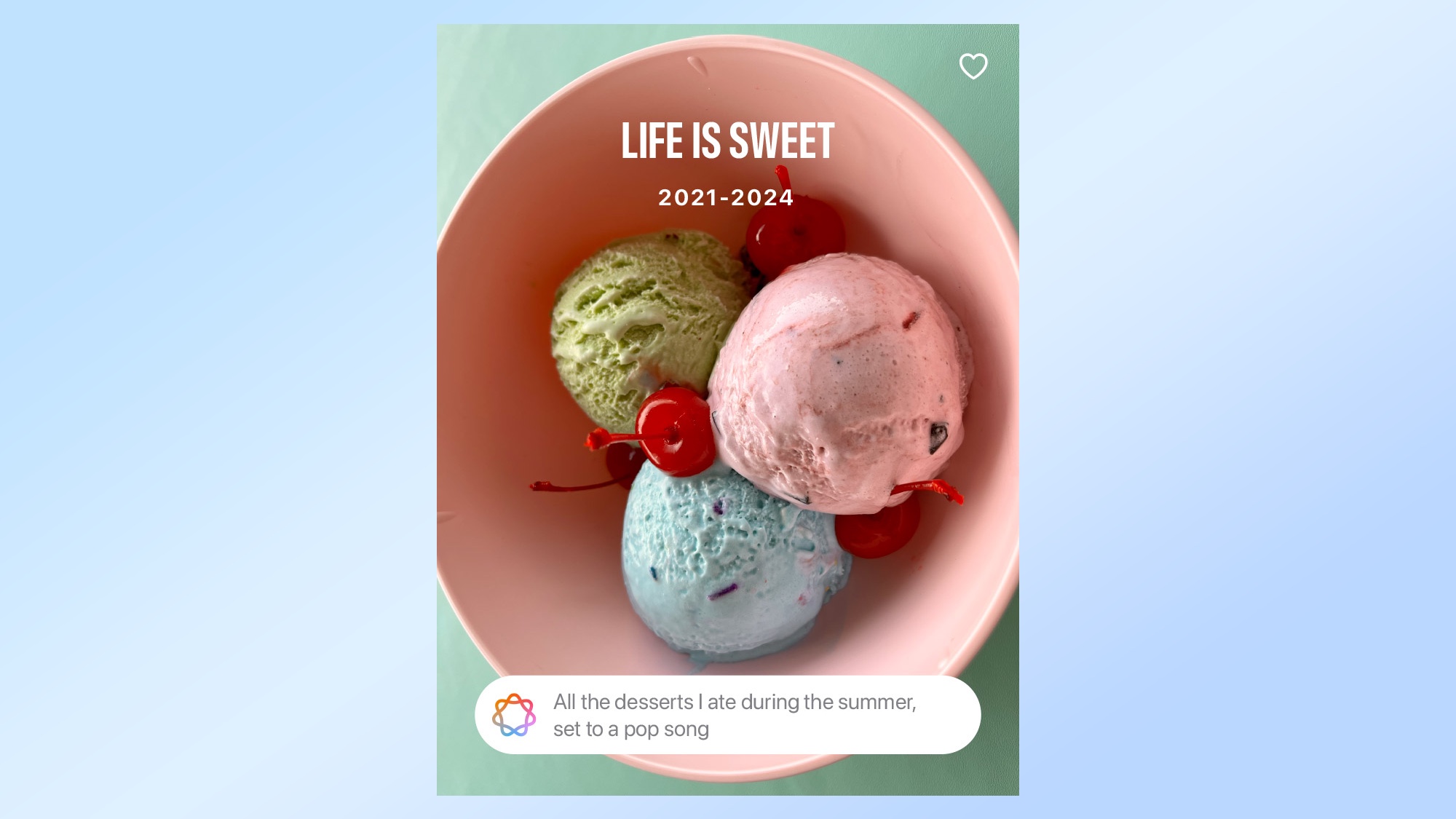
The new Memory Movie feature lets you type in specific prompts to make a movie out of photos and videos stored in the Photos app. You'll be able to type in your own prompts or use ones suggested by Apple Intelligence. The finished movie is supposed to have its own chapters and themes as well.
More from Tom's Guide
- iOS 18 Photos — 5 things I like about the redesign and 2 I don't
- How to download the iOS 18 beta
- iOS 18 public beta hands-on
Philip Michaels is a Managing Editor at Tom's Guide. He's been covering personal technology since 1999 and was in the building when Steve Jobs showed off the iPhone for the first time. He's been evaluating smartphones since that first iPhone debuted in 2007, and he's been following phone carriers and smartphone plans since 2015. He has strong opinions about Apple, the Oakland Athletics, old movies and proper butchery techniques. Follow him at @PhilipMichaels.











