iOS 18 is live now — how to download and 9 features you need to try first
Here are the 9 best features to check out once you've downloaded iOS 18
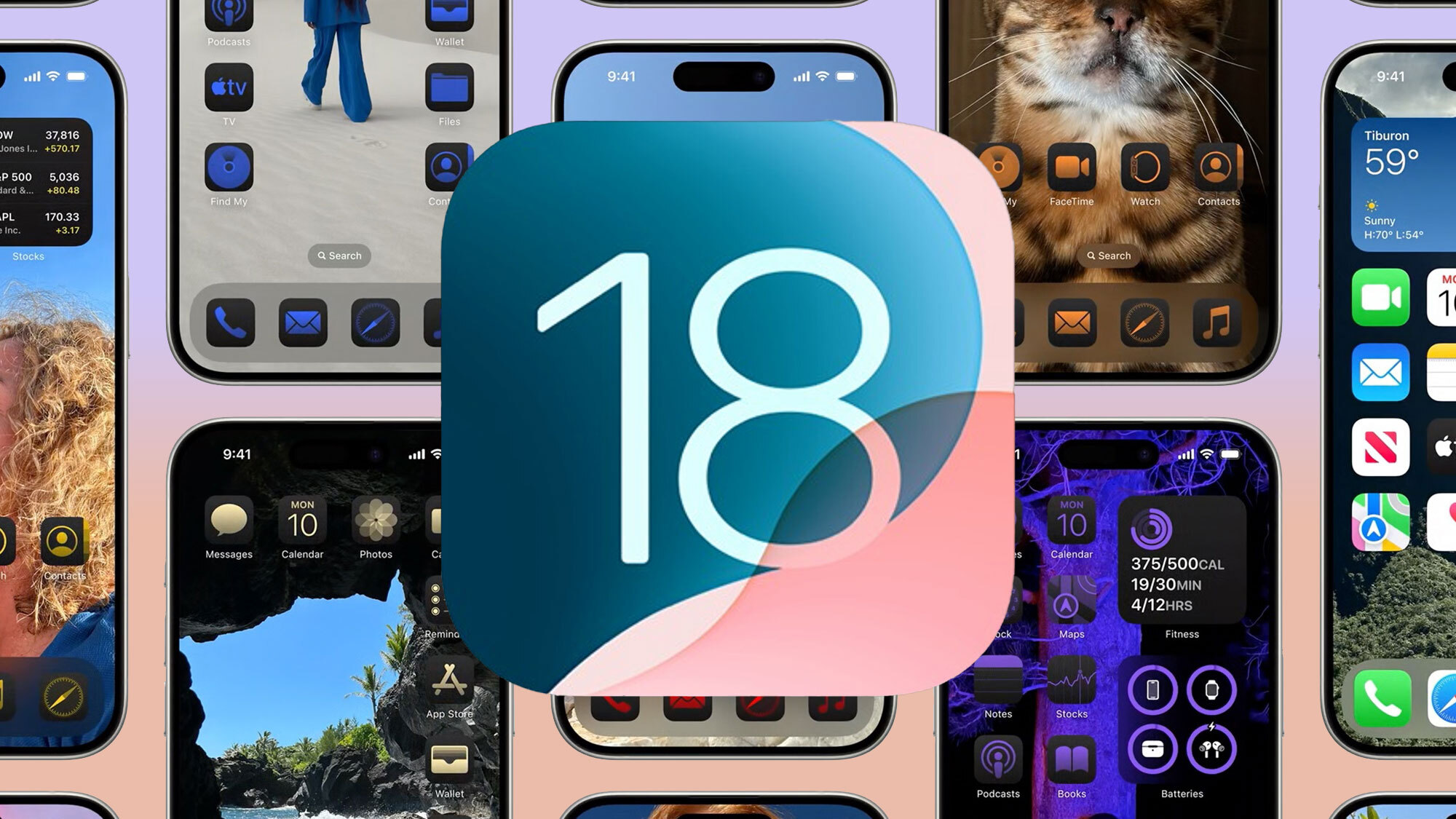
Apple has officially started the iOS 18 roll-out, so if you own a recent-enough iPhone, you can install the update as soon as it appears on your phone.
Although Apple Intelligence is still a month away from arriving in public beta, the standard iOS 18 features still include a lot of fun new customization options for your home screen and Control Center, plus some in-app changes to make navigating the real world or the web easier, keep your apps more secure, and add some extra versatility to photo-managing and note-taking.
You can check out our iOS 18 review to see what we made of the public beta, or come back soon to see what we think of the official release. But let's get into how to download iOS 18 now, and then our top features.
How to download iOS 18
If your iPhone has iOS 18 ready to install, you'll find it by opening the Settings app, then the General section and then Software update inside that. Tap the button to start downloading, and after some processing time and a quick restart, iOS 18 will be ready to use. Check our guide on how to update an iPhone if you need more in-depth steps.
Just remember that only iPhones from the past six years will run iOS 18. The full list of compatible models is below, so fingers crossed yours is on there.
- iPhone 15
- iPhone 15 Plus
- iPhone 15 Pro
- iPhone 15 Pro Max
- iPhone 14
- iPhone 14 Plus
- iPhone 14 Pro
- iPhone 14 Pro Max
- iPhone 13
- iPhone 13 mini
- iPhone 13 Pro
- iPhone 13 Pro Max
- iPhone 12
- iPhone 12 mini
- iPhone 12 Pro
- iPhone 12 Pro Max
- iPhone 11
- iPhone 11 Pro
- iPhone 11 Pro Max
- iPhone XS
- iPhone XS Max
- iPhone XR
- iPhone SE (2nd generation or later)
The iPhone 16 and iPhone 16 Pro, although not available at the time of writing, are coming with iOS 18 pre-installed.
If you're not sure which iPhone you have, open Settings, then General and then About, and look at the Model Name heading to find out.
Sign up to get the BEST of Tom's Guide direct to your inbox.
Get instant access to breaking news, the hottest reviews, great deals and helpful tips.
Home Screen Customization
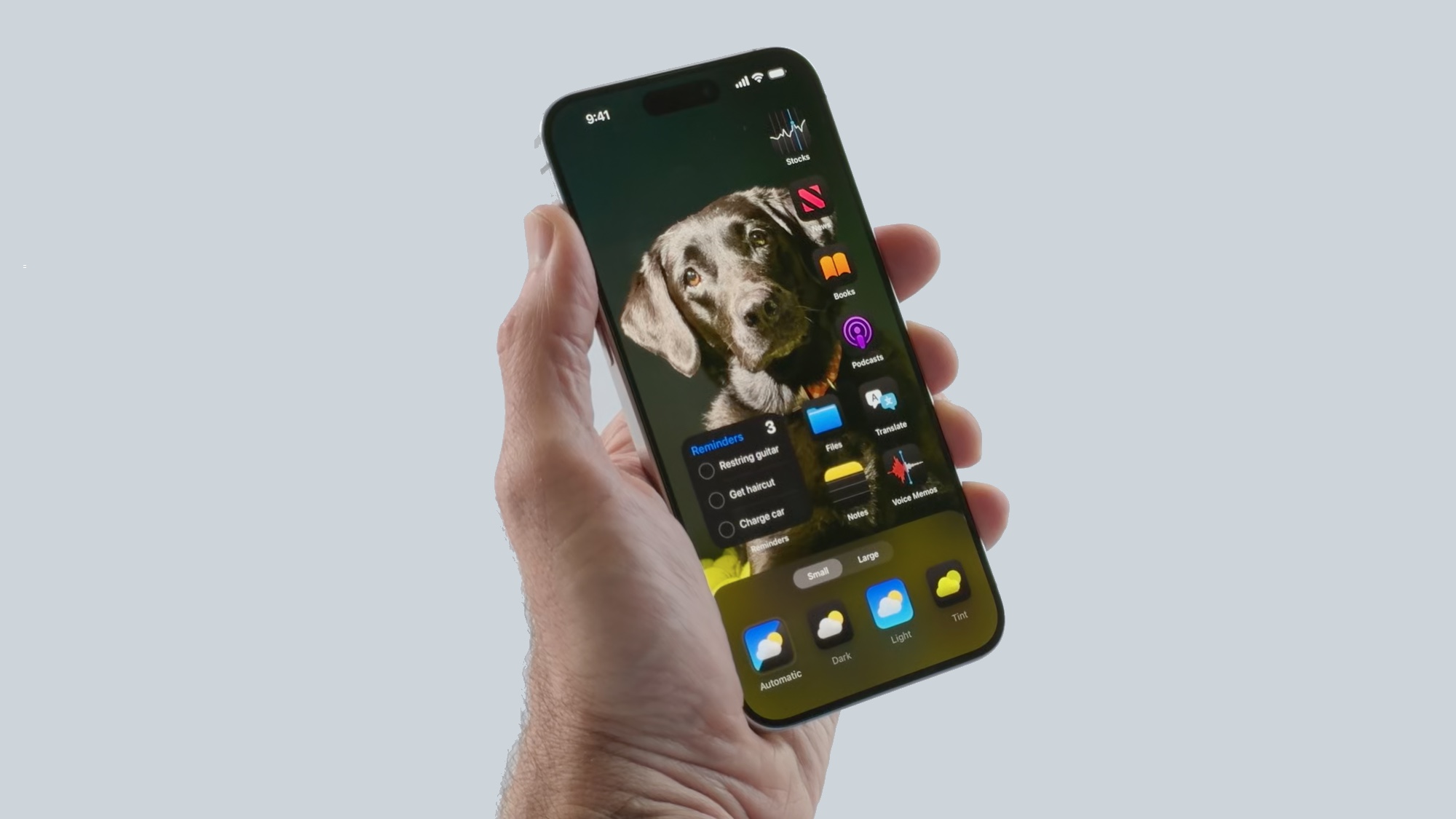
Apple has made a lot of progress in offering more customization options on the home screen, but iOS 18 takes it even further. For the first time iPhone users will be able to place app icons anywhere on the home screen. That means you won’t be forced to keep home screen apps in a gap-free grid, and if you want to store icons at different corners of the screen with nothing in between you’re more than welcome to.
But it doesn’t stop there. Apple’s letting users customize the home screen even further. Extra options include changing the color palette of the entire home screen, as well as adjusting the size of app icons. So if you really wanted a yellow or red hue across the entirety of your phone then you can absolutely do that.
The new Control Center
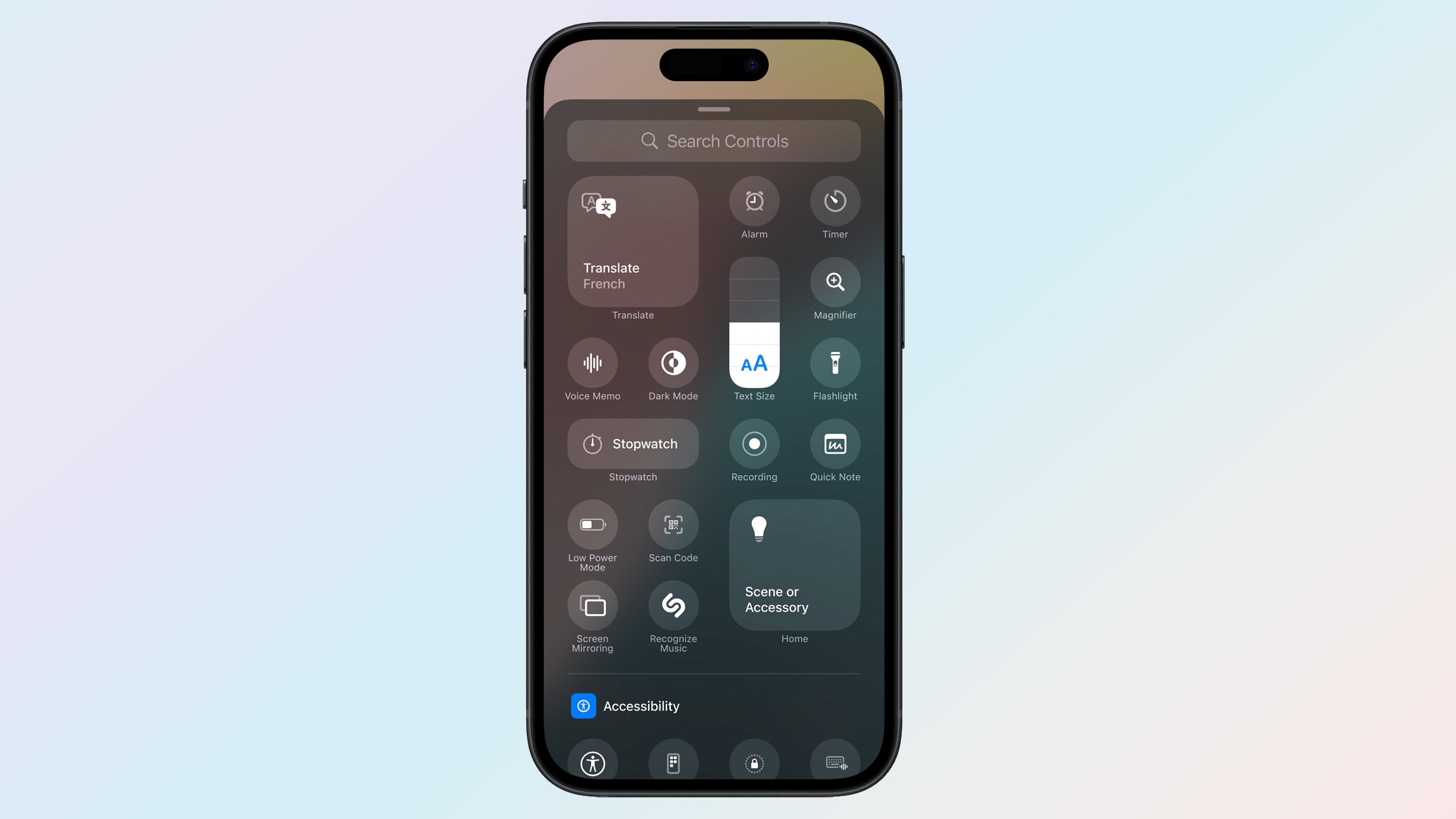
The Control Center is getting a serious overhaul as part of iOS 18, complete with brand new panels, extra controls and the ability to customize which controls you see in the drop-down menu for the very first time. There are 3 panels in total, designed for controlling connectivity, media controls and smart home devices. That way it doesn’t matter what you’re doing on your phone; all those controls are available within seconds.
Third-party apps will be able to access the Control Center for the very first time as well, while customization will extend beyond just being able to choose what controls are available. Apple’s giving you the chance to resize those controls and better personalize your quick settings menu. Finally, it’ll also be possible to add Control Center-compatible shortcuts to the lock screen, in place of the flashlight and camera buttons that appear there by default.
Apple Photos revamp
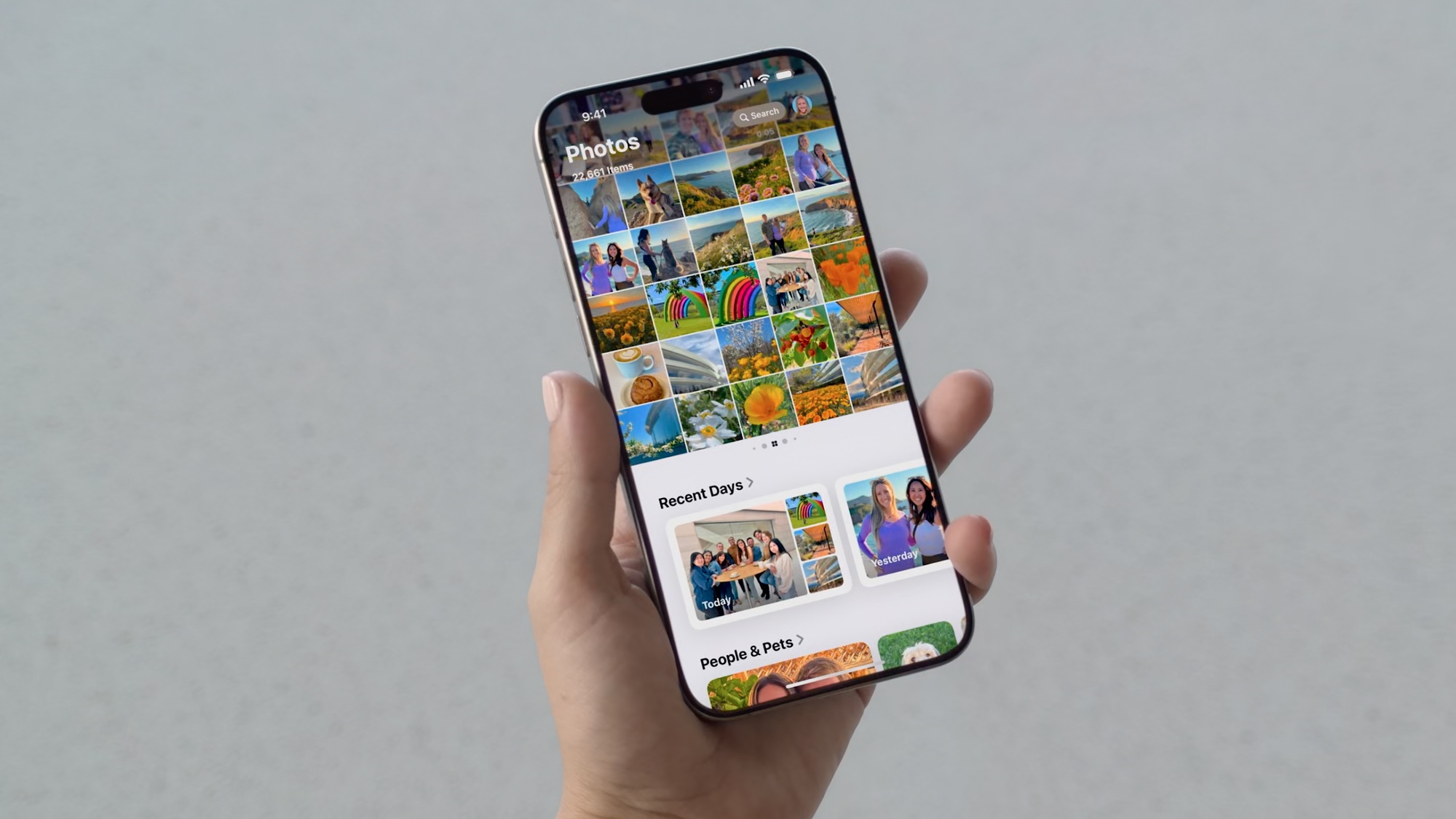
Apple Photos has never been the best looking or most functional way to store your photos, but it did do its job well enough. iOS 18 is changing all that. There’s a new look that’s arrived with iOS 18 that is meant to offer a “frictionless” design. This involves a new single-view grid listed with months and years to help you find your photos faster.
New Collections will be able to automatically curate images of common topics, like pets and kids. The app also sounds like it will be able to populate your custom folders based on your written description. Finally, new security features mean that there are now more measures in place to prevent third-party apps with access to your photos from abusing that privilege. This also includes limiting access to a sub-catalog of photos rather than unfiltered access to everything you’ve ever taken or saved.
New features in Notes
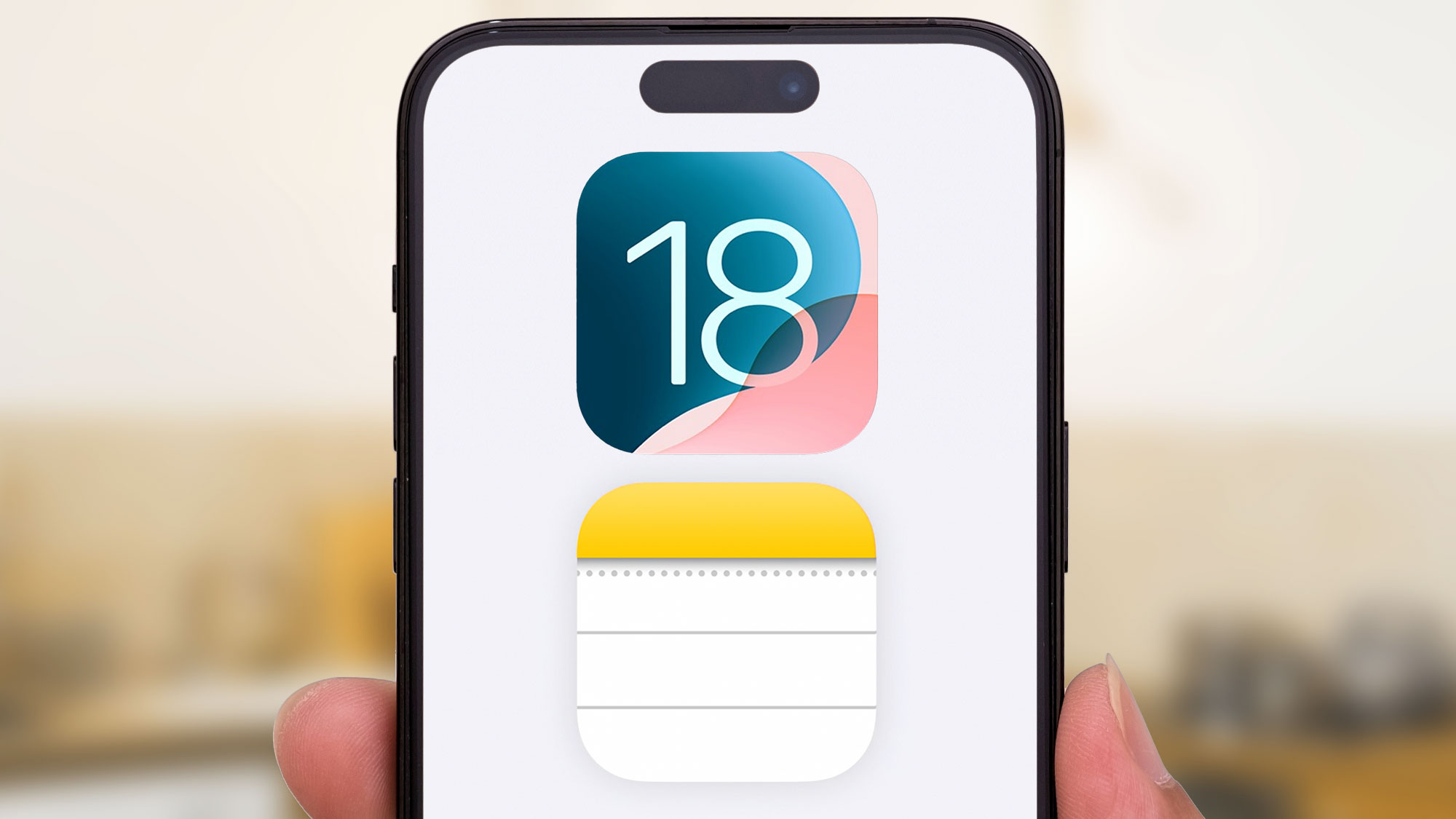
Notes might seem like a fairly mundane app, but a lot’s changed in iOS 18 and there are definitely new features you’ll want to take advantage of. One of the most notable is Math Notes which, while potentially more useful on an iPad with an Apple Pencil, does mean you can type or draw a formula into the notes app and have it solved right away.
Also coming is a version of the Voice Memos app inside Notes, with the ability to transcribe and save what’s being said in real time. This could prove very useful, and slightly easier than copy-pasting the whole transcript from the Voice Memos app first. Other smaller features also include Collapsible sections for better organization and the ability to color and highlight text.
RCS and other iMessage features
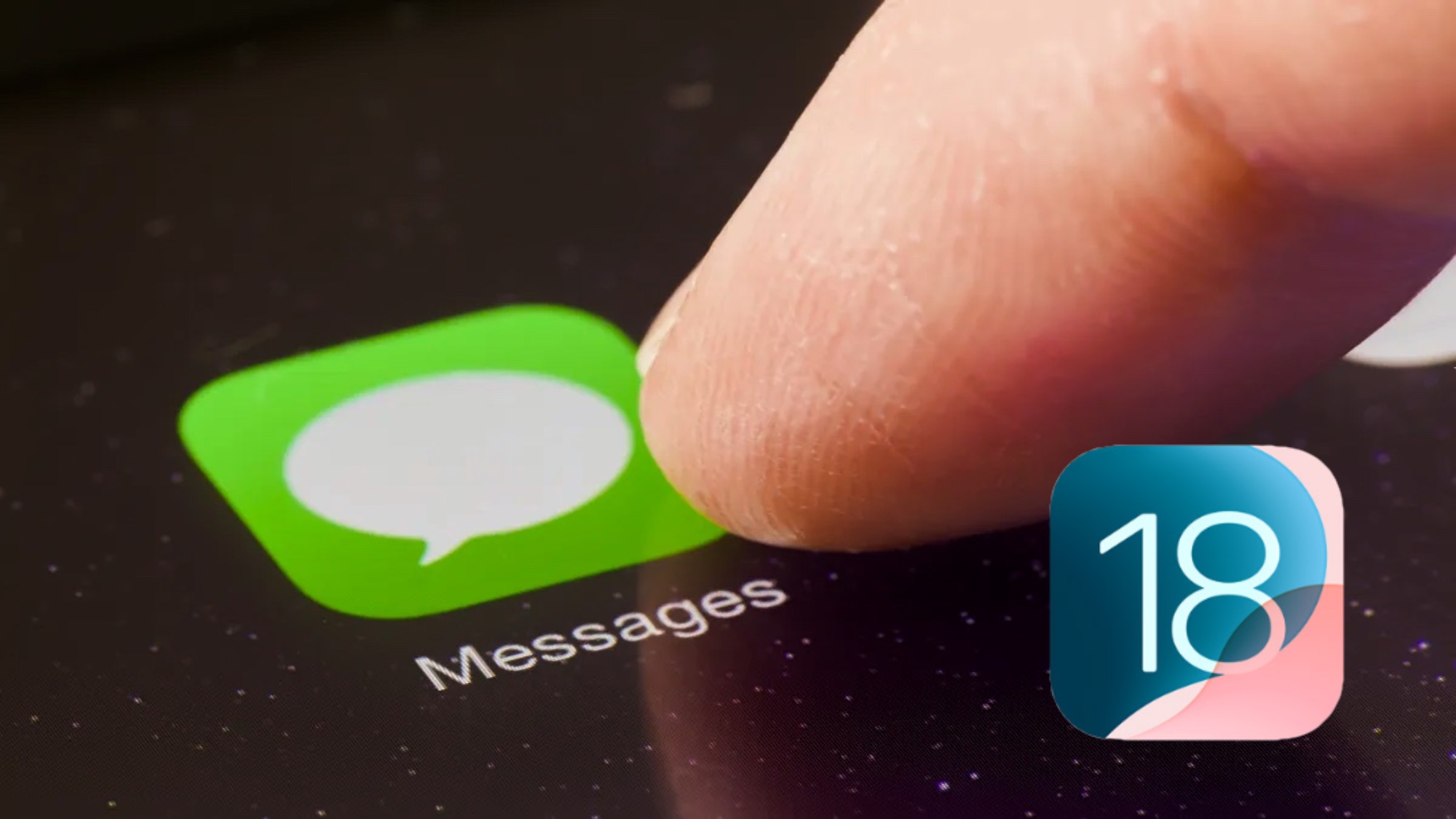
Many said it would never happen, but Apple has finally added RCS messaging to the iPhone — enabling better and more secure communication with Android and non-Apple phones. Better file sharing and group chats, read receipts, longer character limits and all the other things regular SMS & MMS can’t offer. It seems to only work if your carrier has RCS messaging turned on, but it’s definitely a great step forward.
Other incoming iMessage features include brand new TapBacks, optional text formatting capabilities, and the ability to schedule messages to send in the future. Unfortunately, more exciting features like Messaging via Satellite and the Apple Intelligence-powered GenMoji aren’t available yet and won’t be until later this year.
Safari Highlights and Reader
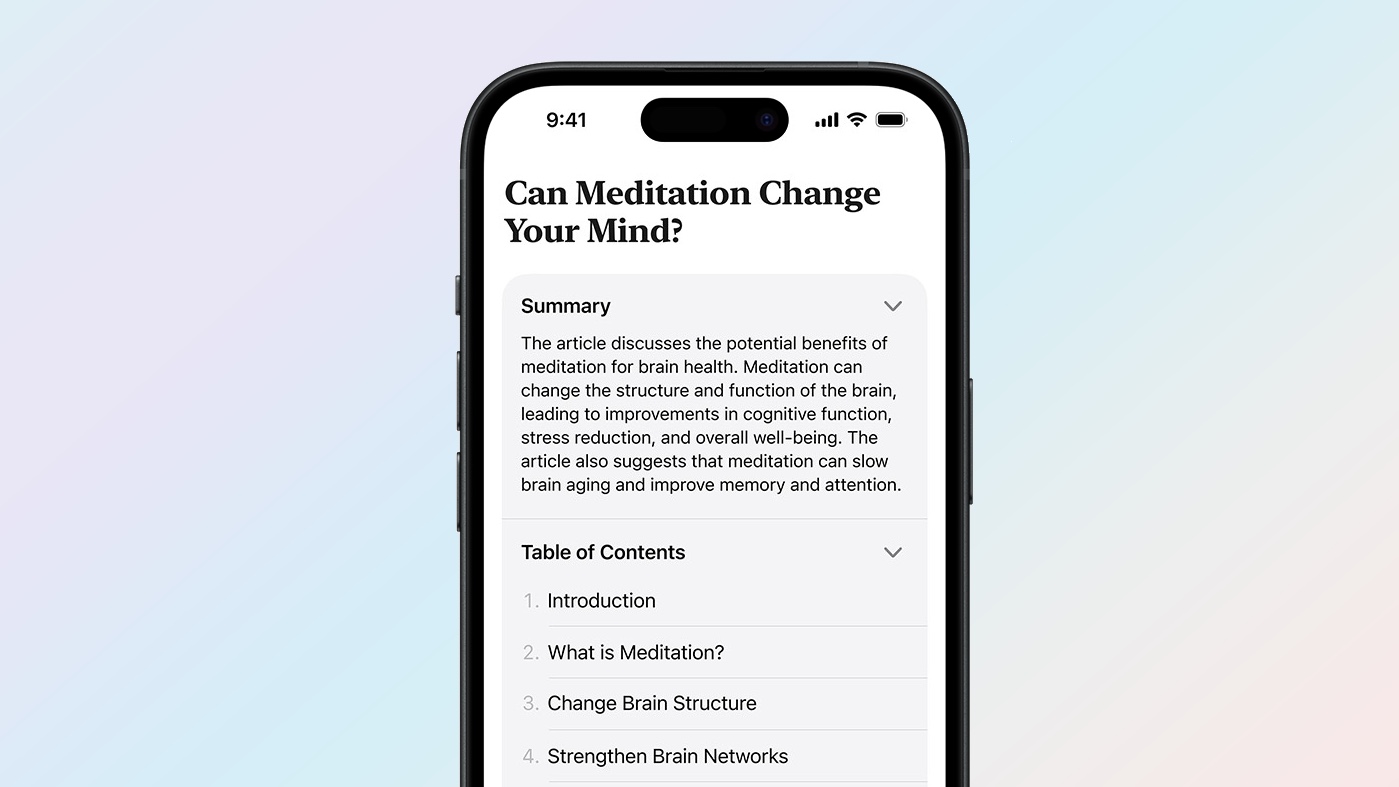
Safari is turning on some new machine learning capabilities in iOS 18, and the best part is that they’re not tied into Apple Intelligence. So that means they’re available now and not restricted to the iPhone 15 Pro and Pro Max. First up is Highlights, which is like a hyper-focussed summary tool capable of identifying key information on a page and pushing it into a pop-up window you can read while you browse.
The other main feature is Reader, which summarizes a page and gives you an overview of what’s going on. This could be very useful in articles that drone on about useless information rather than giving you everything up front — like recipes. Reader also has a table of contents that shows you what sections are where.
Topographical Maps in Apple Maps
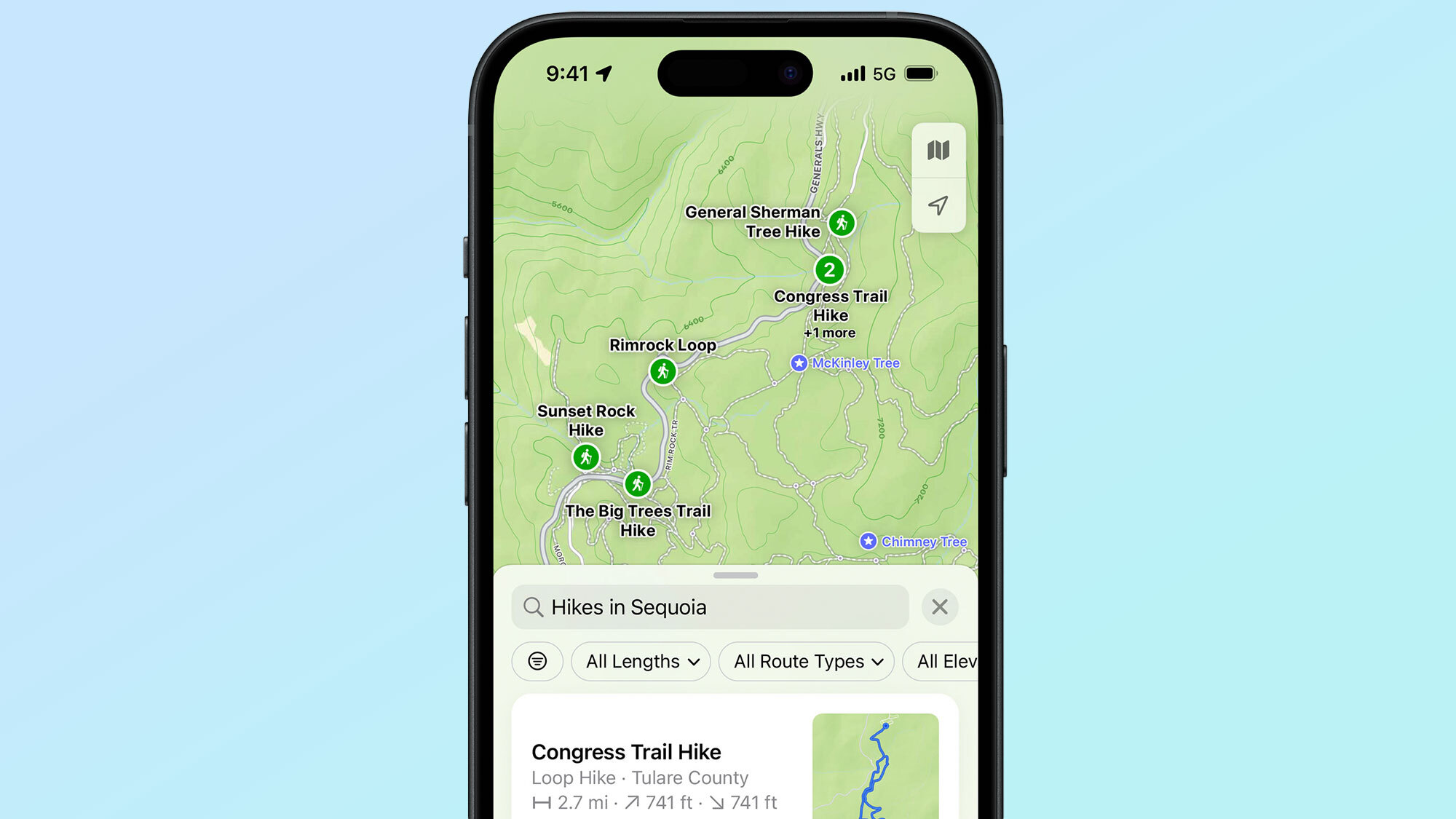
Apple Maps isn’t getting a huge update with iOS 18, but it is getting a feature a bunch of people are going to be happy about — especially if you spend time in the great outdoors. Topographical Maps means that hikers and outdoor enthusiasts won’t have to rely on Apple’s existing maps to navigate, since they’re built for roads and frankly pretty terrible when you’re out in the wilderness.
This also means that there’s better support for trails and other paths, with complete turn-by-turn navigation. Not only does this mean you won’t need to extensively plan your route ahead of time, you’re a lot less likely to get lost. This navigation can also be customized depending on whether you’re planning on doing a loop, a “there and back” or a “one way out."
The new Passwords app
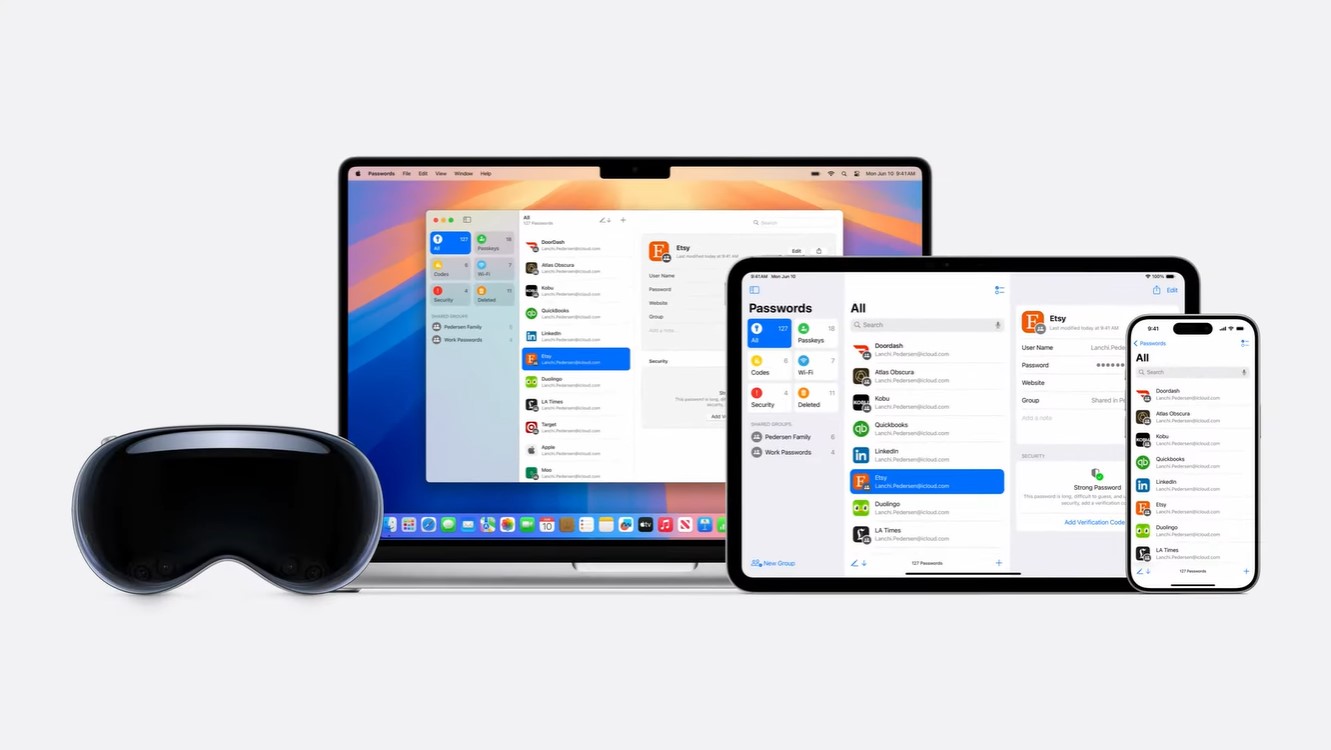
Apple’s iCloud Keychain has been storing passwords for years, but they’ve never been particularly easy to access. The brand new Passwords app in iOS 18 makes that easier than ever, securely storing all your passwords while simultaneously ensuring they’re easy to access across all your Apple devices. The best part is that this isn’t just for passwords. It’s effectively an all-in one security app.
The iOS 18 Passwords app is able to keep tabs on any weak or exposed passwords, warning you about any leaks of data breaches that could put your accounts at risk if you don’t change your password. The app is also able to store passkeys, Wi-Fi information and even two-factor verification codes. That’s something Apple has been missing for a while, forcing users to rely on third party options from the likes of Google.
Hidden Apps
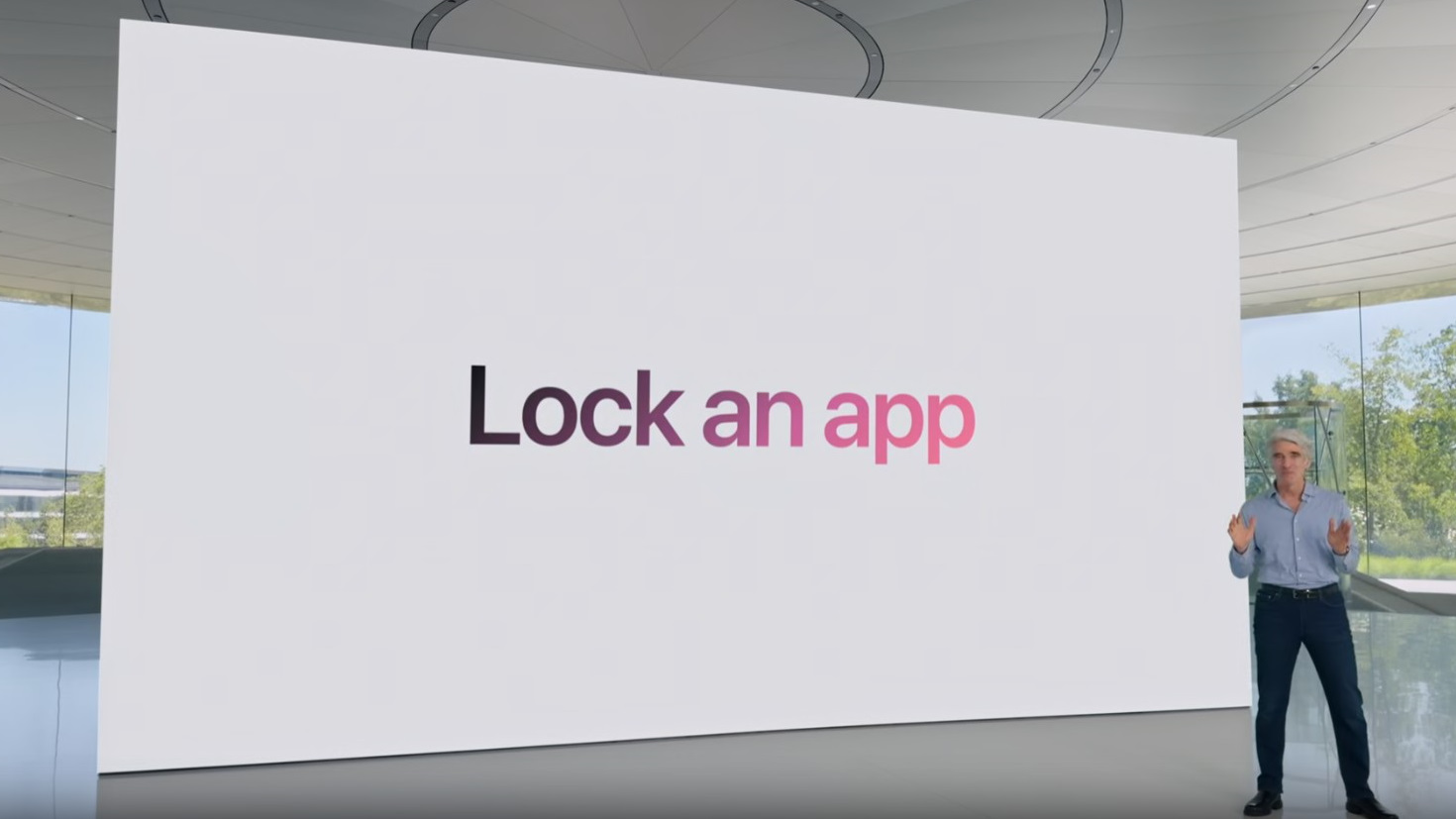
Apple prides itself on security, but for the longest time the only thing standing between intruders and your sensitive apps was the lock screen. iOS 18 will give you the option to add extra security to apps, either locking them behind an extra layer of authentication, storing them in a special hidden folder or both. It's all secured with Face ID or Touch ID, just like your phone’s lock screen.
While this feature could do with some extra authentication options, it still means there are extra barriers keeping people out of sensitive apps, be it banking, dating, health-related or something else entirely. The best part is that any locked and hidden apps will be effectively sealed off, and won’t deliver notifications, appear in Spotlight or Siri suggestions, or anything else that might expose their contents.
More from Tom's Guide
- iPhone 16 Pro pre-order delays — here’s the latest shipping dates
- Galaxy S25 — 5 things Samsung needs to learn from the iPhone 16 launch
- The iPhone 16 is falling behind the competition in one major area

Tom is the Tom's Guide's UK Phones Editor, tackling the latest smartphone news and vocally expressing his opinions about upcoming features or changes. It's long way from his days as editor of Gizmodo UK, when pretty much everything was on the table. He’s usually found trying to squeeze another giant Lego set onto the shelf, draining very large cups of coffee, or complaining about how terrible his Smart TV is.
- Richard PridayAssistant Phones Editor










