iOS 18 Control Center — 5 biggest changes coming to your iPhone
Customization comes to Control Center
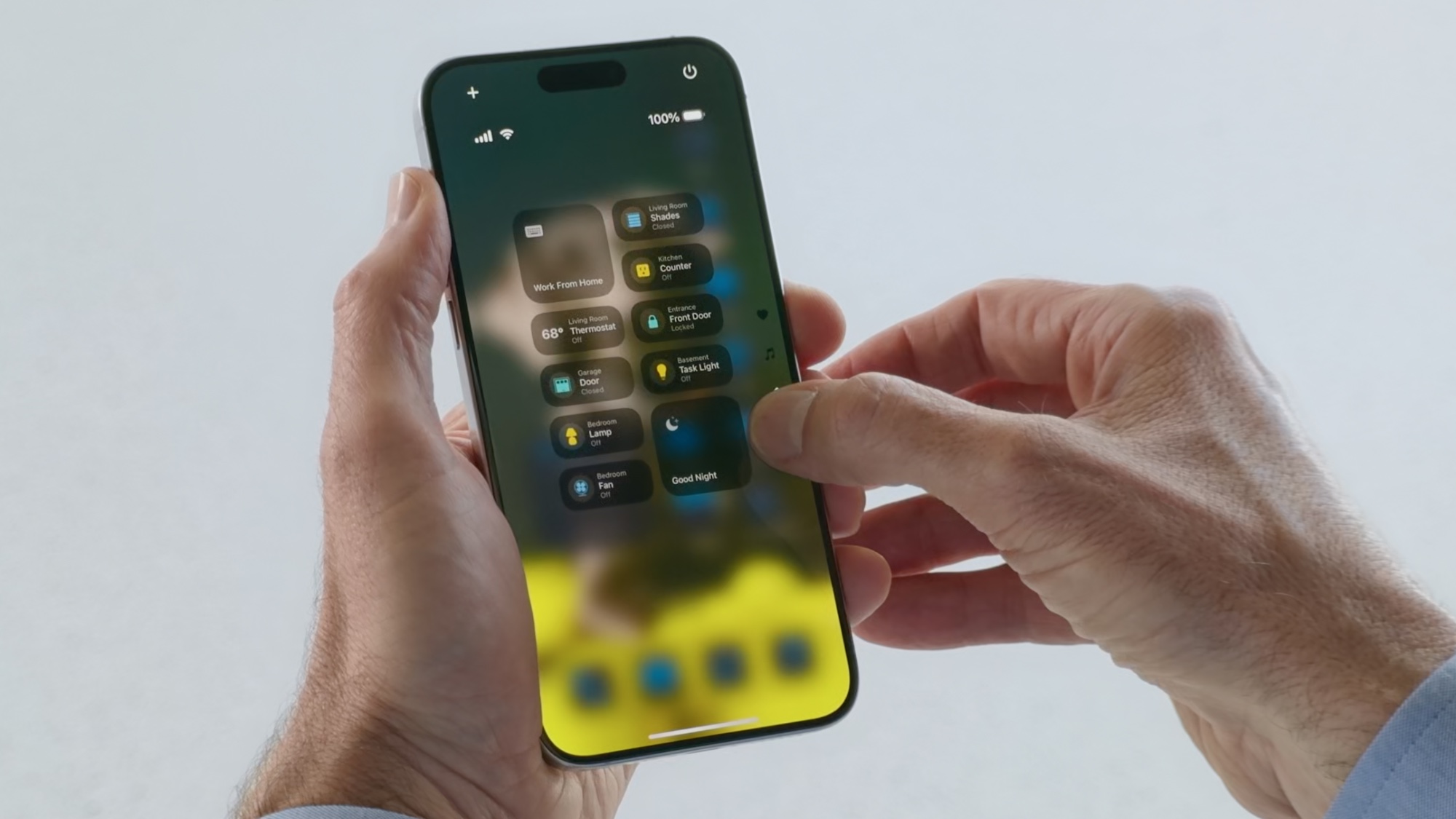
If you think the iOS 18 home screen gets a lot of customization features, wait until you get a load of the Control Center in Apple's upcoming iPhone software update. The panel that appears when you swipe down from the right corner of your iPhone screen gets a new look in iOS 18, along with some additional features that give you, well, more control over how everything looks.
In iOS 18, the Control Panel adds additional screens for different types of controls, and you can now adjust the layout of control panels by dragging them around and resizing them. You're even able to swap in different controls on to the iPhone's lock screen, replacing the flashlight and camera controls that have been set in place for years.
It's all part of Apple's plan to boost customization across iOS 18. Here's a closer look at what you'll be able to do to the Control Center once the public beta of iOS 18 arrives in July. (THe full release of iOS 18 is expected later this year, around the same time that Apple introduces the new iPhone 16 models.)
New groups of controls
Why you can trust Tom's Guide
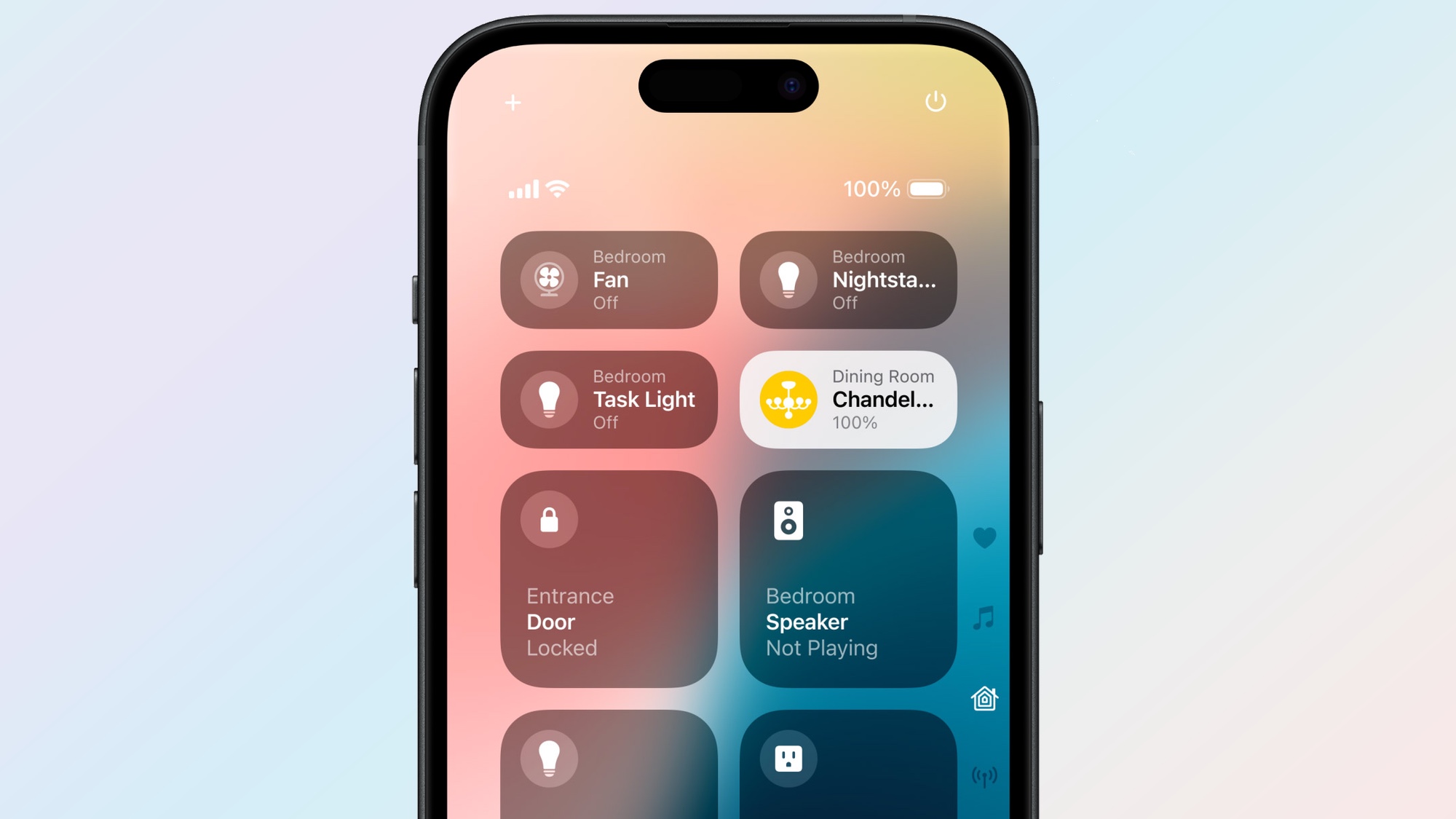
Swipe into the Control Center in iOS 17, and you'll get a single panel of controls, covering everything from the brightness of your iPhone display to its network connectivity to stacks of buttons on the bottom of the screen letting you summon the calculator, start a screen recording and more. iOS 18 retains that main screen — it's now designated as your favorite controls — but adds three more screens dedicated to specific tasks.
In addition to your favorite controls, there are separate panels for controlling media playback, smart home devices and connectivity. Apple has really only shown off the smart home panel, which hosts various scenes and accessories like locking your front door and turning on various lights. From what we've heard, the media controller has playback controls and access to speakers and TVs, while the connectivity panel lets you do things like turn on airplane mode, toggle Wi-Fi and Bluetooth controls and turn your phone into a hotspot, among other options.
You swipe down to move from one panel to the next, though in the WWDC 2024 keynote, Apple senior vice president of software engineering Craig Federighi showed how you can move to each panel with a continuous downward swipe. Presumably, you can also tap the icons on the right side of the screen to jump to the corresponding panel.
New editing controls
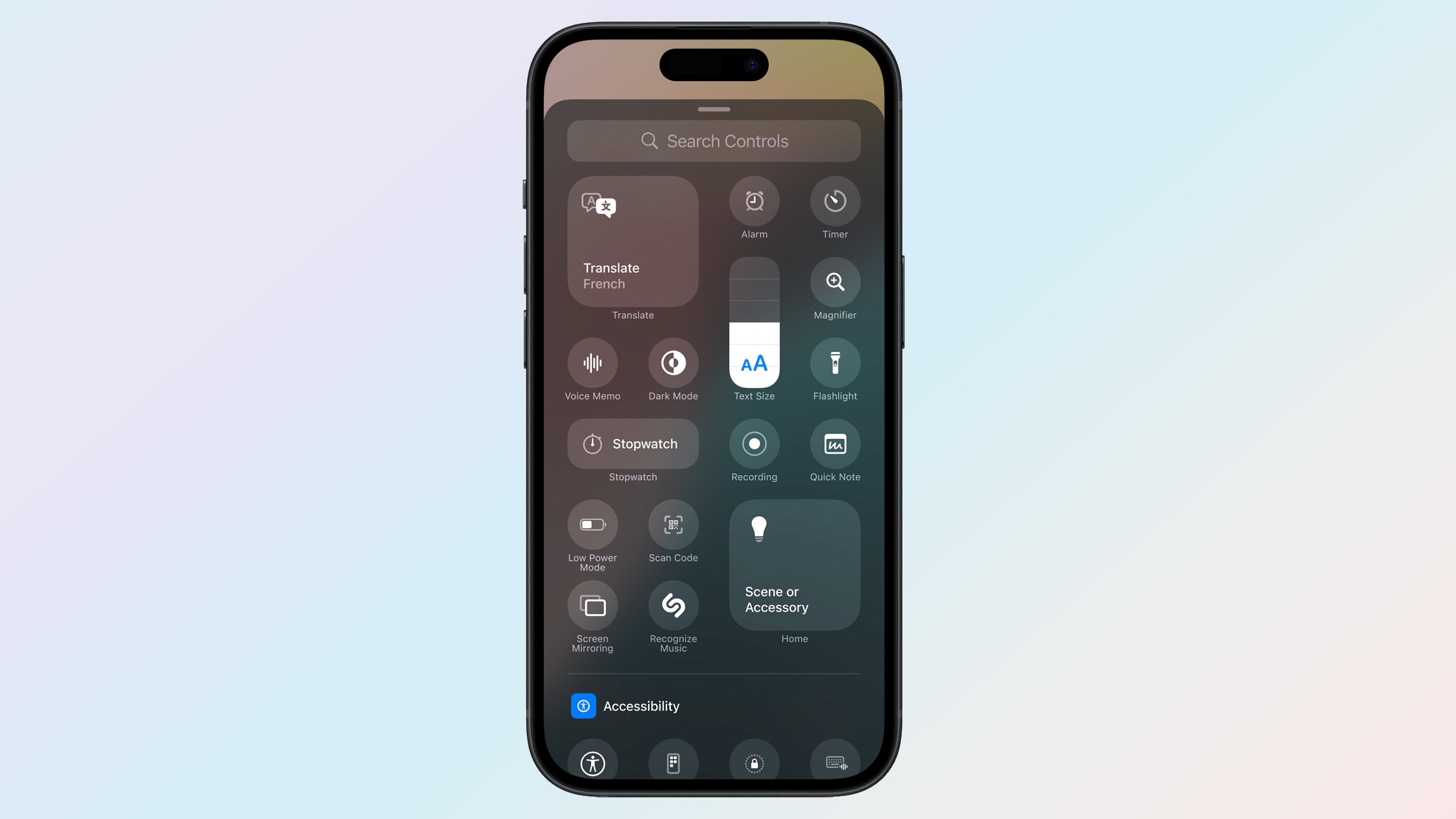
Before, when you wanted to change which controls appeared in Control Center, you had to jump into the Settings app, select Control Center and then drag and drop icons around to place them in a particular order. iOS 18 streamlines that process by giving you direct control right from Control Center.
As seen in the keynote video, you tap a Plus button at the top center to enter edit mode. That takes you to the controls gallery, where you can find additional controls to add to each panel. For the most part, the controls in the gallery seem like ones that are already available in the existing version of Control panel, like stopwatch, flashlight, and quick note. But looking at Apple's screenshot of the feature, we see some newcomers like a translate control as well as ones for screen mirroring, plus a dedicated section of accessibility controls.
Resizable controls
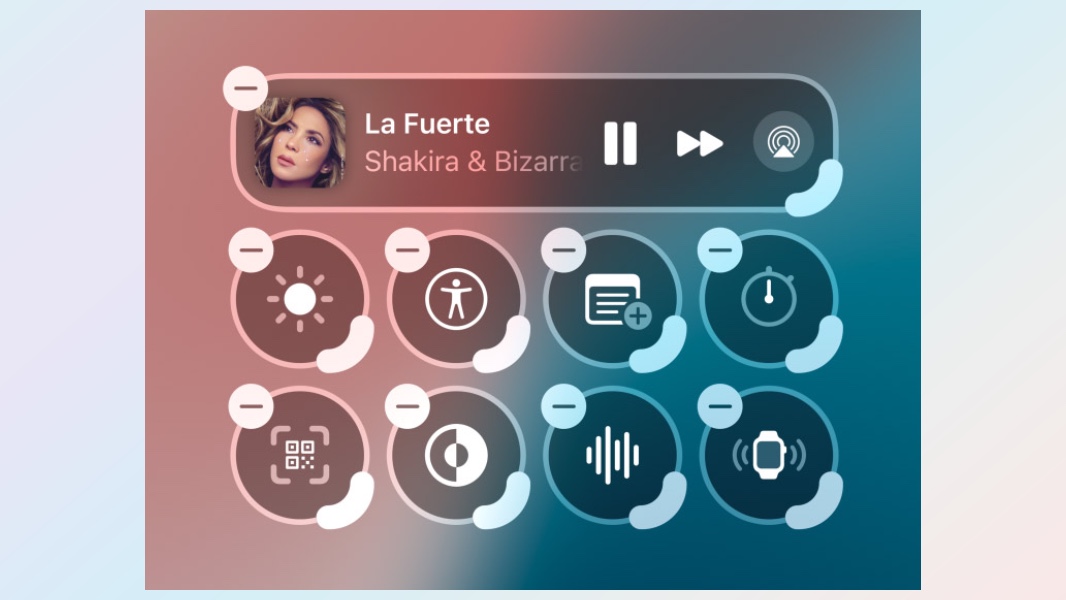
You don't just get more control over what appears on your Control Panel; you also get to set how the controls themselves appear, with sliders that let you make the controls bigger if you want. Presumably, you'll want to make the controls you access the most a larger size to make them stand out visually.
In addition to changing the size of your controls, you can also place them wherever you want on the screen. This change allows you to group similar controls in the same area or to give more prominence to the controls you use the most.
Third party access to Control Center
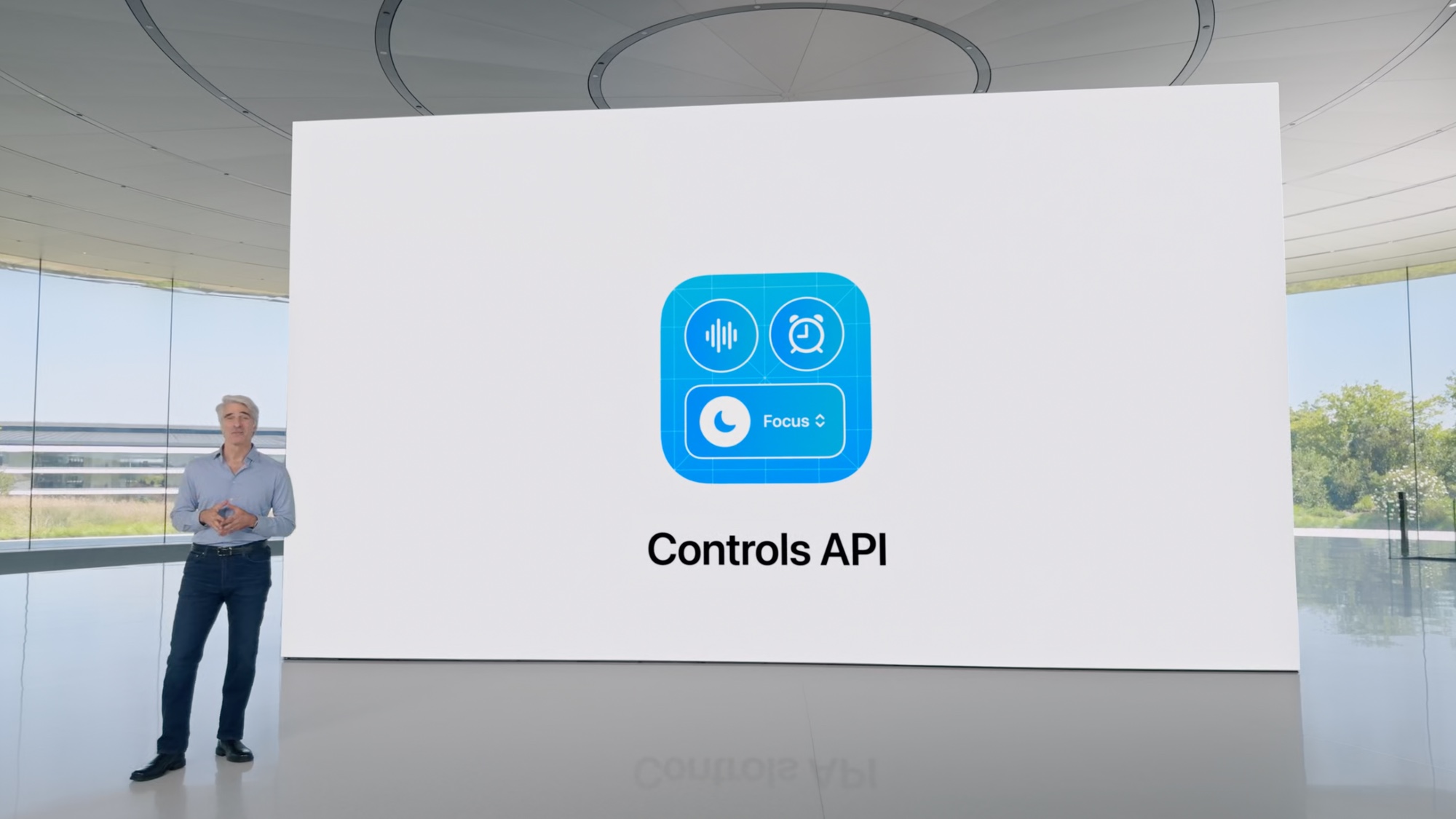
In iOS 18, Control Center will no longer be an Apple-only affair. At WWDC, Apple released a Controls API, which allows third-party app makers to build controls that you'll be able to add to a panel. "We wanted to make Control Center more extensible than ever," Federighi said during the WWDC keynote.
We'll have to wait until the fall release of iOS 18 before we see which app makers take Apple up on its offer of adding their own controls. But one example included in the WWDC demo involved a control built by Ford that would allow people to unlock their car from their iPhone's screen just by tapping a button in the Control pane
New controls for the lock screen
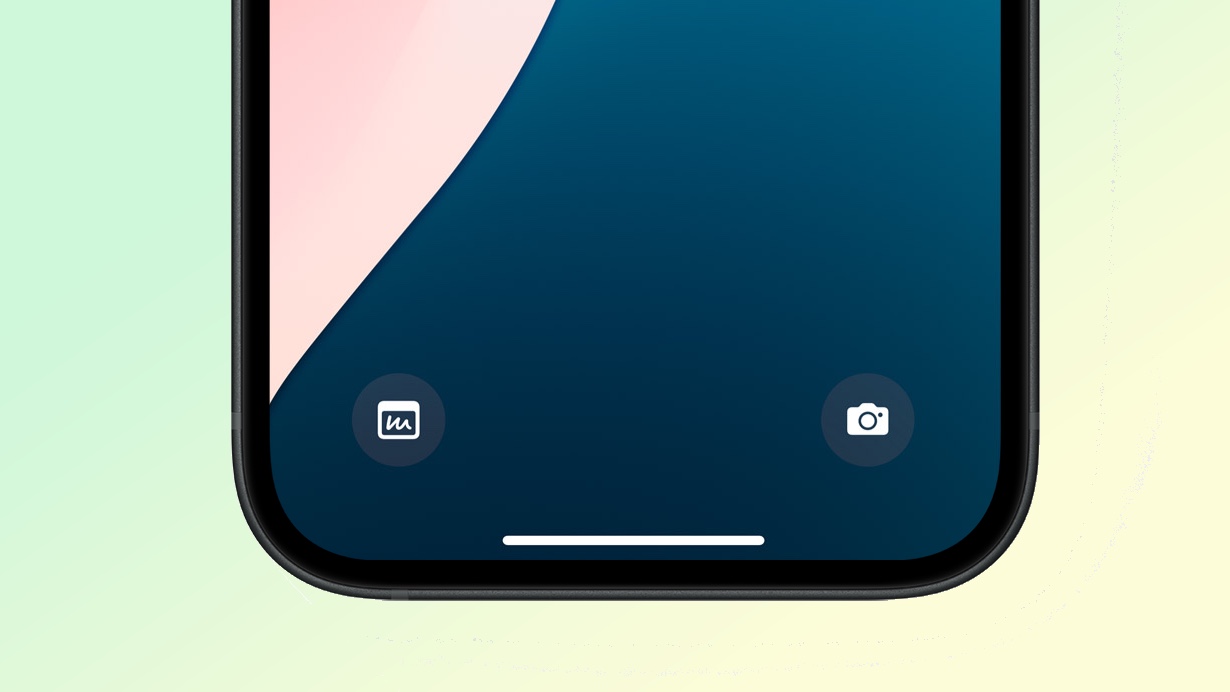
We mentioned this iOS 18 change when talking about the software's more customizable home screen, but it bears repeating here — you can now pick the controls you want to appear on the lock screen. Those spots are currently occupied by quick links to the flashlight tool and the Camera app, but iOS 18 lets you swap in different controls
It's even better if you have a phone with an Action button, as those lock screen shortcuts can access those buttons. Right now, that feature is limited to the iPhone 15 Pro and iPhone 15 Pro Max, but in the fall, all four iPhone 16 models are expected to ship with Action buttons.
More from Tom's Guide
- How to download the iOS 18 beta
- iOS 18 Photos — here's what's new
- iOS 18 Notes — the biggest changes to Apple's built-in note-taking app
Sign up to get the BEST of Tom's Guide direct to your inbox.
Get instant access to breaking news, the hottest reviews, great deals and helpful tips.
Philip Michaels is a Managing Editor at Tom's Guide. He's been covering personal technology since 1999 and was in the building when Steve Jobs showed off the iPhone for the first time. He's been evaluating smartphones since that first iPhone debuted in 2007, and he's been following phone carriers and smartphone plans since 2015. He has strong opinions about Apple, the Oakland Athletics, old movies and proper butchery techniques. Follow him at @PhilipMichaels.











