iOS 18.1 launches with Apple Intelligence — here's how to install it
The wait is over! Apple Intelligence drops today
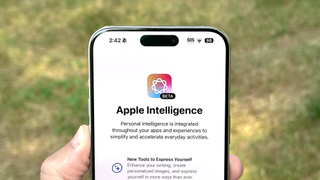
iOS 18.1 has landed, and with it comes the full release of Apple Intelligence — the tech giant's ambitious AI integration and a sea change for the industry. This update transforms everyday tasks across your iPhone, from smarter photo editing to more intuitive writing tools. After months of beta testing the stable release introduces the suite of Apple Intelligence features to regular users.
The update includes tools for photo editing, writing assistance, and email management, all integrated into existing iPhone apps and services. These features work directly on your device, allowing users to edit photos, generate text suggestions, and organize emails through the native iOS interface.
The rollout marks a significant shift in how we'll interact with our Apple devices (providing they're compatible), introducing AI assistance that feels less like a flashy add-on and more like a natural extension of familiar features. Let's explore what's new in iOS 18.1 and how you can get started with these features.
iOS 18.1 Apple intelligence features
Writing Tools
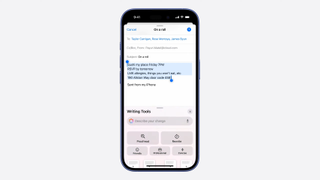
The new writing assistant functions in all text-enabled apps, providing spelling and grammar checks, tone adjustment options, and text summarization capabilities. The feature operates across the system, functioning in email applications, note-taking software, and document editors.
Photo Features

The Photos app update includes three new functions: Clean Up for object and person removal, Memory Movie for prompt-based slideshow creation, and natural language search capabilities. Users can now search their photo library using descriptive phrases to find specific images.
Transcript summaries
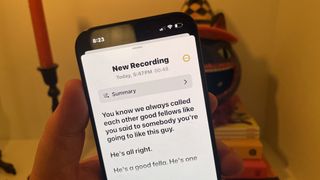
A new summarization tool generates concise versions of audio recordings from phone calls and Notes app content. The feature creates text summaries of recorded content, allowing users to review key points from longer recordings.
Siri Improvements

iOS 18.1 includes initial Siri updates, with the full version 2.0 scheduled for iOS 18.4. Current improvements focus on device troubleshooting capabilities and enhanced contextual responses to follow-up questions.
Sign up to get the BEST of Tom's Guide direct to your inbox.
Here at Tom’s Guide our expert editors are committed to bringing you the best news, reviews and guides to help you stay informed and ahead of the curve!
Mail Updates
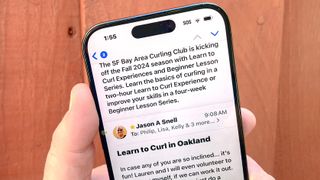
The Mail app update introduces automatic email summarization, quick response options, and message prioritization features. Important emails receive highlighting and suggested actions. Additional categorization features for receipts, deals, newsletters, and personal messages are planned for future releases.
How to download and install
- Prepare your device: Before diving into iOS 18.1, make sure your device is running the latest version of iOS 18 and create a backup. This ensures all your data is safe and your device is ready for the update.
- Update to iOS 18.1: Once the update is available, you'll receive a notification or can check manually through Settings. Download the update.
- Join the waiting list: To access Apple Intelligence features, you'll need to join the waiting list. On iPhone or iPad, head to Settings, tap "Apple Intelligence & Siri", and select "Join the Apple Intelligence Waiting List".
- For Mac users, click the Apple menu, select System Settings, then click "Apple Intelligence & Siri" to join the waiting list.
- Keep an eye on your notifications: Apple will let you know when Apple Intelligence is ready to be activated on your device. This helps manage the rollout and ensures a smooth experience for all users.
- Complete the setup: Once you receive the activation notice, your device will begin downloading the Apple Intelligence features.
- Remember, Apple Intelligence is currently compatible with iPhone 15 Pro, iPhone 15 Pro, iPhone 15 Pro Max, iPhone 16, iPhone 16 Pro, iPhone 16 Pro Max, iPads with M1 or later, and iPad Pro models with M1 and later.
More from Tom's Guide

Kaycee is an Editor at Tom’s Guide and has been writing for as long as she can remember. Her journey into the tech world began as Cazoo's Knowledge Content Specialist, igniting her enthusiasm for technology. When she’s not exploring the latest gadgets and innovations, Kaycee can be found immersed in her favorite video games, or penning her second poetry collection.