iOS 18.1 is finally here — 5 Apple Intelligence features you need to try first
These are the most exciting features on iPhone right now
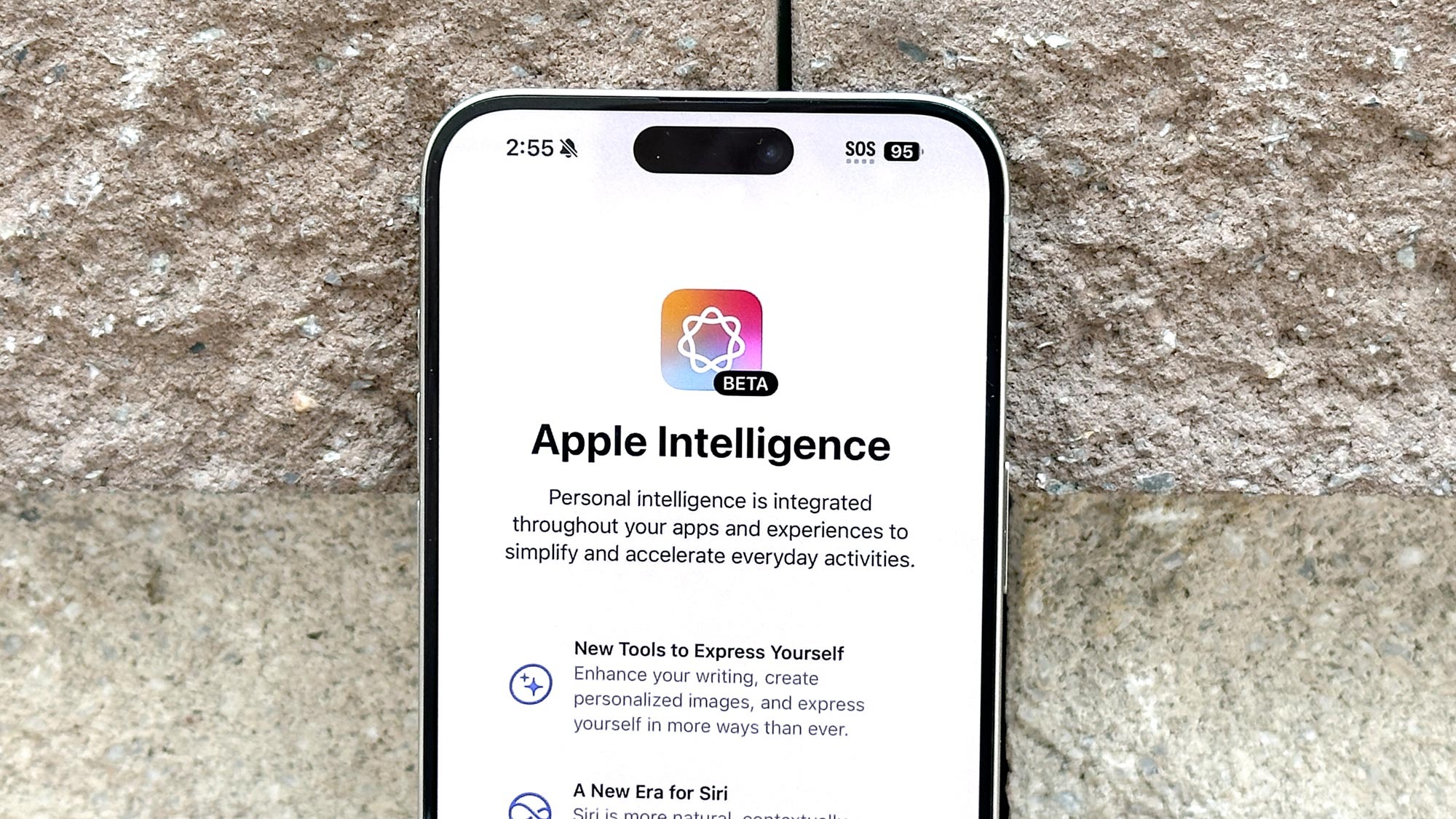
The wait is finally over as the official release of iOS 18.1 catapults Apple into the artificial intelligence era. While this new update is rolling out to compatible iPhones, only a select few will actually be able to reap the benefits of what this latest iOS release has to offer.
That’s because it finally unlocks the one feature that dramatically changes the way I use my iPhone. Apple Intelligence first got its official unveiling earlier this year during WWDC 2024, but it remained elusive even when iOS 18 officially rolled out with the launch of the iPhone 16 in September.
While most of the coolest features about iOS 18.1 relate to Apple Intelligence, only a select few devices will have access to them. They include the iPhone 15 Pro and 15 Pro Max, along with the four iPhone 16 models that Apple released not long ago. While the iOS 18.1 developer beta gave me my first taste of Apple Intelligence, this official roll out extends it to everyone else.
I’ve been using them on my iPhone 16, so here are the iOS 18.1 features you need to try first.
Siri powered by Apple Intelligence
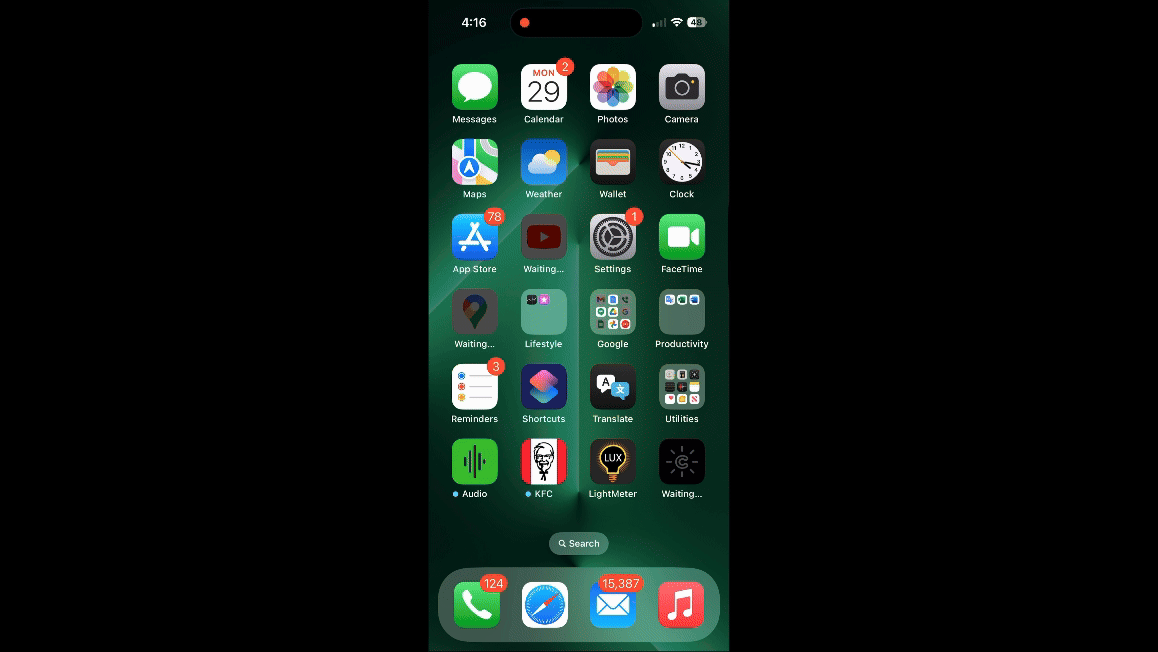
Siri’s been an integral part of the iPhone experience for as long as I can remember, but iOS 18.1 brings the biggest changes to Siri we’ve seen to date. That’s because of the enhancements Apple has made to make Siri more conversational and capable than ever before.
Most notable, there’s a brand new animation whenever Siri with Apple Intelligence is activated — one that outlines the entire screen in a colorful, rainbow like pattern. Beyond the visual change, I’m happy to say that Siri sounds a lot more like a real human being, including the ability to understand the context of the conversation. That way, even if I’m asking Siri subsequent questions, the AI-powered assistant is smart enough to know what I’m referring to.
I also love that I can interrupt Siri mid-sentence to ask another followup question without tripping it up. And in the event I don't want to use voice commands to interact with Siri, I can just fall back and type to Siri by double tapping the bottom of my iPhone 16 at any time.
Sign up to get the BEST of Tom's Guide direct to your inbox.
Get instant access to breaking news, the hottest reviews, great deals and helpful tips.
A more organized and functional Mail app
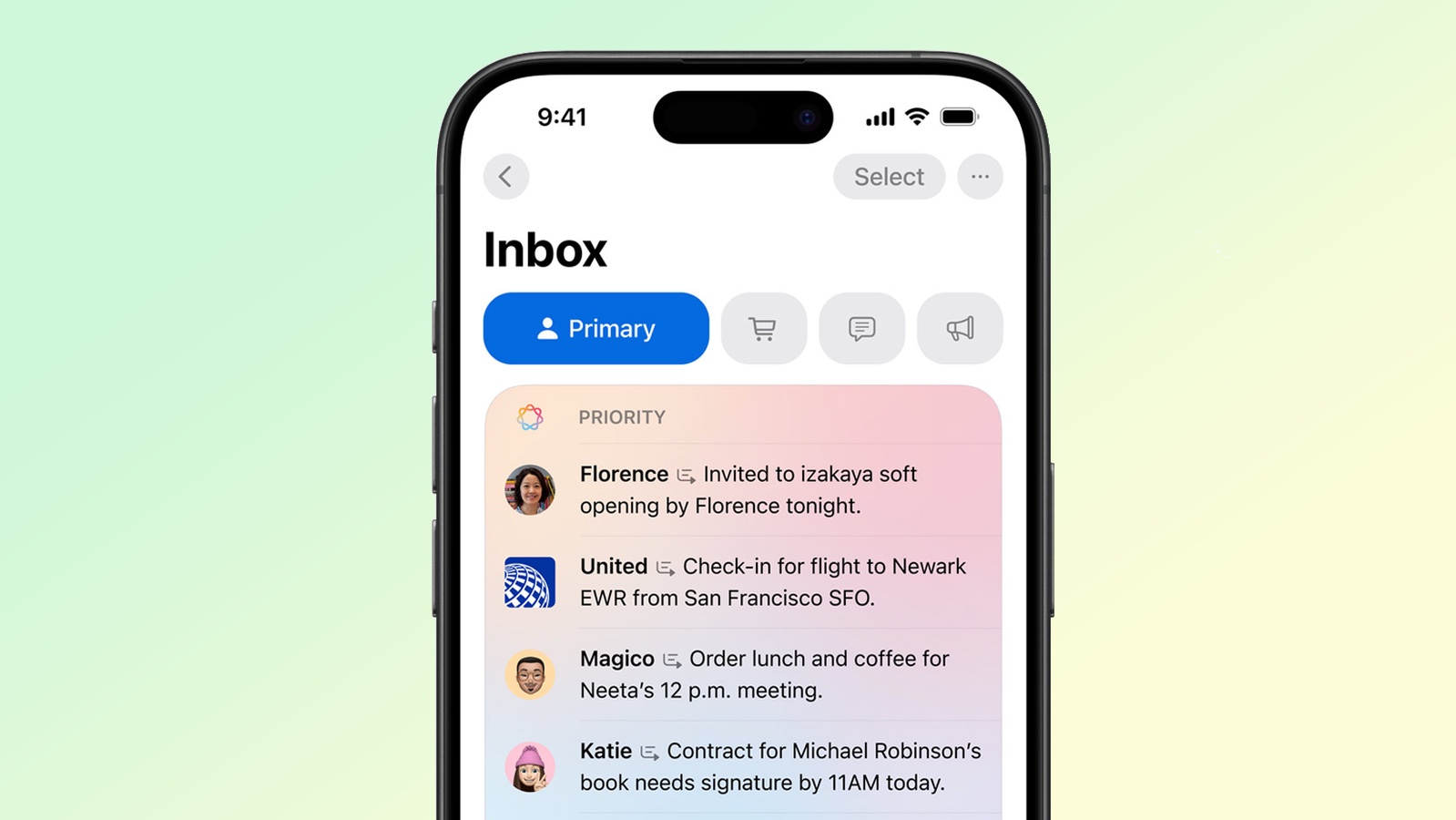
Over the last few years, I haven’t used my iPhone’s native email app because I’ve found the Gmail app to be better. With iOS 18.1, however, it’s worth going back to Apple’s Mail app because of all the new features it gains that make it much more functional.
On the top of my list is how Apple Intelligence analyzes my emails and provides me with a list of messages that matter the most. These Priority Messages are listed under the Priority tab in my inboxes, so that I don’t have to go through each one of them and read through all the emails to find out which ones are actually important.
Another delightful feature in the Mail app with iOS 18.1 is that Apple Intelligence looks through my email messages and creates a summary of their contents in my inbox — so I can better gauge if they require my attention. Given how it’s a time consuming process to click into each email and read up on them, this summarizing feature saves me time.
And lastly, the Mail app gains a new Smart Replies feature with iOS 18.1 that uses Apple Intelligence to generate quick responses to email messages.
Editing photos with Clean Up is a breeze

Apple’s been doing a lot to convince people that the iPhone 16 Pro and 16 Pro Max are the best camera phones around with new features like the ability to natively record in 4K 120 fps and Audio Mix that lets me tweak the audio in my videos to my liking. However, Apple finally brings one feature in iOS 18.1 that I’ve been asking for — the Clean Up feature with Apple Intelligence.
It’s very similar to Google’s Magic Editor feature in the Pixel 9 Pro and Pixel 9 Pro XL, which basically uses generative AI to edit my photos. I would argue that Apple’s implementation is a smidge more intuitive because Apple Intelligence analyzes my photo and knows exactly what I want to remove. By simply circling or brushing what I want removed, Clean Up does the rest by intelligently filling in the gaps with generative AI.
Removing unwanted objects in my photos has never been easier with my iPhone thanks to this, so it’s one of the features you absolutely need to try first with iOS 18.1.
Recording phone calls
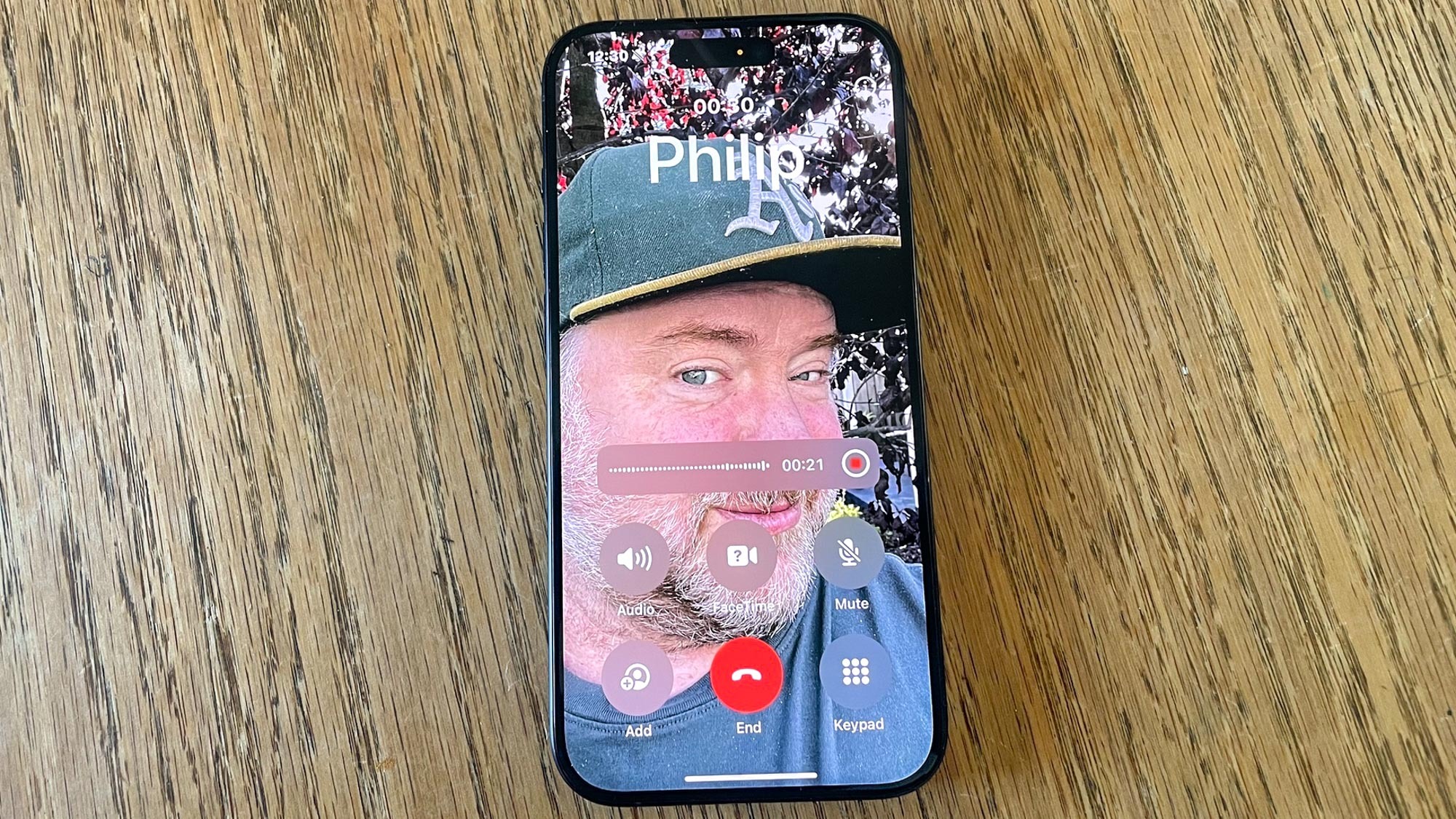
I’m still waiting for Apple to come out with an AI feature similar to Google’s Call Screen, but iOS 18.1 brings another much-needed feature to the calling experience on my iPhone 16. Visual Voicemail has long been a halo feature in iPhones, but now you can actually take those phone calls yourself — but still lean on Apple Intelligence to record and transcribe your phone calls.
I’ve used it several times already and it’s effective for those long conversations you’re having with someone and absolutely need to remember what’s going on. When it’s activated, an audio recording will announce on the call that it’s being recorded. Once the conversation is over, you’ll need to head on over to Notes app because that’s where the transcriptions are stored — complete with an appropriate summary.
What’s great about this feature is that it’s rolling out to all models that can run iOS 18.1, so you don’t technically need the newest models to try it.
Better responses with Writing Tools
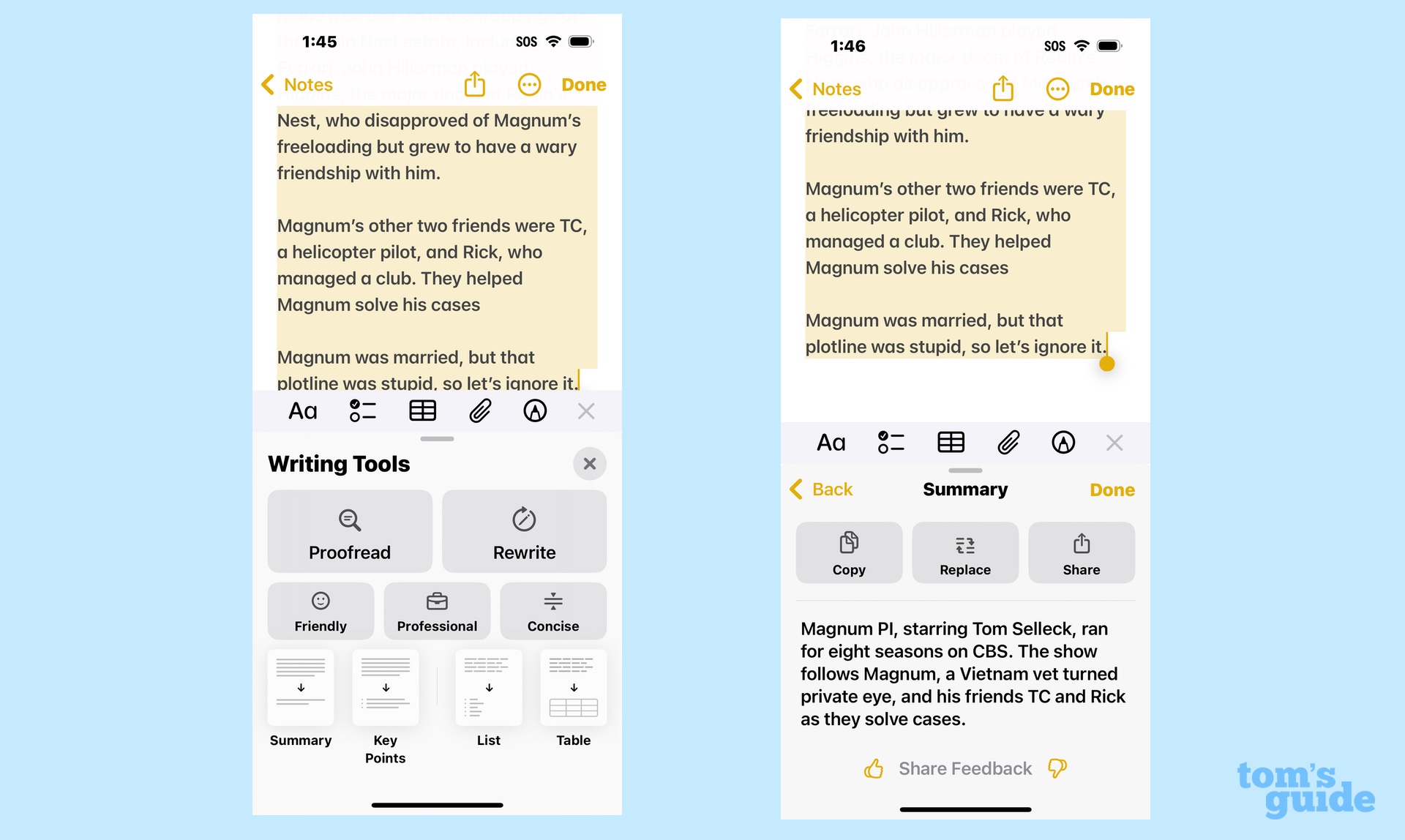
The last iOS 18.1 feature you need to try first is Writing Tools, a suite of options that overhauls your text — as well as summarizing them. They’re included with iOS 18.1 and use the power of Apple Intelligence to give you greater control of your writing.
In addition to proofreading and summarizing text, what I like about Writing Tools is that it can take what I write and generate something different with the Rewrite function. I find this handy for simple things, like finding an alternative option to a headline I’m writing about, just for inspiration to create other things. There’s also the ability to change the tone of my messages by making them sound professional, friendly, or concise. I know not everyone is convinced about letting AI speak for them, but I know how it can be valuable to others.
More from Tom's Guide

John’s a senior editor covering phones for Tom’s Guide. He’s no stranger in this area having covered mobile phones and gadgets since 2008 when he started his career. On top of his editor duties, he’s a seasoned videographer being in front and behind the camera producing YouTube videos. Previously, he held editor roles with PhoneArena, Android Authority, Digital Trends, and SPY. Outside of tech, he enjoys producing mini documentaries and fun social clips for small businesses, enjoying the beach life at the Jersey Shore, and recently becoming a first time homeowner.
