iOS 18 lets you surf without distractions — how to use Safari Reader
Enjoy clutter-free browsing with Safari Reader
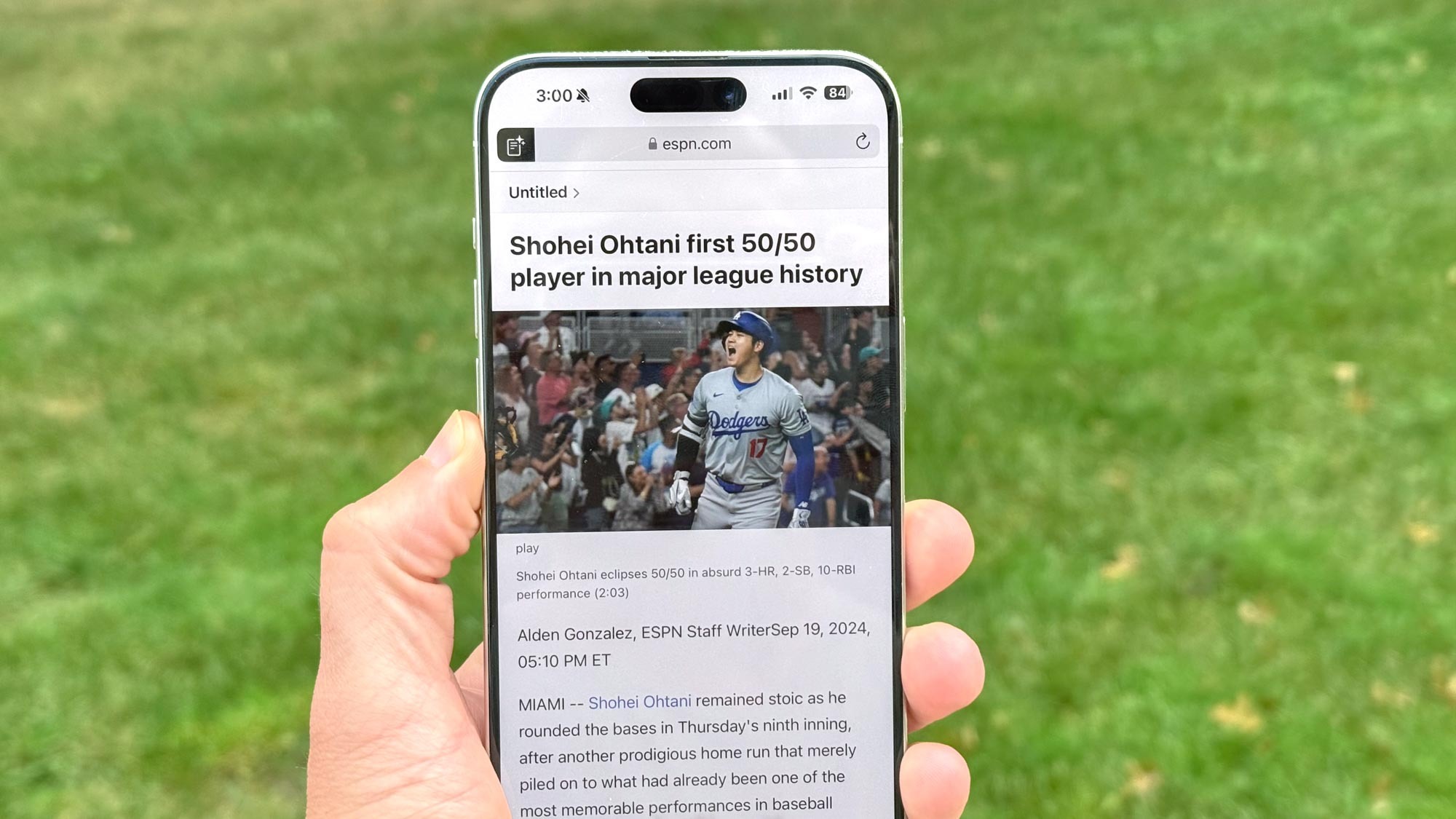
Apple's latest software update introduces some exciting new features for iPhone users — with iOS 18, you can hide apps, customize your home screen, and even enhance your Photos app experience. But one of the most underrated additions is Safari Reader, a tool designed to streamline your web browsing like never before.
Think of Safari Reader as your personal reading assistant, stripping away distractions like ads and pop-ups to provide a clean, focused view of the content you want to read. In a world where web pages can often feel cluttered, this feature makes reading long articles or news stories a breeze.
Whether you're diving into a blog post or checking the latest headlines, Safari Reader ensures a distraction-free experience. Let’s explore how to activate it and elevate your browsing game.
1. Update to iOS 18
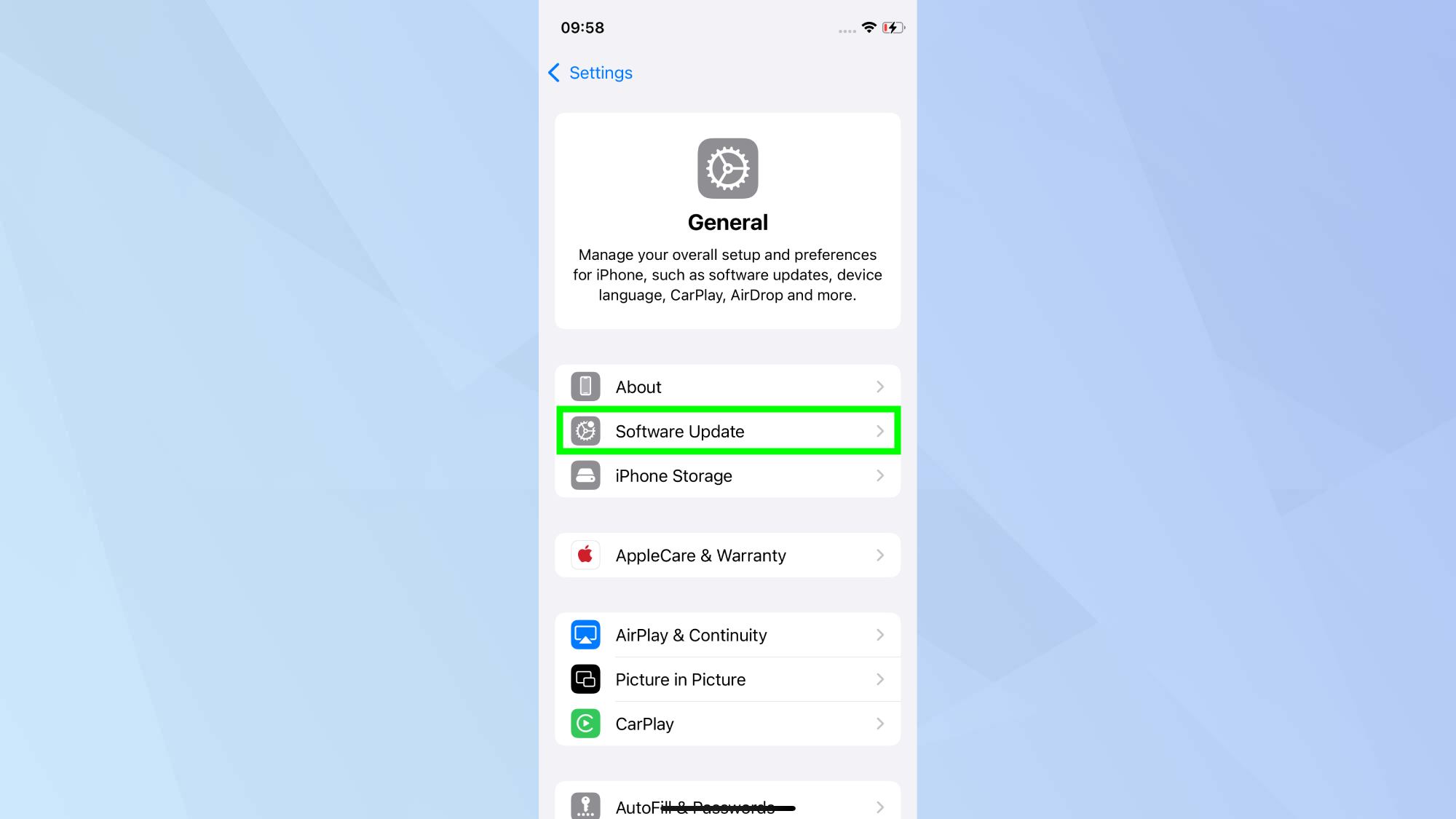
Make sure your iPhone is running the latest iOS update to access the Safari Highlights feature. You can check this by going to Settings, General and Software Update.
2. Enable Reader
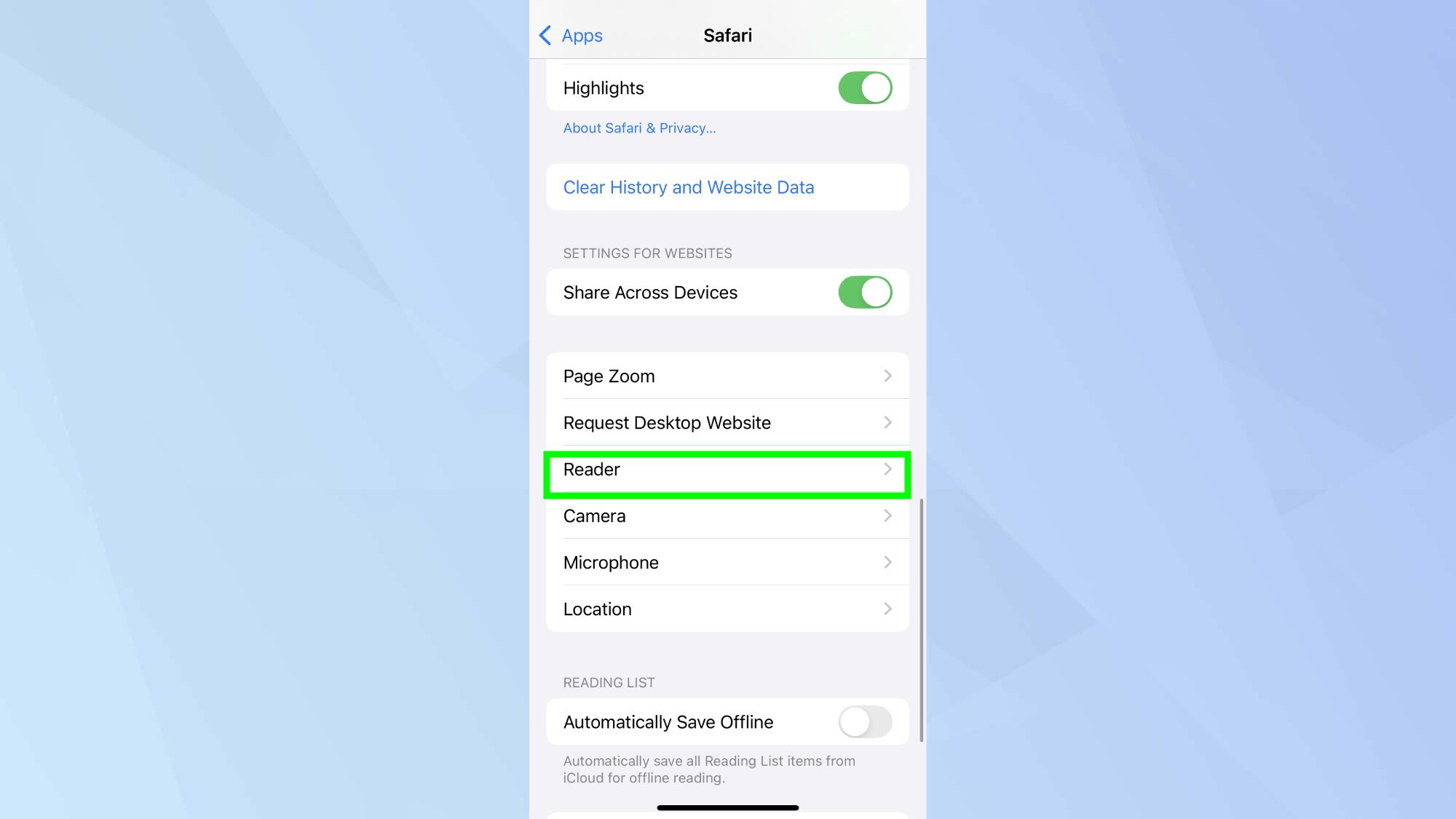
Safari Highlights isn't enabled by default so you'll need to activate it manually to star using it. Simply go to Settings, Apps, Safari, and toggle on Reader.
3. Open your webpage
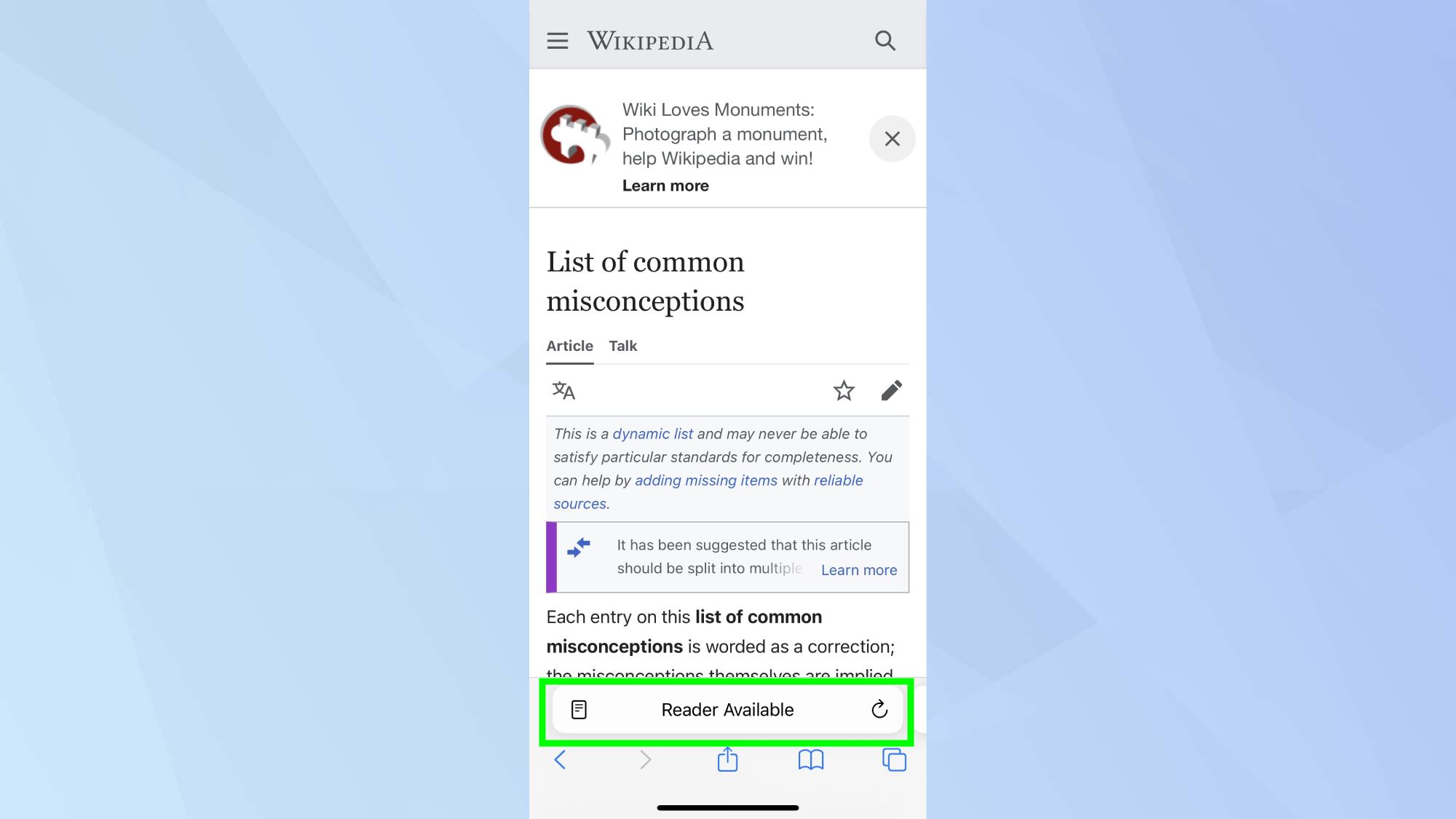
Launch Safari and open a web page of your choosing. If the webpage is compatible you'll see Reader Available in the address bar.
4. Tap Show Reader
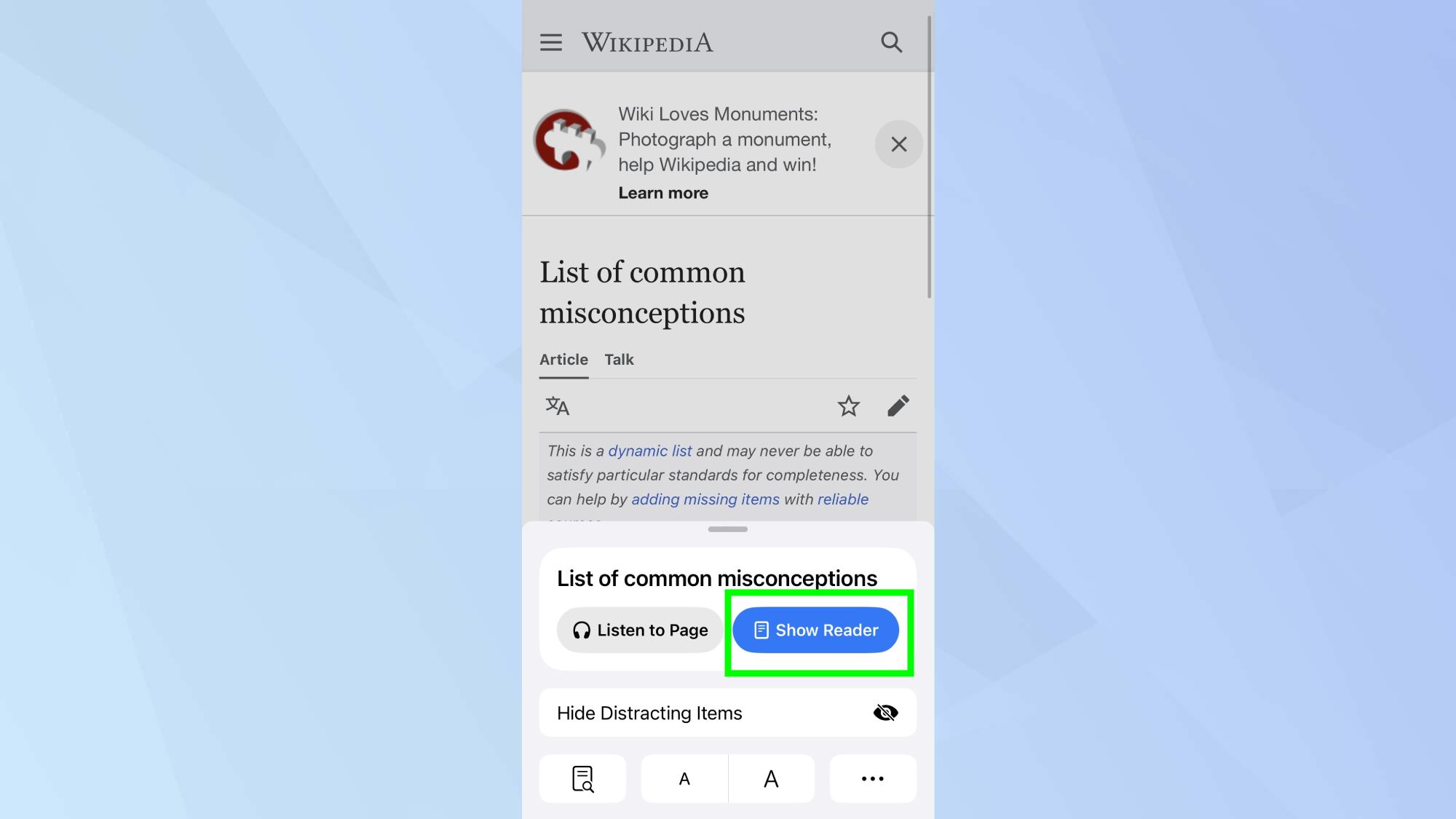
Tap the Page menu (the box with two lines) in the left-hand side of the address bar. Then, tap Show Reader.
5. Set your preferences
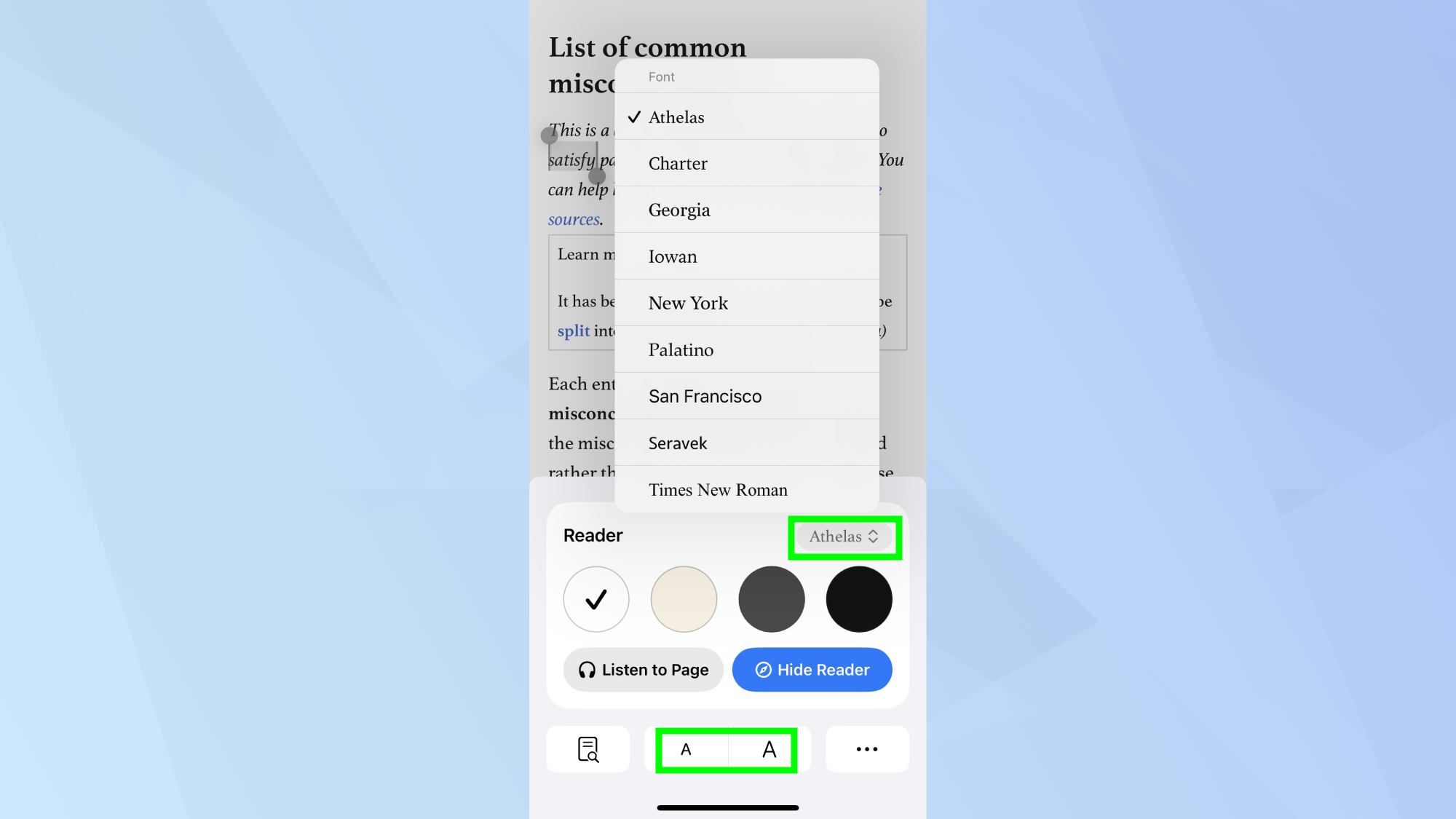
Here you can adjust text size, font, and background color depending on your preference.
6. Listen to page
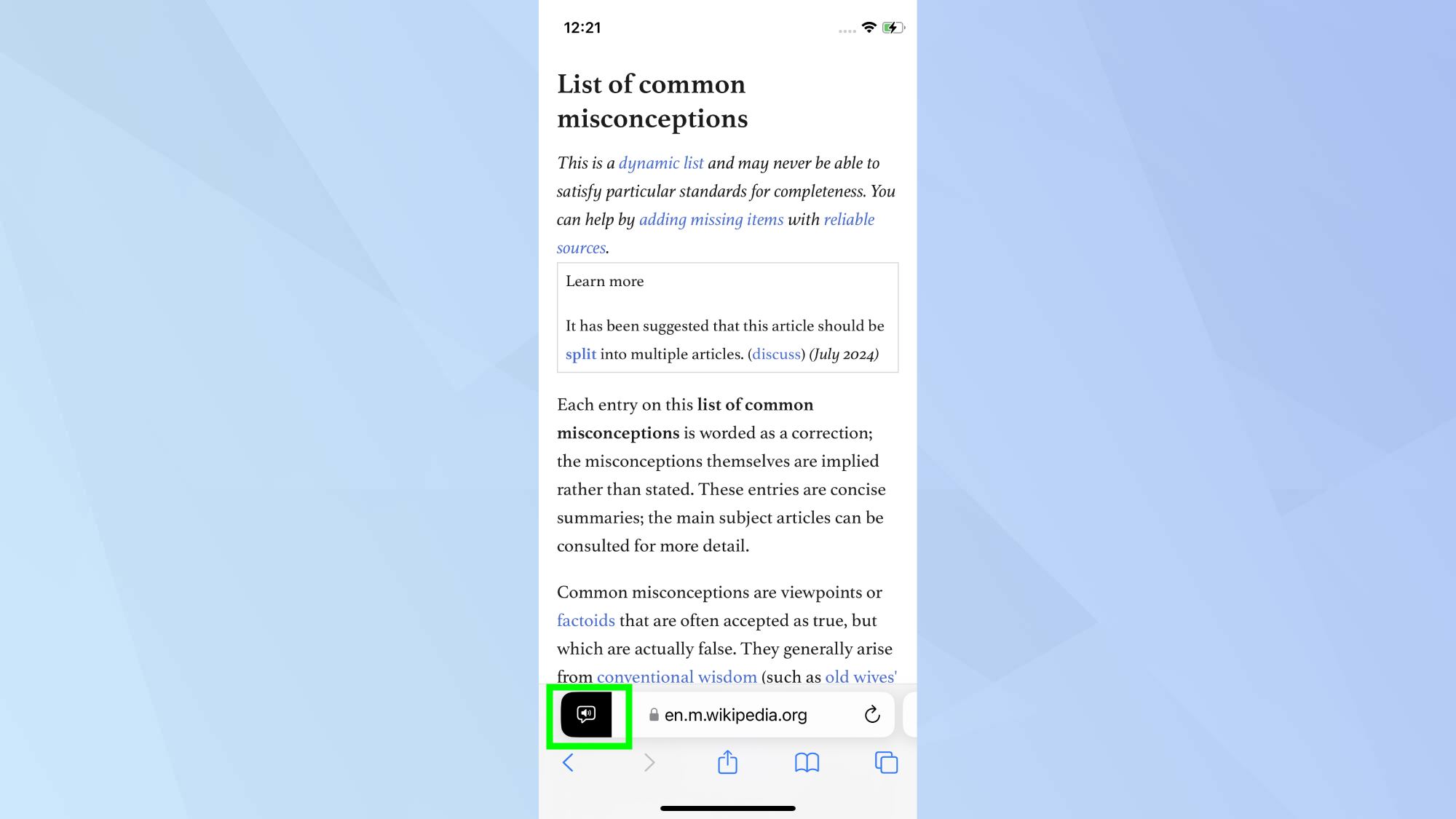
You can access the Listen to Page option from this pop-up panel, though it's only available for English-language articles. This feature is perfect for enhancing accessibility or when you want to listen to content hands-free.
Once you've tapped Listen to Page, a speaker icon will appear in the pop-up icon. You can pause, rewind and fast forward what you're listening to.
Safari Reader is just one of many great features in iOS 18. To get more out of your device, check out the 9 iOS features you need to try first. Looking ahead? All the new AI features coming to your iPhone are set to elevate your experience even further. And for those off the grid moments, iOS 18 lets you send messages via satellite — here's how it works.
Sign up to get the BEST of Tom's Guide direct to your inbox.
Get instant access to breaking news, the hottest reviews, great deals and helpful tips.

Kaycee is an Editor at Tom’s Guide and has been writing for as long as she can remember. Her journey into the tech world began as Cazoo's Knowledge Content Specialist, igniting her enthusiasm for technology. When she’s not exploring the latest gadgets and innovations, Kaycee can be found immersed in her favorite video games, or penning her second poetry collection.
