You can disable those awkward AI message summaries on iPhone — here's how
Apple Intelligence doesn't get your jokes

For iPhones running iOS 18.3 and higher, the notification summary feature promises to smartly condense your alerts. The issue, however, is that it turns into your most literal-minded friend when tackling text messages.
The problem isn't just that Apple Intelligence lacks a sense of humor — it's that it approaches your bestie's "I'm literally dying" text like a medical emergency, rather than commentary on an embarrassing moment.
Sarcasm flies over its head, slang confuses it completely, and exaggerations are taken at face value. The result? Summaries that range from mildly incorrect to hilariously unhinged.
Fortunately, turning off this overly earnest feature for your text messages is surprisingly simple.
Let's look at how you can keep Apple Intelligence from taking your friends' dramatic declarations quite so seriously.
1. Open Settings
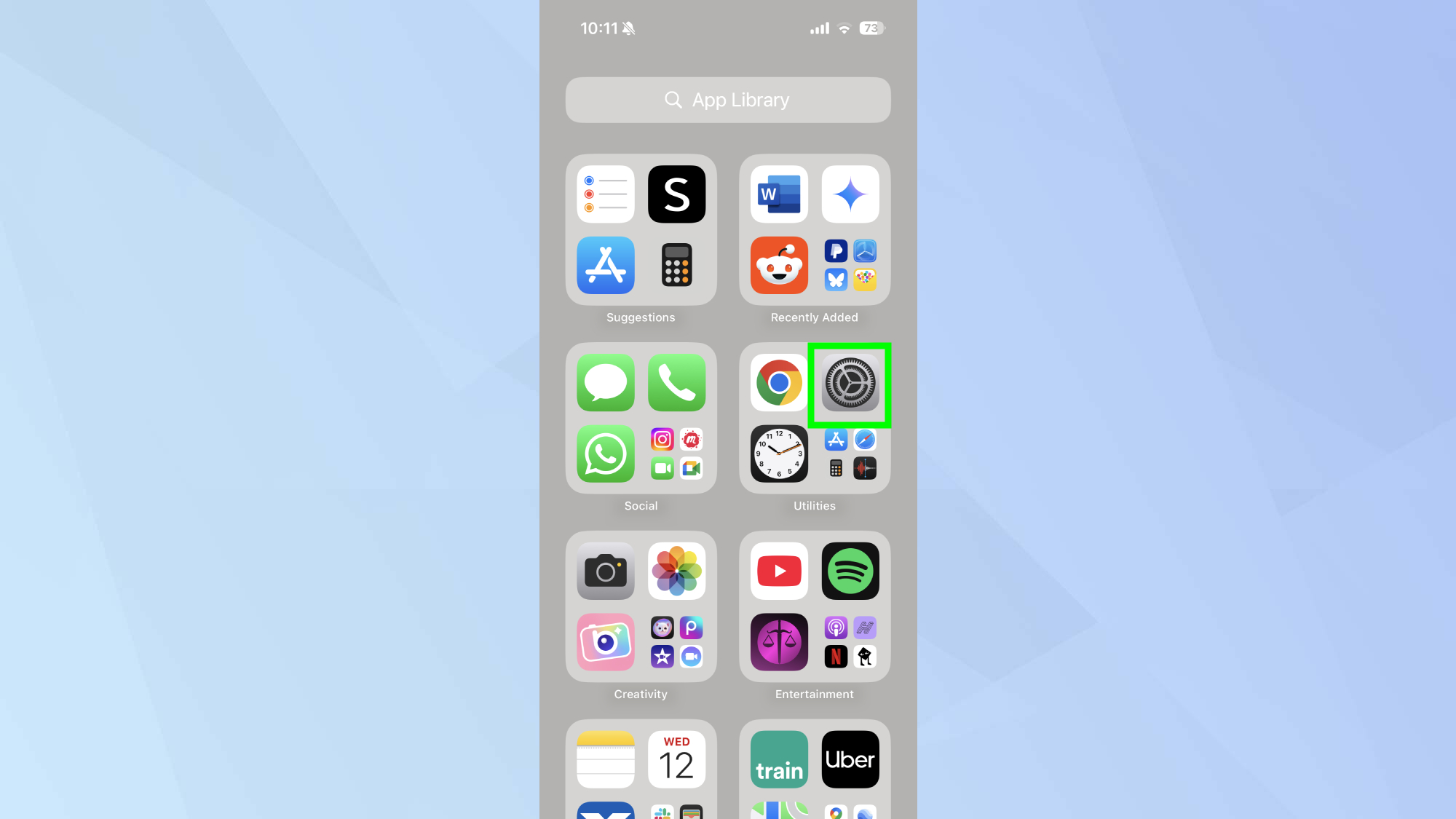
Navigate to your iPhone's Settings app — the gear icon typically found on your home screen.
2. Find Apps
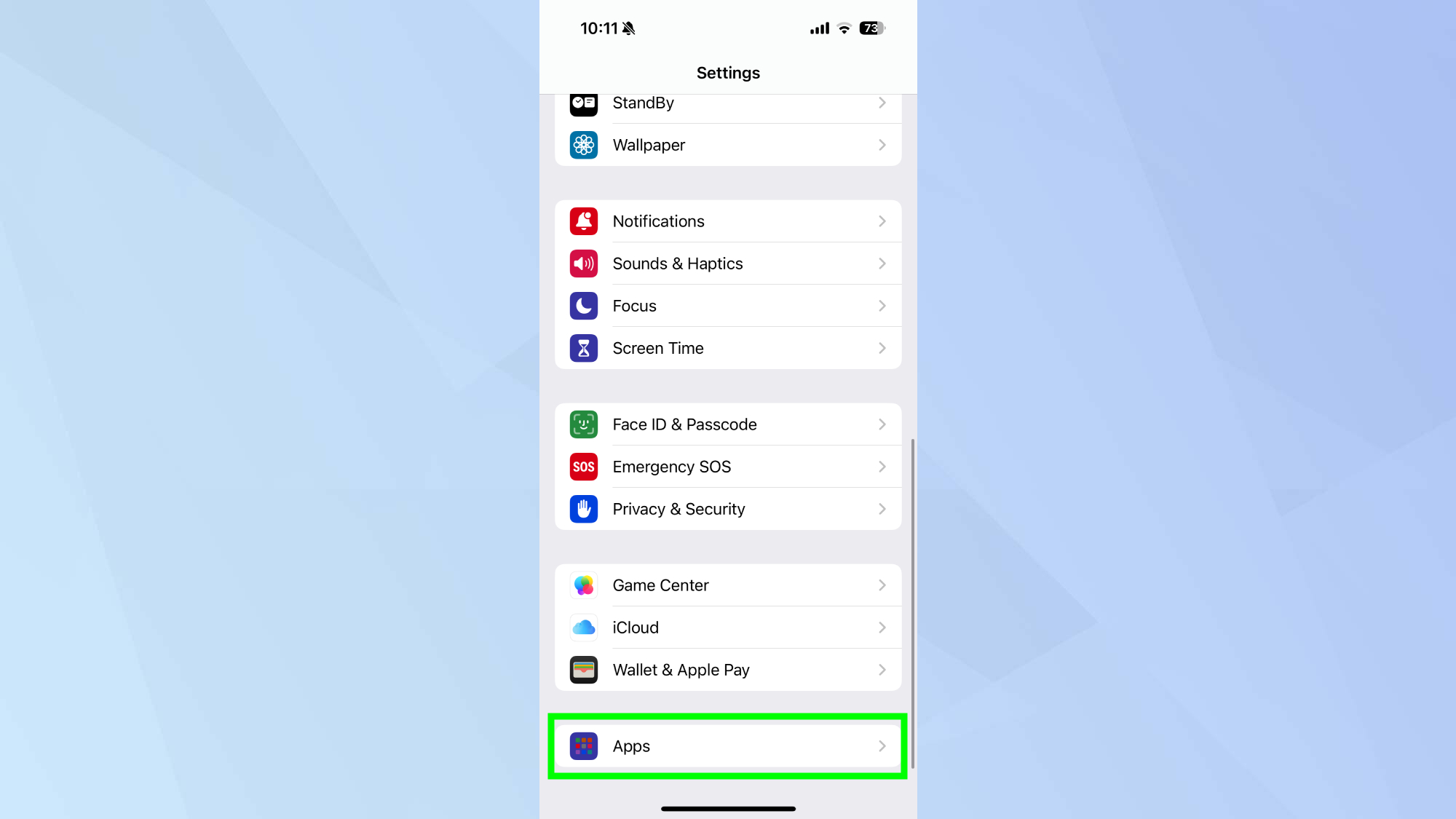
Scroll down until you locate the Apps section in your Settings menu.
3. Select Messages
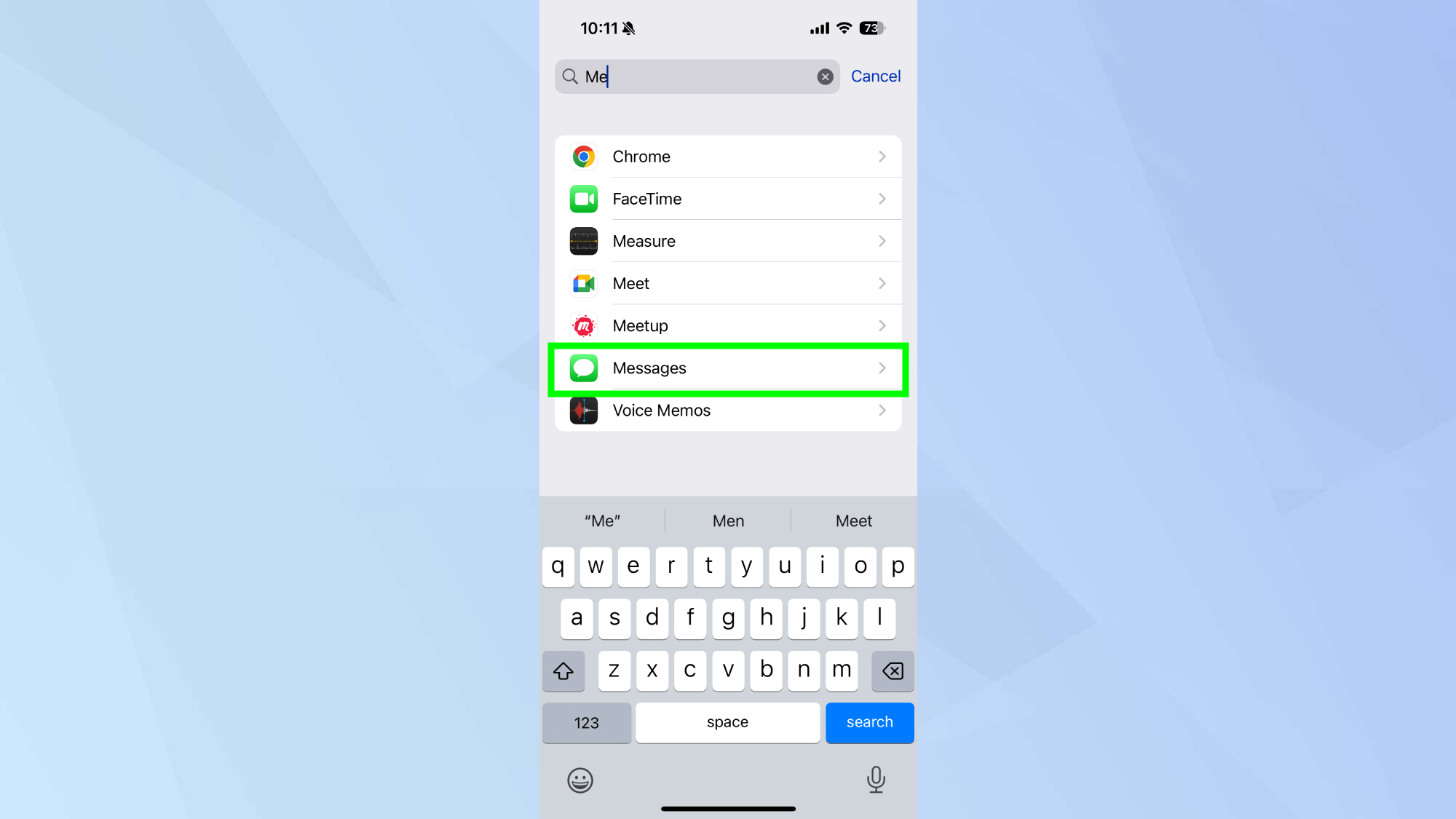
Within the Apps section, tap on Messages to access your text messaging settings.
4. Disable Summarize Messages
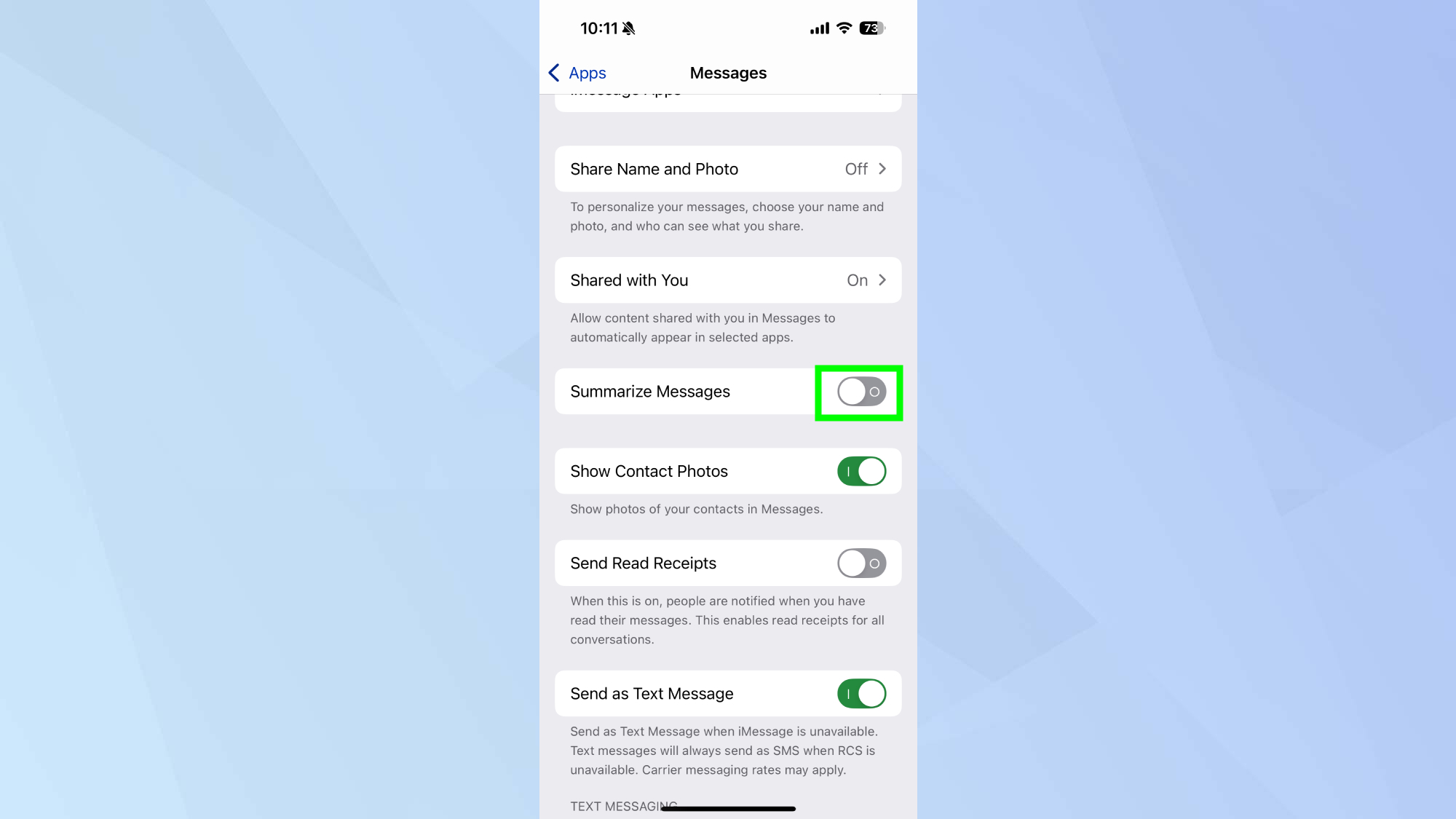
Look for the Summarize Messages toggle and switch it to the off position.
That's all it takes! Your text messages will now appear in their full, uninterpreted glory, with all the sarcasm, inside jokes, and exaggerations intact — exactly as intended to be read.
You'll still benefit from Apple Intelligence summaries in apps where they're more useful, like Mail or News, but your iPhone conversations will remain free from AI's well-meaning but often comically literal interpretations.
Now that you've learned how to disable AI message summaries on your iPhone, why not check out some of our other others?
Check out iOS 18.4 has dropped — 5 new iPhone features to try first, to get the most of iPhone's smartest update yet. And for help with documents and messages, Writing Tools is one of Apple Intelligence's most useful features.
Sign up to get the BEST of Tom's Guide direct to your inbox.
Get instant access to breaking news, the hottest reviews, great deals and helpful tips.
For less well-known features, check out the changes to iOS 18 Notes, including how to summarize audio notes and phone call transcripts.

Kaycee is an Editor at Tom’s Guide and has been writing for as long as she can remember. Her journey into the tech world began as Cazoo's Knowledge Content Specialist, igniting her enthusiasm for technology. When she’s not exploring the latest gadgets and innovations, Kaycee can be found immersed in her favorite video games, or penning her second poetry collection.
You must confirm your public display name before commenting
Please logout and then login again, you will then be prompted to enter your display name.










