How to get a refund for iTunes or App Store purchases
Learn how to get a refund for iTunes or App Store purchases if you’ve bought an item in error
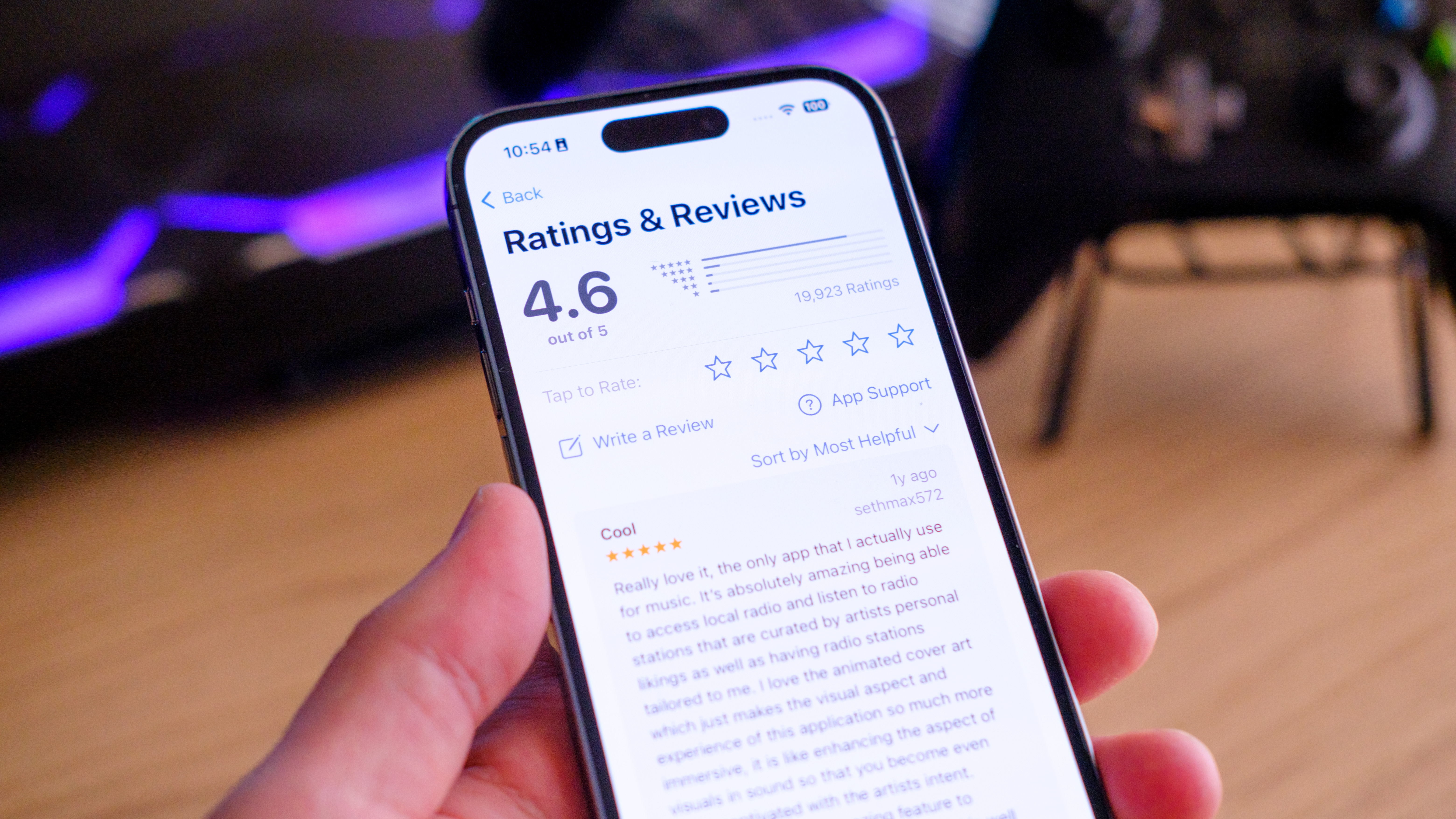
If you’re trying to discover how to get a refund for iTunes or App Store purchases then you may be suffering buyer’s remorse for an iPhone app. Either that or you bought it by accident, discovered the content isn’t suitable or good enough or found that someone has been using your account without permission.
Whatever the reason for not wanting a digital purchase, it’s good to know that you can, if you so wish, request your money back. Whether or not you will get it, however, is a different matter.
To prevent abuse of iTunes and the App Store, Apple will assess a request, taking into account your reason and when you made the purchase — you’re more likely to get a refund if you’ve only just bought something. It can take up to 48 hours for an answer so you may need to be patient.
But what if you can’t find a purchase listed on the page? In that case, it’s worth double-checking that you’re accessing the correct Apple ID account and also checking that the purchase wasn’t made within another app. If it was, then you’d have to approach the app developer for the refund.
Let’s discover how to get a refund for iTunes or App Store purchases.
Access the Report a Problem page on the web
The easiest way by far is to go direct to the refund website on a computer, iPad or iPhone.
1. Go to Apple’s website
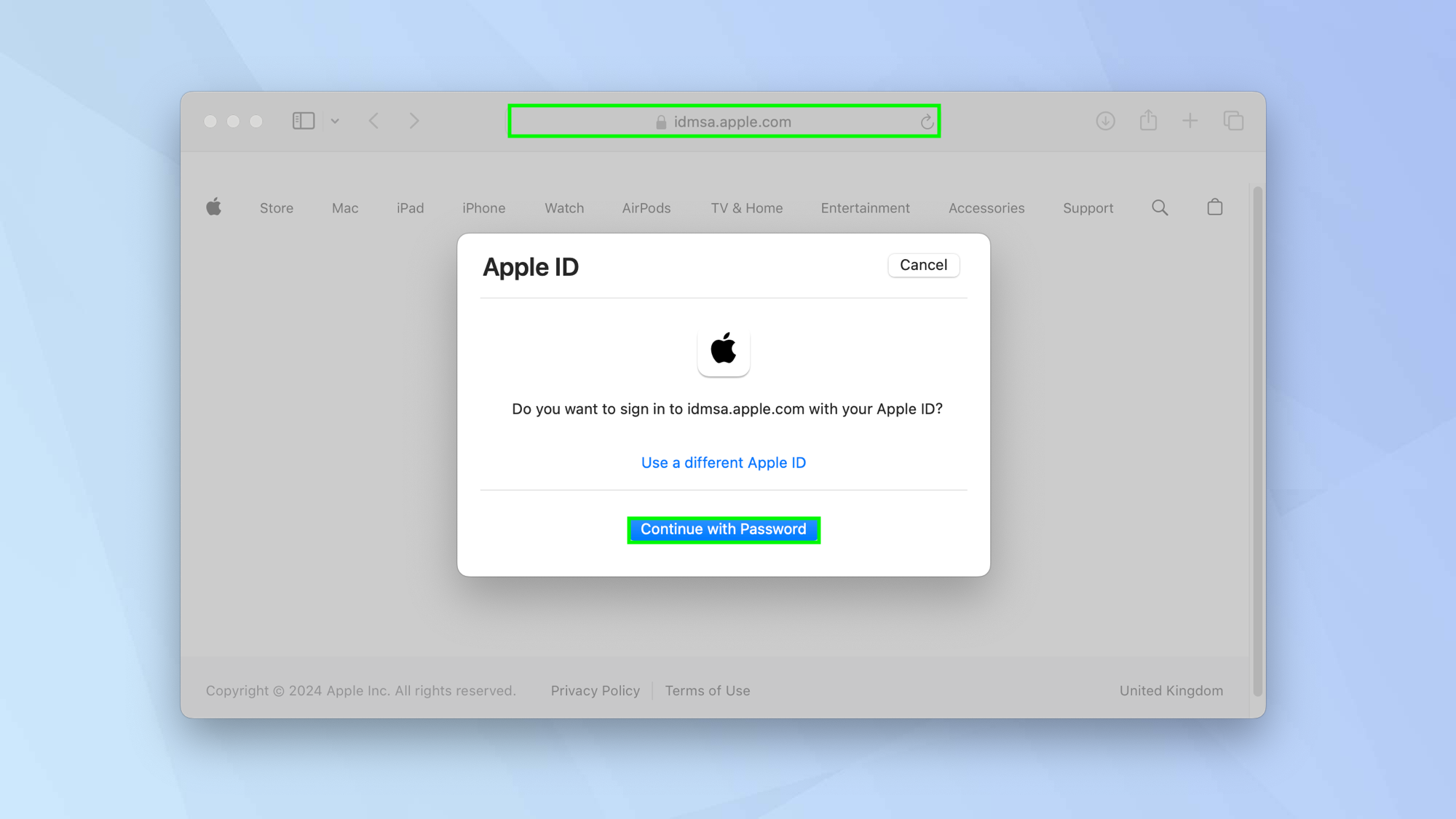
Simply visit the Report a Problem page and log in with your Apple ID user name and password.
2. Select “I would like to”
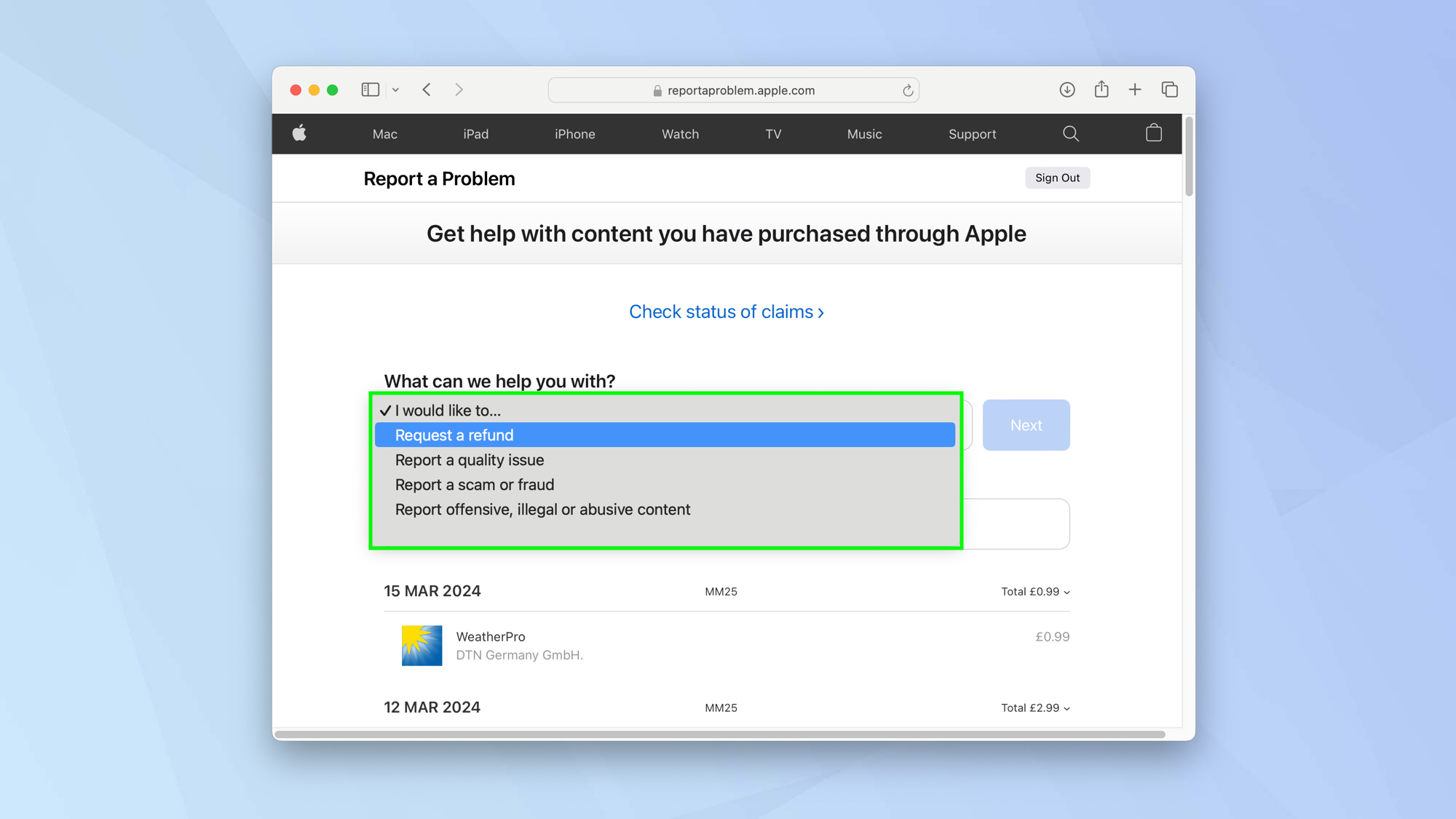
Select “I would like to” which is beneath the question “What can we help you with?”. Then, in the drop-down menu which appears, select Request a refund.
3. Share the problem
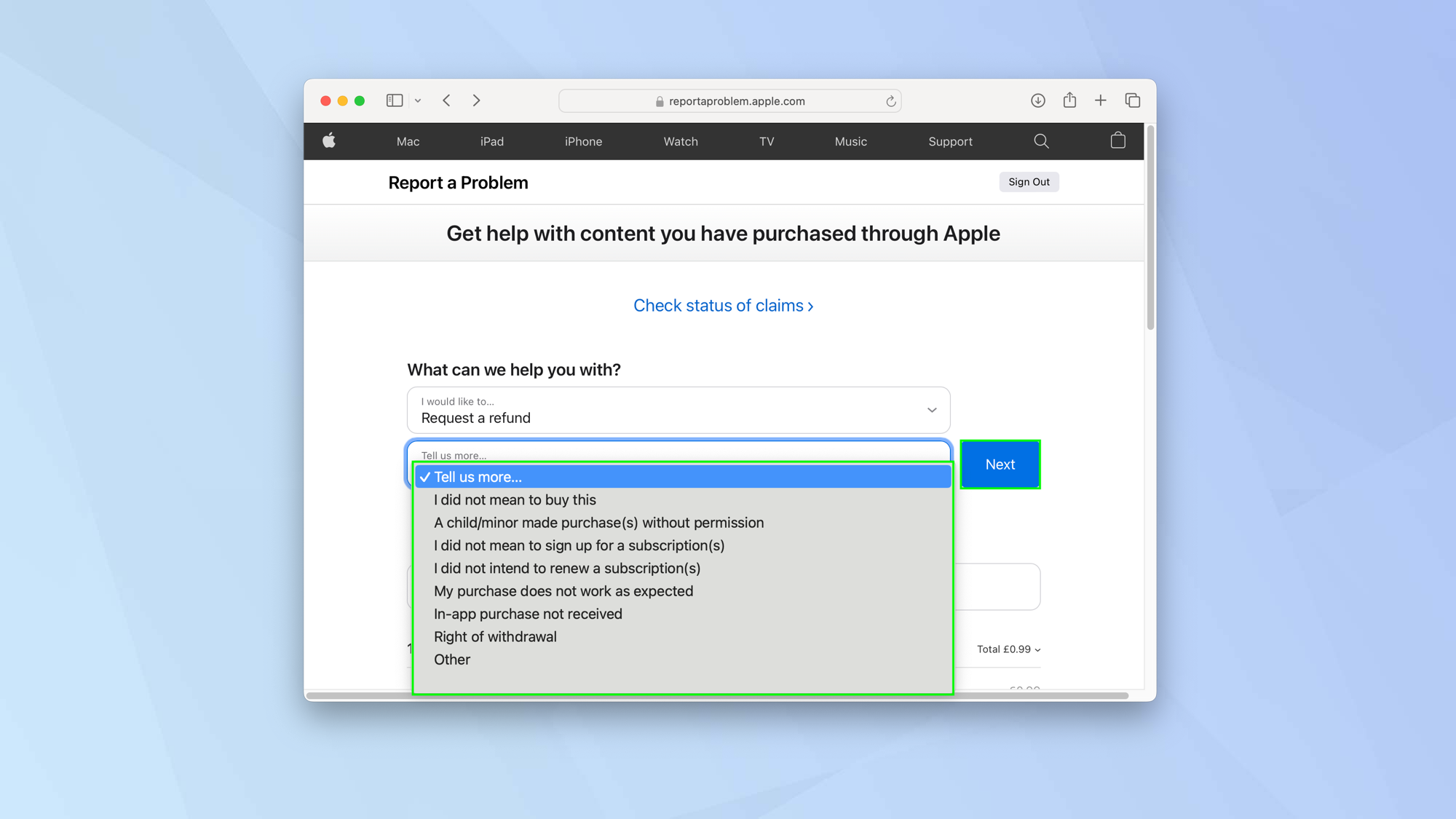
Another box will appear called Tell is more. This is where you can select a reason why you want your money back. When you’ve done that, select Next.
4. Choose the item
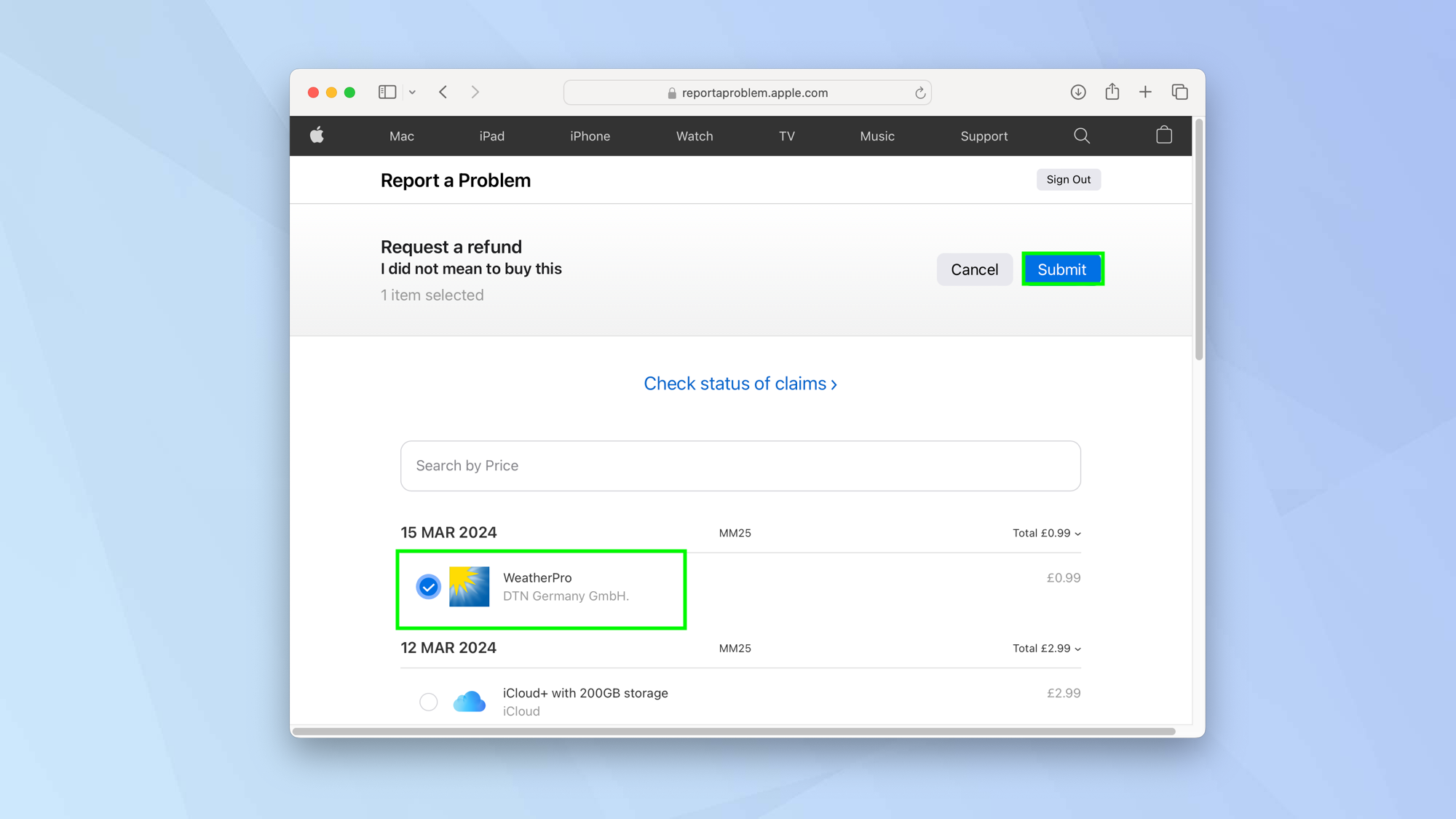
Finally, select the item or items that you want to request a refund for and select Submit.
You won’t get a refund immediately. Apple will assess your claim and either approve or deny it within a few days. You’ll get an email notifying you of the decision but you can also return to the Report a Problem page to track a claim’s status.
Access the Report a Problem page via the App Store
You can start the process of requesting a refund within the App Store but you will be quickly taken to the website to complete the request.
Sign up to get the BEST of Tom's Guide direct to your inbox.
Get instant access to breaking news, the hottest reviews, great deals and helpful tips.
1. Launch the App Store
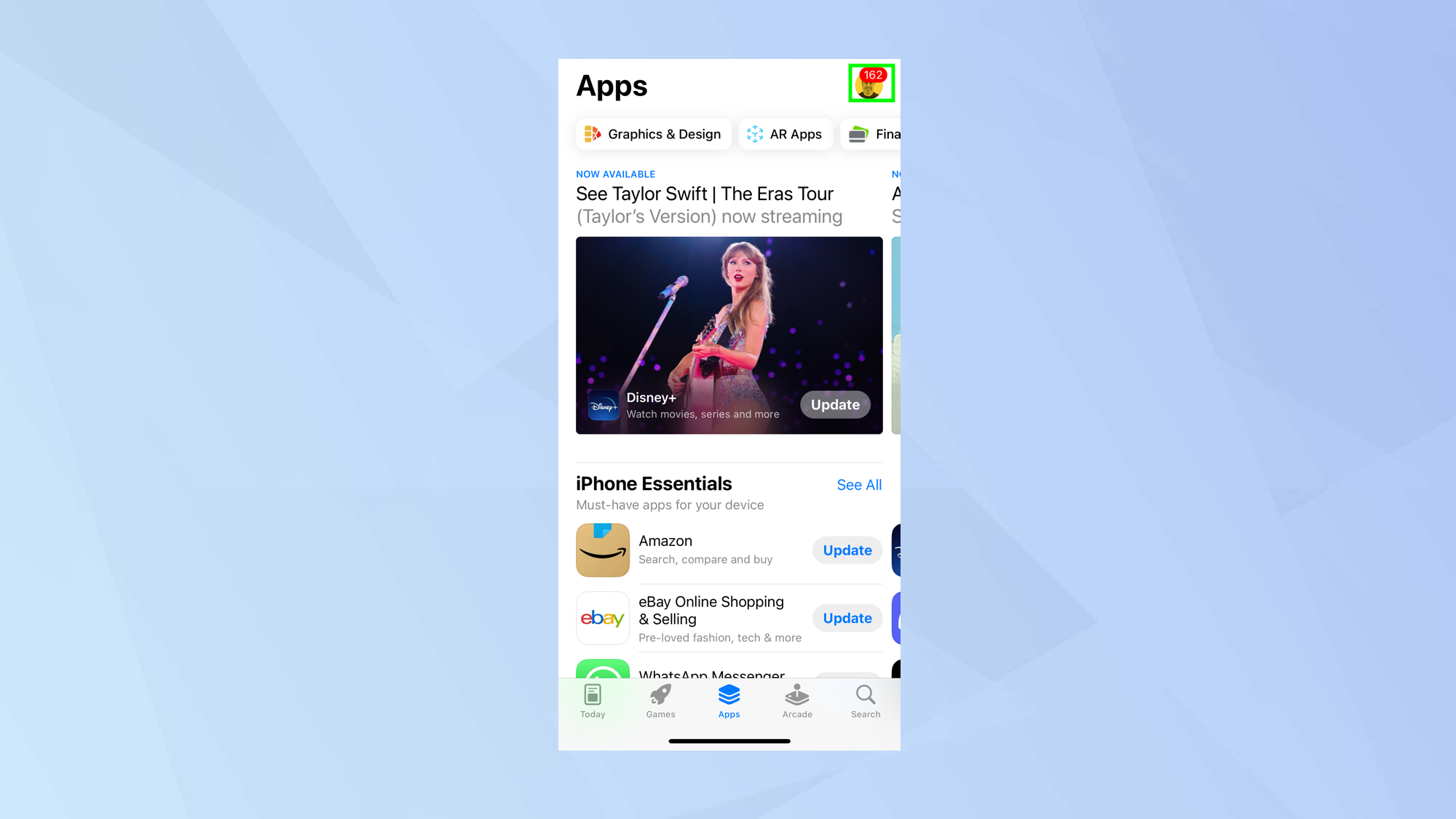
Open the App Store on your iPhone, iPad or Mac and select your profile image or initials to view a set of options.
2. Select Purchase History
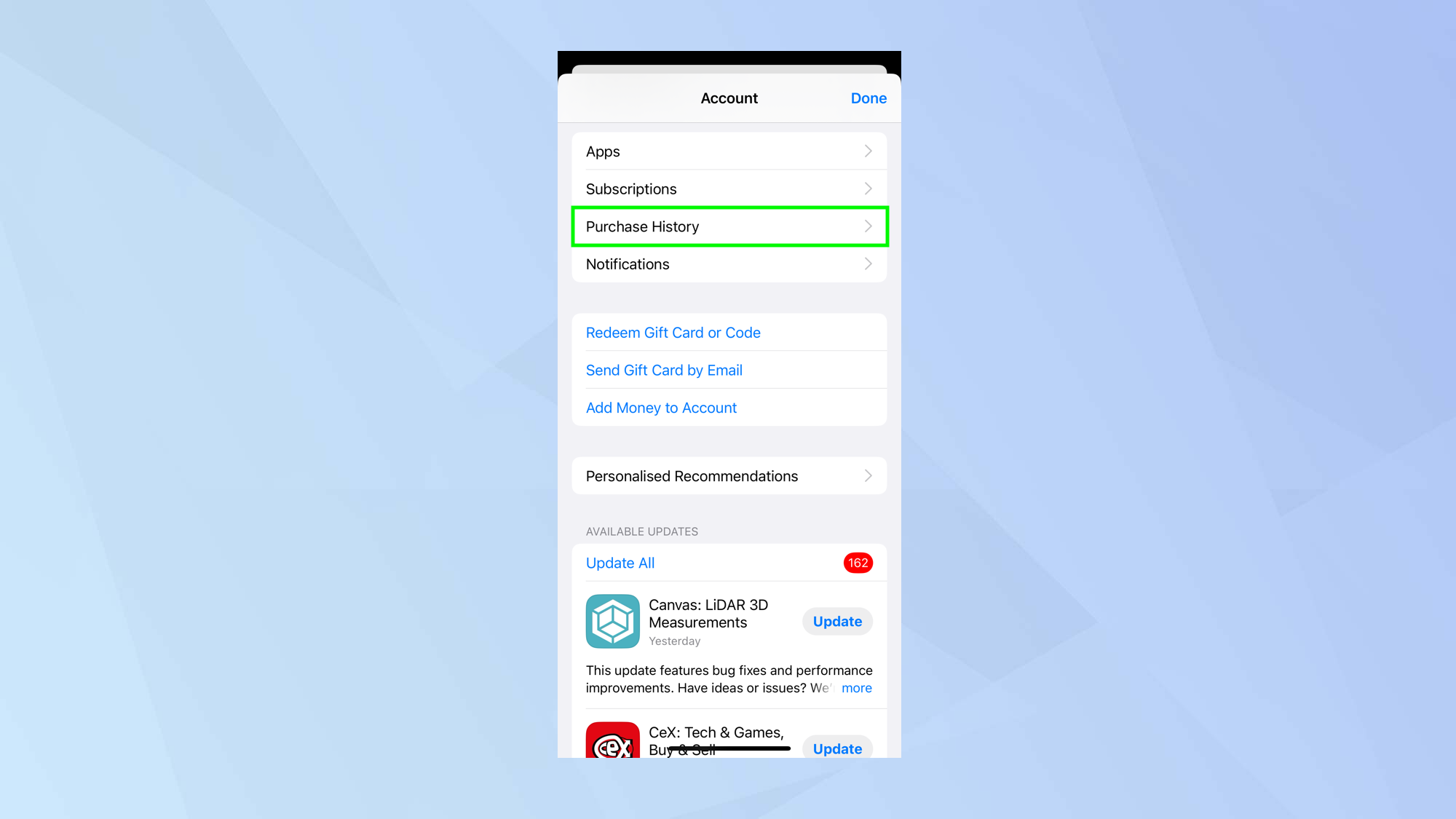
Now select Purchase History (you may need to select a person’s name if you have Family Sharing enabled).
3. Choose an app
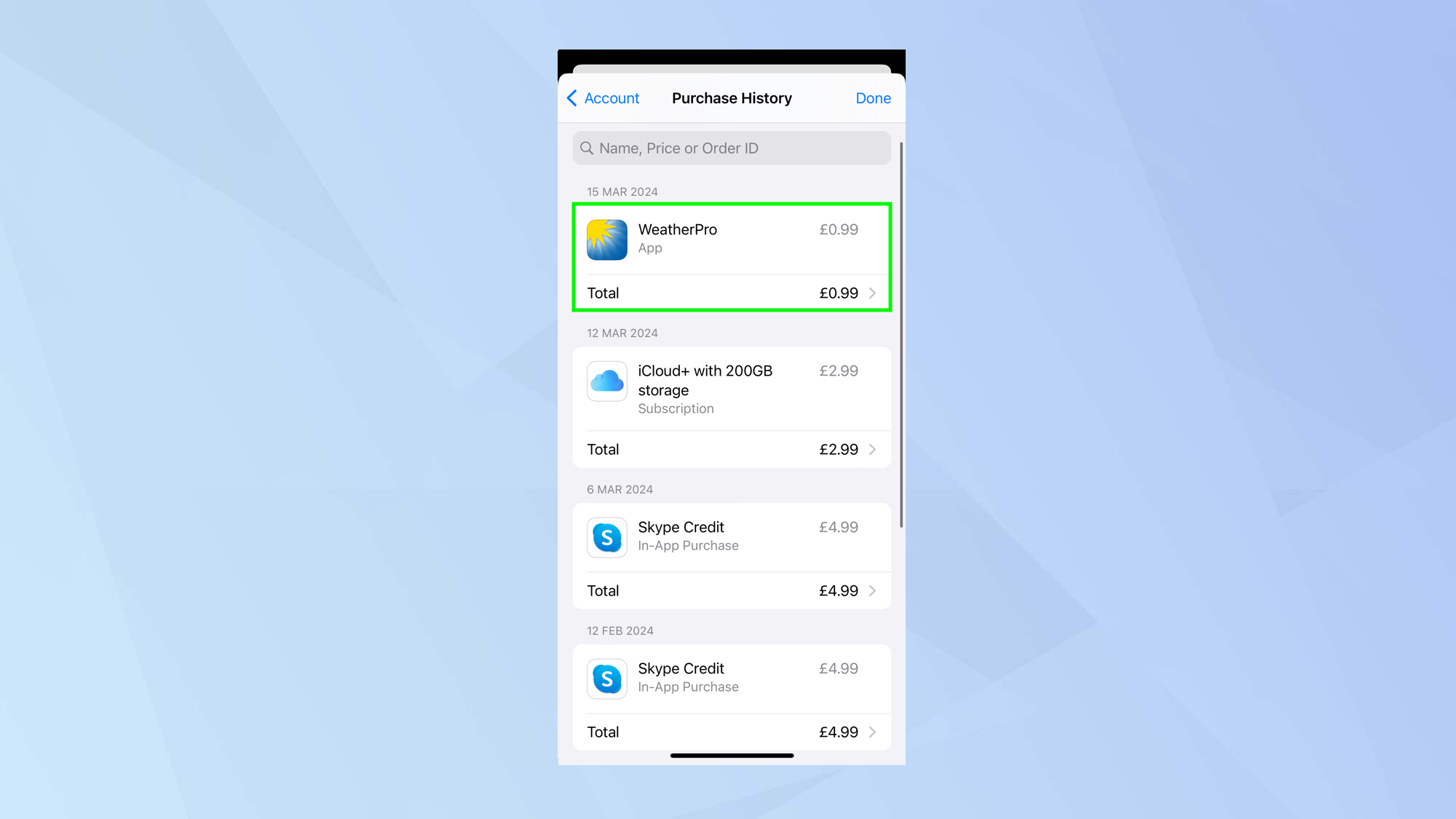
Look down the list of your purchases and select the app that you want to claim a refund for.
4. Select Report a Problem
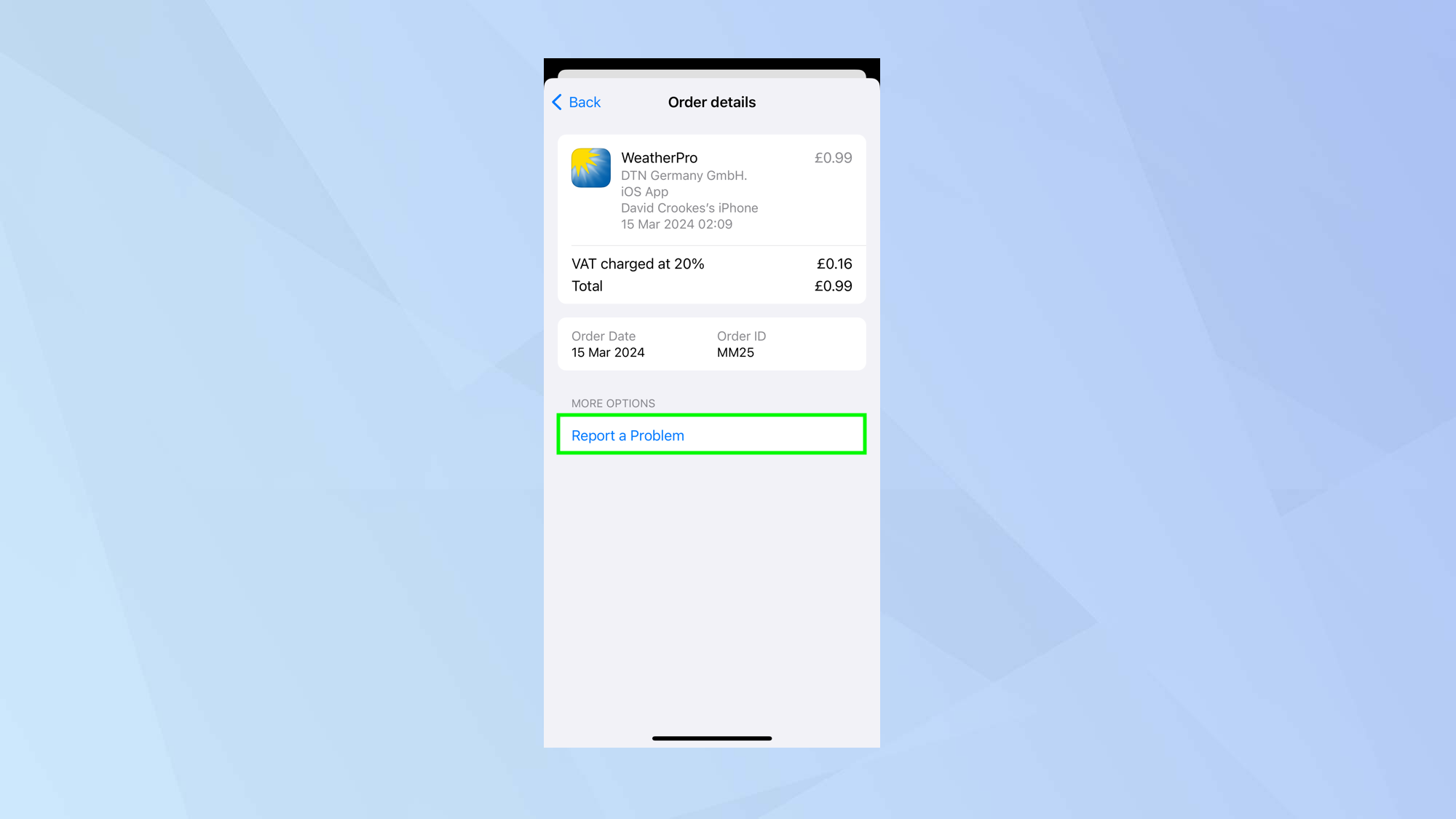
On the app’s listing page, you can select Report a Problem. This will take you to the website, allowing you to follow the steps in the section above.
And there you go. You now know how to get a refund for iTunes or App Store purchases. To prevent some unwanted purchases in the future, you may want to learn how to set up parental controls on an iPad. You can also discover how to cancel your Apple News Plus subscription and how to cancel Apple TV Plus.

David Crookes is a freelance writer, reporter, editor and author. He has written for technology and gaming magazines including Retro Gamer, Web User, Micro Mart, MagPi, Android, iCreate, Total PC Gaming, T3 and Macworld. He has also covered crime, history, politics, education, health, sport, film, music and more, and been a producer for BBC Radio 5 Live.
