iOS 18 arrives — here's how to download the iPhone software update
Ready for iOS 18? It's certainly ready for you
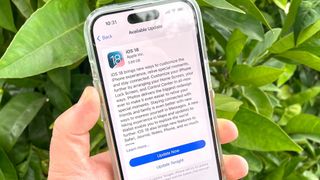
iOS 18 is now available for anyone with a compatible iPhone to download, introducing a number of new features to Apple's phones (though not Apple Intelligence features, which will be arriving later). If you've read our iOS 18 review, you know that there's some pretty impressive improvements to apps like Notes, Messages and more — and maybe that has you eager to download iOS 18 onto your iPhone.
The good news is that downloading the full version of iOS 18 is pretty simple, and not that much different from downloading the iOS 18 public beta. We can walk you through the steps of upgrading to the latest version of Apple's iPhone software below.
But before we do that, let's make sure you really want to give iOS 18 a try. After some early stability issues in the iOS 18 beta process, the version that's available now should run smoothly on your iPhone. That said, no software update arrives without its share of bugs, and if you're not ready to accept a hiccup here or there, it may be worth waiting until Apple updates the iOS 18 release once or twice to stamp out any lingering issues.
If you've decided you're ready to take the plunge, make sure to back up your iPhone first. That way, you can reinstall your archived backup should anything go wrong with the iOS 18 update.
Remember, to install iOS 18, you need a compatible phone. The good news is that if your phone is running iOS 17, it can run the new update just as easily. That means any phone released from 2019 onward — the iPhone XR, iPhone XS, iPhone XS Max or later — is eligible for iOS 18.
Here's what you need to do to install iOS 18 on your iPhone.
1. Go into the Settings app
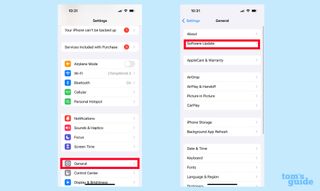
Launch Settings on your iPhone and select General followed by Software Update.
2. Select the iOS 18 update
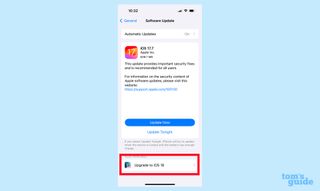
The Software Update page will show the latest available version of the iOS you're running. (Or, if you're up to date, it will show that you're up to date.) Below that, tap the link for the iOS 18 update.
3. Download iOS 18
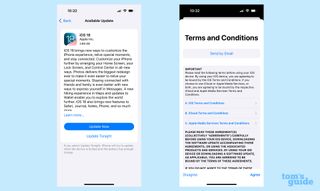
On the ensuing screen, you'll see the iOS 18 update. You can opt whether to update now or update tonight. Should you update now, you'll be prompted to enter your passcode and agree to Apple's terms of service.
4. Install iOS 18
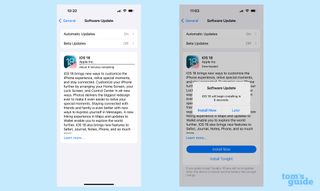
iOS 18 will start to download to your phone. Once it's downloaded, you have the option of installing iOS 18 now or scheduling the installation for later in the evening. If you do nothing, the update installs on its own.
From there, your iPhone will restart, installing iOS 18 in the process. You'll need to enter your passcode to unlock your phone, and when you do, a new operating system will be waiting for you.
And that's all there is to getting your phone upgraded to iOS 18. With the new software in place, you'll want to explore iOS 18 features like how to schedule a text in the Messages app or how to customize your iOS 18 home screen. We can show you how to customize the Control Center, too.
Sign up to get the BEST of Tom's Guide direct to your inbox.
Here at Tom’s Guide our expert editors are committed to bringing you the best news, reviews and guides to help you stay informed and ahead of the curve!
Philip Michaels is a Managing Editor at Tom's Guide. He's been covering personal technology since 1999 and was in the building when Steve Jobs showed off the iPhone for the first time. He's been evaluating smartphones since that first iPhone debuted in 2007, and he's been following phone carriers and smartphone plans since 2015. He has strong opinions about Apple, the Oakland Athletics, old movies and proper butchery techniques. Follow him at @PhilipMichaels.
Most Popular
