How to clear Safari browsing history on iPhone and iPad
Clear Safari browsing history on iPhone and iPad in a few simple steps
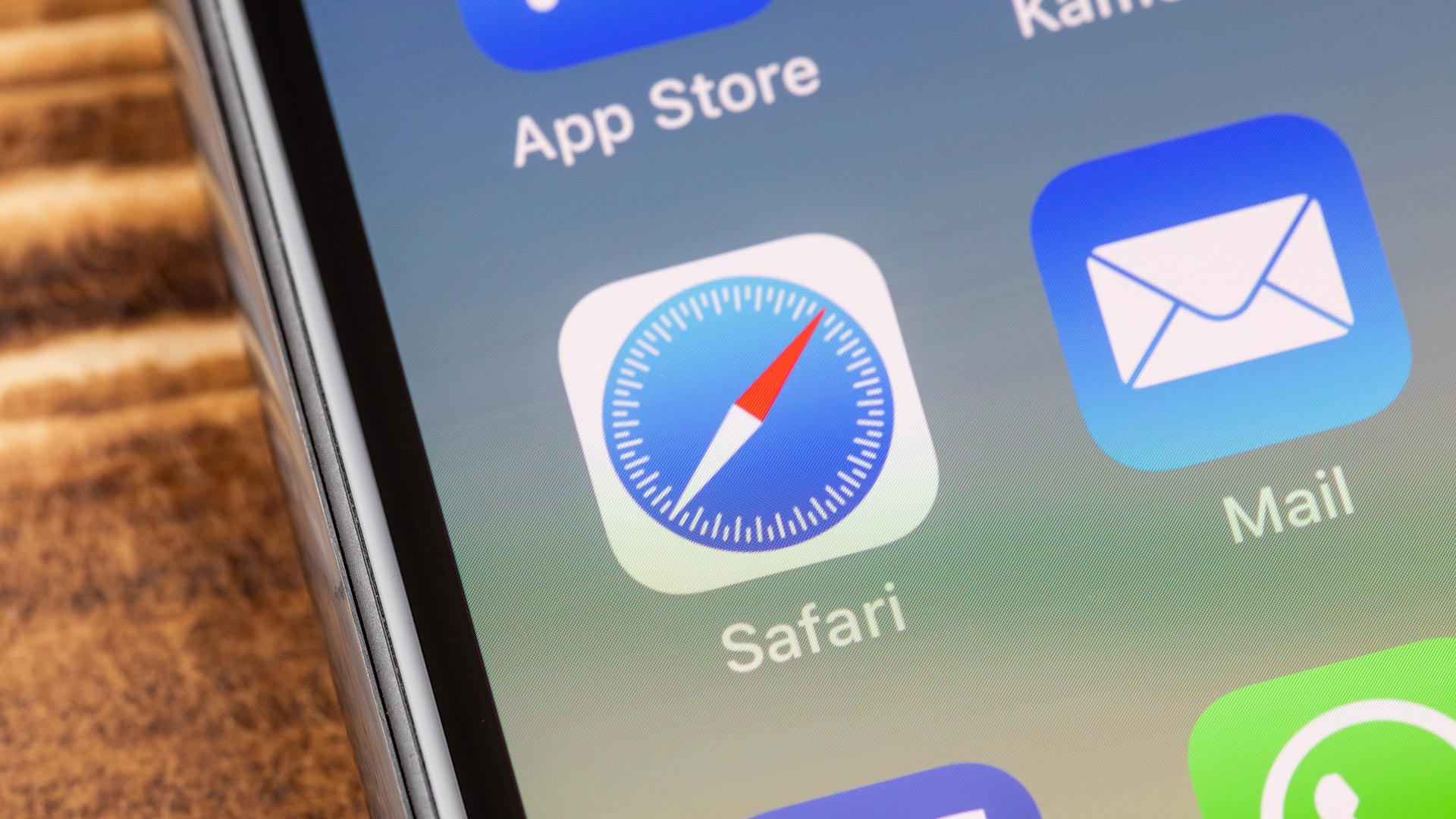
You'll definitely want to know how to clear Safari browsing history on iPhone and iPad. Know how to delete browsing history is part of basic user operation on all your devices, and is especially if you share devices with others.
Luckily, deleting browsing history on Safari is easy and can be done in just a few taps, and is the same on iOS and iPadOS, so whether you're using an iPhone 15 Pro or an iPad Air, these steps will apply.
Remember, though, that deleting your browsing history only stops your activity being visible on that device. Your Internet Service Provider (ISP) will still be able to see the webpages you have visited. If you want to stop that, for ultimate privacy, you'll need to use one of the best VPN services.
Disclaimer
The following screenshots were taken on an iPhone running iOS 17. If you aren't running the latest version of your device's OS, we can show you how to update an iPhone or how to update an iPad.
How to clear Safari browsing history on iPhone and iPad
- In Safari, tap the book icon
- Go to the history tab (clock)
- Tap Clear
- Select how far back to clear
- Tap Delete
Read on to see full illustrated instructions.
1. In Safari, tap the book icon
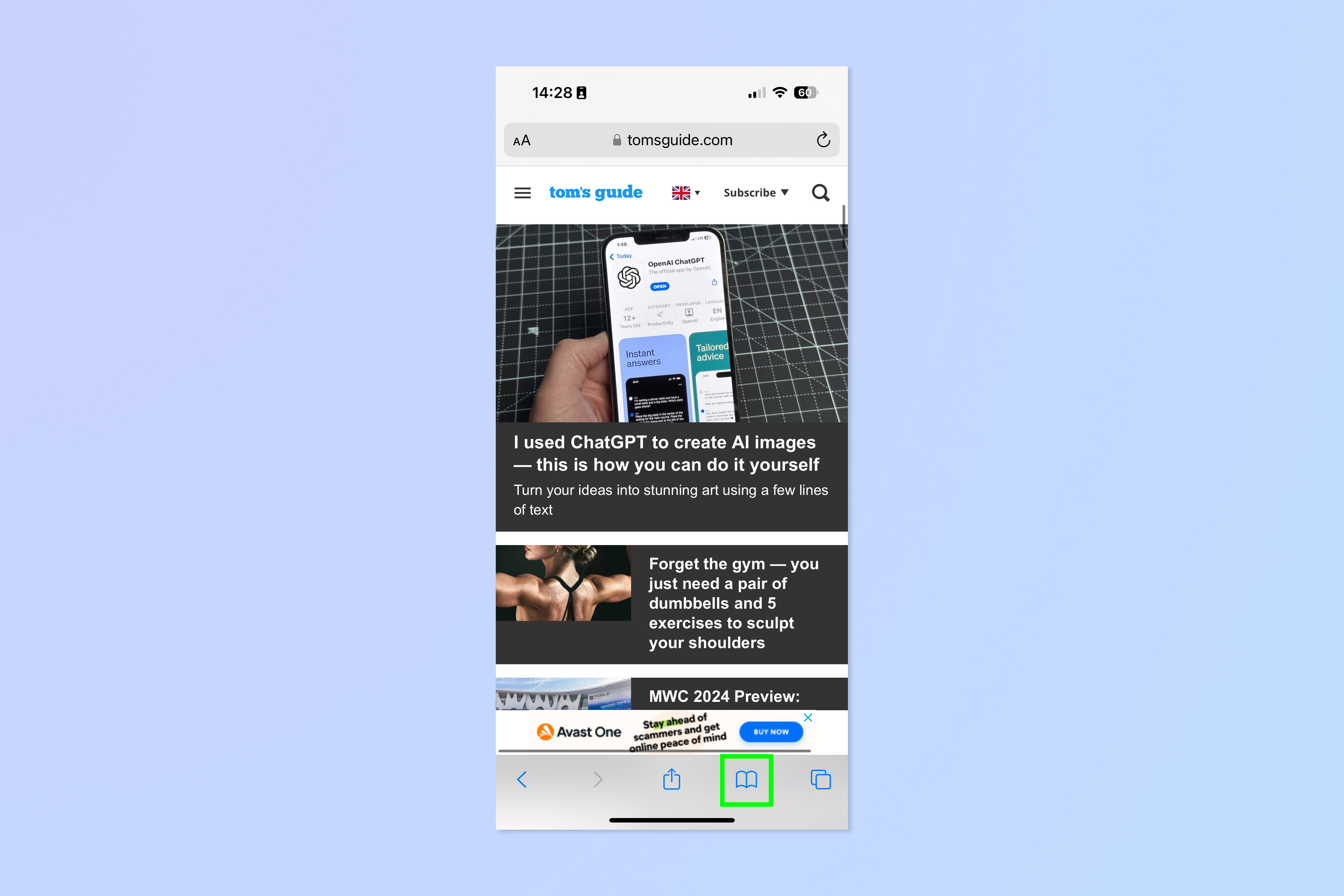
Firstly, open Safari and tap the book icon in the bottom bar.
2. Select the history tab (clock icon) and tap Clear
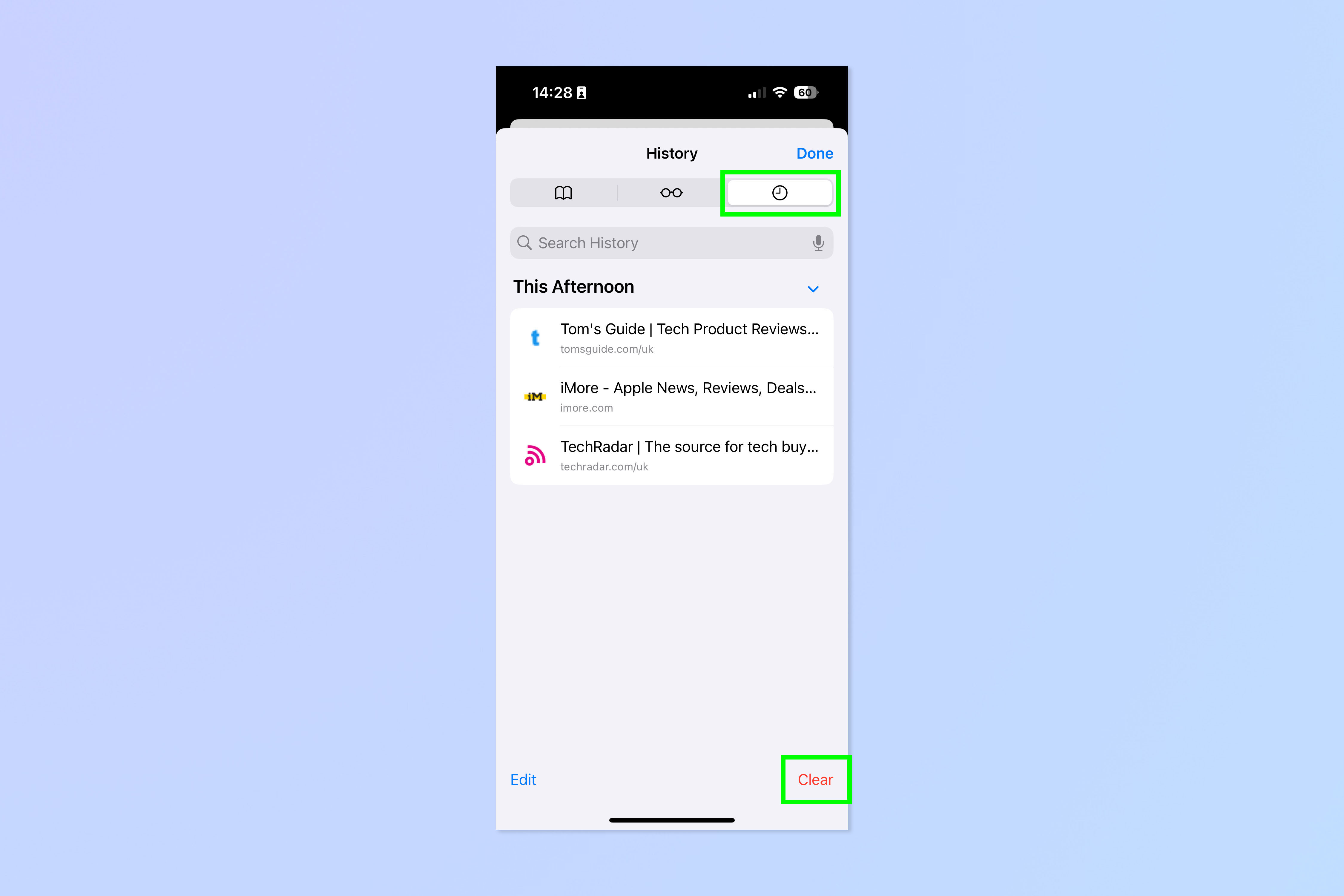
Now select the history tab (clock icon) and tap Clear at the bottom.
3. Select how far back to clear and tap Delete
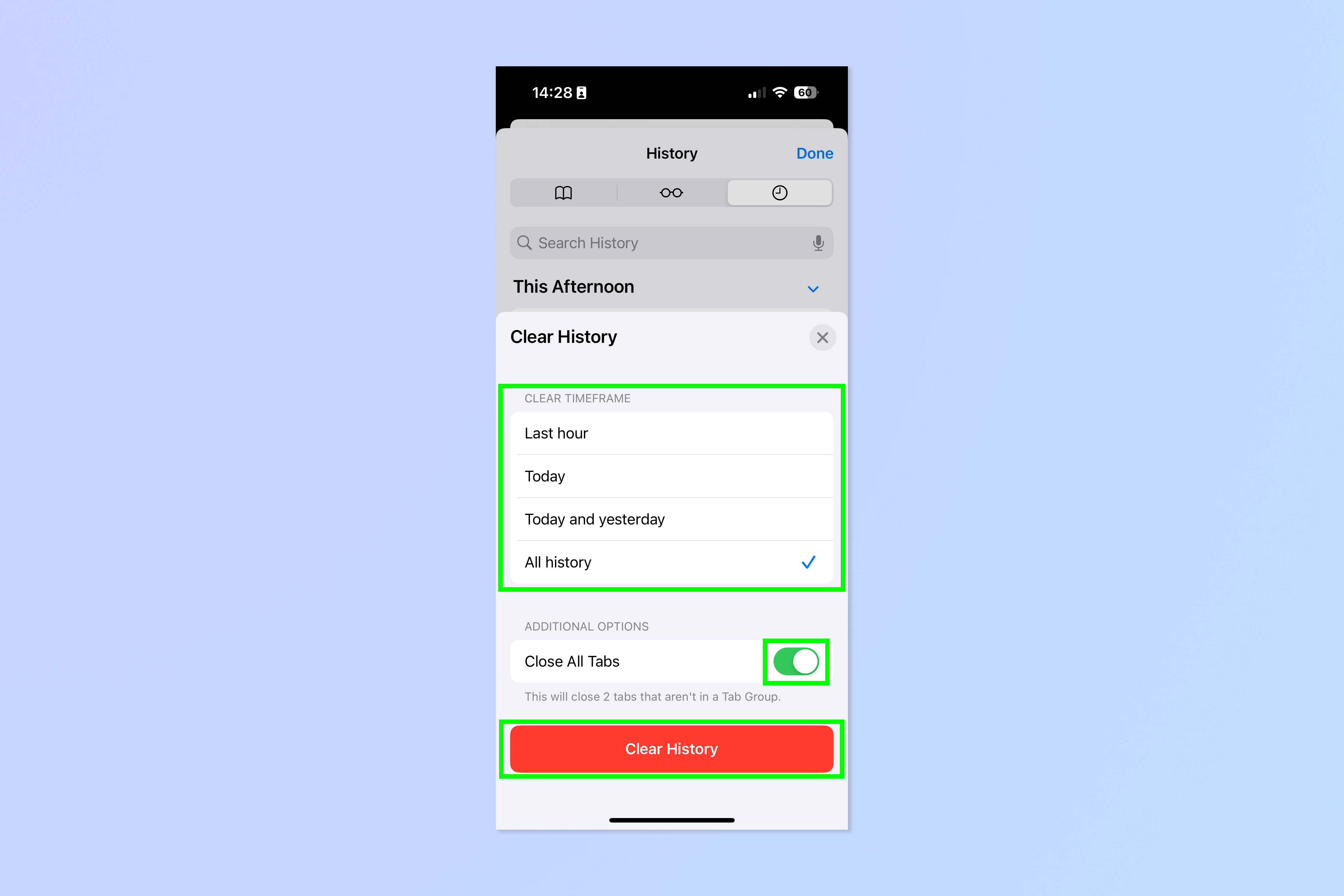
Now choose how far back you'd like to delete: last hour, today, today and yesterday, or all time.
If you like, you can toggle on Close All Tabs, which will close every open tab that isn't in a tab group (we can show you how to use tab groups if you aren't sure).
Finally, when you're happy, hit Delete.
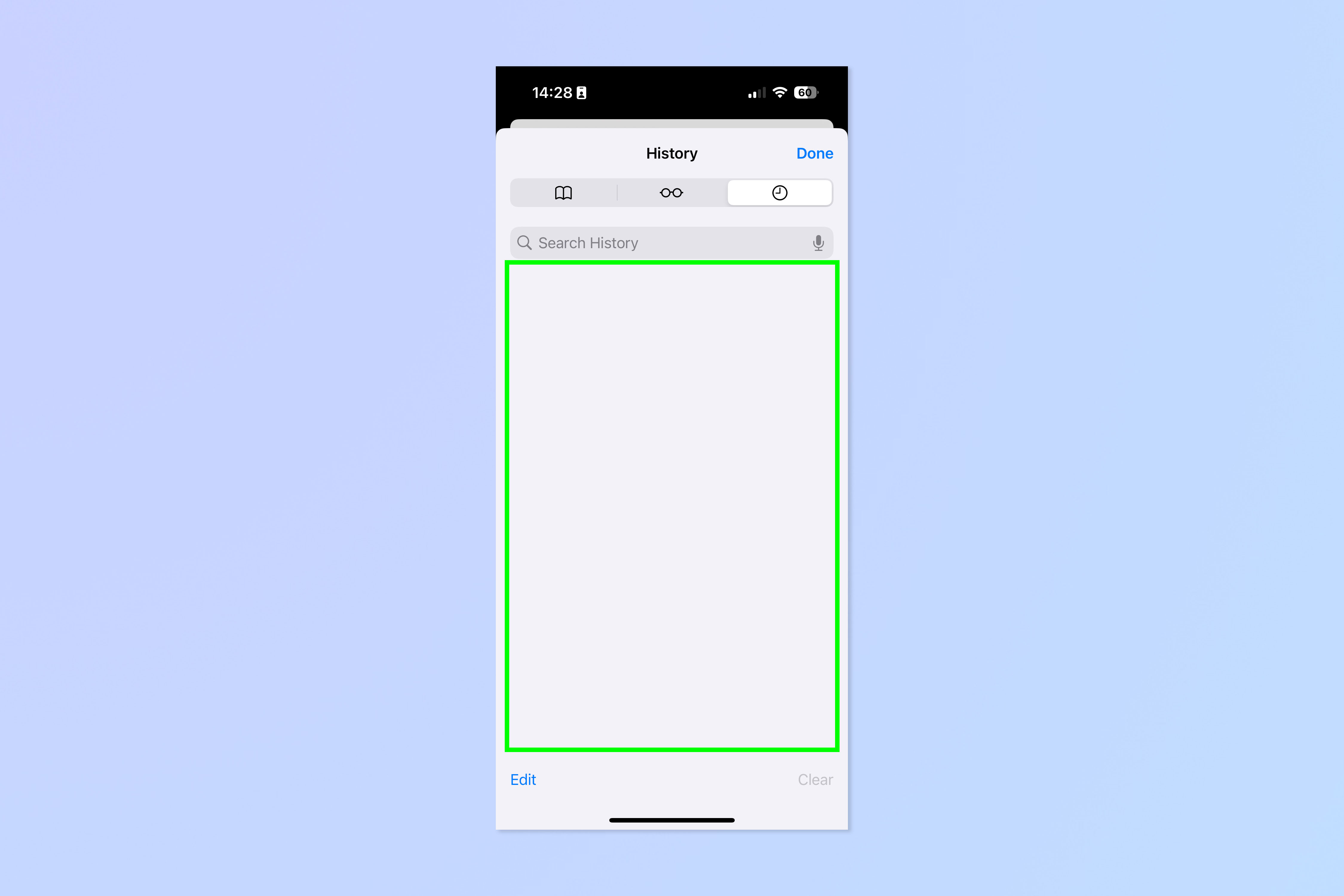
As you can see in the screenshot above, if you now go back to the history tab, your history will have been deleted.
For more iPhone tutorials, check out our guides on how to transfer data from iPhone to iPhone, how to clear RAM on iPhone, how to delete multiple contacts on iPhone and how to rearrange the iOS 17 Messages '+' menu.
Sign up to get the BEST of Tom's Guide direct to your inbox.
Get instant access to breaking news, the hottest reviews, great deals and helpful tips.

Peter is a Senior Editor at Tom's Guide, heading up the site's Reviews team and Cameras section. As a writer, he covers topics including tech, photography, gaming, hardware, motoring and food & drink. Outside of work, he's an avid photographer, specialising in architectural and portrait photography. When he's not snapping away on his beloved Fujifilm camera, he can usually be found telling everyone about his greyhounds, riding his motorcycle, squeezing as many FPS as possible out of PC games, and perfecting his espresso shots.
