Apple Intelligence brings smart replies to Apple Mail — and it blows away Gmail
This is how smart replies should work
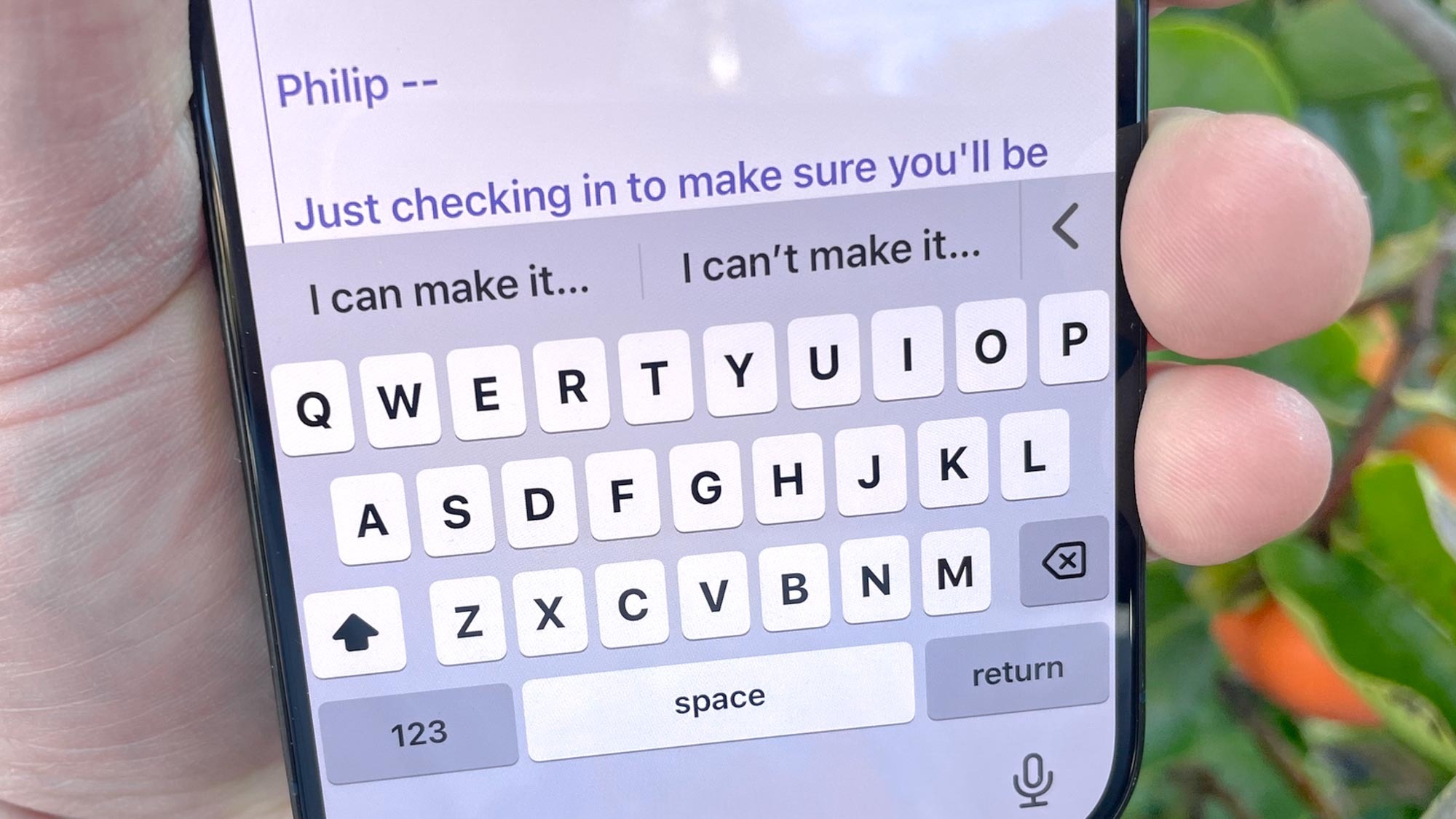
When Apple announced earlier this year that smart replies for its Mail app were part of the Apple Intelligence features arriving via iOS 18, you probably scoffed. I know I did. After all, smart replies have been a feature in Gmail since 2017. Why is Apple only getting around to adding that capability seven years later?
Well, I hereby rescind my scoff. The smart replies feature in Apple Mail truly is smart, grasping the context of the email you reply to craft very specific replies and even asking follow-up questions to fine-tune the auto-generated response. It's miles ahead of the smart reply feature in Google that most of us are used to.
There's a caveat to that Apple Mail vs. Gmail comparison, and it's that Google is in the process of fine-tuning its own smart replies capability. Back in September, the company announced contextual smart replies powered by its Gemini AI model that deliver more detailed responses. However, that feature has only rolled out to Google Workspace customers with very specific add-ons like Google One AI Premium, Gemini Business and the like.
In other words, Gmail smart replies may be improving, but on the version of the email client running on my iPhone, the feature works the same as it ever does. I suspect that's true for most of you, too.
Maybe one day, the smart replies features for Apple Mail and Gmail will be on more even footing, but for now the advantage clearly tilts to iPhones capable of running Apple Intelligence features. I picked five emails sent to my Gmail account to illustrate the very different smart replies produced by the Apple Mail and Gmail clients.
Apple Mail vs. Gmail: Different smart reply methods
Before we dive into the different smart replies generated in my sample emails, we should talk about the different approaches Apple Mail and Gmail use for this feature. In Gmail, smart replies appear at the bottom of the message, with two or three potential replies depending on whether you're accessing Gmail on the phone or on the desktop. (All the Gmail instances below will be from an iPhone 12 running iOS 18.1. I'm using Apple Mail on an iPhone 15 Pro running iOS 18.1 to test out the Apple Intelligence-generated responses.)
In contrast, Apple Intelligence-generated smart replies don't appear until you tap reply on a message in Mail — and even then, they might not appear if Apple's AI determines that a smart reply really isn't relevant. Otherwise, your smart reply options will appear in the suggestion bar, just above the keyboard. Tap the reply you want, and Apple's AI will formulate a message based on that prompt. For more detailed steps, see our guide on how to use smart replies in Apple Mail.
That's how it works in theory, anyhow. Let's see what happens in practice.
Apple Mail vs. Gmail smart replies
Example 1: Scheduling a phone call
My daughter went on a trip to Europe with the Girl Scouts this past summer, and in this email, the leader of the trip is trying to arrange a time when we can go over some details on the phone.
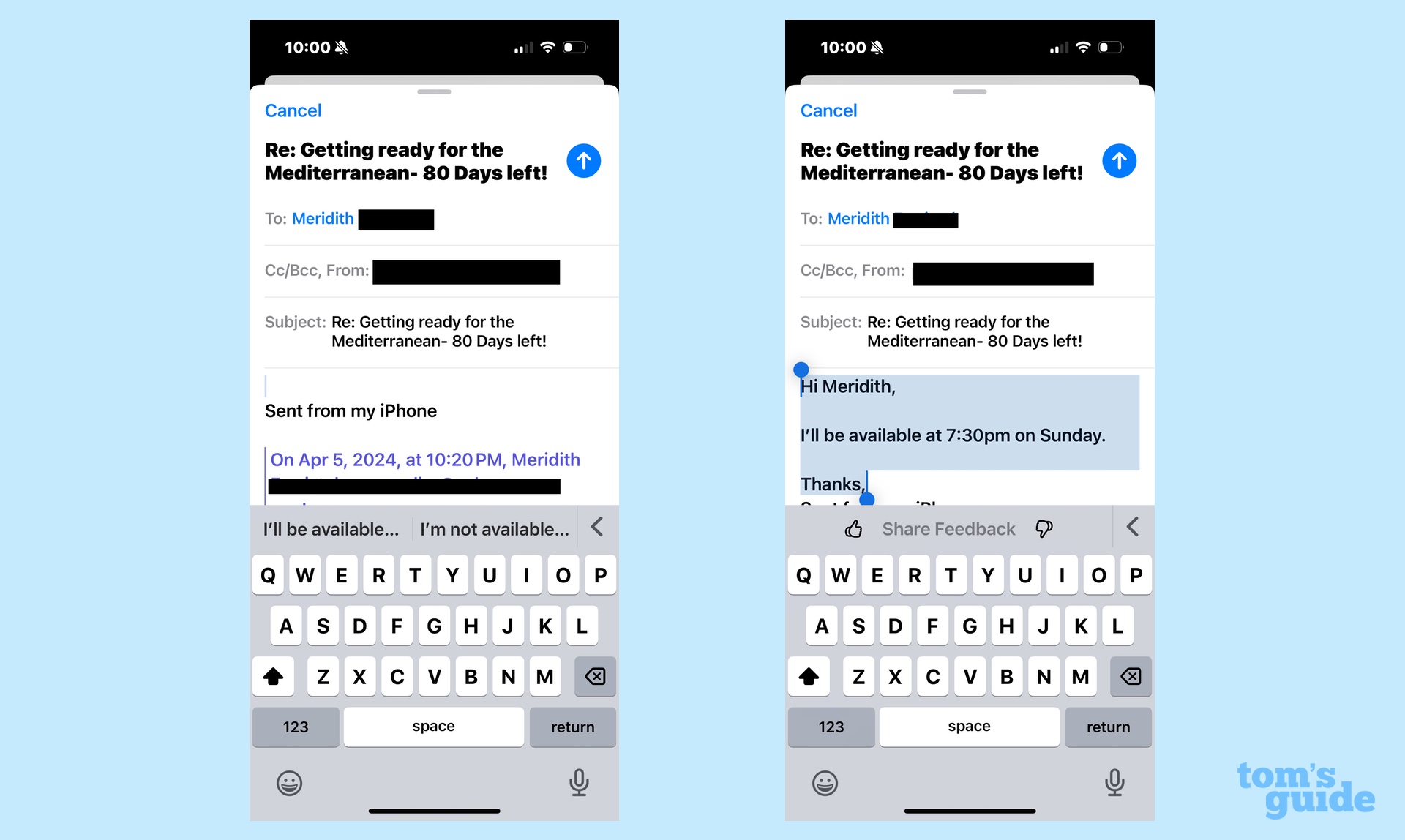
Apple Mail's smart replies gives me two options — either I am available or I'm not. When I tapped that I would be able to make the call at that time, Apple Intelligence produced a response that also happens to include the day and time of the call, which is helpful to confirm that everyone is on the same page about timing.
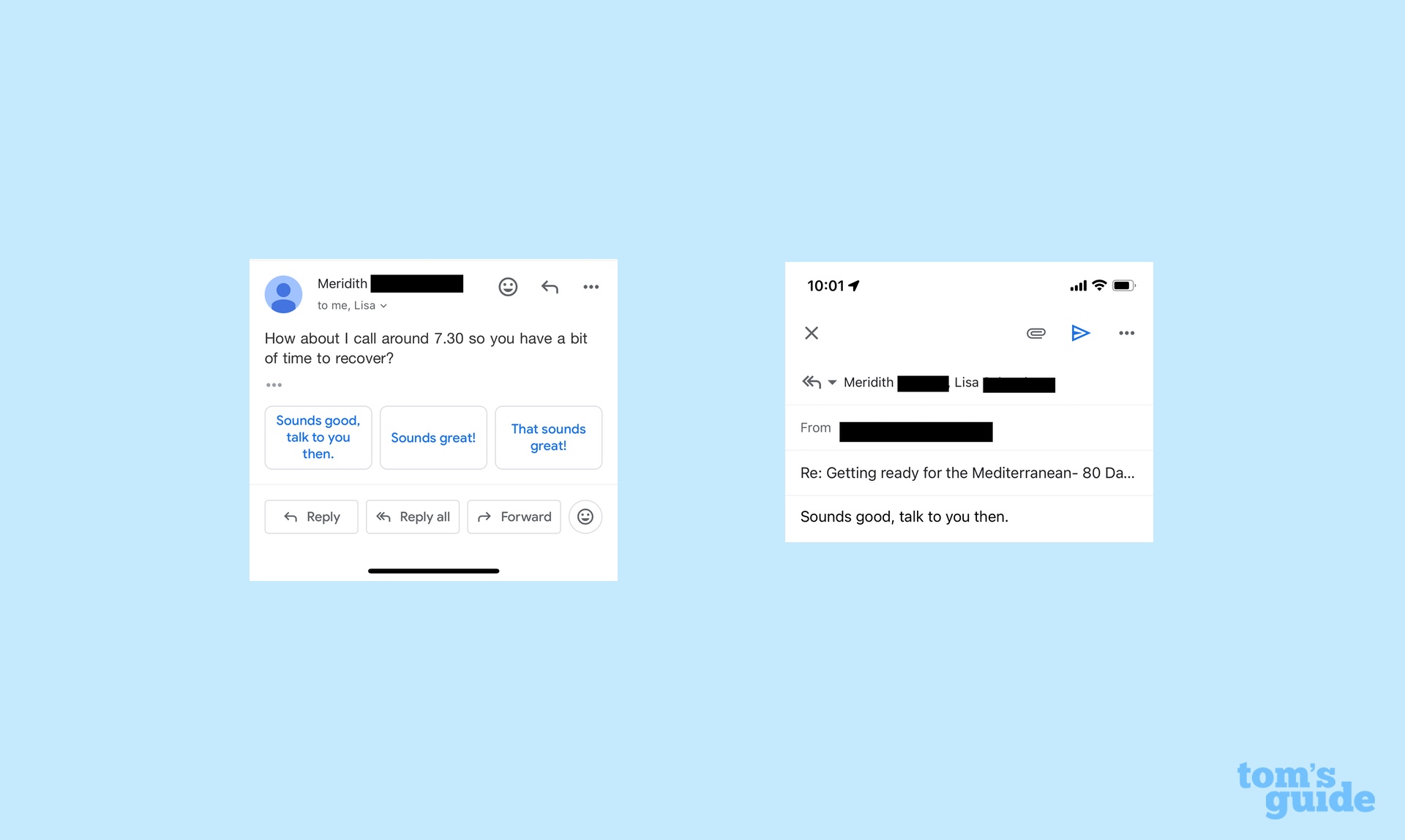
In this instance, Gmail suggests three replies, all of which assume I'm good to talk at that time. (We'll notice Gmail has a hard time saying no as this exercise goes on.) The option I pick — "Sounds good, talk to you then" — is exactly what appears in my reply with no additional information added for context.
Example 2: An emailed suggestion
I appear on a "Magnum PI"-themed podcast — don't knock it, it's honest work — and occasionally listeners write in with suggestions on episodes from that 1980s TV series that they want us to cover. Such is the case with this listener email.
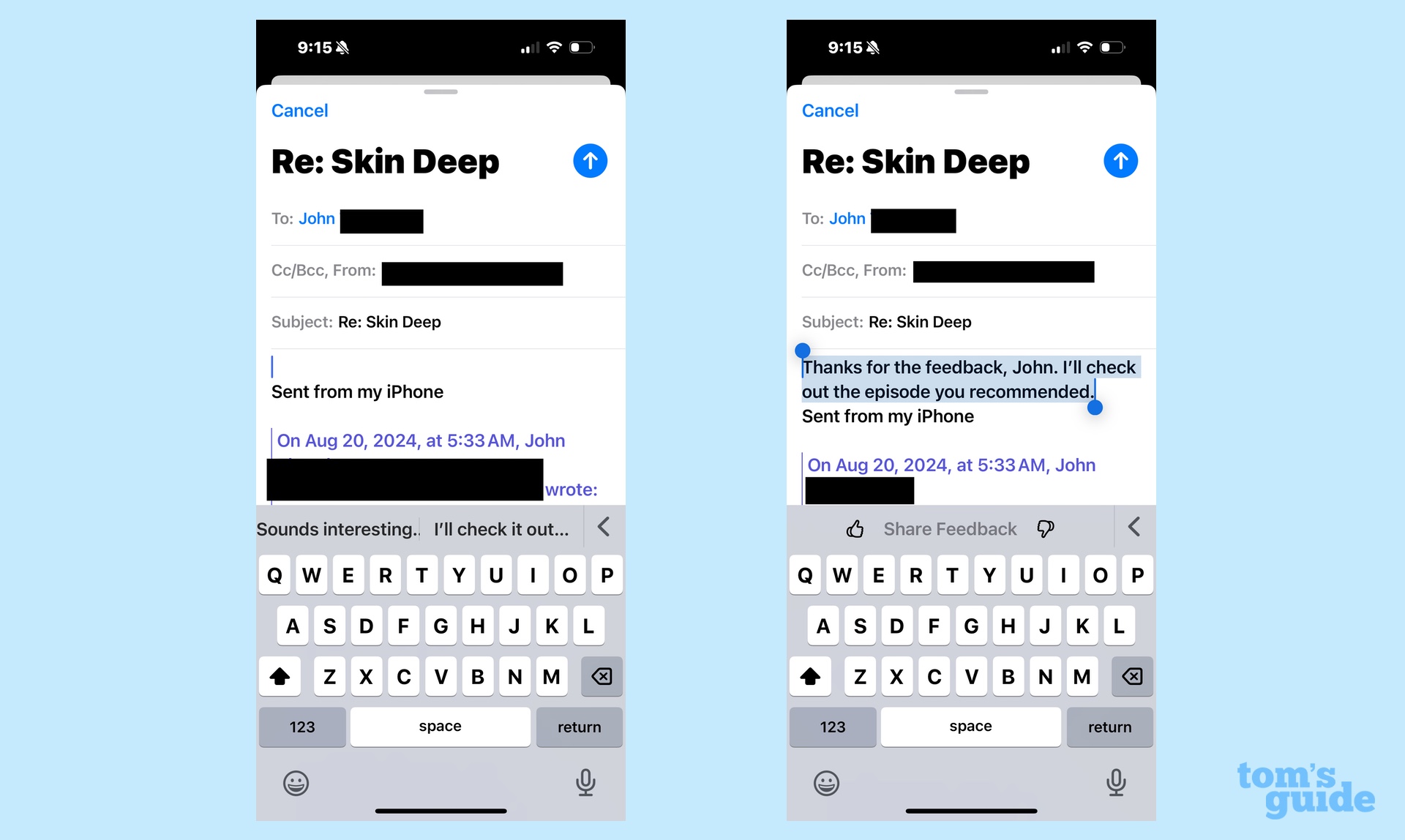
There's not much differentiation between the replies that Apple Mail suggests — both are variations on me agreeing to look into the episode the listeners suggests. But when I select my auto reply, Apple Intelligence leads off with a thank you, which I thought was a nice touch.
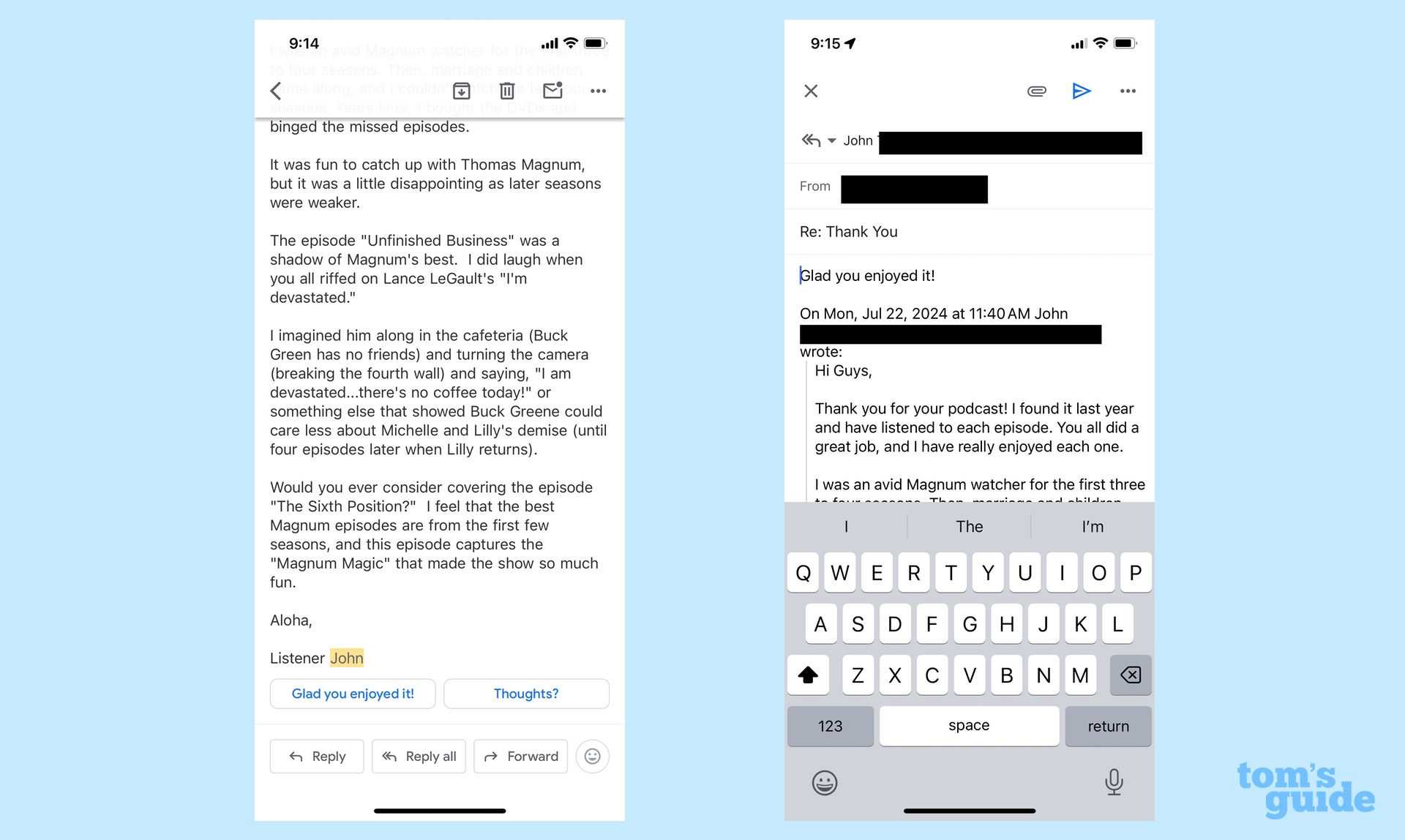
Gmail provides two potential replies, but one of them — "Thoughts?" — is a non-sensical reply. The listener has already provided his thoughts, Gmail. Again, the text I've selected is the exact text pasted into my reply; there's also no acknowledgement of the suggested episode.
Example 3: A requested action
At their best, smart replies save you time by getting down to brass tacks. Someone asks you for some piece of information, and you want to tap a reply that quickly provides it. Such is the case in this letter from my daughter's Girl Scout troop leader, where she wants us to make sure our scouts have filled out a survey.
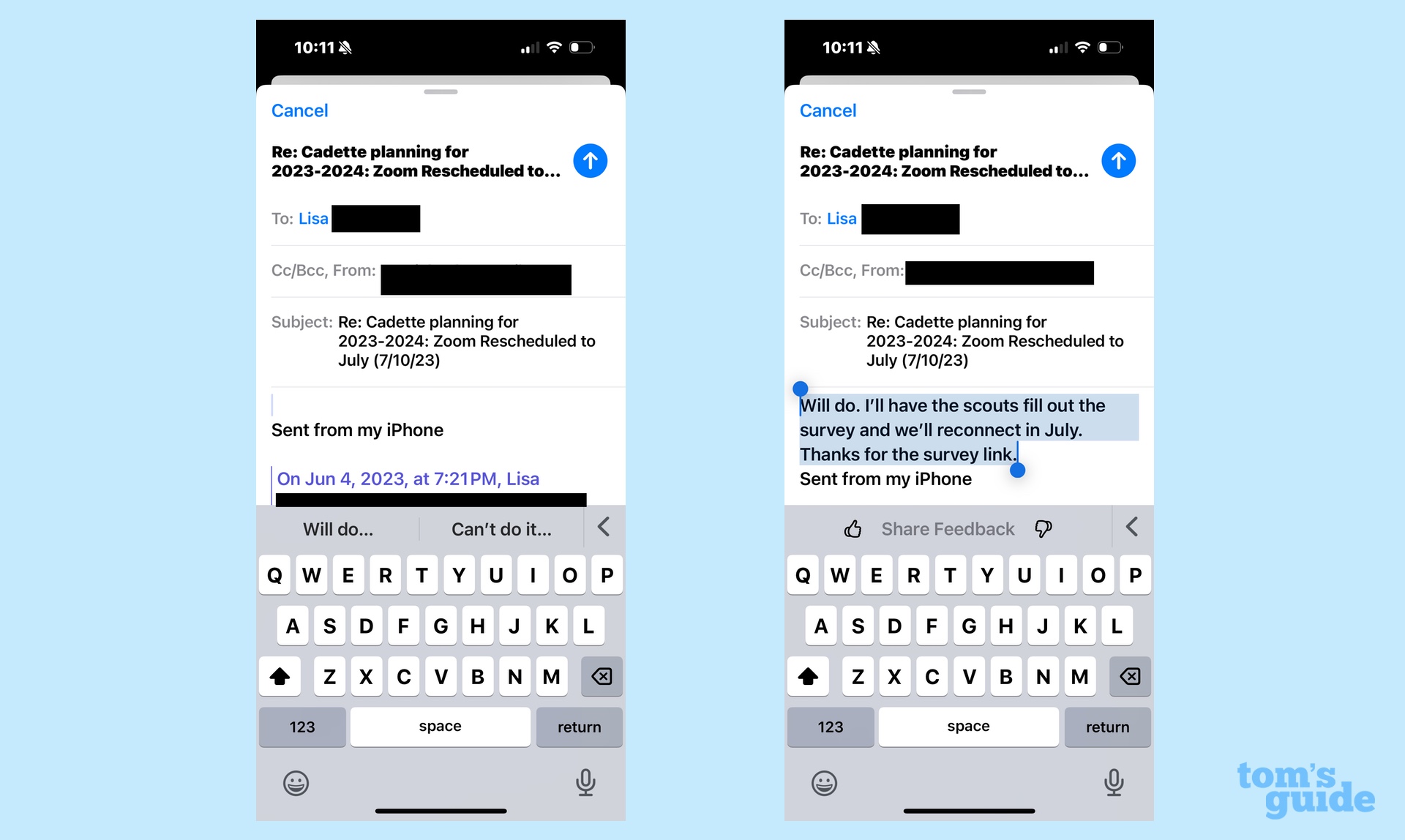
At first glance, the Apple Mail-supplied smart replies don't inspire a lot of confidence. My only options are to confirm that my daughter will fill out the survey or note that she can't. But tapping "will do" produces a much more detailed auto-generated message in which I promise to have the survey completed and acknowledge that we'll meet again in July. Smart replies even throws in a thank you on my behalf.
Now, there's one mistake here, in that the smart reply has me committed to making sure all the scouts fill out the survey, not just my daughter. But that's easy enough to fix with a text edit, and it's a reminder that no matter who smart a feature claims to be, always double-check its work before you press Send.
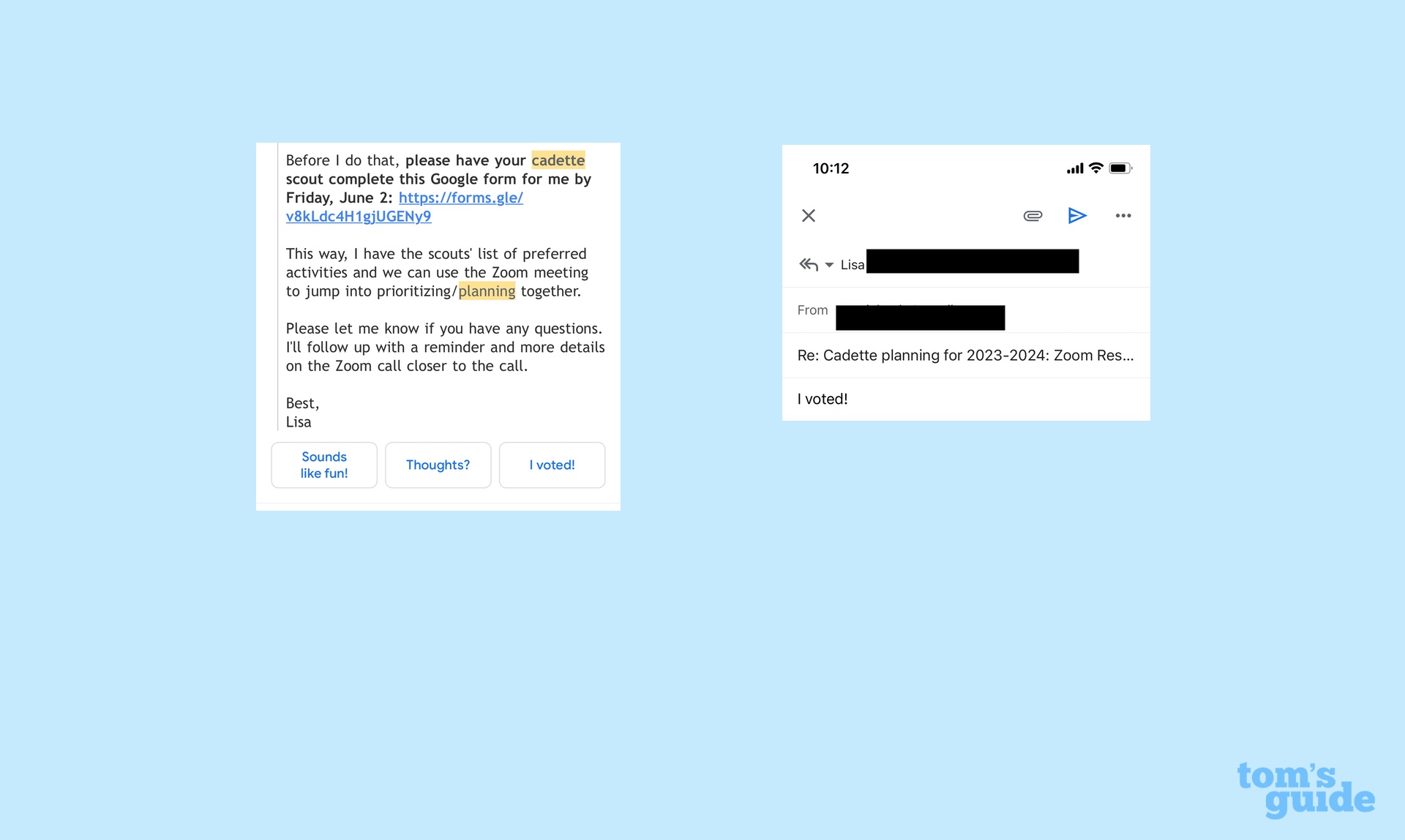
In a way, Gmail's smart replies amaze me — none of the three options is appropriate at all. We get a return of the useless "Thoughts?" reply along with a "Sounds like fun!" response that doesn't address the issue at hand. Even the "I voted" response is context-free, as we're being asked to get our daughters to vote — not vote ourselves. I suppose I could edit it like the Apple Mail response above, but here, I'd be rewriting the entire message, defeating the purpose of a smart reply.
Example 4: Meeting a deadline
Deadlines provide another opportunity for smart replies to shine. Either you are going to meet your deadline or you are not, so an AI-generated response should reflect those options. I don't have any deadline-citing emails in my inbox at the moment, so I sent myself one from my work account to illustrate how Apple Mail and Gmail handle this situation.
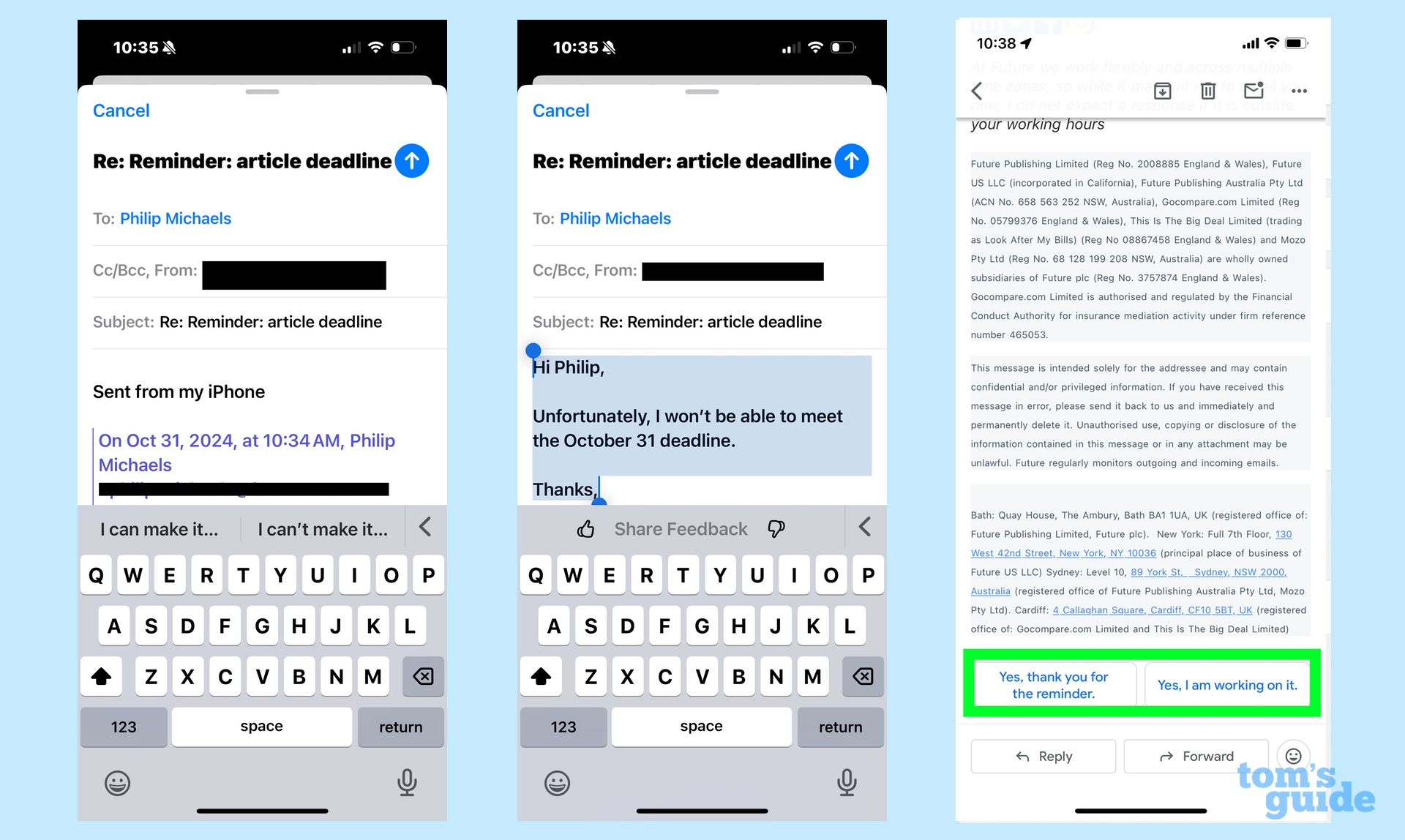
Apple Mail understands this binary choice, with a pair of suggested replies that reflect whether I'm meeting the deadline or not. (The ensuing message even mentions the actual date of the deadline.) Gmail, an apparent people pleaser, only offers me the opportunity to say I'm going to meet the deadline in two different ways.
Example 5: Multi-step smart replies
Our last example illustrates Apple Mail's smart reply feature at its very best. I've sent myself another email, this time asking for a payment and specifying my preferred method of payment.
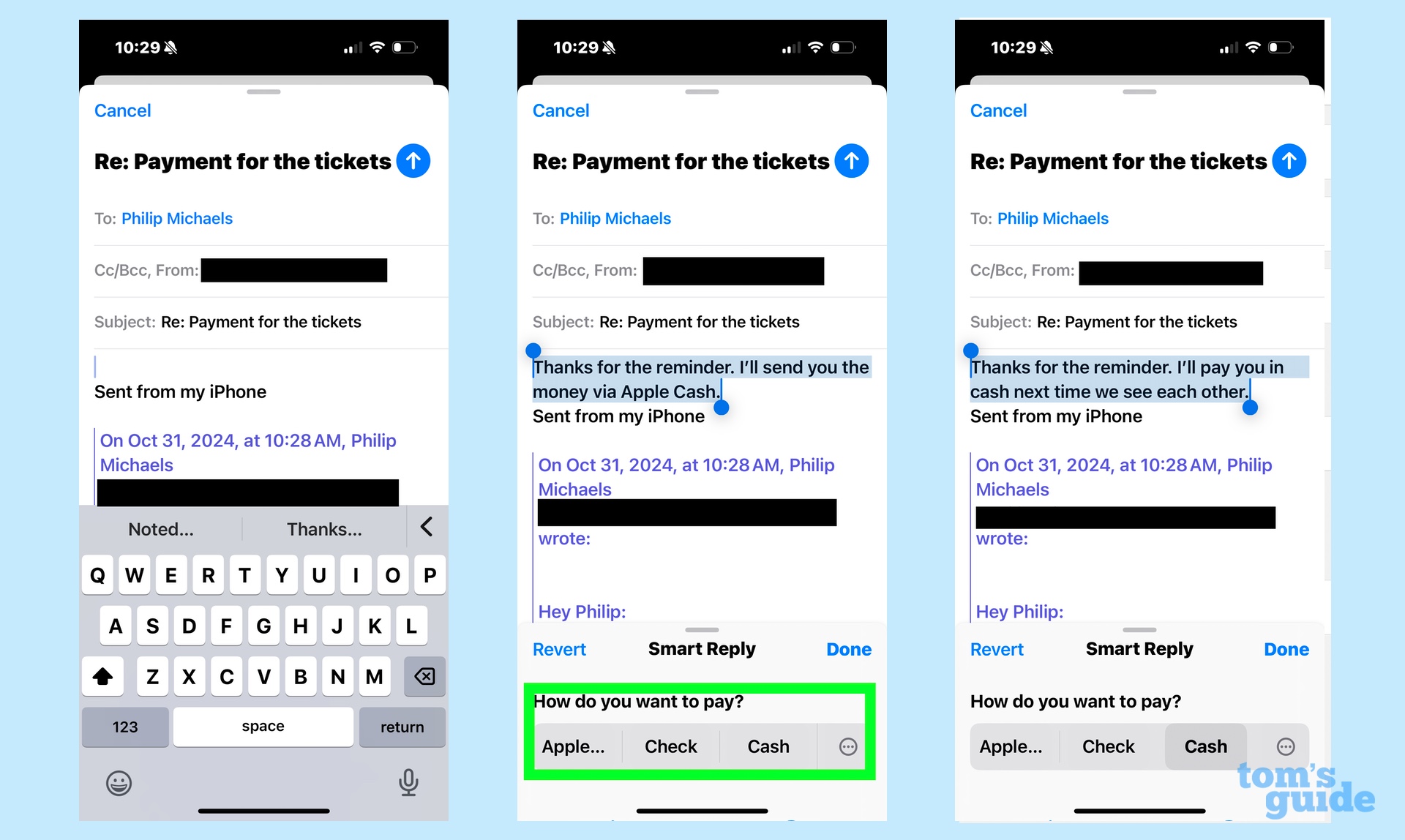
Apple Mail's initial smart replies are pretty sparse, just options for acknowledging that I owe the sender money. But once I select one of those, another batch of smart replies appears, reflecting how I want to pay the money I owe. Even better, the options reflect the sender's preferences, in which Apple Cash was the favored method, but cash or check would also be accepted. I opted for cash, and the auto-generated response is updated to reflect that choice.
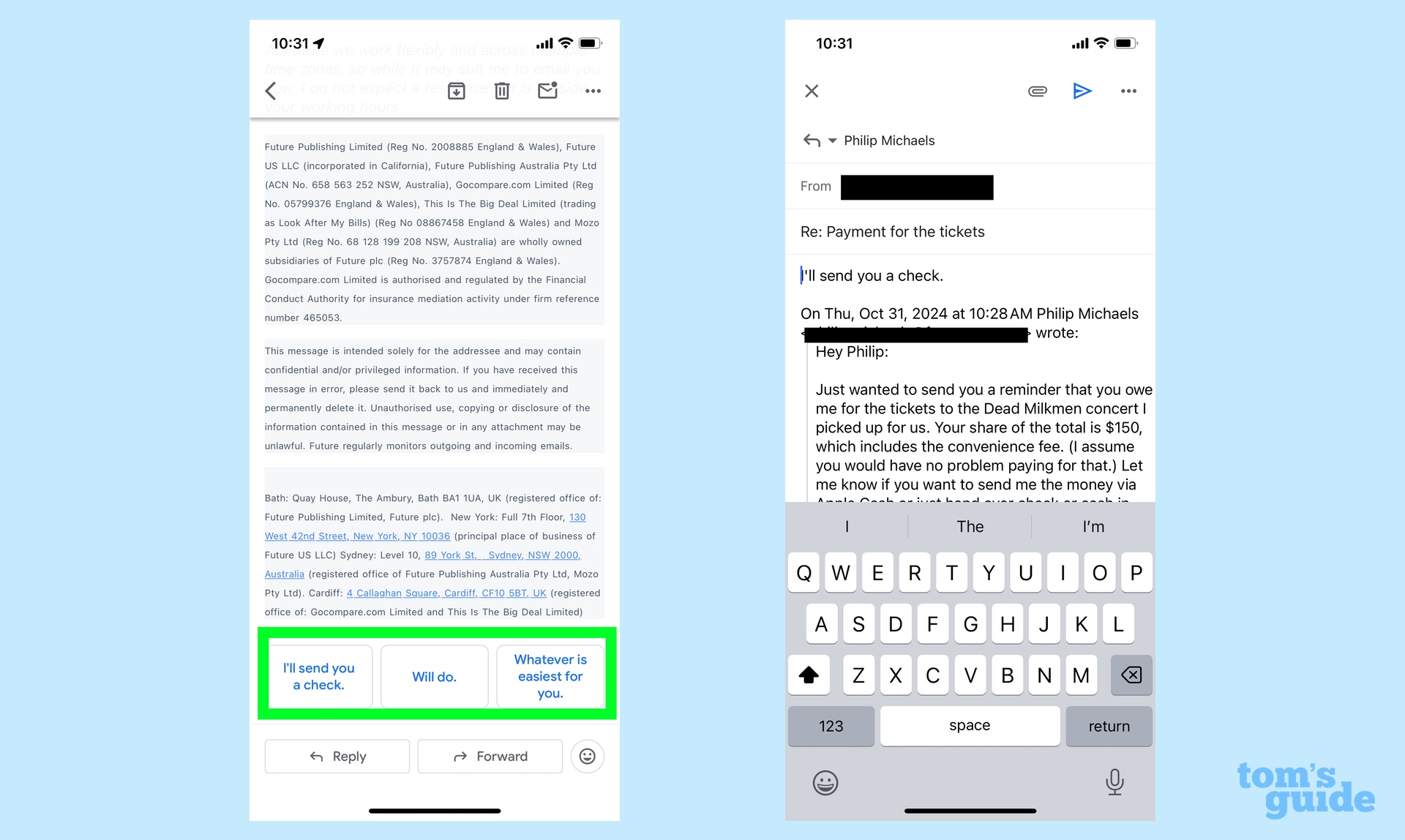
It will not surprise you at this point to see that Gmail's replies are not nearly as sophisticated. I'm particularly flabergasted by the third option, "whatever's easiest for you." The email actually specifies the easiest payment! That's not a very smart reply at all.
Smart replies outlook
This exercise might have gone very differently had the Gemini-powered smart reply feature been available to the Gmail app on my iPhone. But I can only judge the features that are available to me, and the older version of smart replies in Gmail just can't measure up to what Apple Intelligence has brought to the built-in Mail app for iPhones.
More from Tom's Guide
- How to activate Apple Intelligence on your iPhone, iPad and Mac now
- iOS 18.1 finally lets you record iPhone phone calls — here's how it to do it
- I just tested new Siri vs Old Siri: How smart is Apple Intelligence?
Sign up to get the BEST of Tom's Guide direct to your inbox.
Get instant access to breaking news, the hottest reviews, great deals and helpful tips.
Philip Michaels is a Managing Editor at Tom's Guide. He's been covering personal technology since 1999 and was in the building when Steve Jobs showed off the iPhone for the first time. He's been evaluating smartphones since that first iPhone debuted in 2007, and he's been following phone carriers and smartphone plans since 2015. He has strong opinions about Apple, the Oakland Athletics, old movies and proper butchery techniques. Follow him at @PhilipMichaels.











