iPhone users just got their own version of Google’s Circle to Search — here’s how it works
Here's how to use Google's new screen search on iPhone
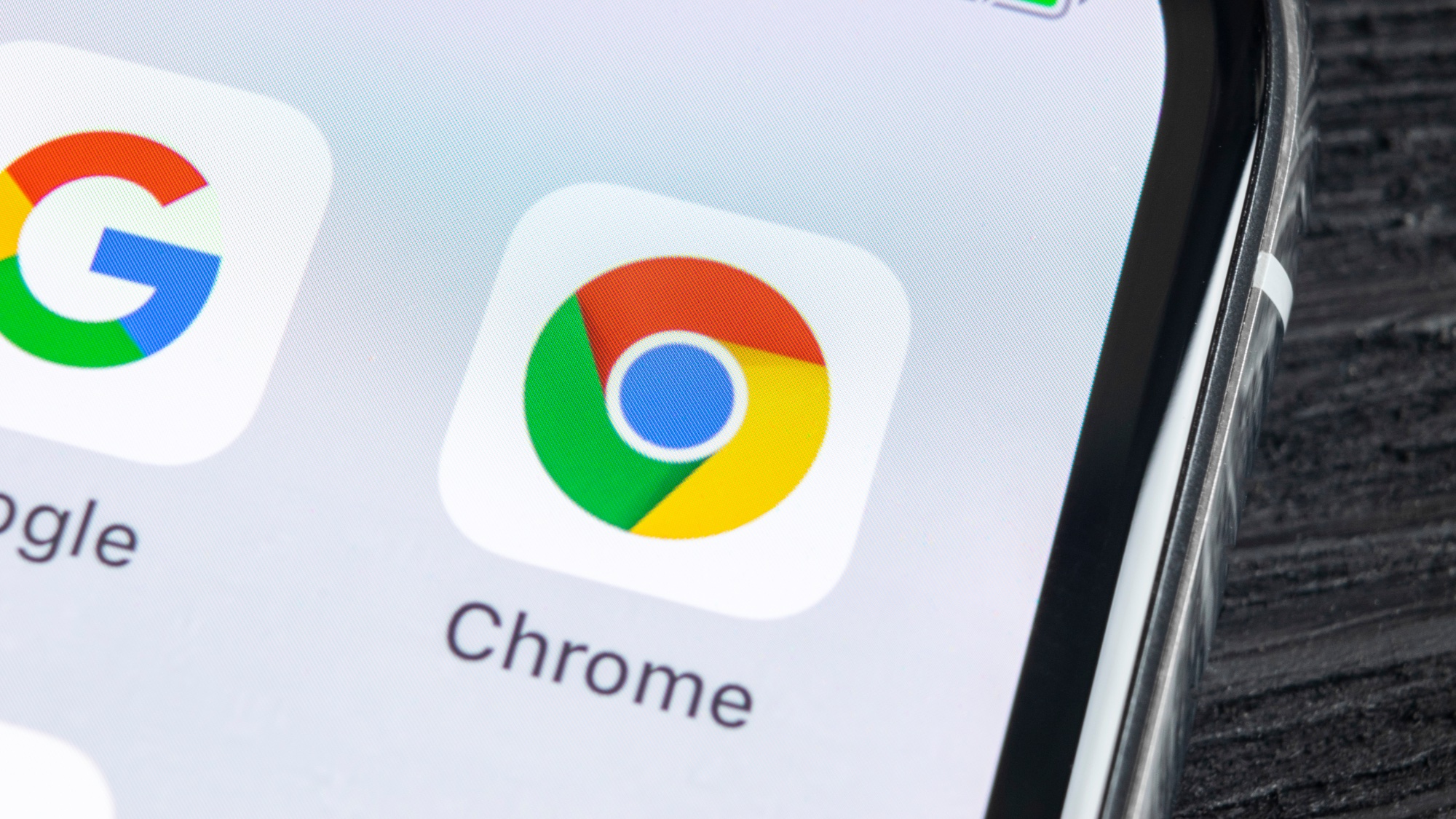
Ever spotted something interesting on your screen and wished you could instantly search for it? Google's bringing that power to iPhone users with its new screen search feature, letting you search for anything you see directly through Chrome or the Google app.
While it's not quite as comprehensive as Android's Circle to Search feature (which works across the entire phone), this new Lens functionality still packs a punch.
Whether you're shopping for products you've spotted online, trying to identify that plant in a photo, or just wanting to define an unfamiliar word, you can now do it all with a simple gesture.
Even though iPhone users can only access it through Google's apps rather than system-wide, it's a game-changer for making visual search more accessible. Here's how to use this search feature on your iPhone.
What is Google's screen search?
The latest Lens feature lets you search for anything you see on your screen without taking screenshots or opening new tabs.
Whether you want to shop for products you've spotted, define words, identify locations, or learn about plants and animals, you can now do it all through simple gestures.
1. Access the feature
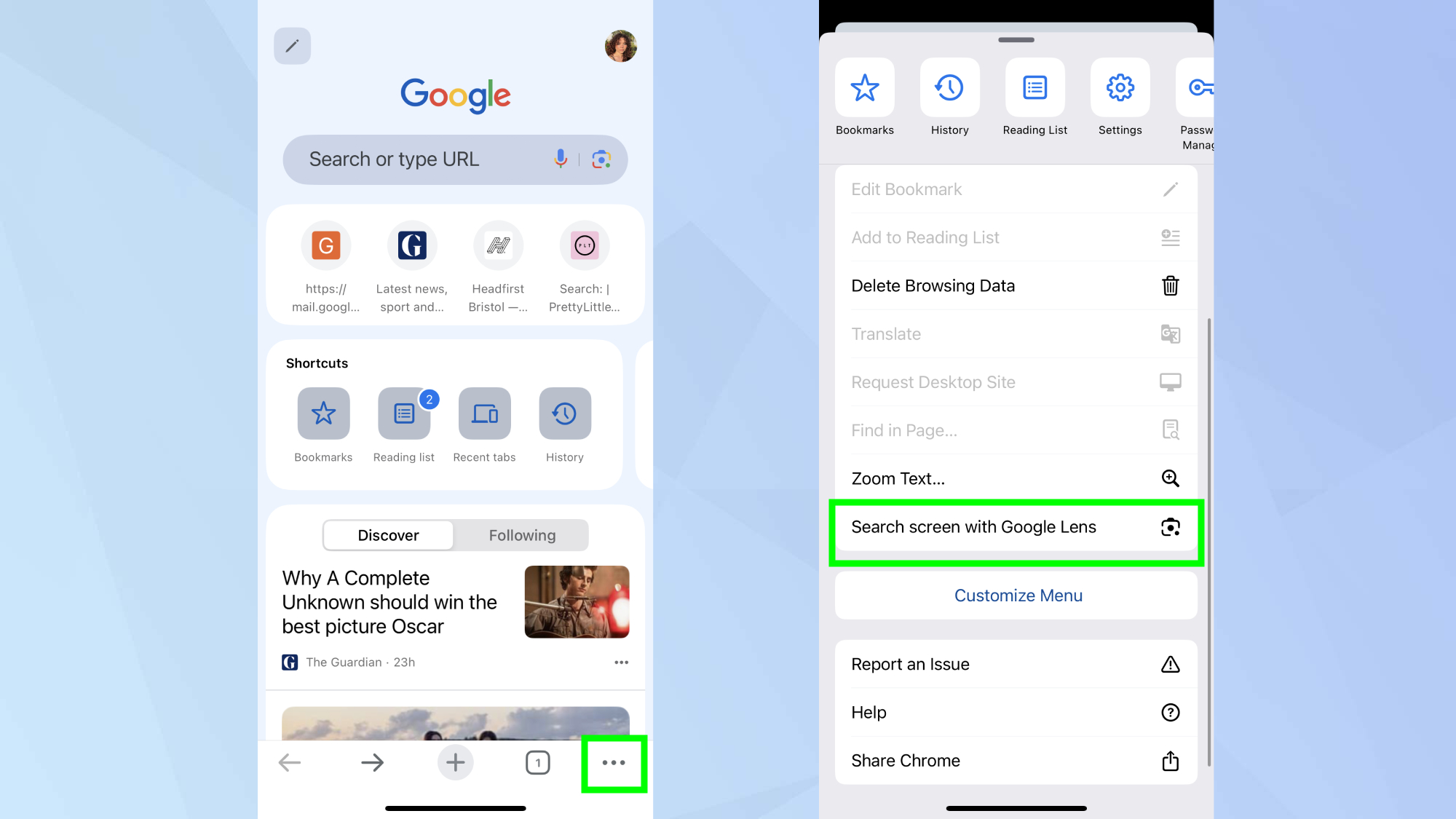
Open either the Google app or Chrome browser on your iPhone. Tap the three-dot menu, scroll down and tap Search Screen with Google Lens.
2. Select your content
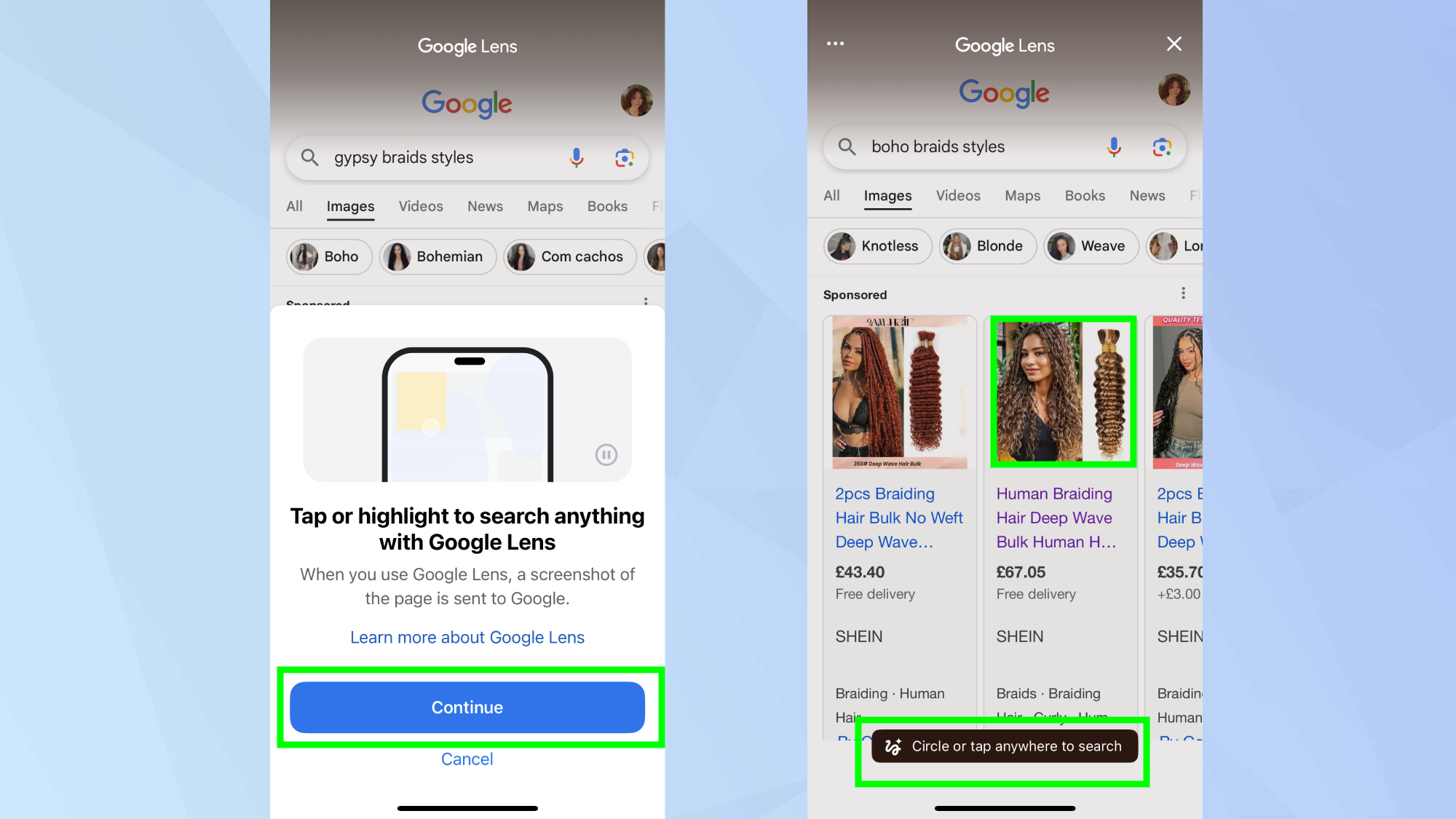
A pop up will explain to tap or highlight anything with Google Lens. Tap Continue. When you use Google Lens, a screenshot of the page you're viewing is sent to Google.
To search your chosen subject, use a gesture that feels most natural to you—I highlighted the image by drawing a circle around it.
3. View your results
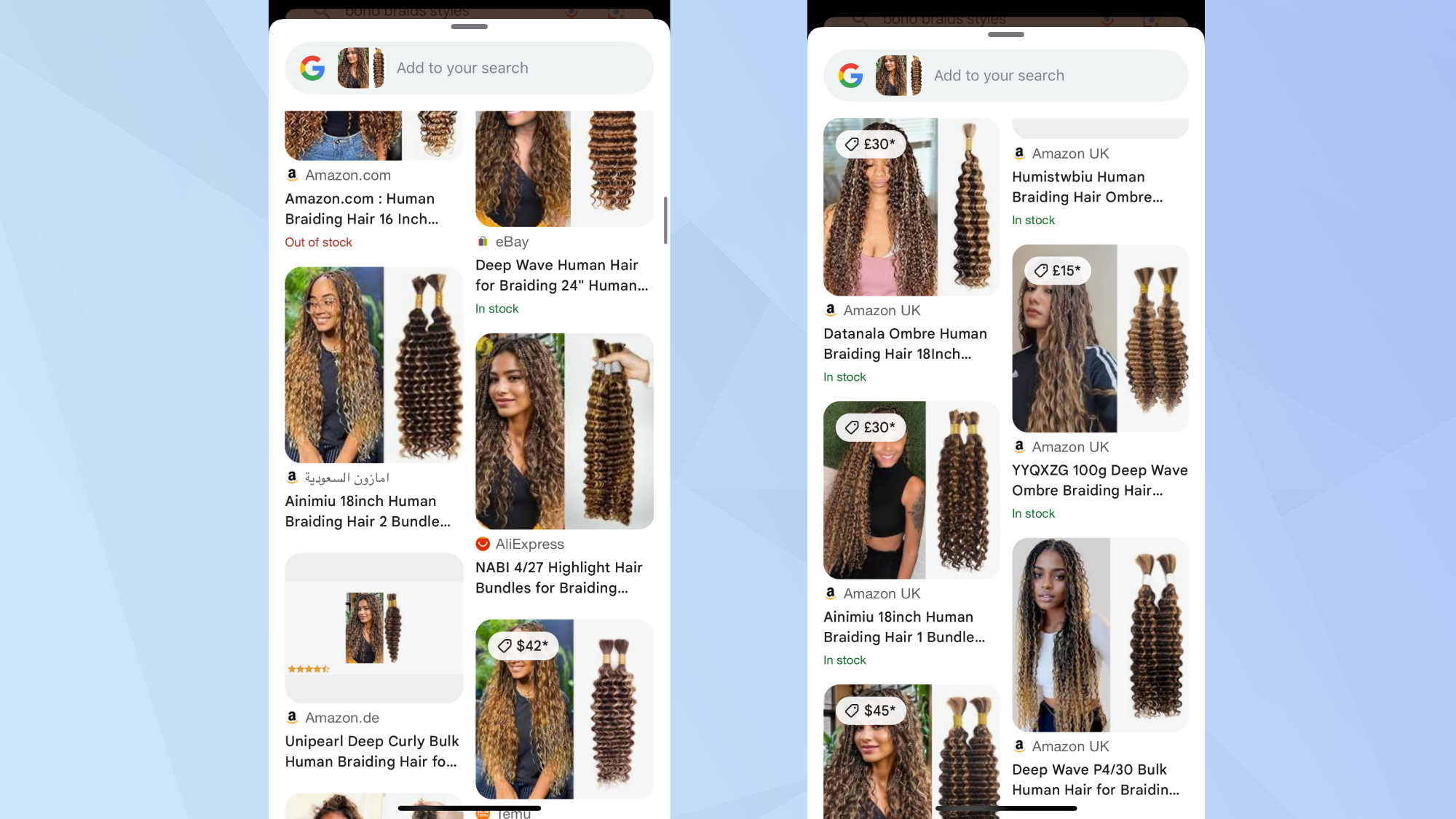
Your selection will be analyzed and Google will provide relevant search results, whether that's shopping options, definitions, or information about what you've selected.
Google has also announced that a new Lens icon will be added to the address bar in the coming months, making the feature even more accessible.
Now that you've learned how to use Google's answer to Circle to Search on iPhone, why not check out some of our other articles?
Sign up to get the BEST of Tom's Guide direct to your inbox.
Get instant access to breaking news, the hottest reviews, great deals and helpful tips.
If you're interested in other search options, take a look at how to make ChatGPT your default browser. And for social media users looking for alternatives, here's how to join Flashes and Bluesky.

Kaycee is an Editor at Tom’s Guide and has been writing for as long as she can remember. Her journey into the tech world began as Cazoo's Knowledge Content Specialist, igniting her enthusiasm for technology. When she’s not exploring the latest gadgets and innovations, Kaycee can be found immersed in her favorite video games, or penning her second poetry collection.
You must confirm your public display name before commenting
Please logout and then login again, you will then be prompted to enter your display name.
