Your iPhone's Reminders app just got smarter — 3 must-use features
Get more from Reminders, your default task manager

The Reminders app has evolved far beyond its simple list-making origins. While most users stick to creating basic shopping lists on their iPhone, this built-in app now packs some seriously powerful features that can improve how you organize your tasks.
From intelligent filtering to location-aware alerts, these hidden capabilities make Reminders a genuine competitor to premium task management apps. Whether you're managing work projects or just trying to stay on top of daily tasks, these advanced features can help you create a more organized and efficient system.
Let's explore three game-changing features that will make you reconsider what Apple's built-in task manager can do.
What is the Reminders app?
The Reminders app comes pre-installed on every iPhone, iPad, and Mac, offering a free task management solution that syncs across all your Apple devices.
While it started as a basic list-making tool, it has grown into a versatile task manager with features like smart filtering, location-based alerts, and collaborative lists.
Its integration with iOS means you can add tasks using Siri, share lists with family members, and access your reminders from any Apple device.
1. Create smart lists
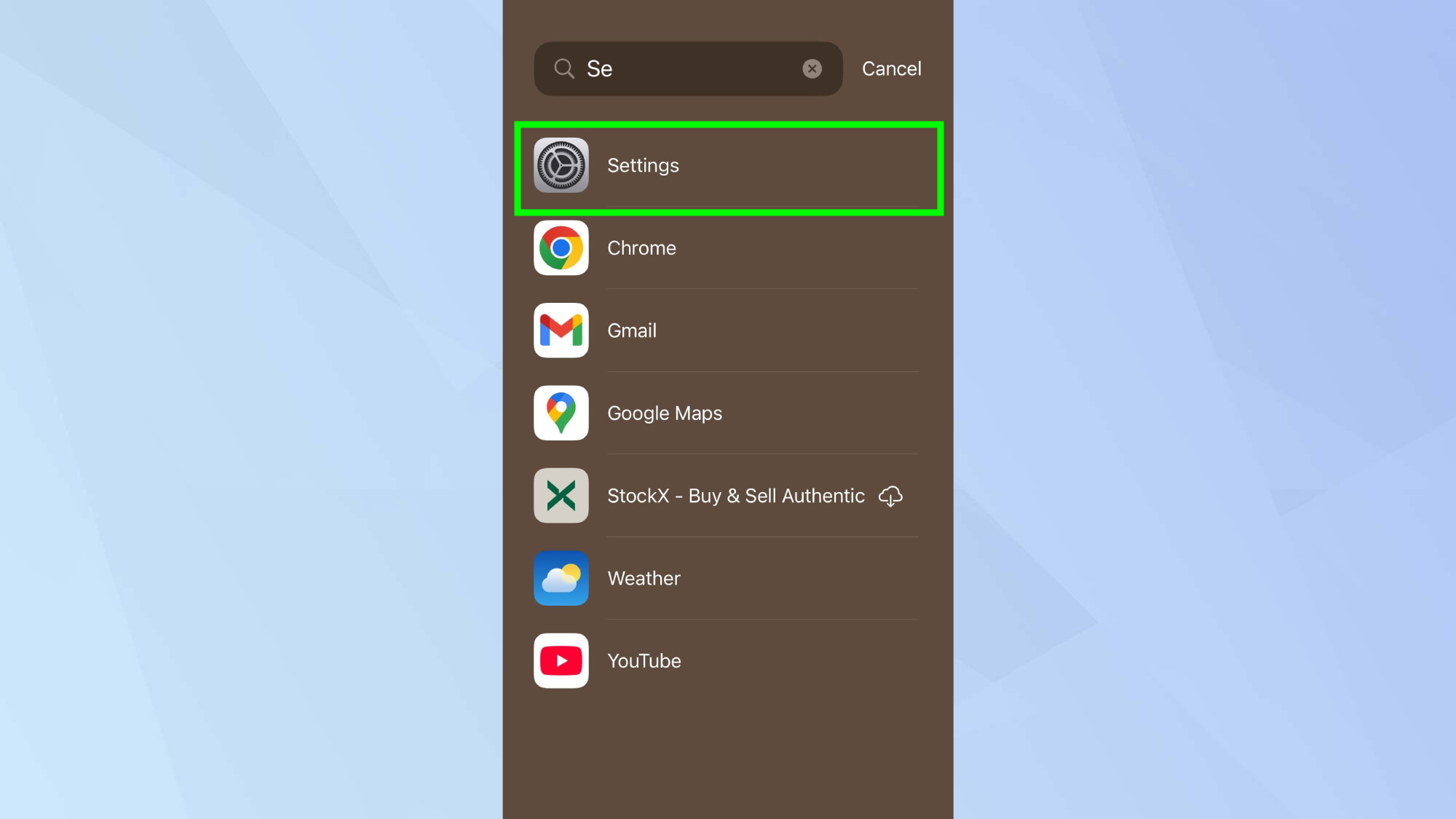
Smart Lists turn Reminders into a powerful task manager by letting you create custom filtered views of your tasks. You can filter by tags, dates, priorities, and more, and you can combine filters to get the most out of it.
To create a Smart List, open the Reminders app and tap the Lists button in the top-left corner. Next, tap Add List and customize your list by entering a name and choosing a color and icon.
Then, select Make into a Smart List from the drop-down menu, and choose the filters you’d like to apply. You can filter by tags, dates, locations, and more.
2. Set location-based reminders
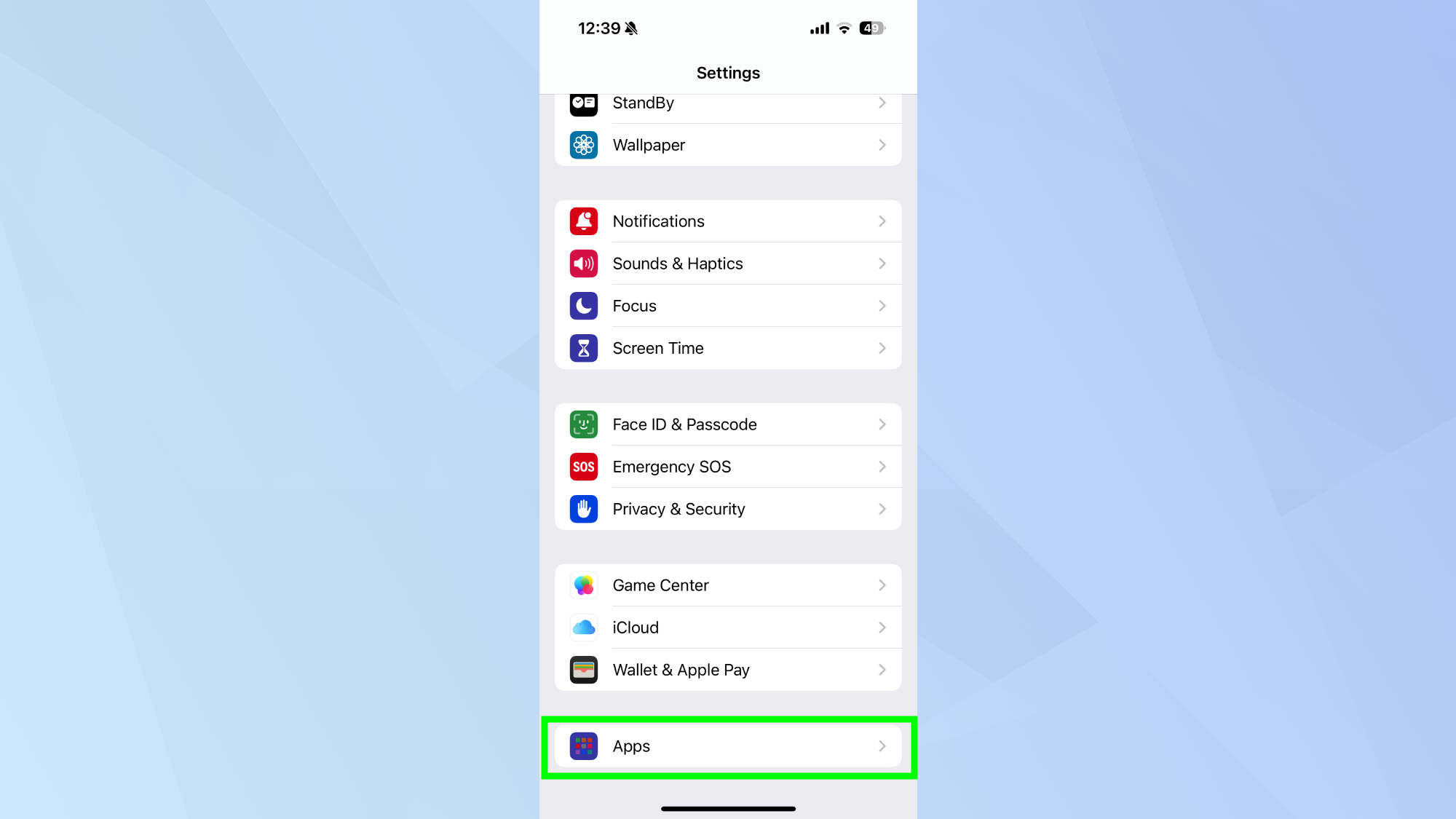
With location-based reminders you'll never forget to pick up groceries or run errands again. There's a few ways you can do this. The quickest way is to simply say "Hey Siri, remind me to buy milk when I get to the store." If you haven't shared your location with Siri yet, you'll need to give permission.
You can also manually set up location triggers through a reminder's detail view, by tapping the 'i' button and tapping Location. Your phone will alert you when you arrive at the specified location, making sure you never miss a location-specific task.
3. Use templates for recurring projects
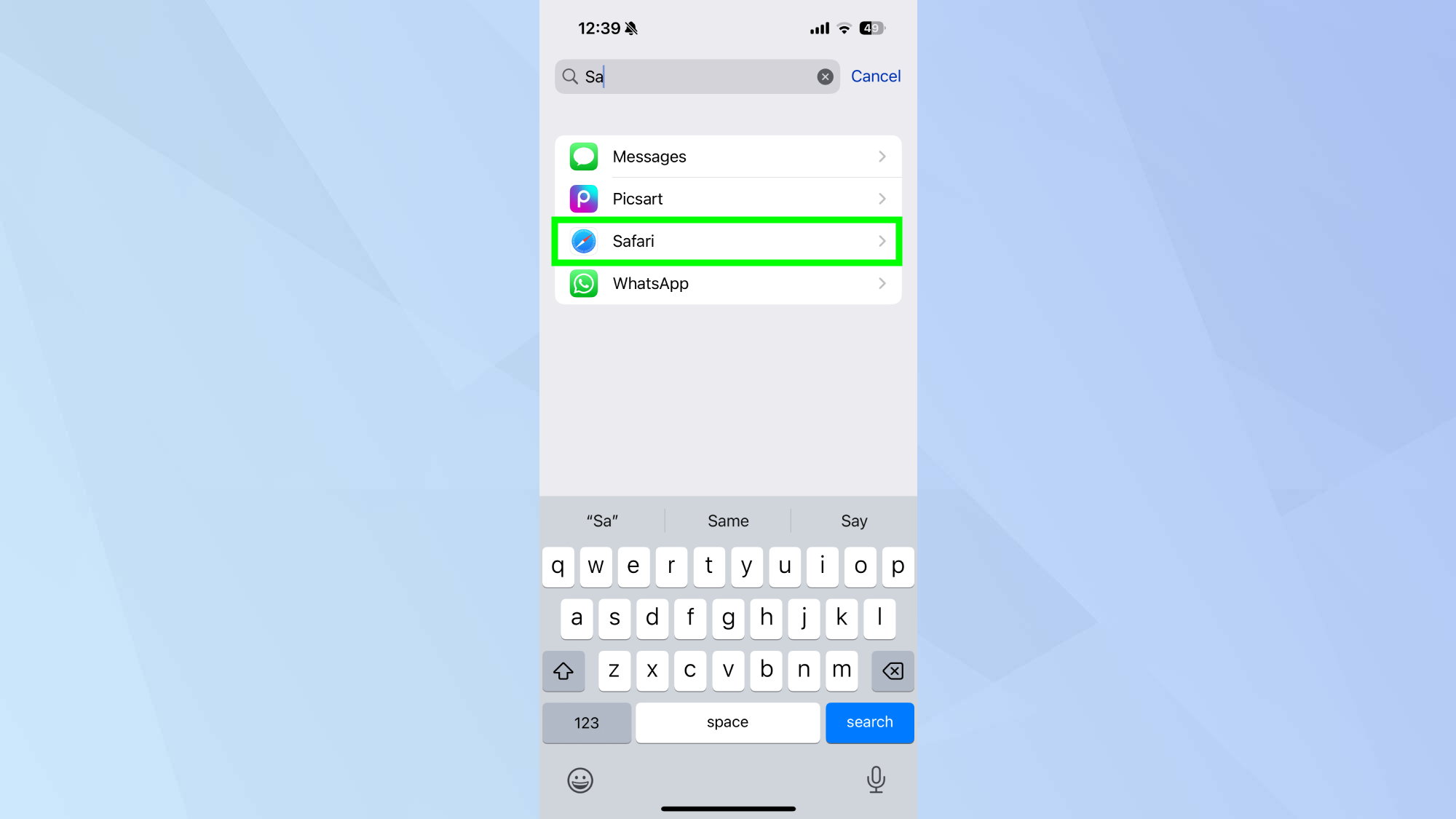
If you frequently create similar lists of tasks, templates can save you significant time. Create a standard list of tasks, save it as a template, and you can instantly generate new lists with those pre-filled items whenever needed. This is particularly useful for work projects, weekly chores, or any recurring set of tasks.
When viewing a list, tap the three dots and select Save as Template. Give your template a name, decide if you want to toggle on completed reminders and tap Save.
Now that you've learned three features to get the most out of Reminders, check out some of our other articles: how to cancel subscriptions on your iPhone, how to change your iPhone's name, and how to delete apps on iPhone.
Sign up to get the BEST of Tom's Guide direct to your inbox.
Get instant access to breaking news, the hottest reviews, great deals and helpful tips.

Kaycee is an Editor at Tom’s Guide and has been writing for as long as she can remember. Her journey into the tech world began as Cazoo's Knowledge Content Specialist, igniting her enthusiasm for technology. When she’s not exploring the latest gadgets and innovations, Kaycee can be found immersed in her favorite video games, or penning her second poetry collection.
You must confirm your public display name before commenting
Please logout and then login again, you will then be prompted to enter your display name.
