iOS 18.2 lets you type to Siri — these are the 7 commands to try first
No more "hey siri"
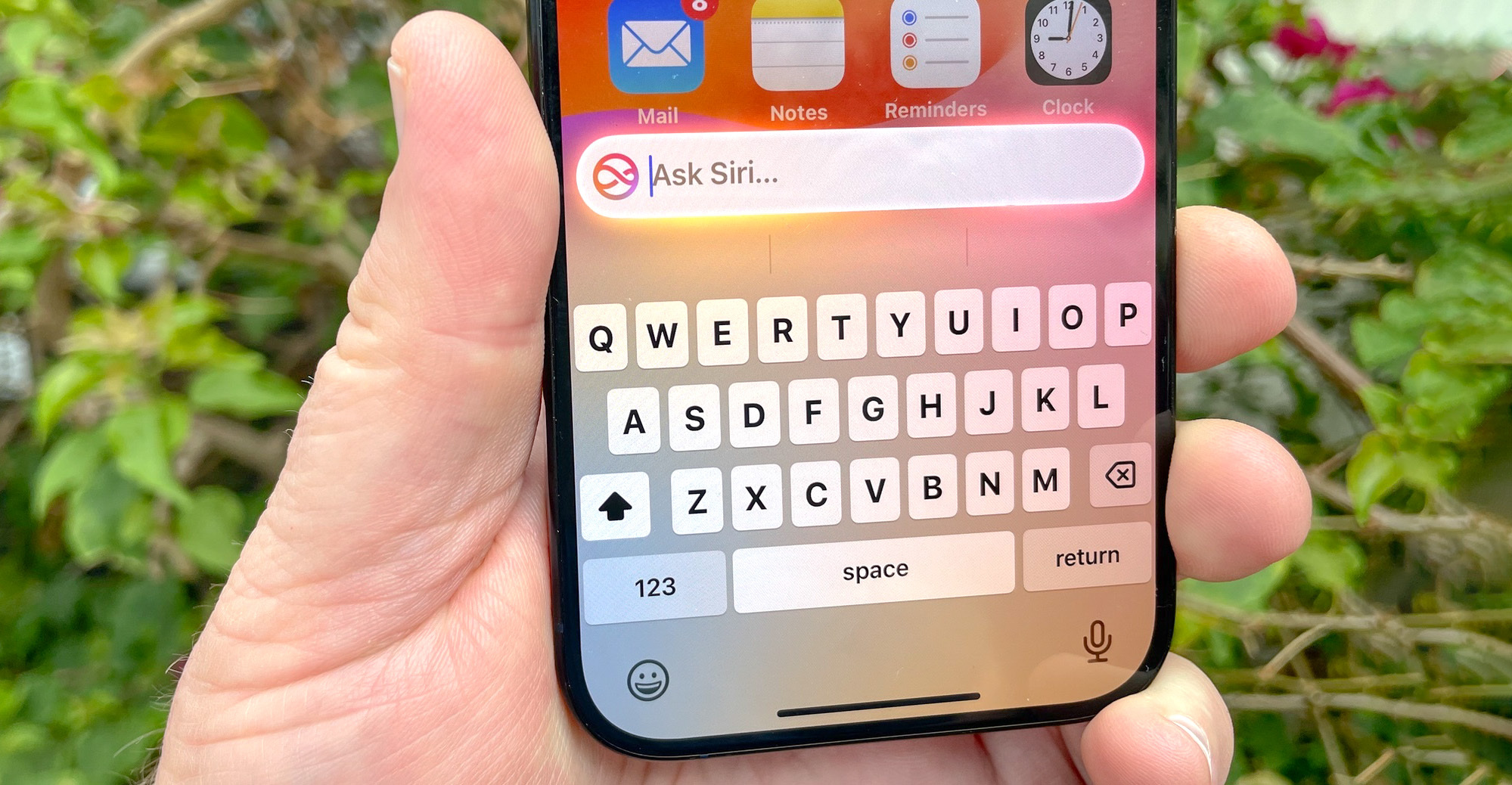
iOS 18.2 is here, and with it is a feature that many of us have been waiting for — the ability to type to Siri rather than always speaking out loud. While Apple Intelligence lets you proofread text and edit photos with Clean Up, this quiet interaction with Siri might be the most practical upgrade yet.
Whether you're in a meeting, on a crowded train, or just prefer typing to talking, this feature changes how we interact with our iPhone's AI assistant. I've found typing to Siri particularly useful for those moments when speaking commands feels awkward or inappropriate.
Plus, seeing your request written out helps ensure Siri understands exactly what you need. After testing various commands, I've discovered some particularly useful prompts that showcase just how capable this feature is. But first, let's quickly set it up.
1. Never forget the essentials
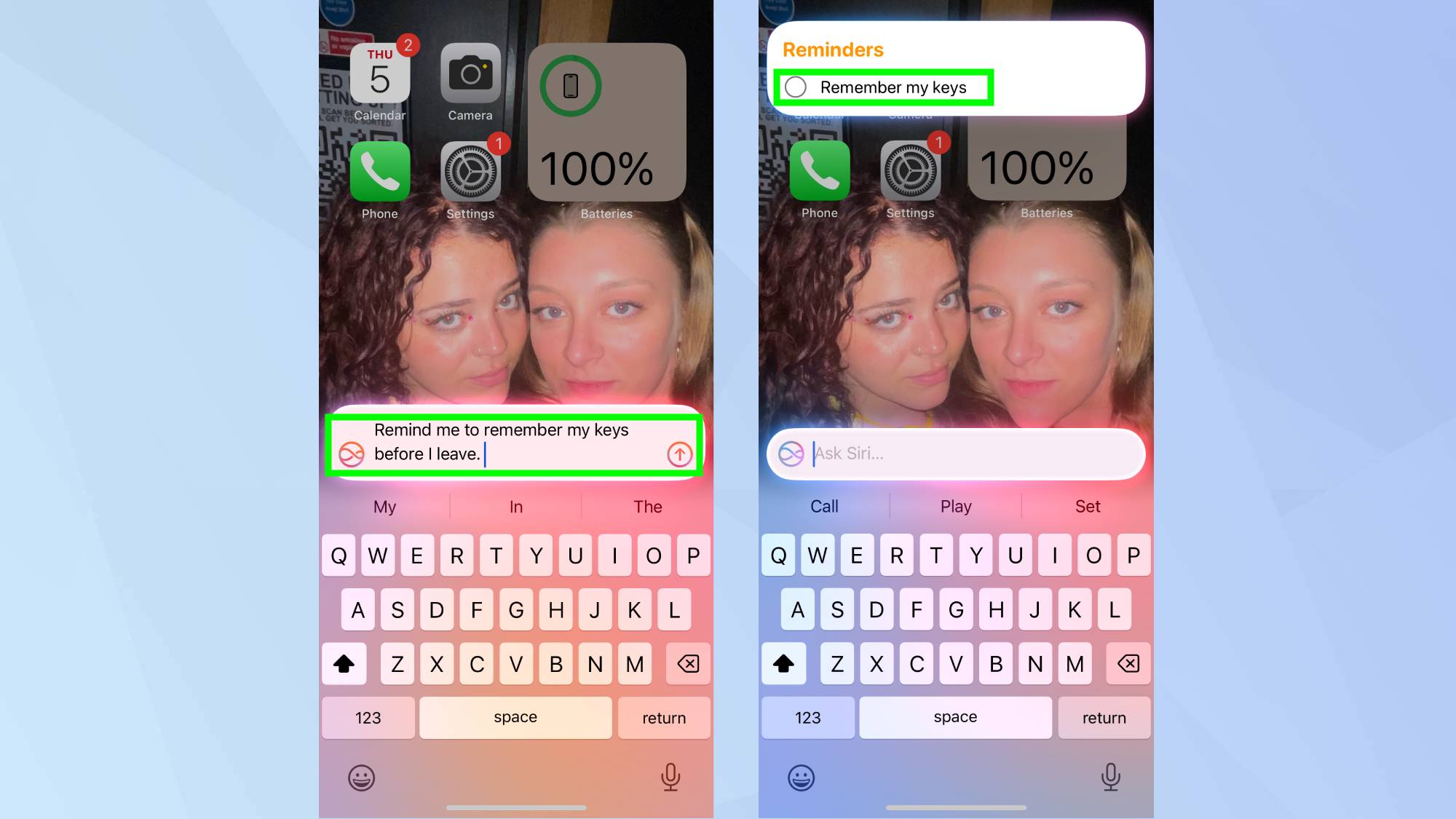
If you're prone to putting your keys down and forgetting where they are two seconds later, use the command "Remind me to remember my keys before I leave" and tap the arrow.
2. Check global times instantly
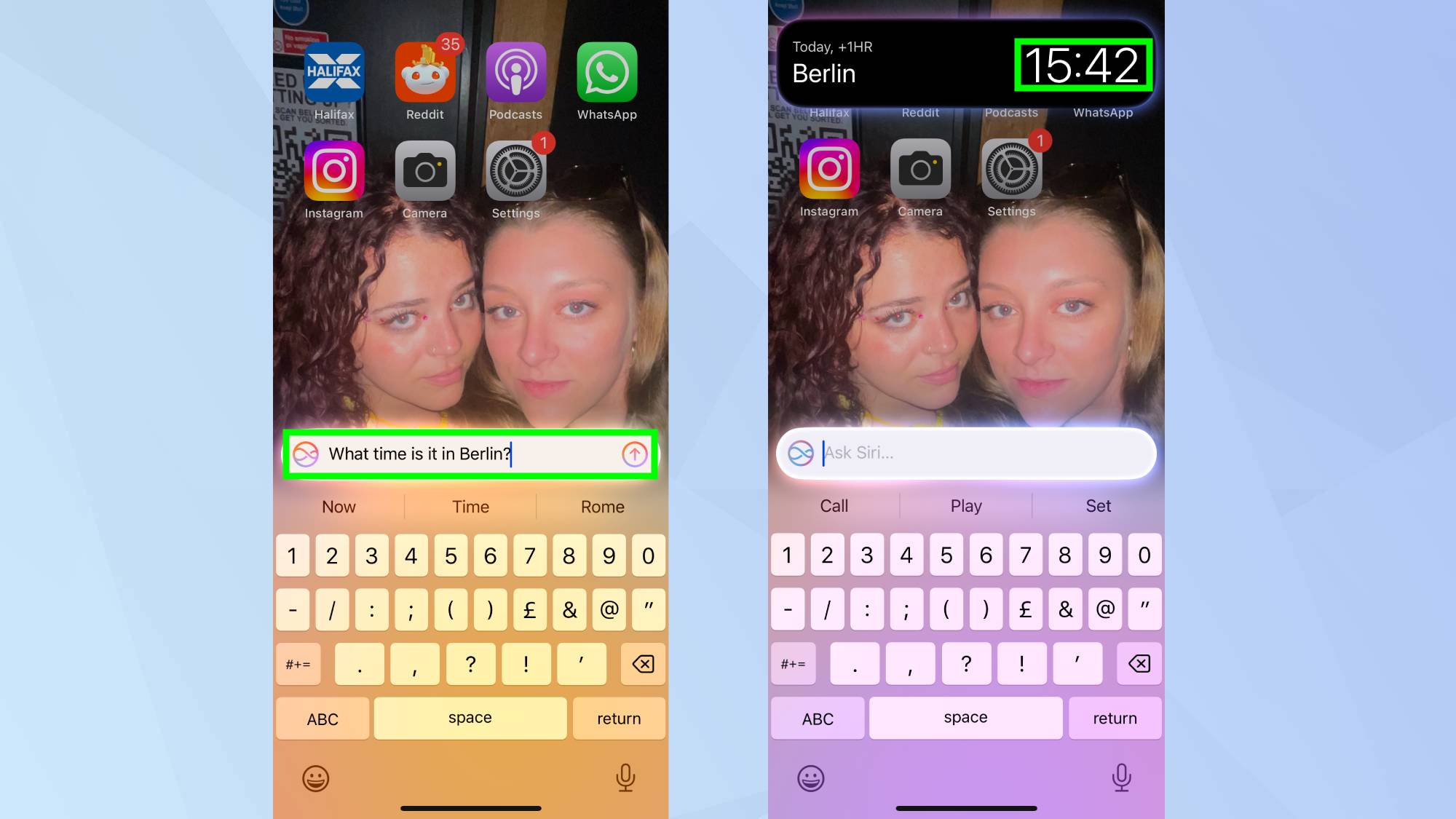
Instead of calculating time differences manually or opening multiple apps, a simple "What time is it in Berlin?" gives you immediate results.
This is particularly useful for international business calls, catching up with friends abroad, or planning travel itineraries across different time zones.
3. Find specific photos fast
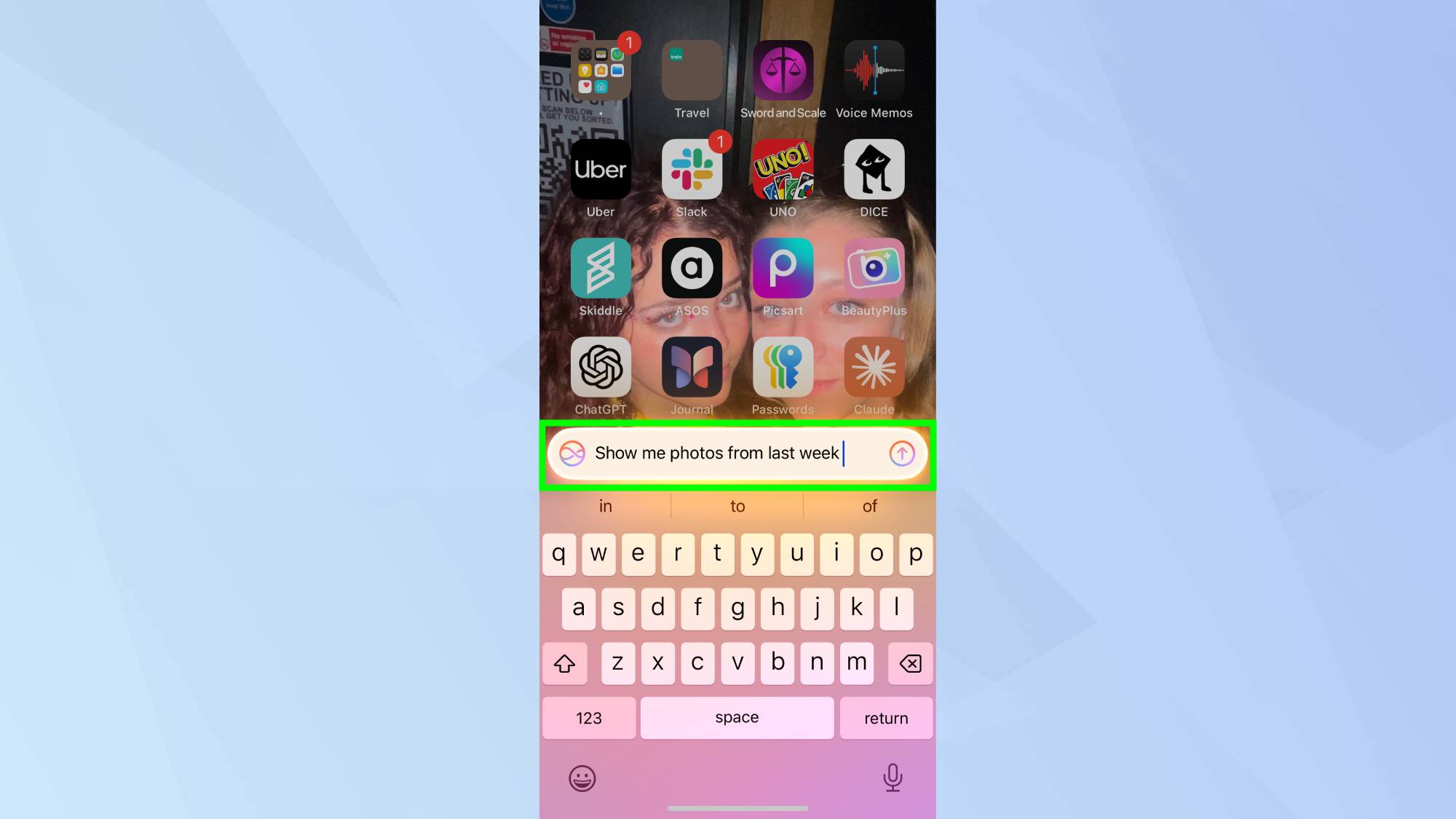
Rather than endlessly scrolling through your camera roll, asking to "Show me photos from last week" instantly filters your images by date.
This command also works for specific locations, events, or even people in your photos, making it perfect for quickly finding and sharing memories.
4. Keep up with pop culture
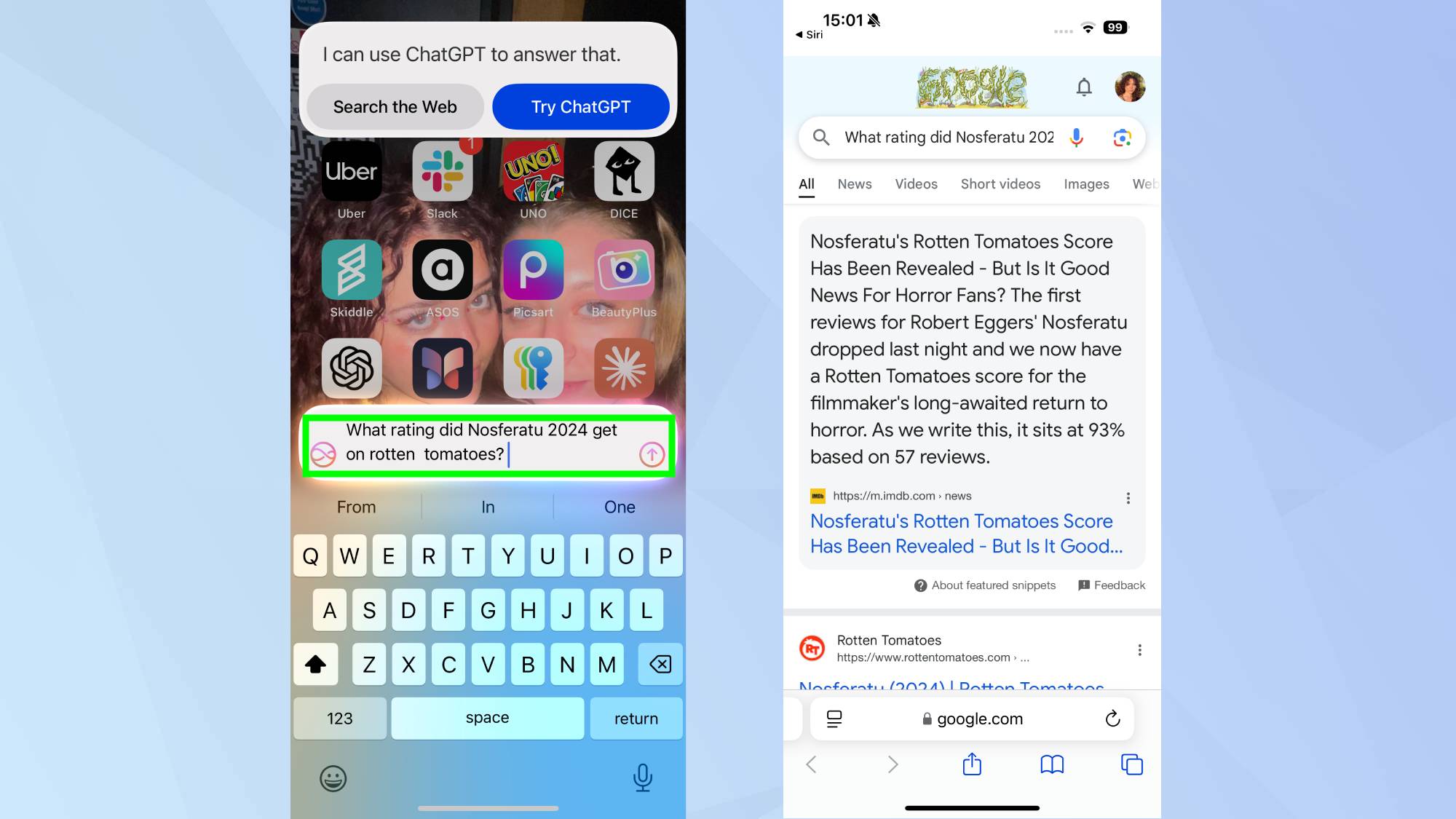
Asking "What rating did Nosferatu get? Will give you the option to search through the Web or Try ChatGPT to get the information you're looking for.
5. Search emails efficiently
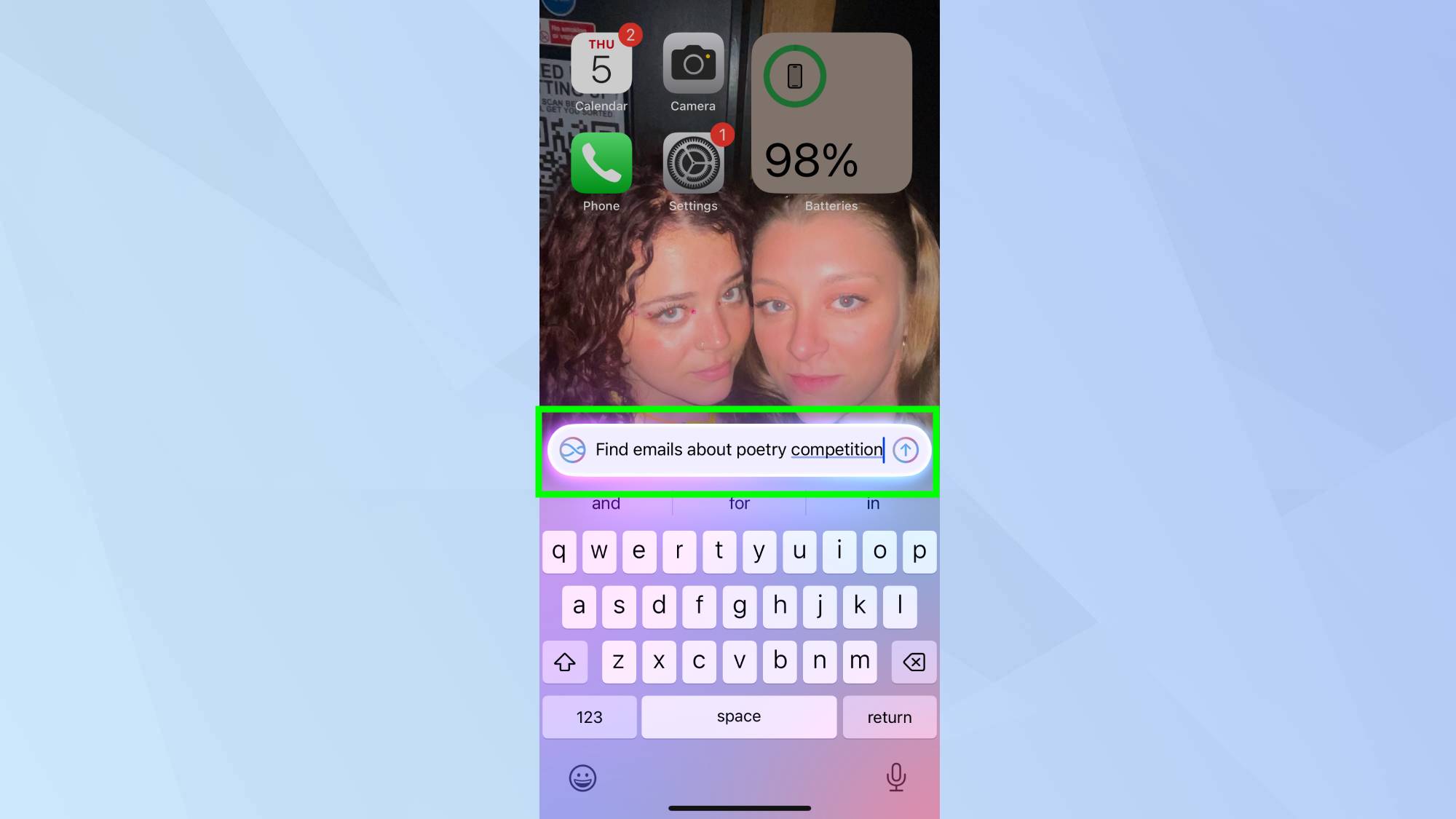
Instead of manually sorting through your inbox, saying "Find emails about [keyword]" quickly surfaces relevant messages. This is especially helpful for locating old receipts, important documents, or conversation threads you need to reference.
6. Locate your friends
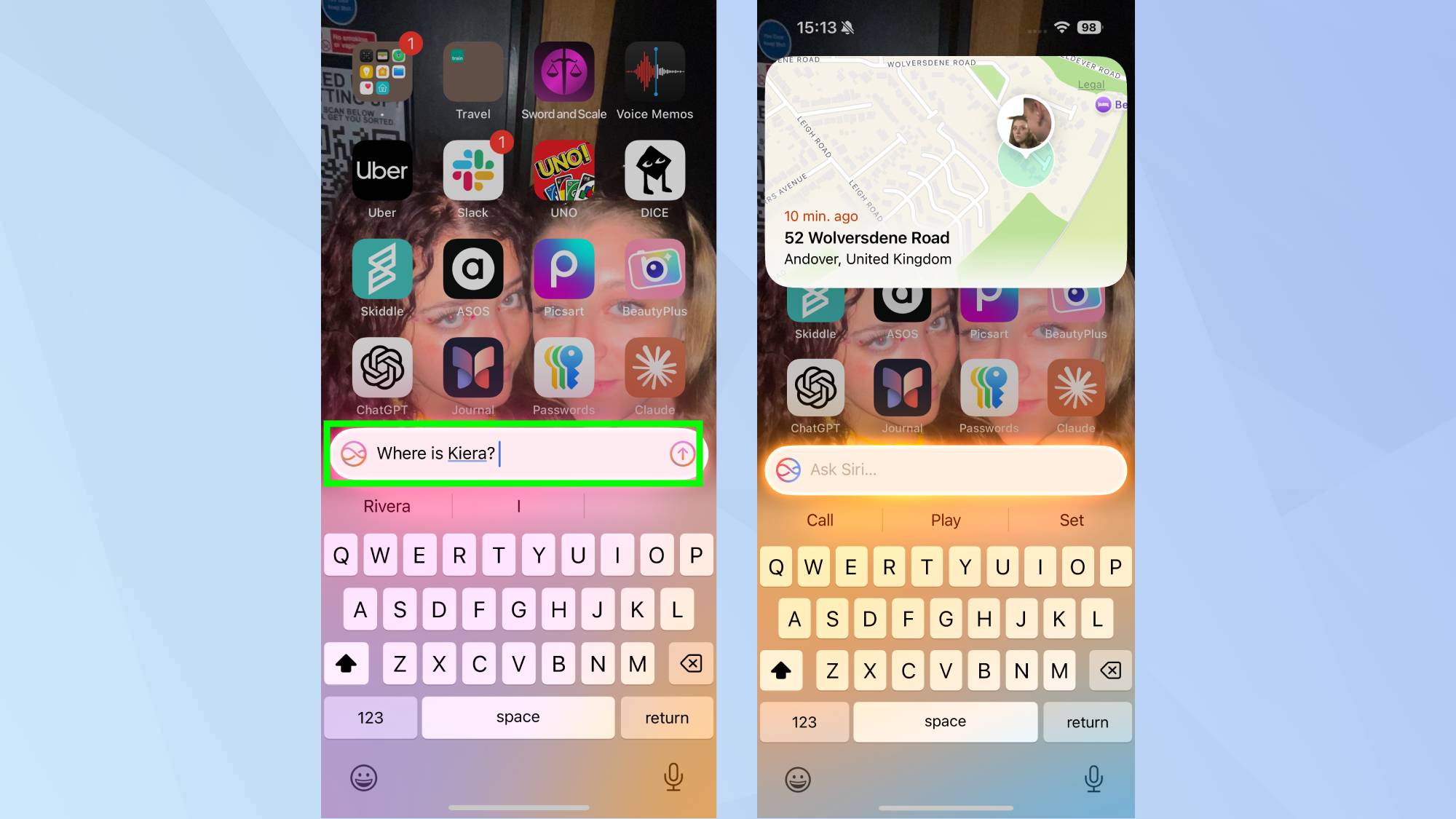
When meeting up with friends who share their location, asking "Where is [person]" shows you their exact position in real-time. This is invaluable for coordinating meet-ups in crowded places or checking if someone's running late.
7. Download apps instantly
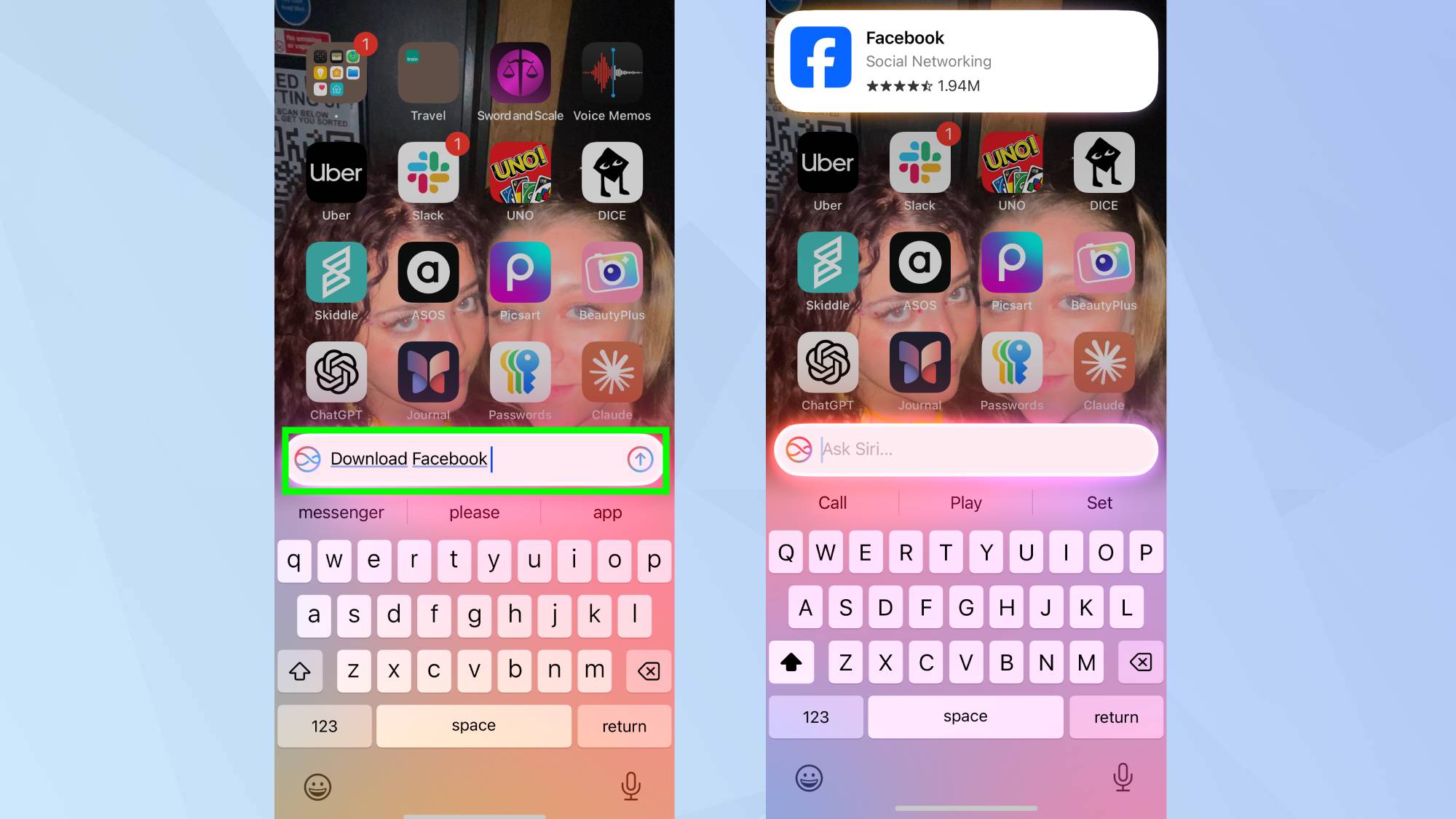
Skip the App Store browsing by asking it to download a specific app. This command works for any app or game you need, and saving you several taps.
Now that you've learned how to use typed Siri commands, why not explore some other iOS 18.2 features? For instance, if you're a fan of sending messages that feel more personal then why not explore Apple's new Genmoji feature? Alternatively, if you have one of the iPhone 16 series, why not check out the new Visual Intelligence feature? Alternatively, iOS 18.2 also allows users to make use of the new image playground to create some fantastic art.
Sign up to get the BEST of Tom's Guide direct to your inbox.
Get instant access to breaking news, the hottest reviews, great deals and helpful tips.

Kaycee is an Editor at Tom’s Guide and has been writing for as long as she can remember. Her journey into the tech world began as Cazoo's Knowledge Content Specialist, igniting her enthusiasm for technology. When she’s not exploring the latest gadgets and innovations, Kaycee can be found immersed in her favorite video games, or penning her second poetry collection.
