iOS 18.2 brings Image Playground to iPhone — here's how it works
AI art gets the Apple treatment
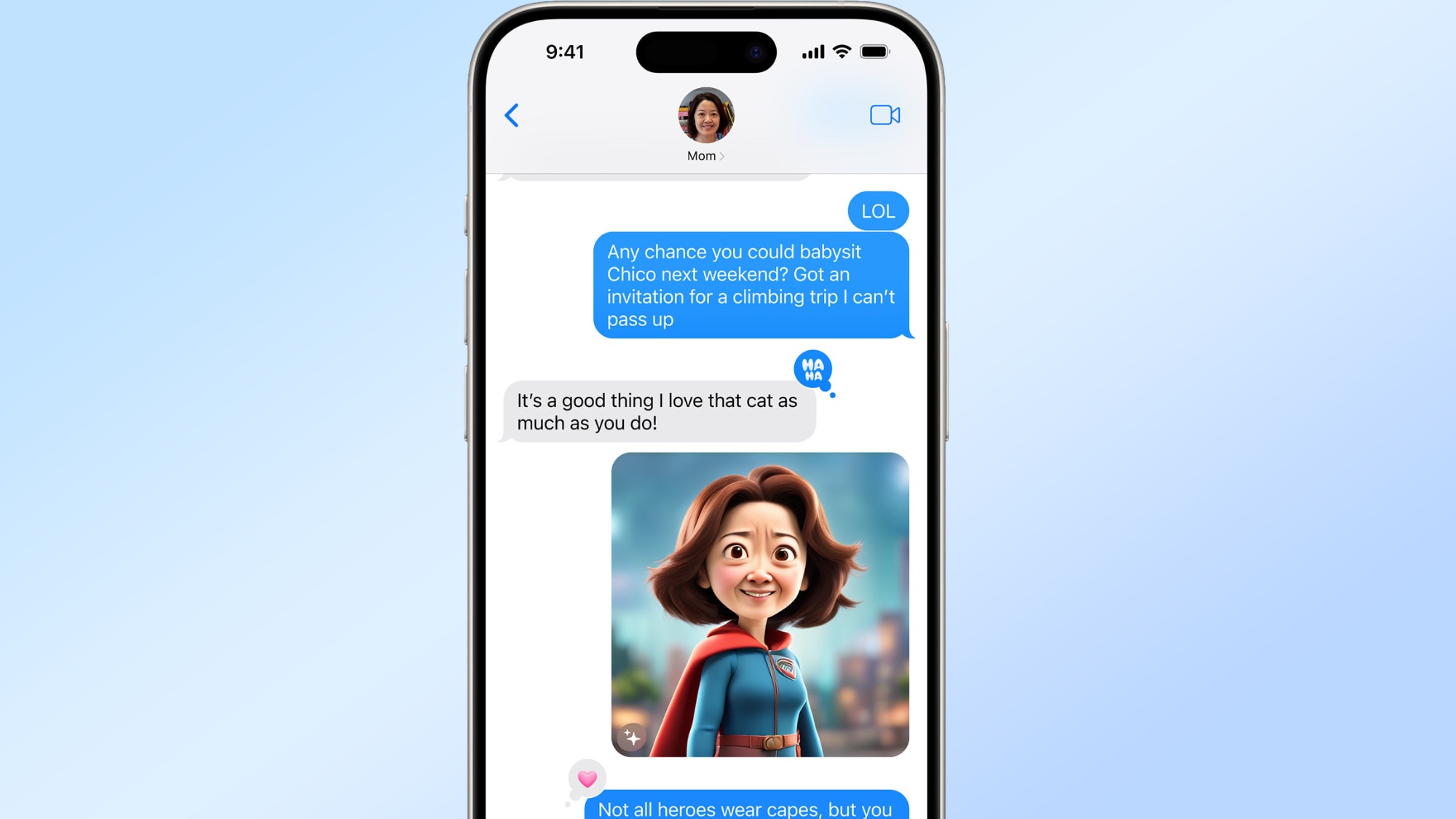
iOS 18.2 is finally here, and there are a lot of great new features to try. However, one that you need to try out is Image Playground, Apple's answer to AI image generation. As someone who's spent countless hours tinkering with Midjourney and DALL-E, I was curious to see how Apple would approach creative AI.
Rather than trying to compete directly with the best AI image generators, Apple has done what it does best — created something that feels intuitive and distinctly Apple-like. Image Playground is available across your iPhone apps, making AI image generation feel less like a separate tool and more like a natural extension of your phone.
I've been playing around with Image Playground, and the ability to generate and edit AI art directly on compatible iPhones, without switching between apps or devices could be a game-changer for digital artists and casual creators alike. Let's dive into how to use Image Playground.
1. Launch Image Playground

Image Playground is a new app that appears once you've upgraded to iOS 18.2 on your iPhone. Open Image Playground from your home screen or app library.
2. Select your style
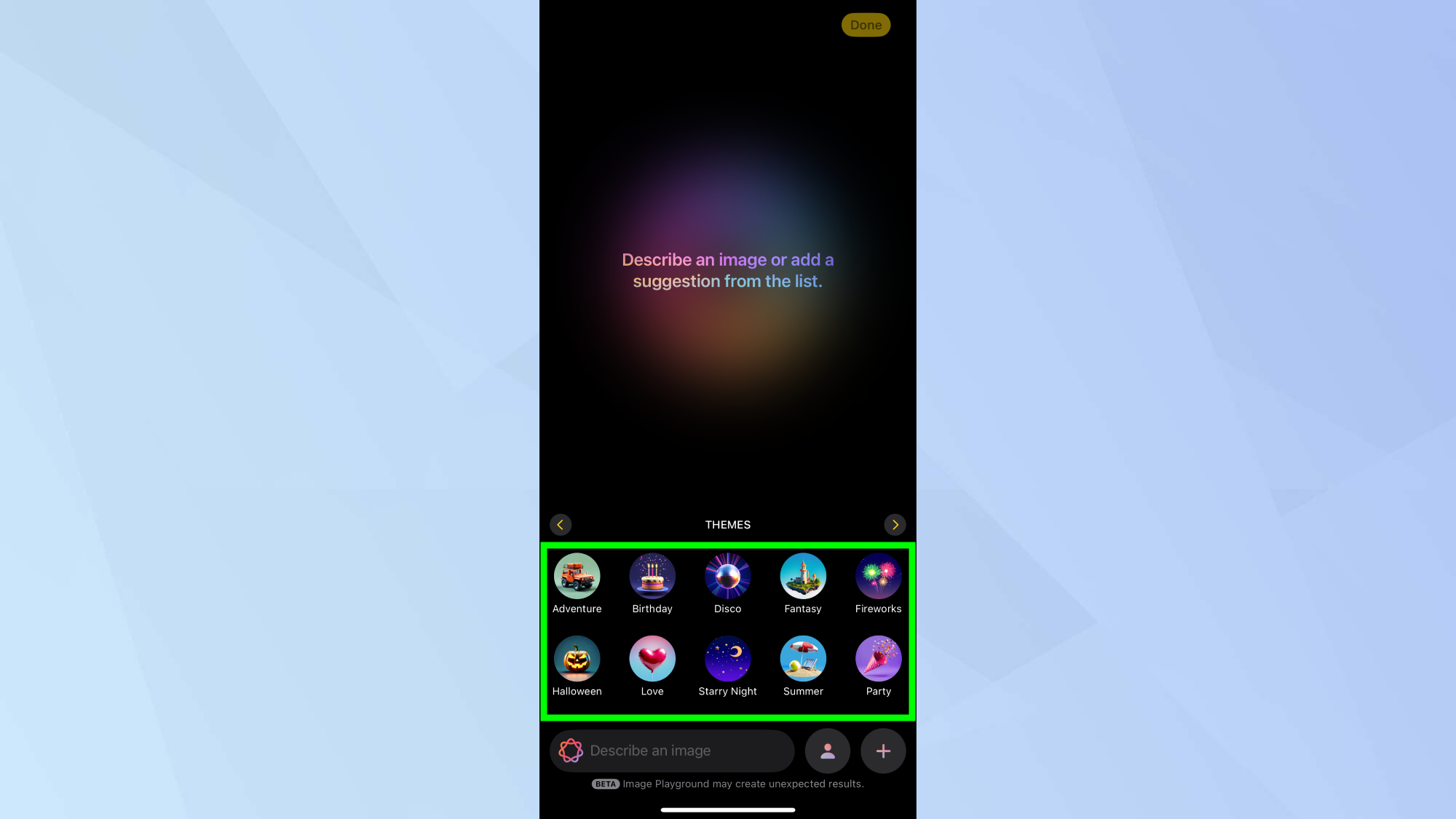
Choose between Animation or Illustration. Each option offers different visual approaches — Animation tends toward more playful, dynamic results, while Illustration creates more detailed and artistic images. You can also choose from a variety of themes.
3. Craft your prompt
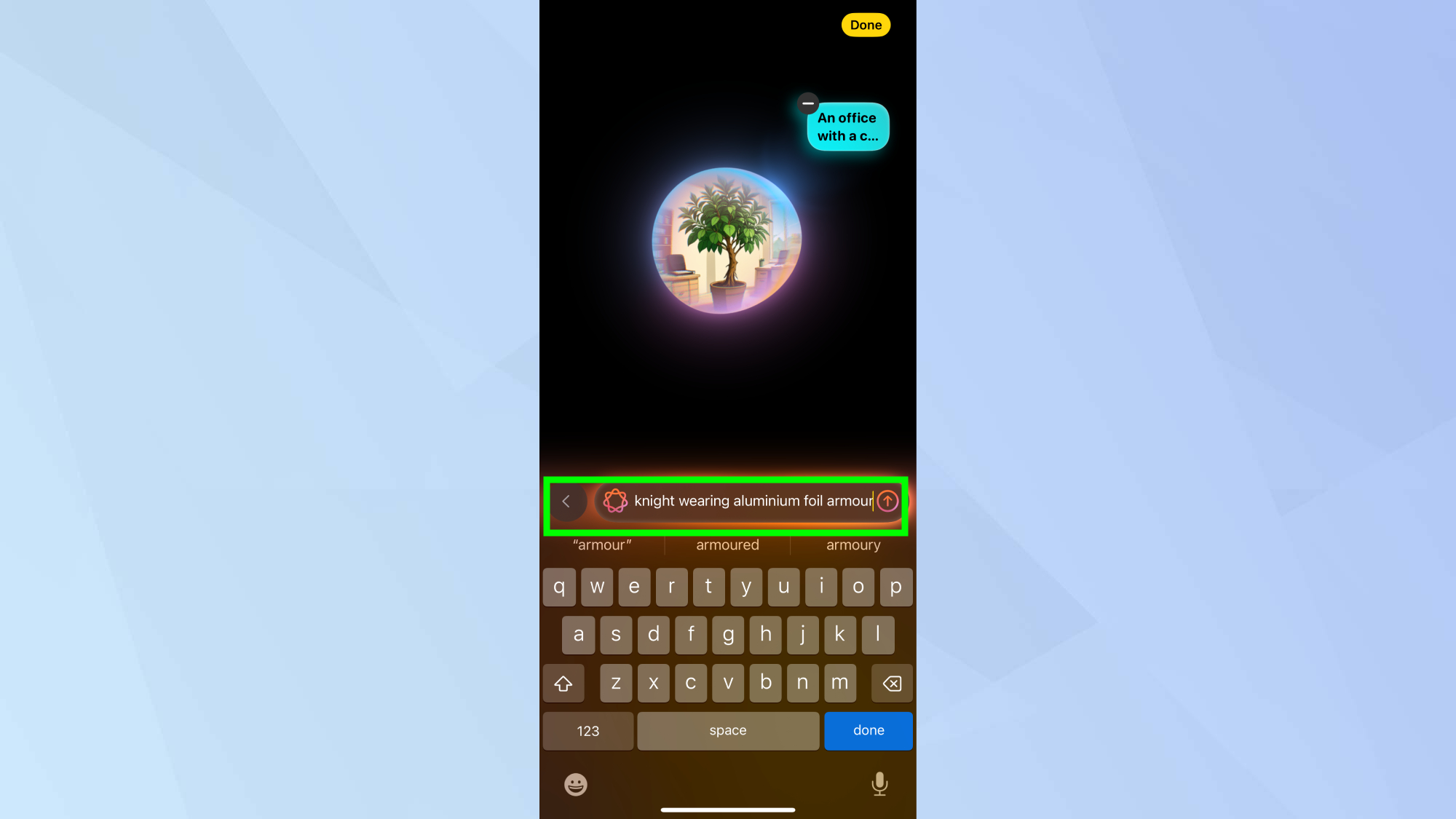
To guide the AI, enter detailed descriptions. It's important to note that the more detail you provide, the better your results will be, so be as specific as possible.
4. Enjoy your creation!
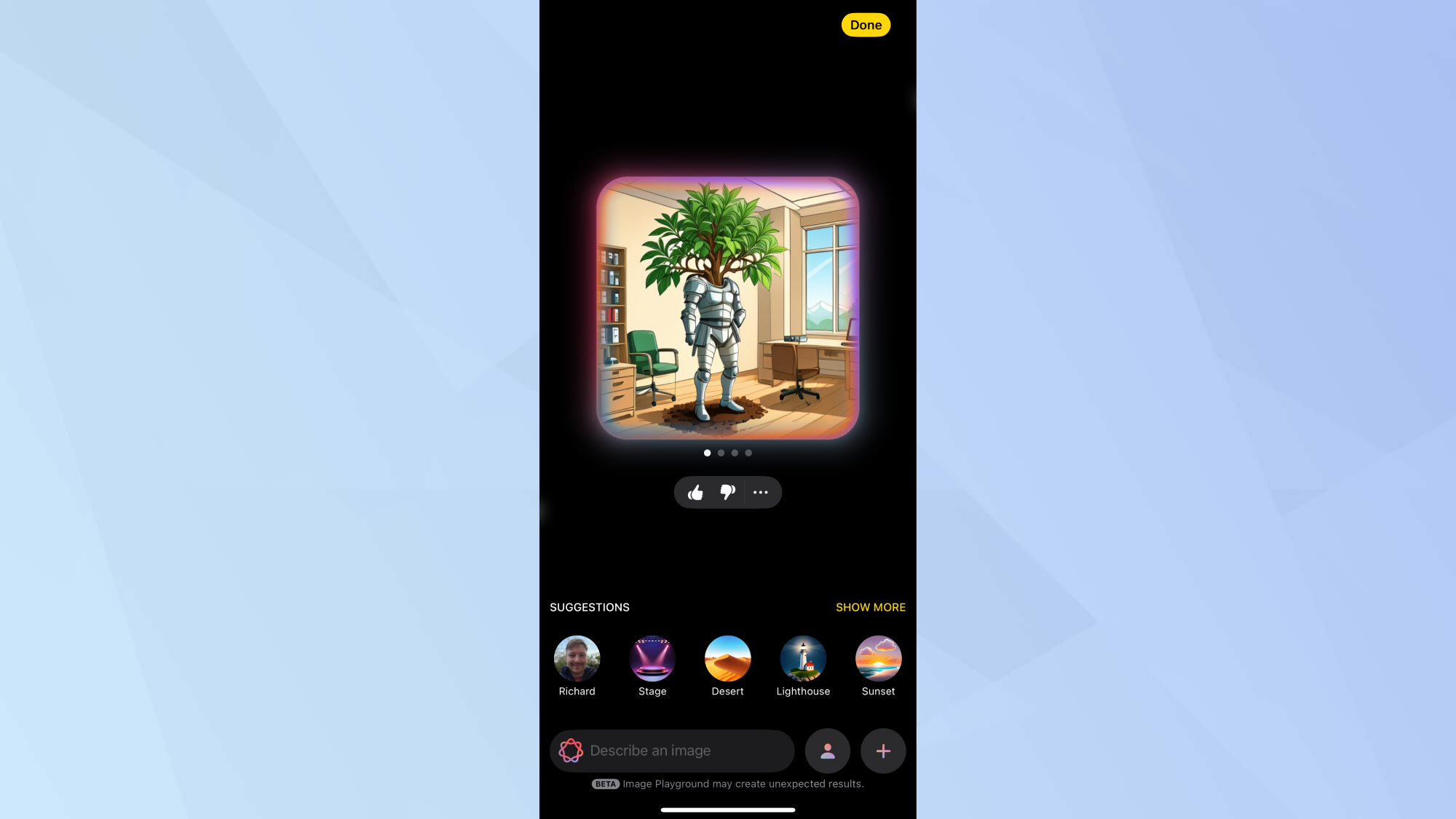
Once you're happy with your image, click Done. Enjoy exploring how AI is making your iPhone more creative every day. This feature is one more way your iPhone is becoming smarter — and more fun to use.
Now that you've learned how to use Image Playground, why not explore some more iOS 18.2 features? For instance, why not check out how to use Genmoji to easily create new emojis for conversations. Not only that, iPhone 16 users get access to Visual Intelligence with only the press of the action button.
Sign up to get the BEST of Tom's Guide direct to your inbox.
Get instant access to breaking news, the hottest reviews, great deals and helpful tips.

Kaycee is an Editor at Tom’s Guide and has been writing for as long as she can remember. Her journey into the tech world began as Cazoo's Knowledge Content Specialist, igniting her enthusiasm for technology. When she’s not exploring the latest gadgets and innovations, Kaycee can be found immersed in her favorite video games, or penning her second poetry collection.
