How to silence your iPhone 16 — 3 ways to get some peace and quiet
Tired of notifications? Here's how to silence your iPhone 16

Everyone has those moments when they need their iPhone to stay quiet. I've often found myself scrambling to silence my device at just the wrong moment. Whether it's during a movie, settling down for the night, or simply needing a break from constant notifications, knowing how to quickly mute your device can be a lifesaver.
Although Apple Intelligence has introduced a plethora of features that make communicating more fun and convenient — from creating Genmojis of your friends and creating shareable Memory Movies, to Smart Replies in Mail — sometimes you just need peace and quiet.
Previous iPhone models used a physical slider, but the iPhone 16's customizable Action button offers even more control over your device's sound settings. The Action button, Settings, and Control Center all offer quick ways to mute your device. So let's dive into how you can silence those notifications on your iPhone 16.
1. Try the control center
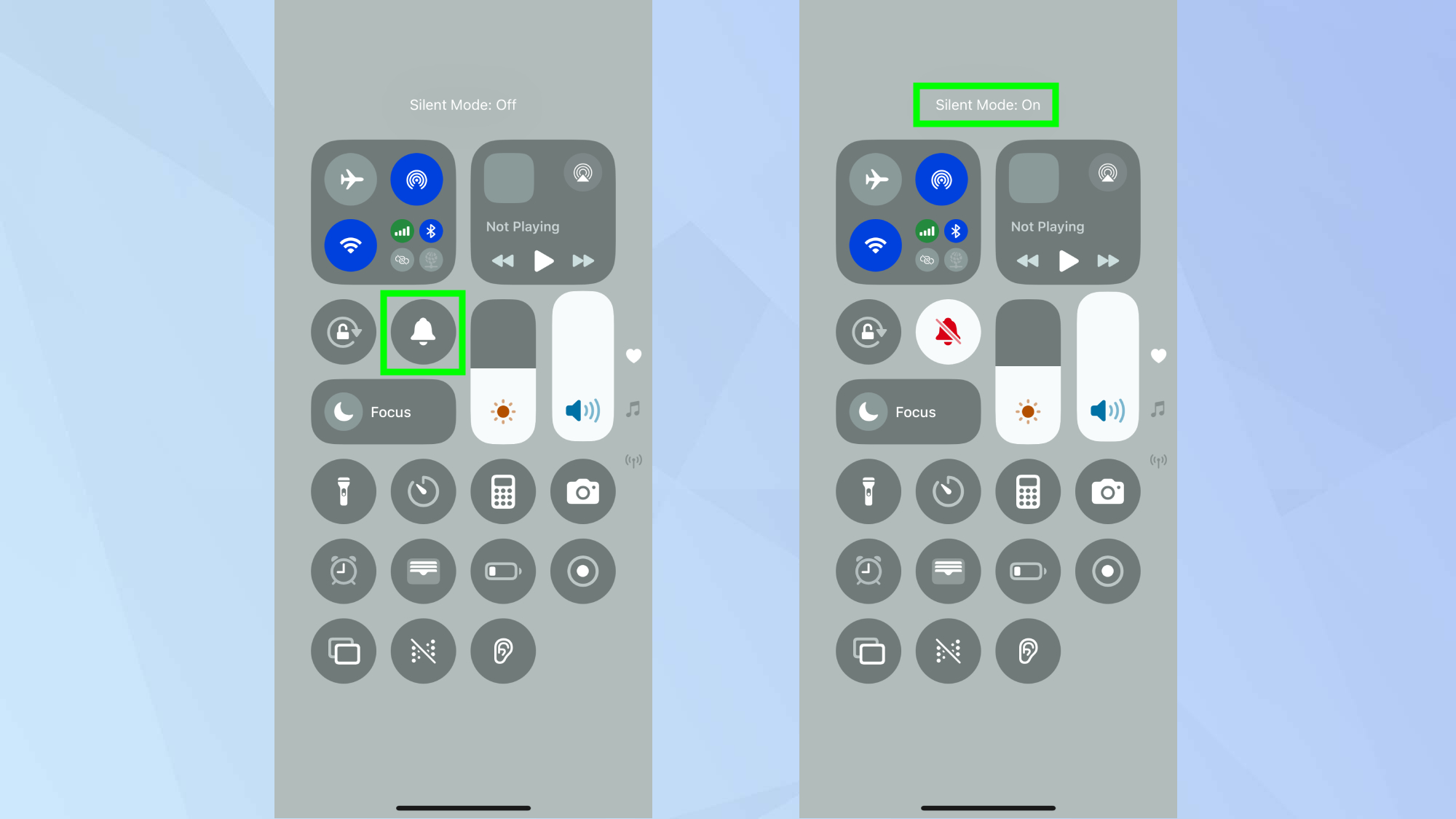
For a touch-based solution, simply pull down the Control Center from the top-right corner of your screen and tap the bell icon.
2. Use the Action button
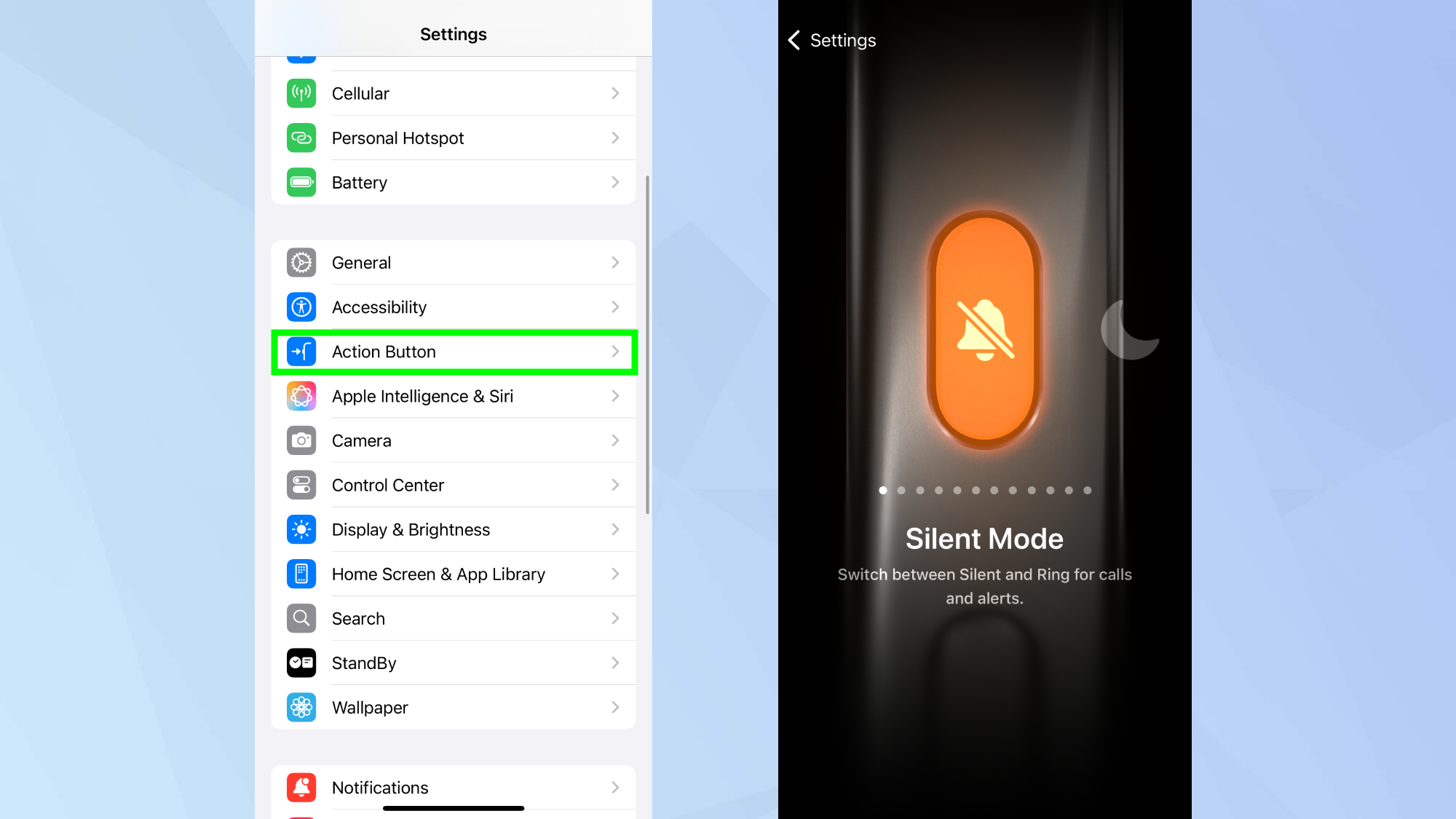
The iPhone 16 replaces the traditional silent switch with a customizable Action button located above the volume controls. Before first use, you'll need to customize it for Silent Mode.
Go to Settings, select Action Button, then swipe to find and select Silent Mode. Once set up, simply press and hold the Action button to switch to silent mode.
3. Adjust in Settings
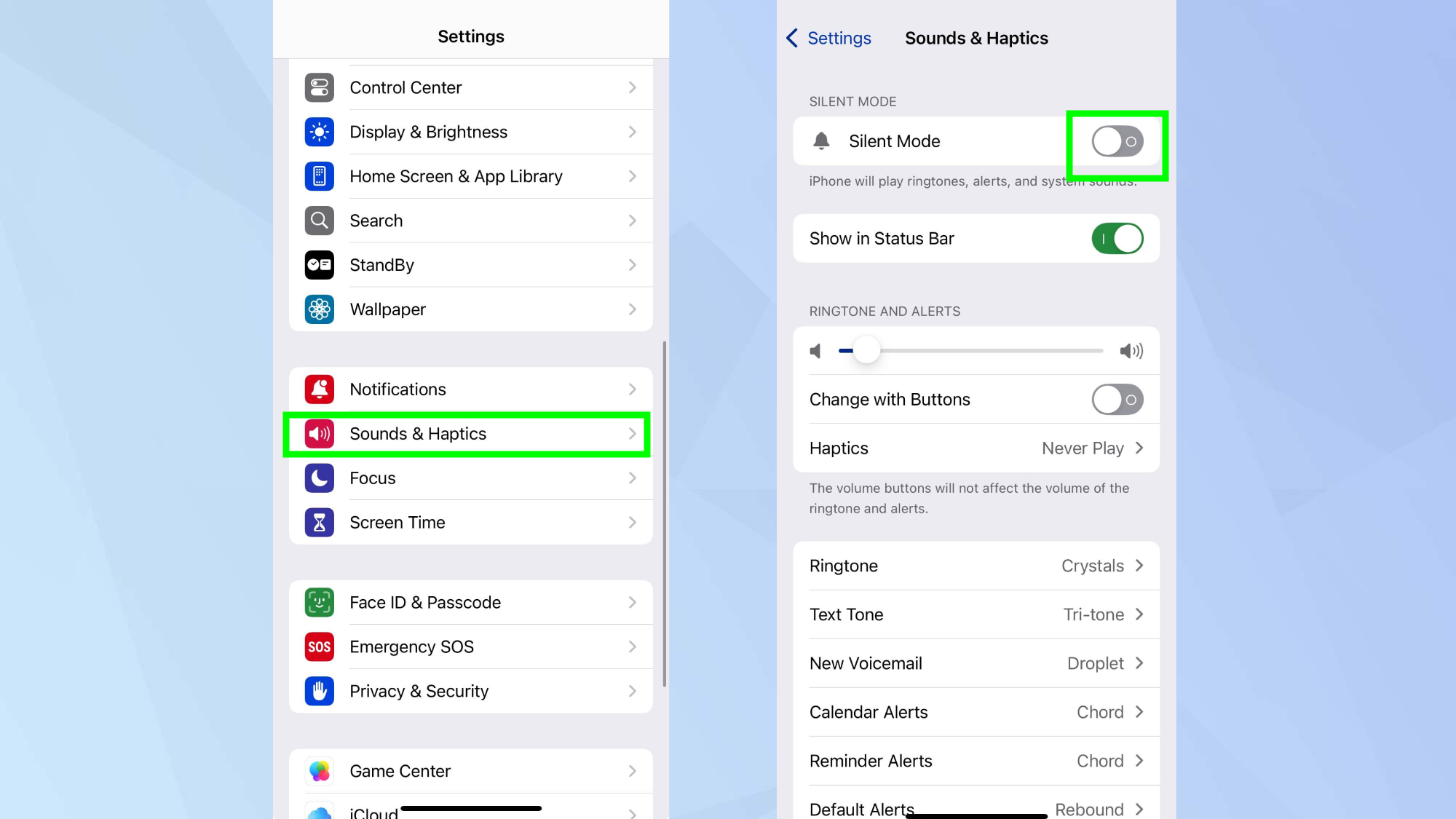
For more detailed control, head to Settings, then Sounds & Haptics. Here you can toggle on Silent Mode and choose whether to display the silent mode icon in your status bar.
This method also lets you customize which notifications can break through silent mode.
Now that you've learned how to set your iPhone 16 to Silent mode, why not explore some other features? Check out I turned my friends into Genmoji stickers in iOS 18.2 — here's how you can too and iOS 18 Memory Movie is one of Apple Intelligence’s best features — here’s how to use it. And to record calls, make sure to read iOS 18.1 finally lets you record iPhone phone calls — here's how it to do it.
Sign up to get the BEST of Tom's Guide direct to your inbox.
Get instant access to breaking news, the hottest reviews, great deals and helpful tips.

Kaycee is an Editor at Tom’s Guide and has been writing for as long as she can remember. Her journey into the tech world began as Cazoo's Knowledge Content Specialist, igniting her enthusiasm for technology. When she’s not exploring the latest gadgets and innovations, Kaycee can be found immersed in her favorite video games, or penning her second poetry collection.
