How to safeguard your phone when entering the US — 5 essential security tips

When crossing the US border, travelers should be aware that Customs and Border Protection (CBP) officers have broader authority to search electronic devices — including your phone — than law enforcement typically would elsewhere.
These heightened security procedures apply to all travelers, regardless of citizenship status, though US citizens cannot be denied entry to the country. While these phone searches are meant to protect national security, they can raise concerns about personal privacy.
Fortunately, there are reasonable precautions you can take to protect your phone and sensitive information without appearing uncooperative.
These five essential security tips will help you prepare your devices before travel and navigate potential searches at the border.
1. Encrypt your device and use a strong password
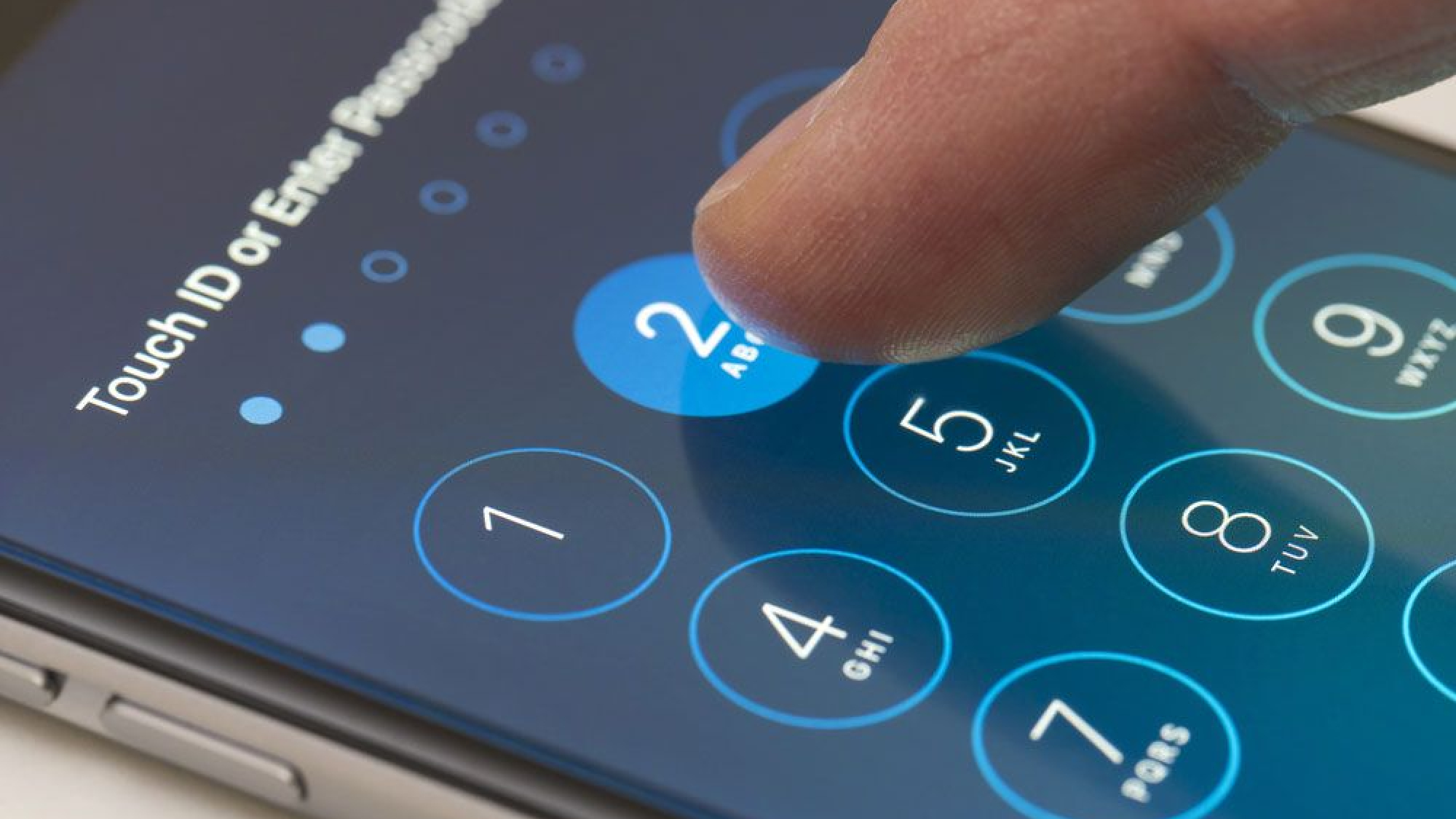
The foundation of device security starts with full encryption and a robust password. This critical step ensures your data remains protected even if your phone is subjected to more advanced examination techniques.
Most smartphones come with encryption enabled by default, but it's worth verifying before you travel. On iPhones, encryption is automatically activated when you set a passcode.
For Android devices, check that encryption is enabled by going to Settings, Security, and Encryption.
Your encryption is only as effective as your password strength. Use a combination of letters, numbers, and symbols that would be difficult to guess but that you can remember.
And avoid using easily guessable information like birthdays, names, or common words.
2. Temporarily disable biometric unlocking

While Face ID and fingerprint recognition are convenient in everyday use, they create a potential vulnerability at border crossings. Before arriving at customs, power down your device completely and disable biometric authentication features.
This precaution serves two purposes. Firstly, a powered-off device returns to a heightened security state, potentially making encryption more difficult to bypass.
Secondly, when you restart your device, it will require the full password rather than accepting biometric verification, adding an extra layer of protection.
To temporarily disable Face ID on iPhone, press and hold the side button and either volume button until the power off screen appears. Once you see the sliders, Face ID is disabled until you enter your passcode.
On most Android devices, you can quickly disable biometric authentication in the Quick Settings panel or by using the Lockdown option if available.
3. Consider what's necessary

Rather than completely wiping your phone—which you shouldn't do as it will appear suspicious—take a more measured approach by reviewing and selectively removing sensitive content before travel.
Start by deleting specific conversations, photos, or files you wouldn't want accessed. For messaging apps like WhatsApp or Signal, consider backing up essential conversations to cloud storage and then deleting them from your device.
Remember to also empty recently deleted folders to ensure content is completely removed.
For apps containing sensitive information, you might temporarily delete them and reinstall them later. While forensic tools might still detect that these apps were once installed, they won't have access to the actual content.
4. Utilize cloud storage strategically

Current CBP policies specifically limit officers to examining data "resident on the device" rather than information stored in cloud services. Take advantage of this distinction by moving sensitive files to secure cloud storage before your trip.
When preparing for travel, back up important documents, photos, or messages to services like iCloud, Google Drive, or Microsoft OneDrive, then delete them from your local storage.
Border agents are required to put devices in airplane mode before searching them, preventing access to cloud-stored content.
For added security, consider logging out of cloud services before travel and removing saved passwords from your browser. This creates an additional barrier to accessing your online accounts during a phone search.
5. Know your options

Before traveling, decide how you'll respond if asked to unlock your device. Your approach might depend on your citizenship status and comfort level with potential consequences.
If you choose to comply, unlock the device yourself rather than sharing your password. This maintains some control over how the device is accessed. If you decide not to comply, understand that officers might detain you longer or potentially confiscate your device for further examination.
For US citizens, while you must be allowed entry into the country regardless of your cooperation, your device could still be held for further inspection. Non-citizens face additional risks, including potential denial of entry.
If your device is confiscated, request a detailed property receipt and clarification on when and how it will be returned. This documentation will be essential for following up.
Final thoughts

By implementing these five essential security measures, travelers can maintain a reasonable balance between protecting personal privacy and complying with border procedures.
While most crossings are routine, border enforcement practices can vary, making it all the more important to prepare your devices ahead of time.
With the right precautions, you can travel with greater peace of mind knowing your digital information is protected.
Now that you've learned how to safeguard your phone when entering the US, why not check out some of our other useful iPhone articles?
You can speed up your iPhone by clearing its cache. And make sure to check out the latest iPhone features in iOS 18.4. For less-known features, check out the changes to iOS 18 Notes.
Get instant access to breaking news, the hottest reviews, great deals and helpful tips.

Kaycee is Tom's Guide's How-To Editor, known for tutorials that skip the fluff and get straight to what works. She writes across AI, homes, phones, and everything in between — because life doesn't stick to categories and neither should good advice. With years of experience in tech and content creation, she's built her reputation on turning complicated subjects into straightforward solutions. Kaycee is also an award-winning poet and co-editor at Fox and Star Books. Her debut collection is published by Bloodaxe, with a second book in the works.
You must confirm your public display name before commenting
Please logout and then login again, you will then be prompted to enter your display name.










