You can hide people from your iPhone memories — here’s how
Take control of your iPhone memories

Your iPhone's photo memories can be a wonderful feature for revisiting happy times, but sometimes they surface moments we'd rather not see. While you might be aware of the basics like how to record your iPhone screen, scan a QR code, or take a screenshot, sometimes you need your iPhone to be more emotionally intelligent.
For those who've gone through a breakup, fallen out with a friend, or simply want to see less of certain people in their life, one of technology's kindest features is the ability to curate what appears in your photo memories.
Whether you're dealing with past relationships or just prefer not to see certain faces pop up in your daily highlights, Apple has made it surprisingly simple to adjust who appears in your memories. Let's dive into how you can stop someone from appearing in your Memories.
1. Open your Photos
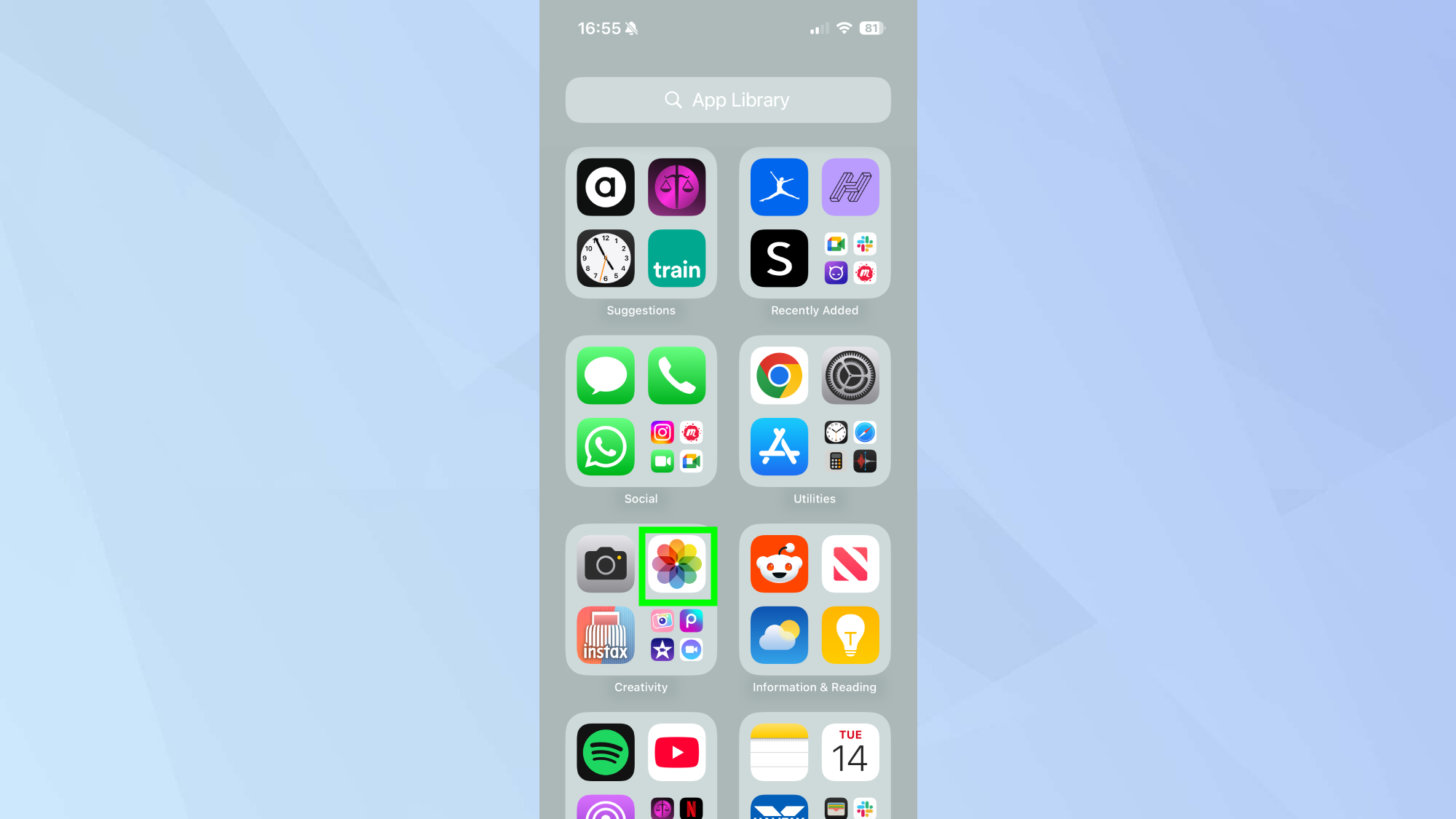
Launch the Photos app on your iPhone. If you've organized your photos into albums, you can find the person's photos there, or browse through your main photo library.
2. Find a photo of the person
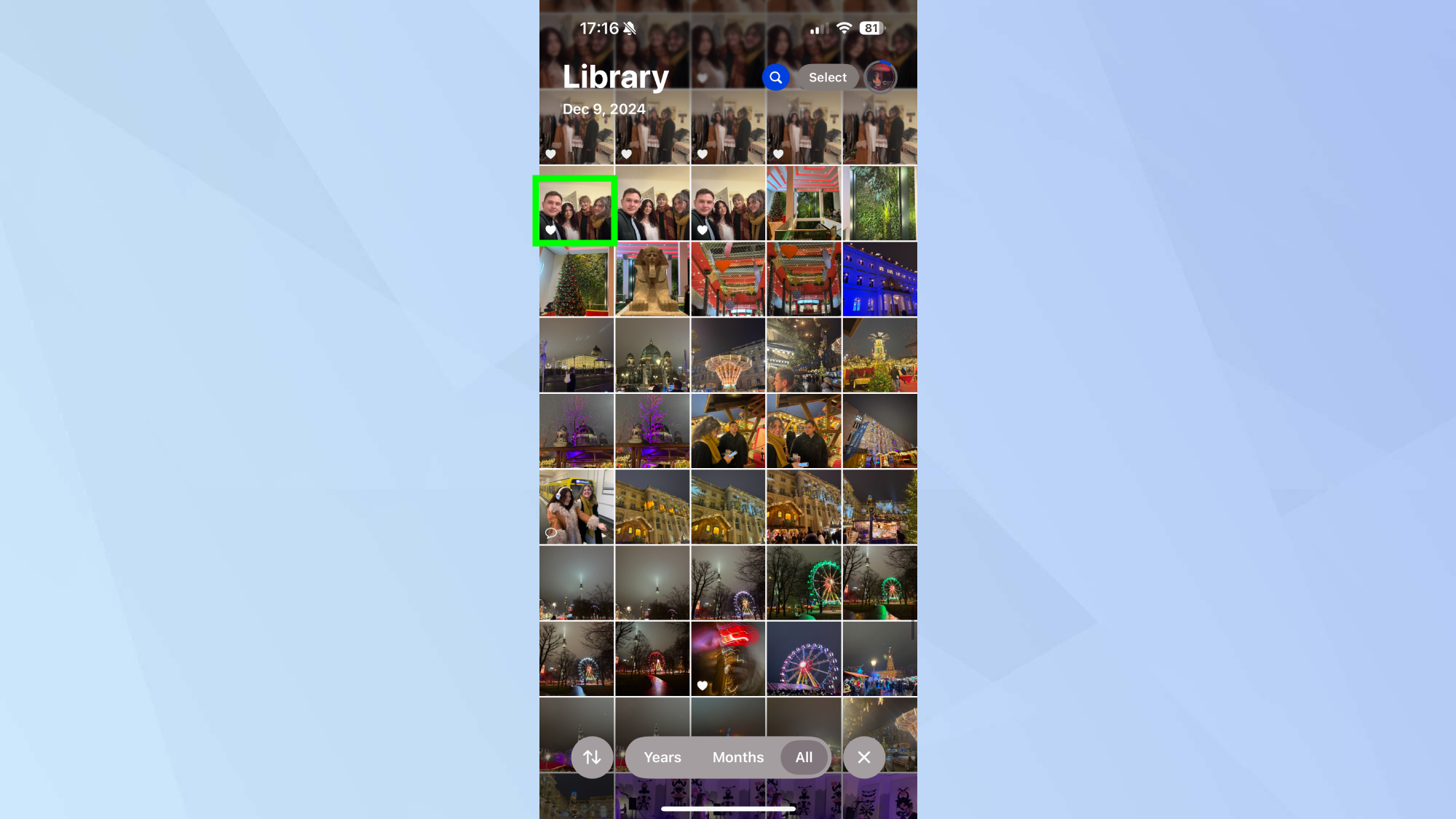
Select any photo where the person's face is easily visible. You don't need to choose a specific type of photo — any image where they're recognizable will work for adjusting their appearance in memories.
3. Access the feature controls
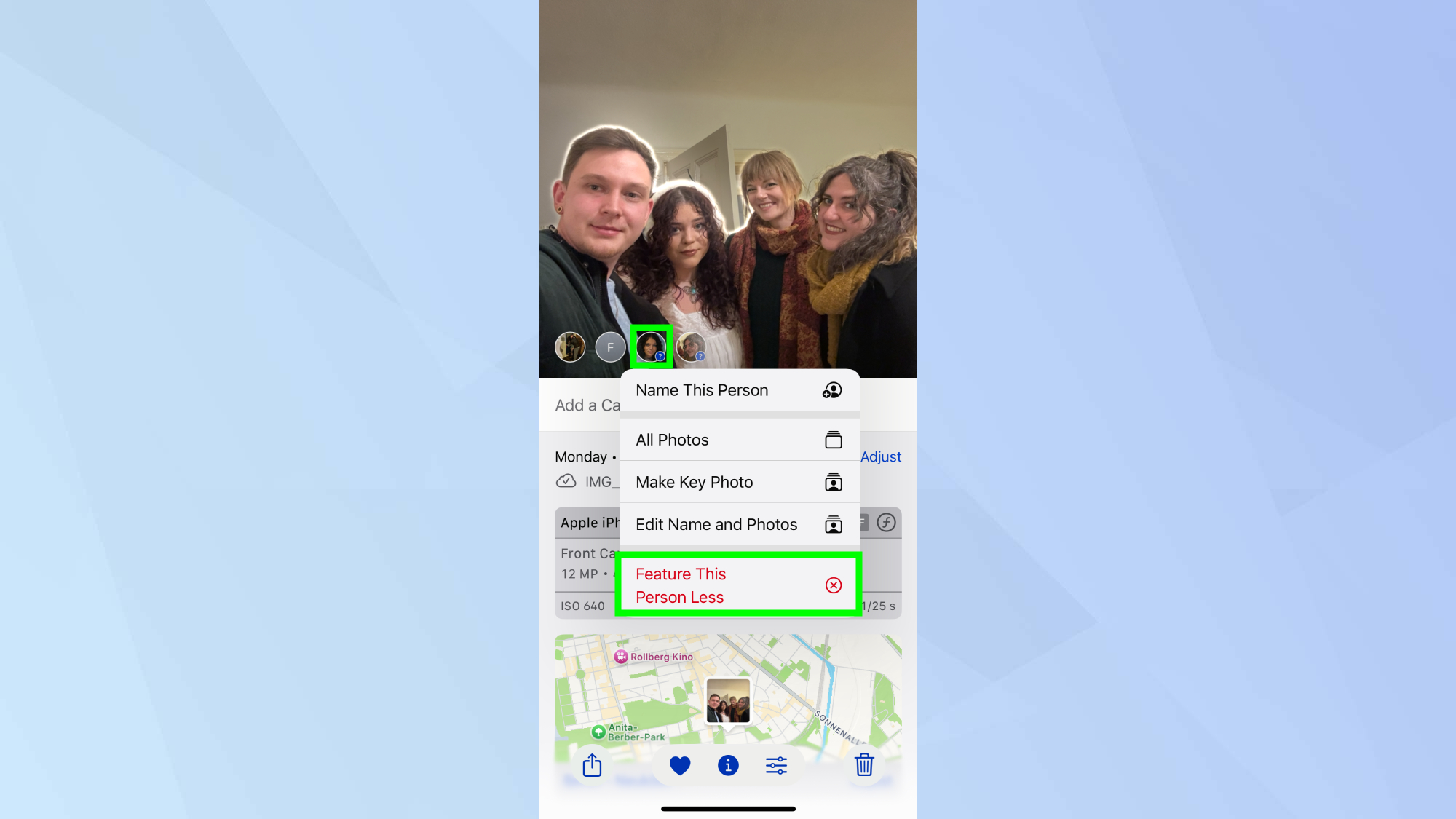
Tap the info button at the bottom of the photo, then select Feature This Person Less. If you're using a group photo, you'll have to tap their personal icon before selecting Feature This Person Less.
This option only appears for photos where iOS has detected and recognized faces.
4. Choose your preference
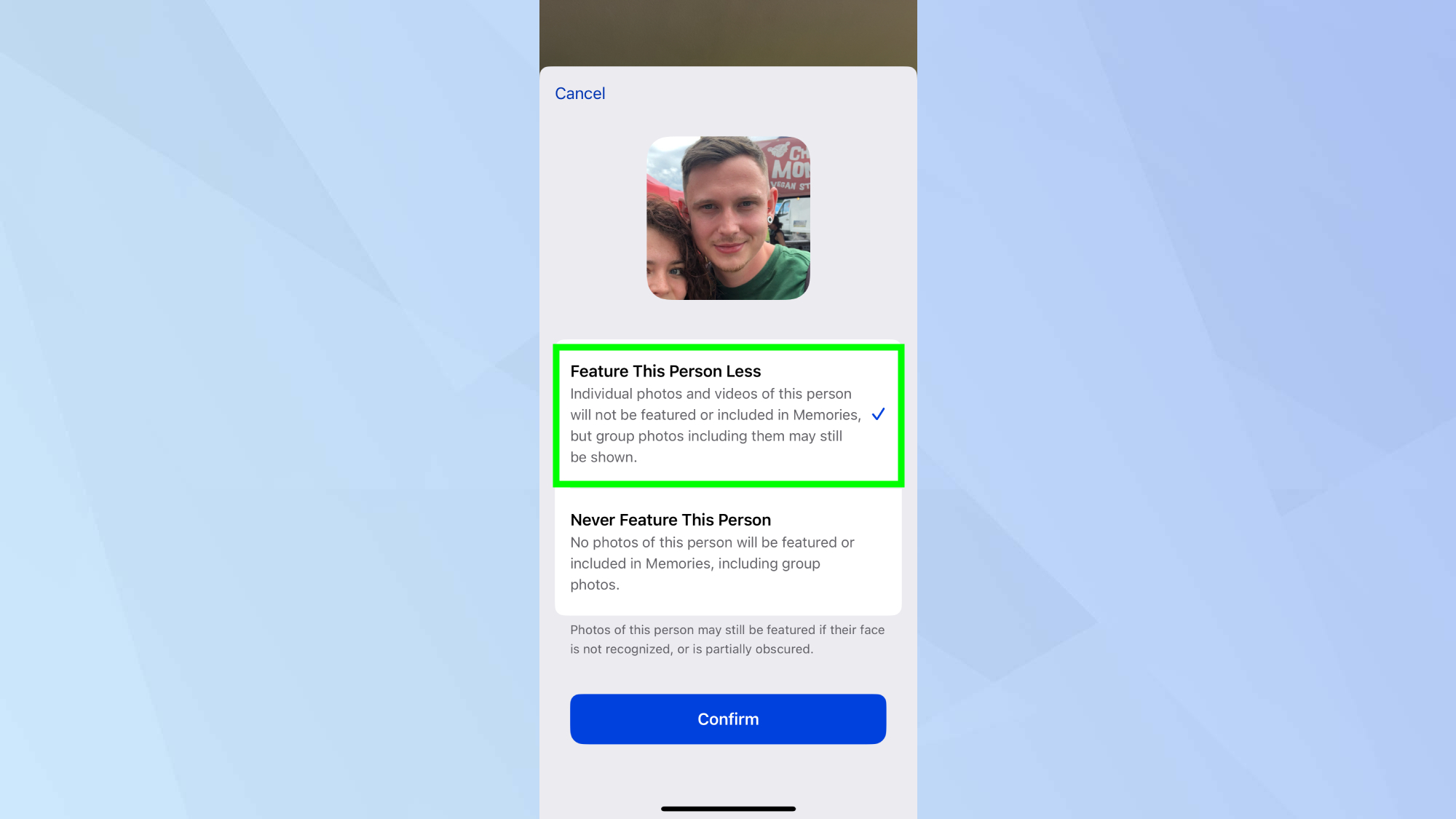
Now you can choose to reduce how often they appear by choosing Feature This Person Less, or prevent them from appearing in memories altogether by tapping Never Feature This Person.
5. Confirm your choice
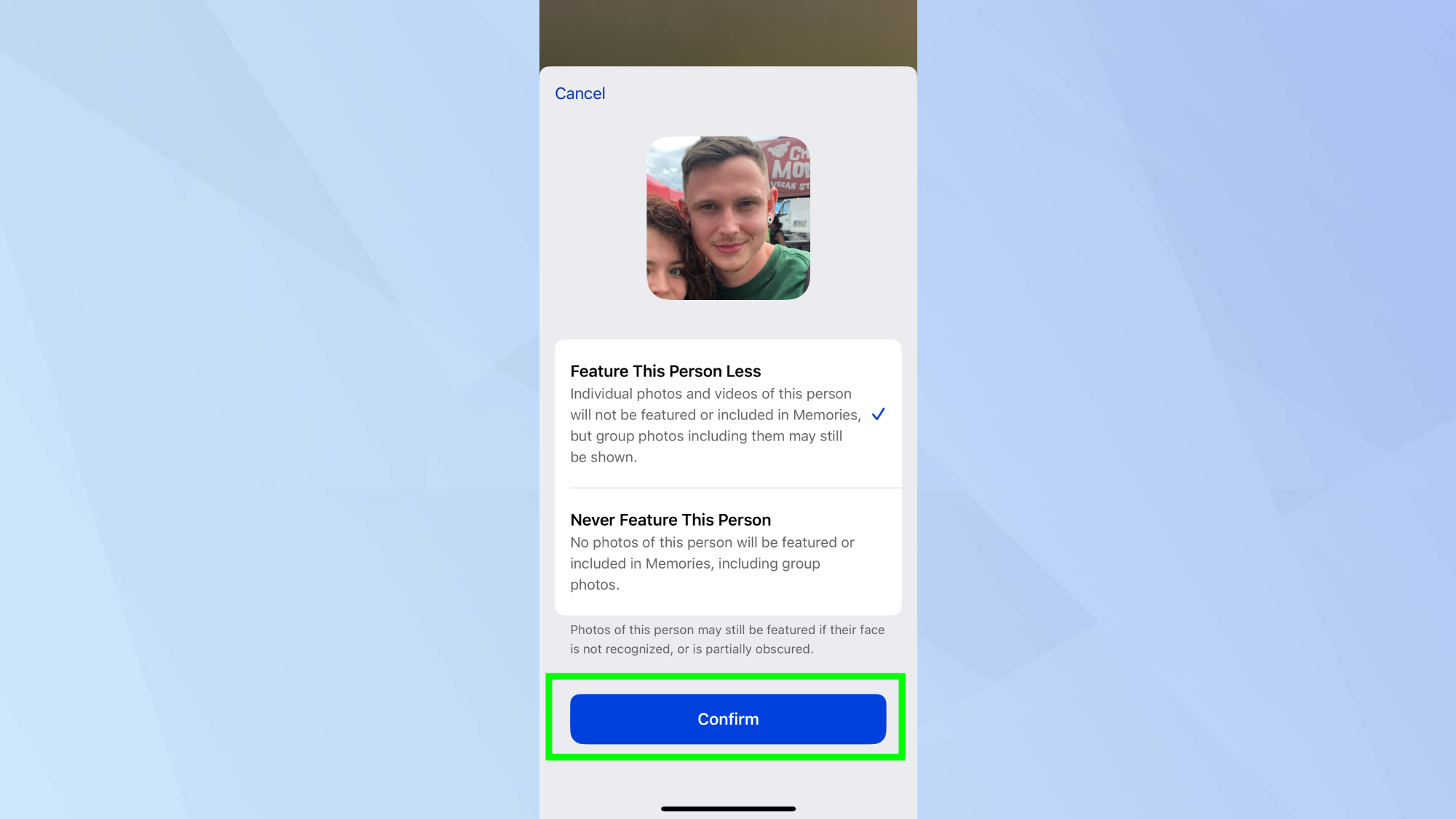
Tap Confirm to save your selection. The changes will apply immediately, affecting both existing memories and future compilations. Your other photos of this person will remain in your library, just not in featured memories.
While managing memories helps curate your past, iOS 18.2 offers new ways to create future moments. Learn how to turn your friends into Genmoji stickers, discover how to type to Siri — these are the 7 commands to try first, or explore how to use Image Playground on iPhone.
Sign up to get the BEST of Tom's Guide direct to your inbox.
Get instant access to breaking news, the hottest reviews, great deals and helpful tips.

Kaycee is an Editor at Tom’s Guide and has been writing for as long as she can remember. Her journey into the tech world began as Cazoo's Knowledge Content Specialist, igniting her enthusiasm for technology. When she’s not exploring the latest gadgets and innovations, Kaycee can be found immersed in her favorite video games, or penning her second poetry collection.
