How to disable location sharing on your iPhone
Keep your location private

Sharing your location on an iPhone can be incredibly useful for various purposes, like navigating with maps or using location-based apps to keeping in touch with people. However, there are moments when you might want to prioritize your privacy and stop location sharing.
Fortunately, iPhones give you the flexibility to manage location sharing. You can turn it off entirely, stop sharing with specific apps, or disable it for individual people. If you're considering a fresh start, factory resetting your iPhone is also an option — just remember before any major changes, even the best iPhones should be backed up.
Turning off location sharing is really straightforward. In this guide we'll walk you through the steps to regain control over your iPhone’s location settings, whether you’re looking to disable it temporarily or permanently.
Turn off location sharing for all apps
1. Go to Settings
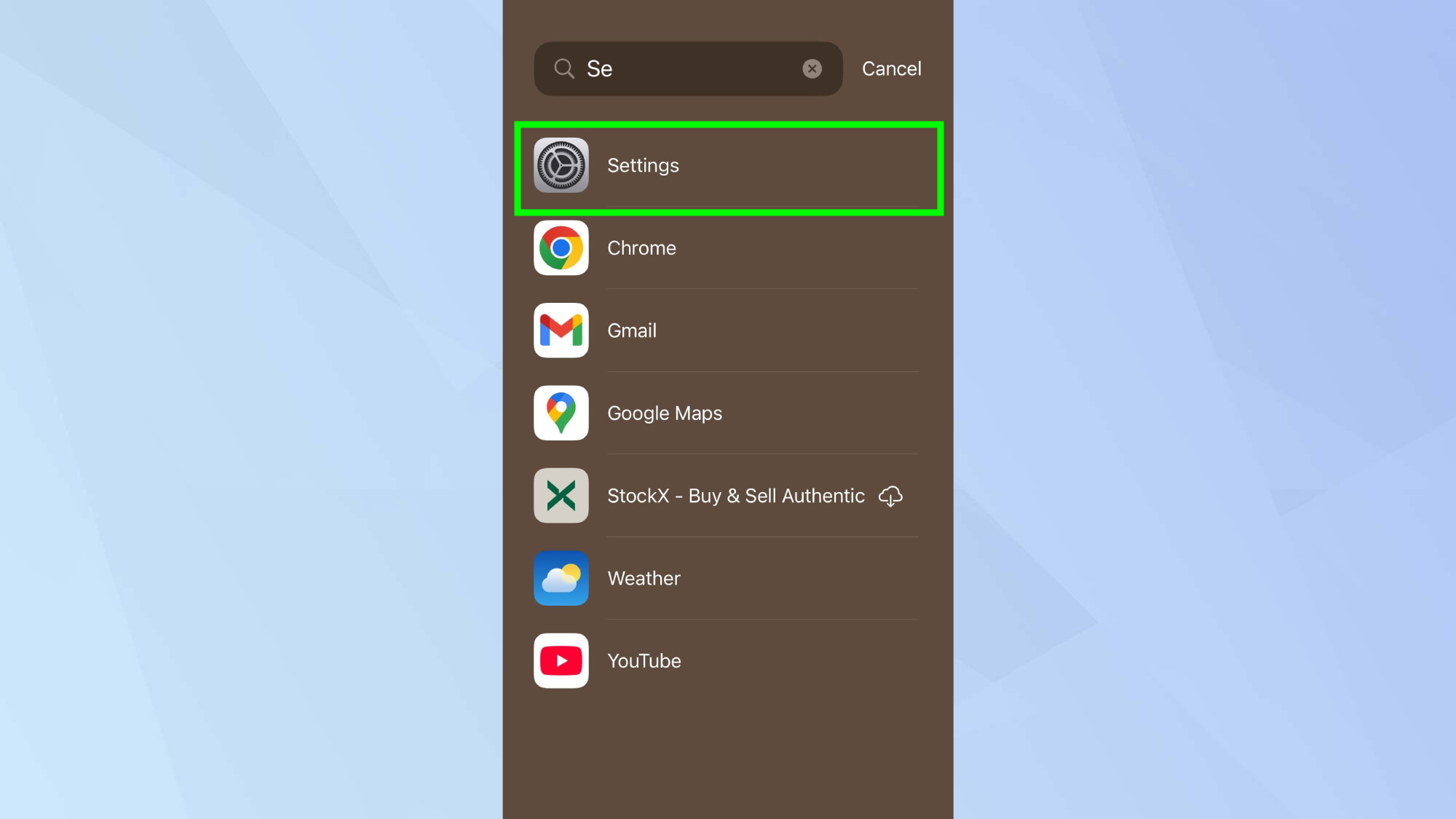
On your iPhone, navigate to the Settings app.
2. Go to Privacy & Security
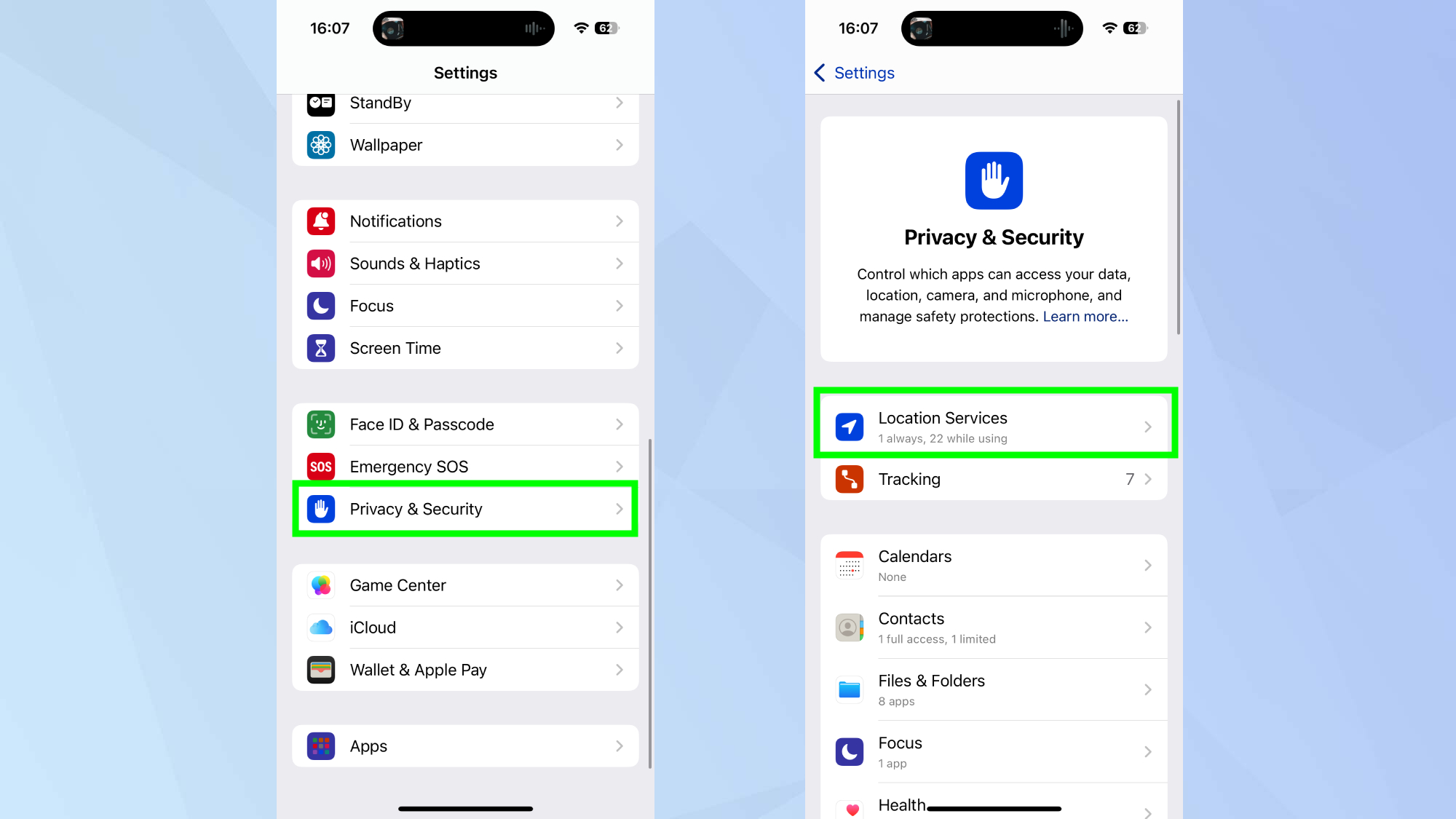
Scroll down and tap Privacy & Security, then select Location Services.
3. Stop sharing your location
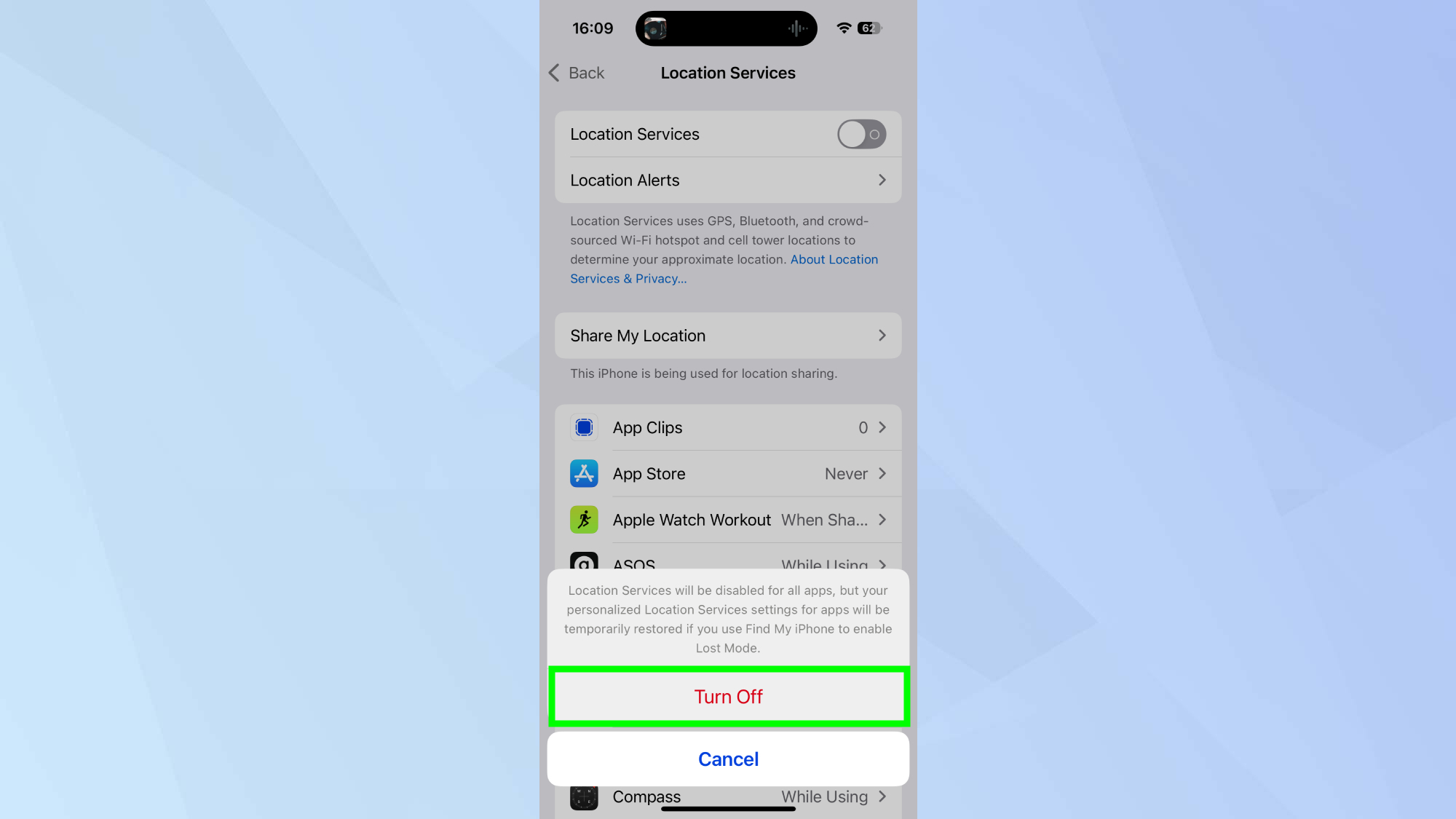
To stop sharing your location entirely across all apps, toggle Location Services off. Confirm your choice by tapping Turn Off.
Turn off location sharing for specific apps
1. Go to Settings
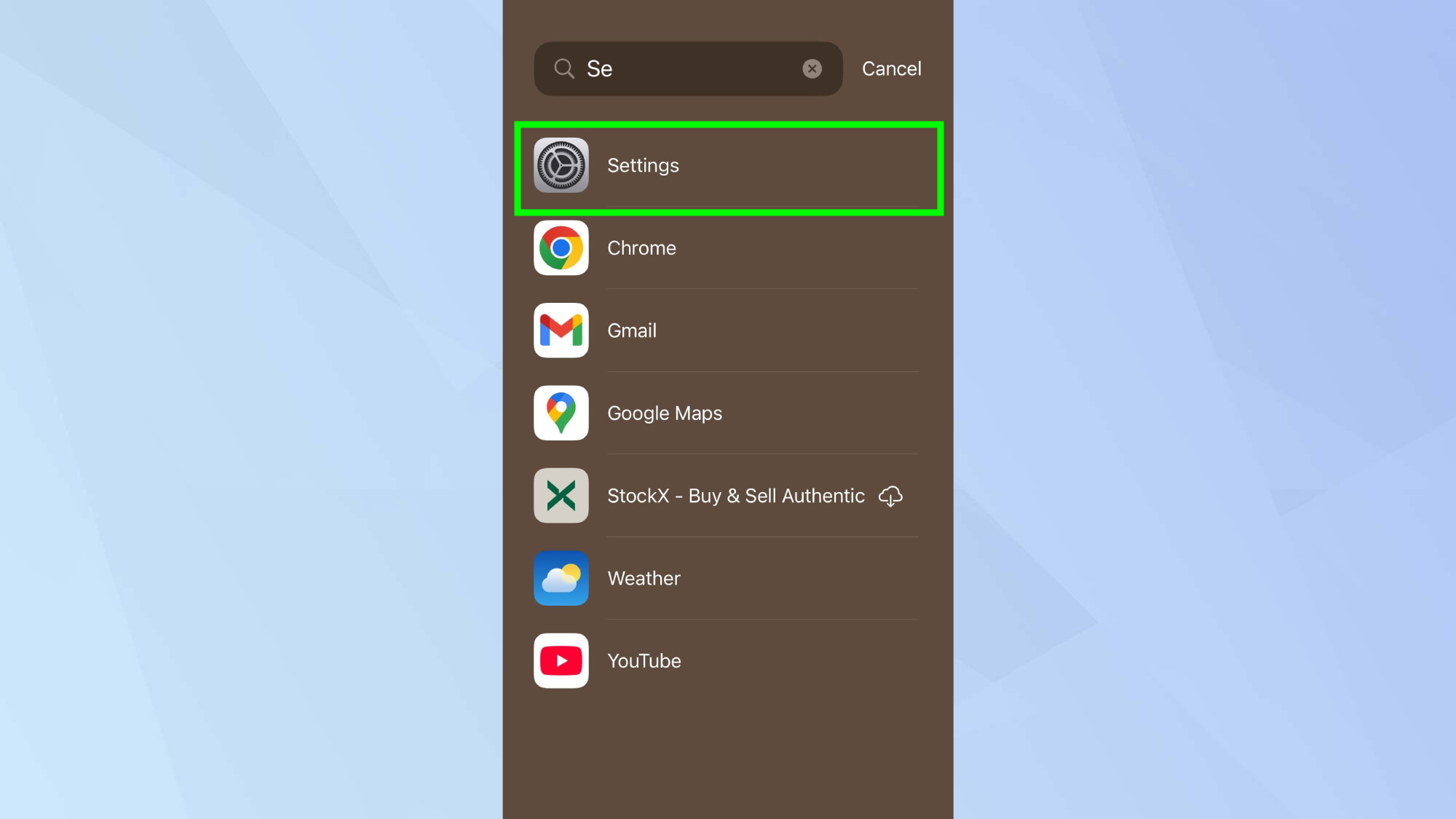
On your iPhone, navigate to the Settings app.
2. Go to Privacy & Security
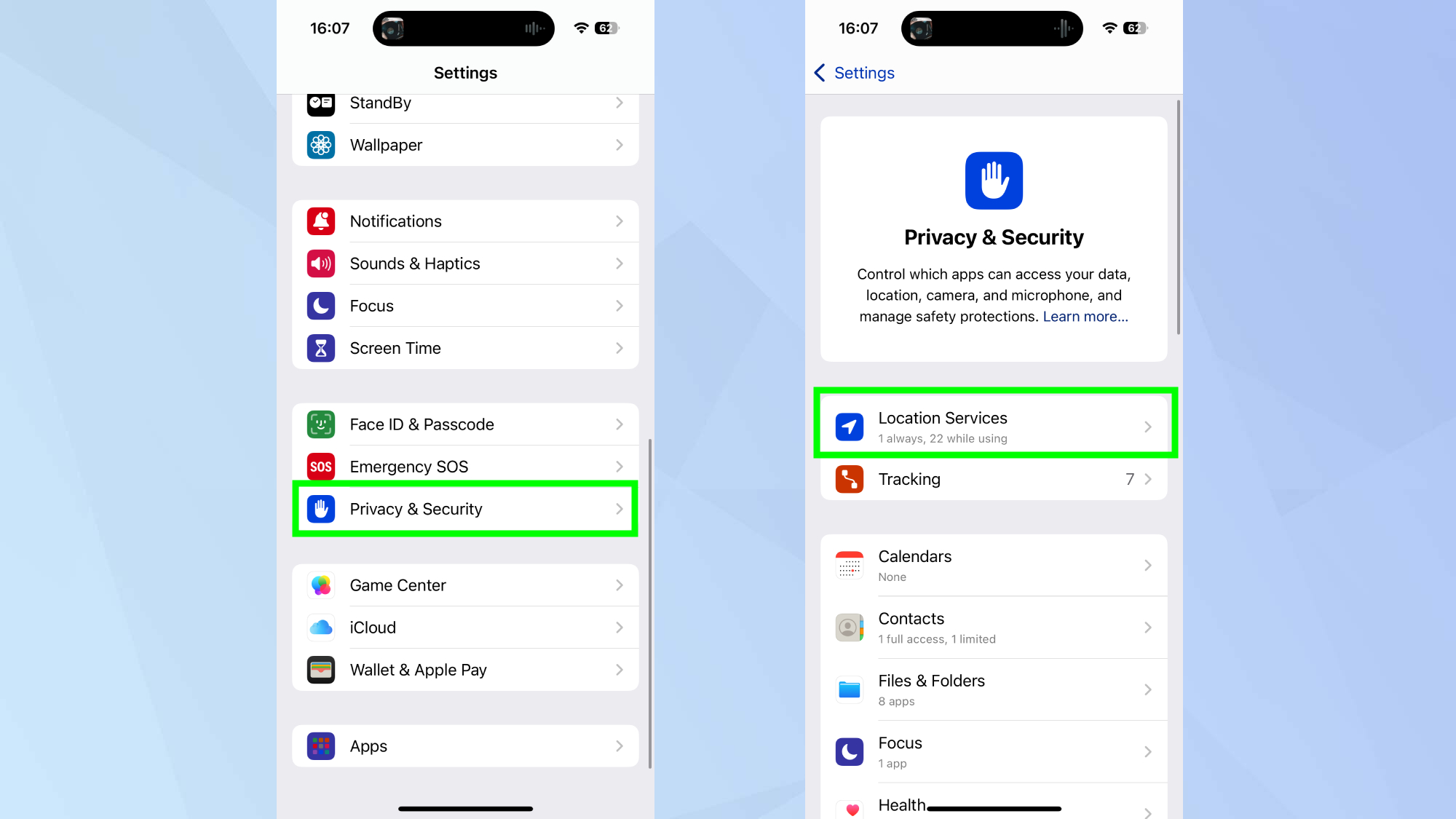
3. Manage your apps
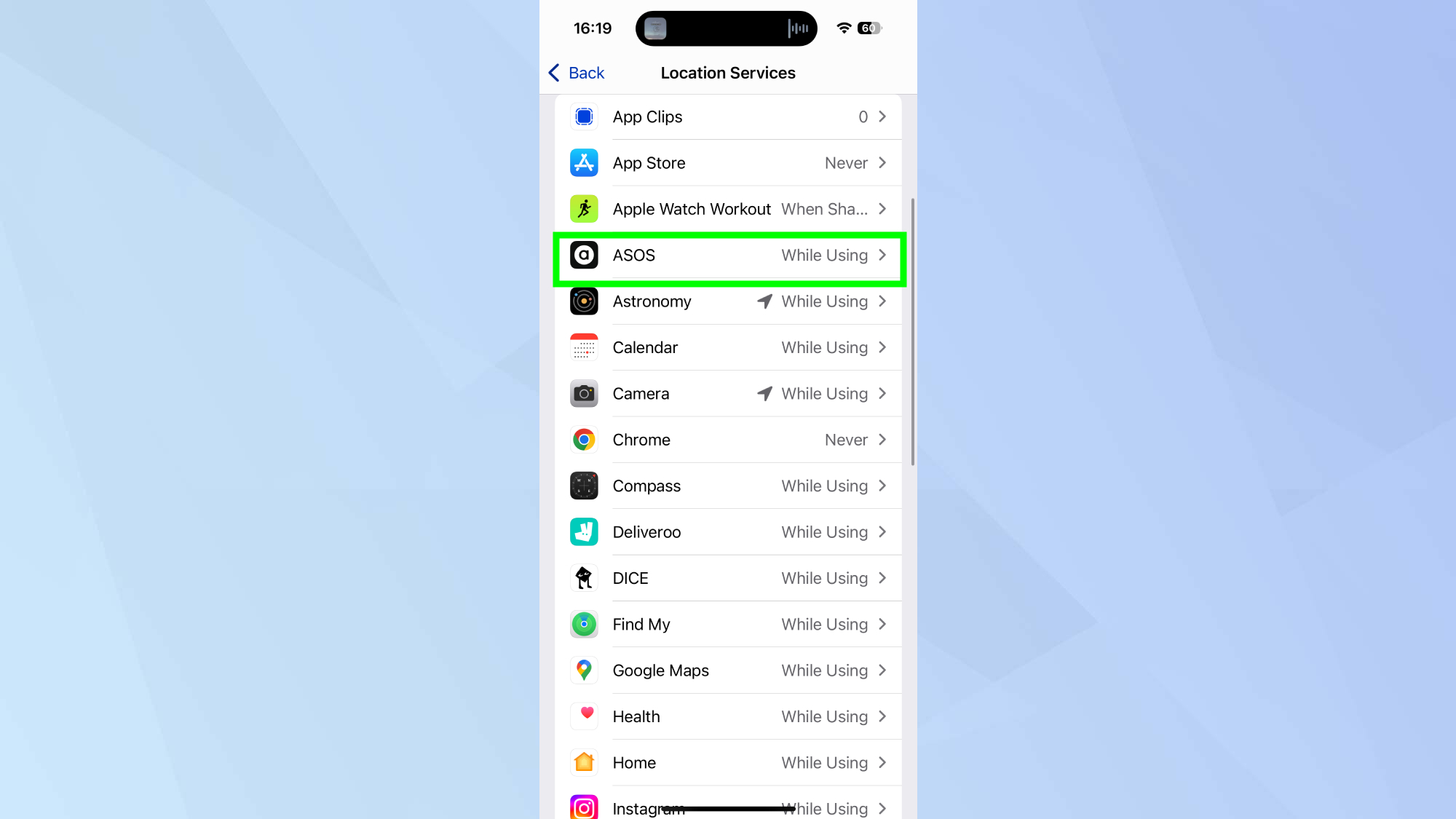
Scroll through the list of apps and select the one you want to manage.
4. Disable location sharing
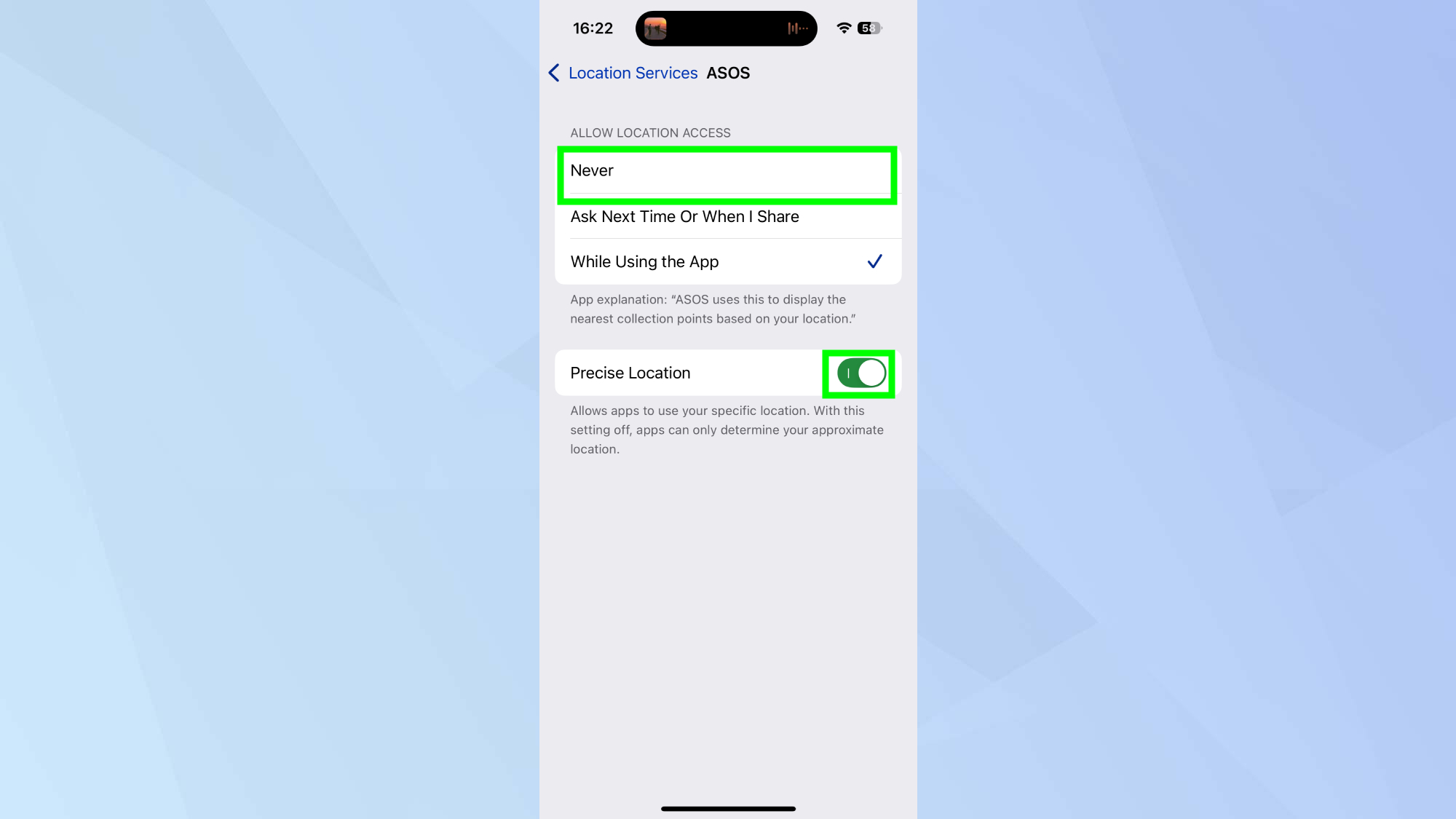
Under Allow Location Access, select Never to disable location sharing for that app. If you want to share your approximate location rather than your precise location, toggle off Precise Location for added privacy.
Turn off location sharing with a specific person
1. Go to Find My
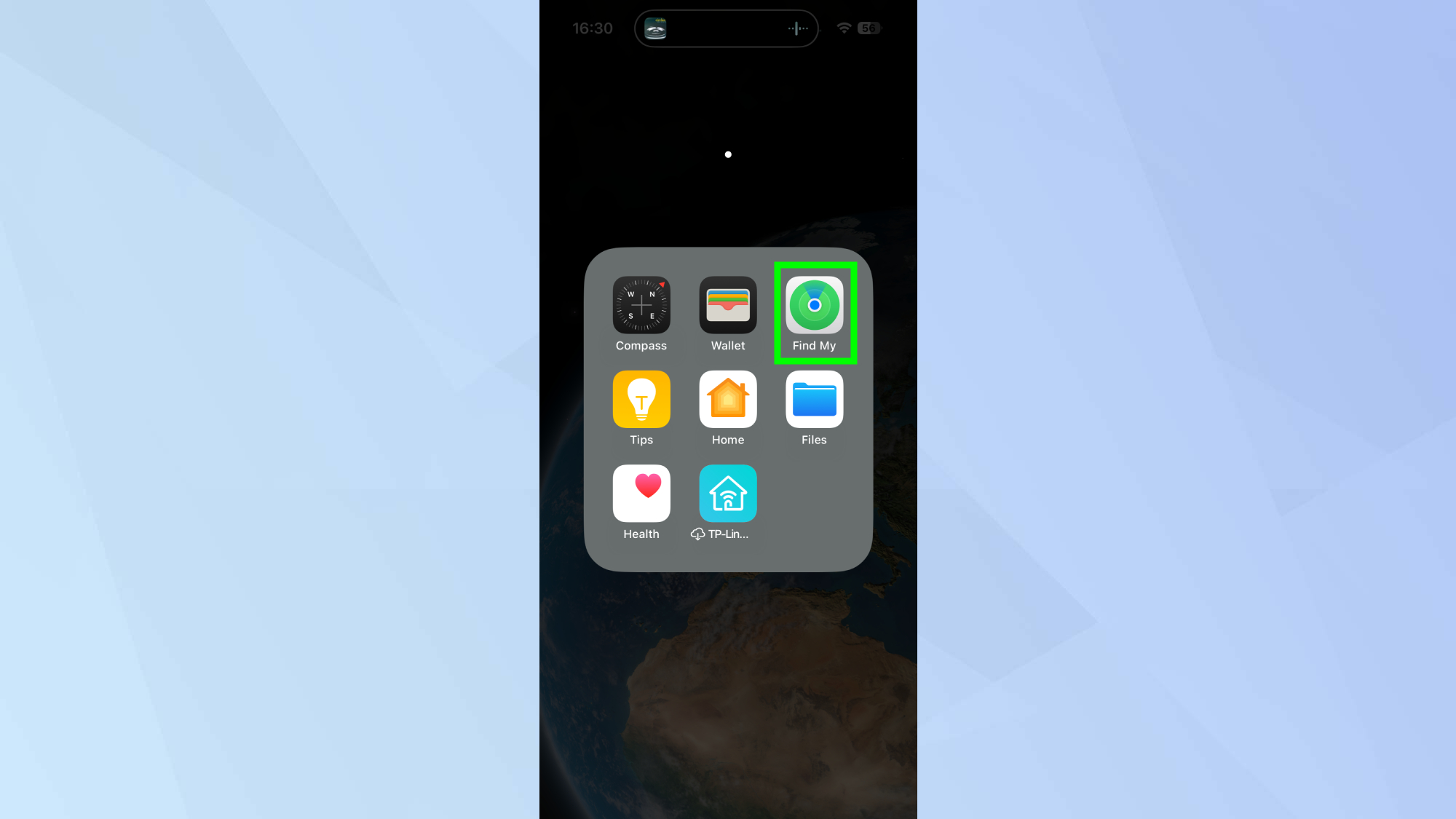
Open the Find My app on your iPhone.
2. Select People
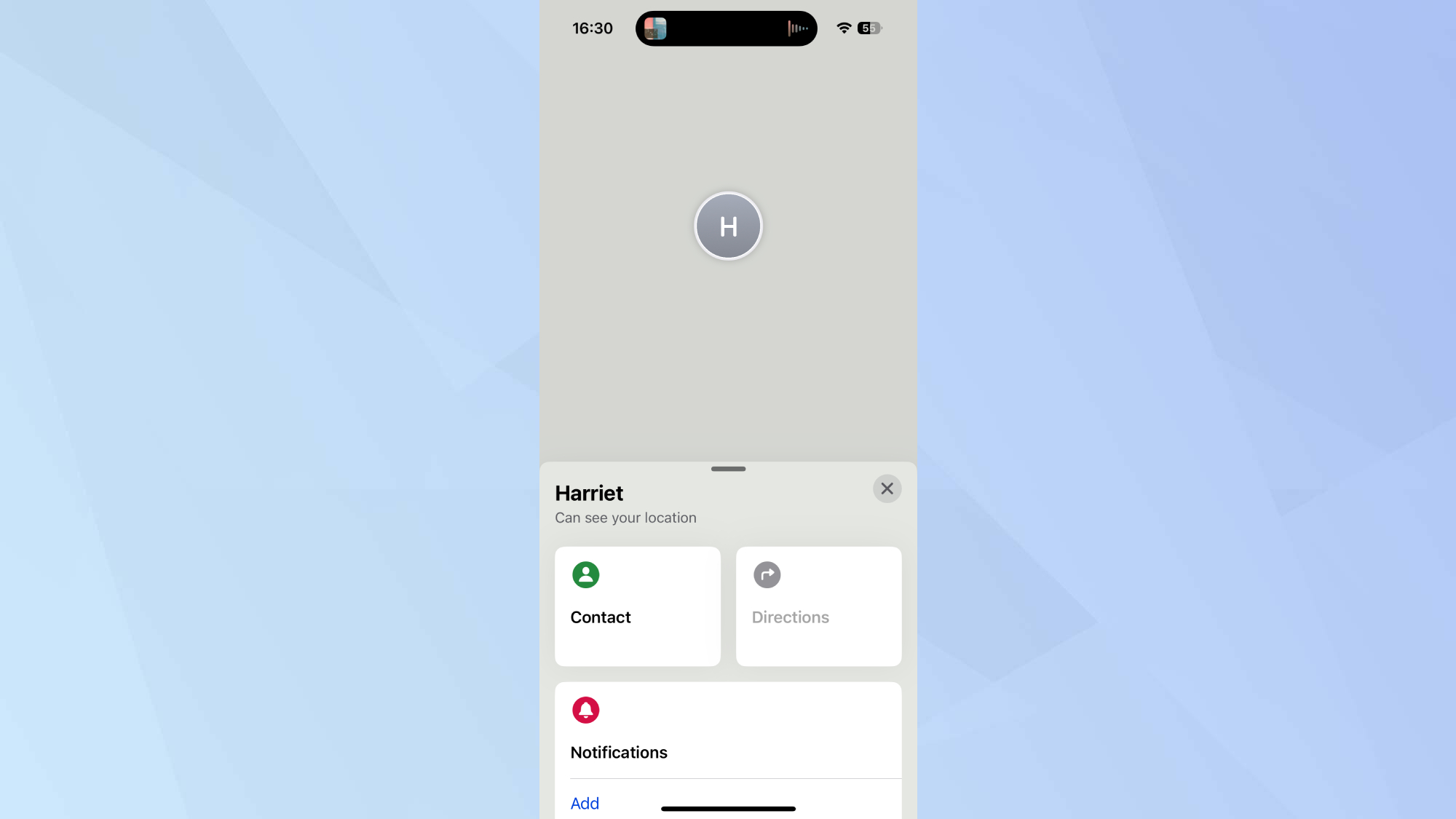
Select the People tab. Locate and tap the name of the person you want to stop sharing with.
3. Stop location sharing
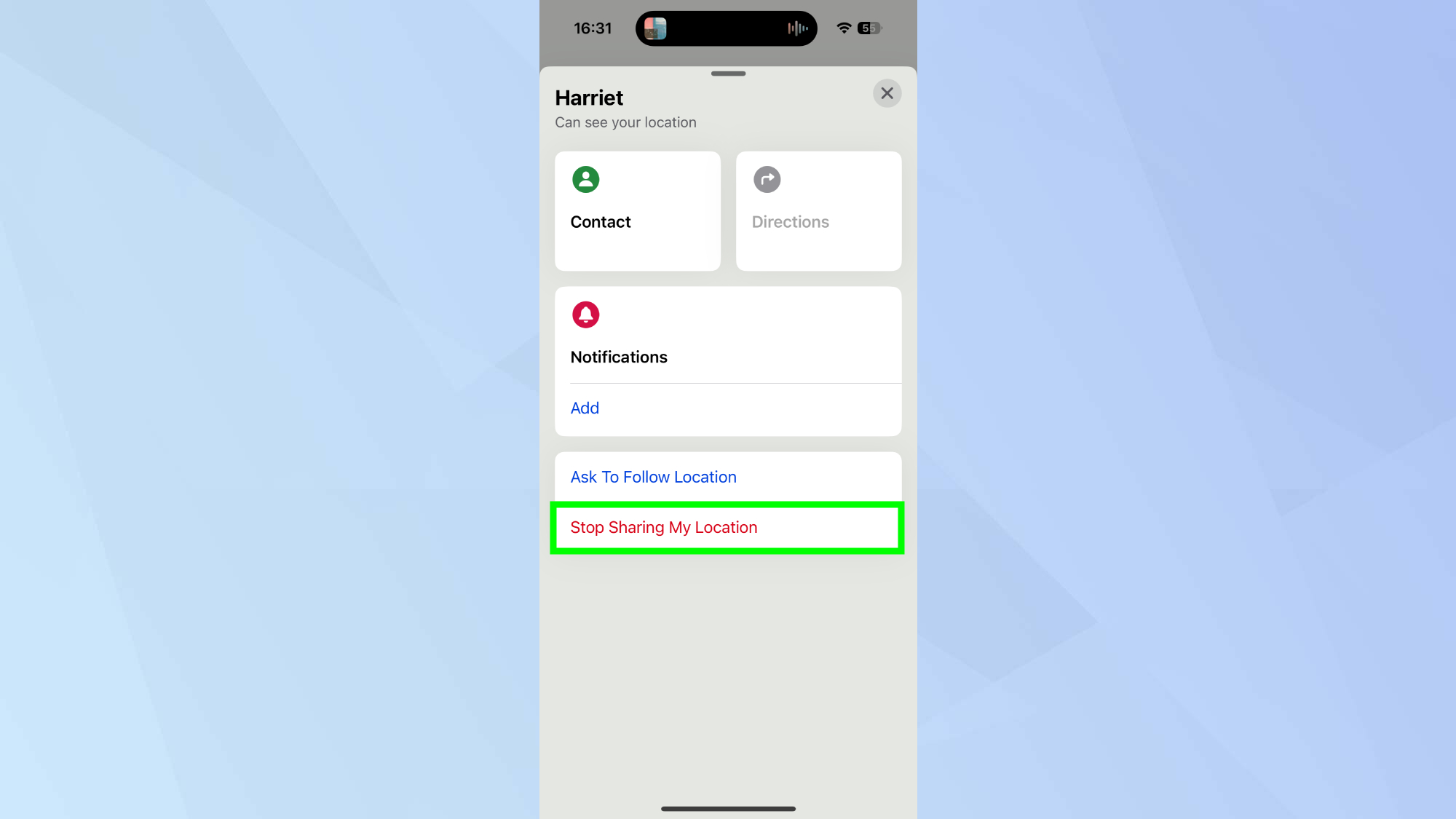
Scroll down and tap Stop Sharing My Location. From this point on, the person will no longer receive updates about your location.
Now that you know all the methods of turning off your iPhone location, why not check out some of our other useful guides. We break down simply and easily how to change your iPhone name, how to screenshot on iPhone 16, and how to turn off Apple Intelligence on your iPhone.
Sign up to get the BEST of Tom's Guide direct to your inbox.
Get instant access to breaking news, the hottest reviews, great deals and helpful tips.

Kaycee is an Editor at Tom’s Guide and has been writing for as long as she can remember. Her journey into the tech world began as Cazoo's Knowledge Content Specialist, igniting her enthusiasm for technology. When she’s not exploring the latest gadgets and innovations, Kaycee can be found immersed in her favorite video games, or penning her second poetry collection.
