I tried Reimagine AI on my Pixel 9 Pro XL to edit photos — here’s what happened
Editing photos just got easier
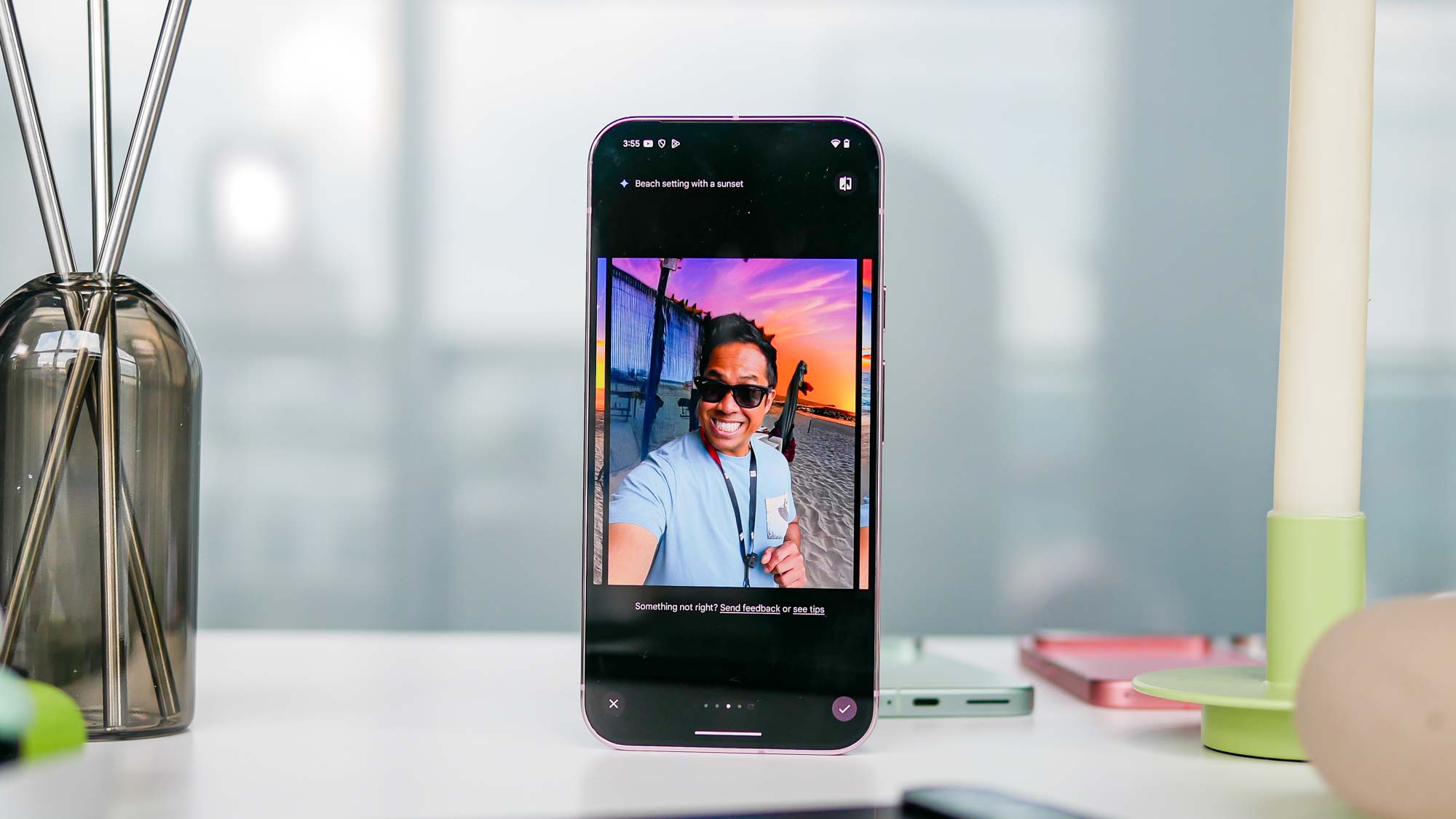
When Magic Editor launched with the Pixel 8 Pro, it gave me my first taste of a helpful photo editing tool on a phone that can actually do the work of an actual photo editor. I was astounded most by how it uses generative AI to remove unwanted stuff, as well as being able to resize stuff with excellent results. With the Pixel 9 Pro XL, however, Google’s taking it a step further with a new feature in Magic Editor called Reimagine.
This new AI-assisted feature is also available on the Pixel 9 and Pixel 9 Pro. Not to be mistaken by Pixel Studio, which creates completely new images from scratch through a text prompt, Reimagine lets me make selections in existing photos to tweak them.
Even though the demos that the company showed off at its Made by Google event looked flawless, I was eager to try it out for myself to see if Reimagine can accurately create my requests — because frankly — I want them to look as realistic as possible. Here’s what I found.
Background removal and adding backgrounds

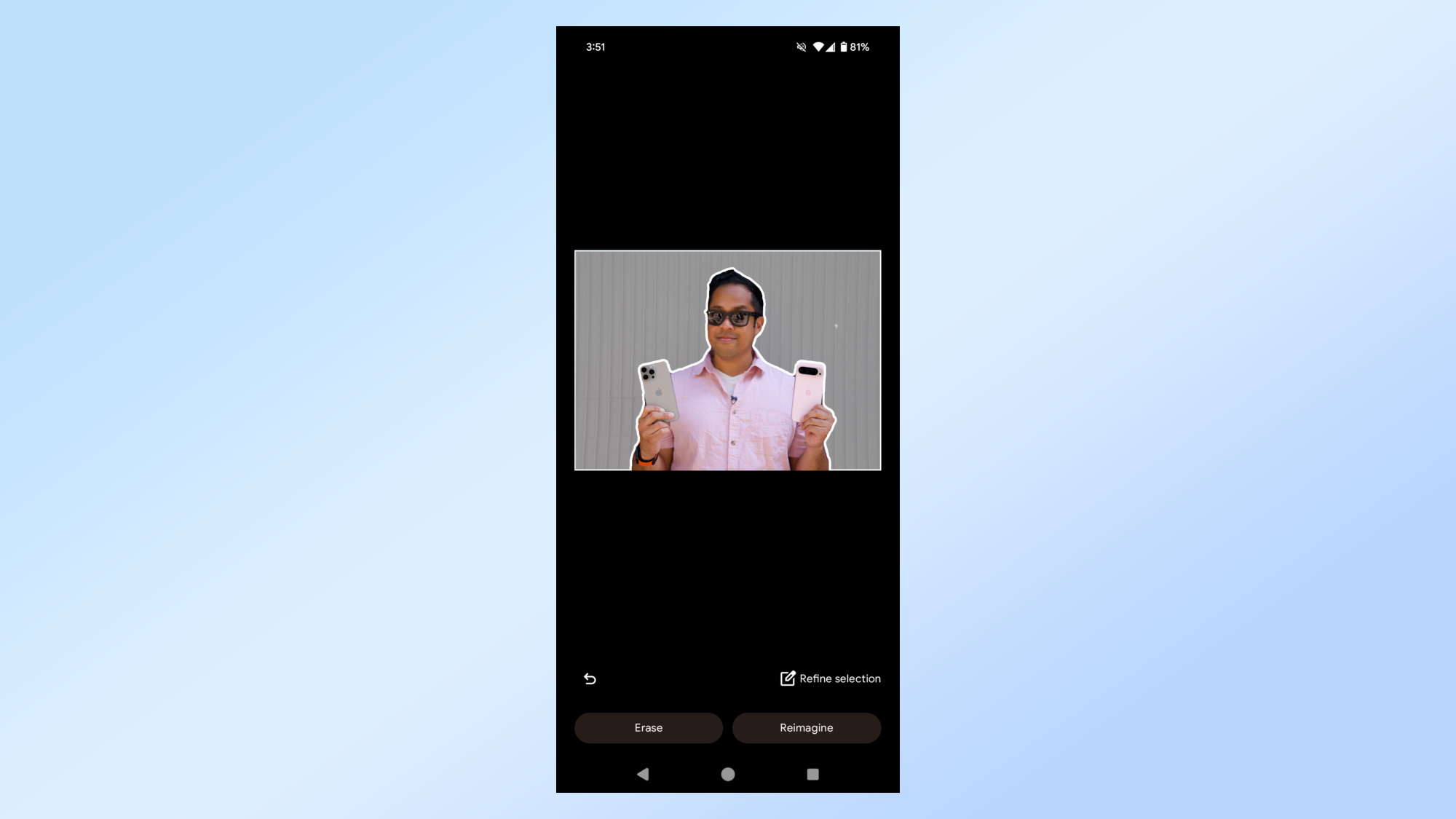


One useful way that Reimagine can stream my workflow is to change the background in my photos. While it’s simple to circle or highlight what I want to edit with Reimagine, trying to select the entire background is a tedious process if the shot has a lot of busy stuff in it. Luckily, the photo of me above holding the Pixel 9 Pro XL and iPhone 15 Pro Max was easy enough because the background is on the plain side — and that there’s more contrast in it.
I asked Magic Editor to fill the background with sunflowers, which I think looks pretty decent because of how it adds that out-of-focus effect to the stems and leaves. The sunflower to my right is in focus, but the one to my left is oddly blurred out.
Adding items to portraits
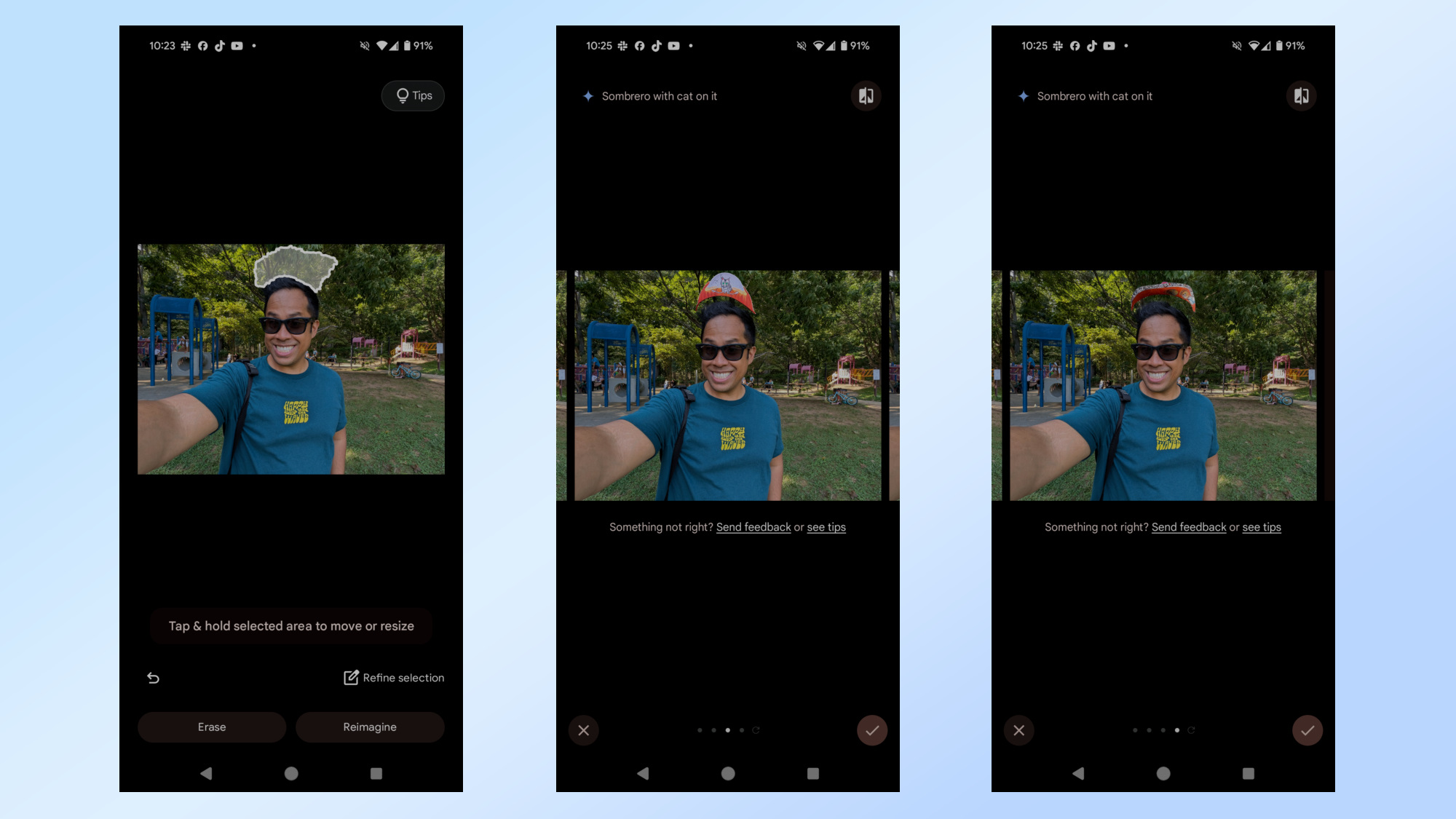

Next up, I wanted to see how Reimagine does with handling edits on people — like being able to change the color of their clothing or adding an accessory to them. Unfortunately, it couldn’t change the color of my shirt in the photo above when I selected a small patch to change, nor was I able to remove my sunglasses.
However, I was able to generate a “sombrero with a cat on it” with ease. The first option came out perfectly and has some realistic qualities with the fibers running through the sombrero, but the others were downright awful — especially when it appears like the sombrero is floating on top of my head instead of resting on it.
Sign up to get the BEST of Tom's Guide direct to your inbox.
Get instant access to breaking news, the hottest reviews, great deals and helpful tips.
Master of the weather
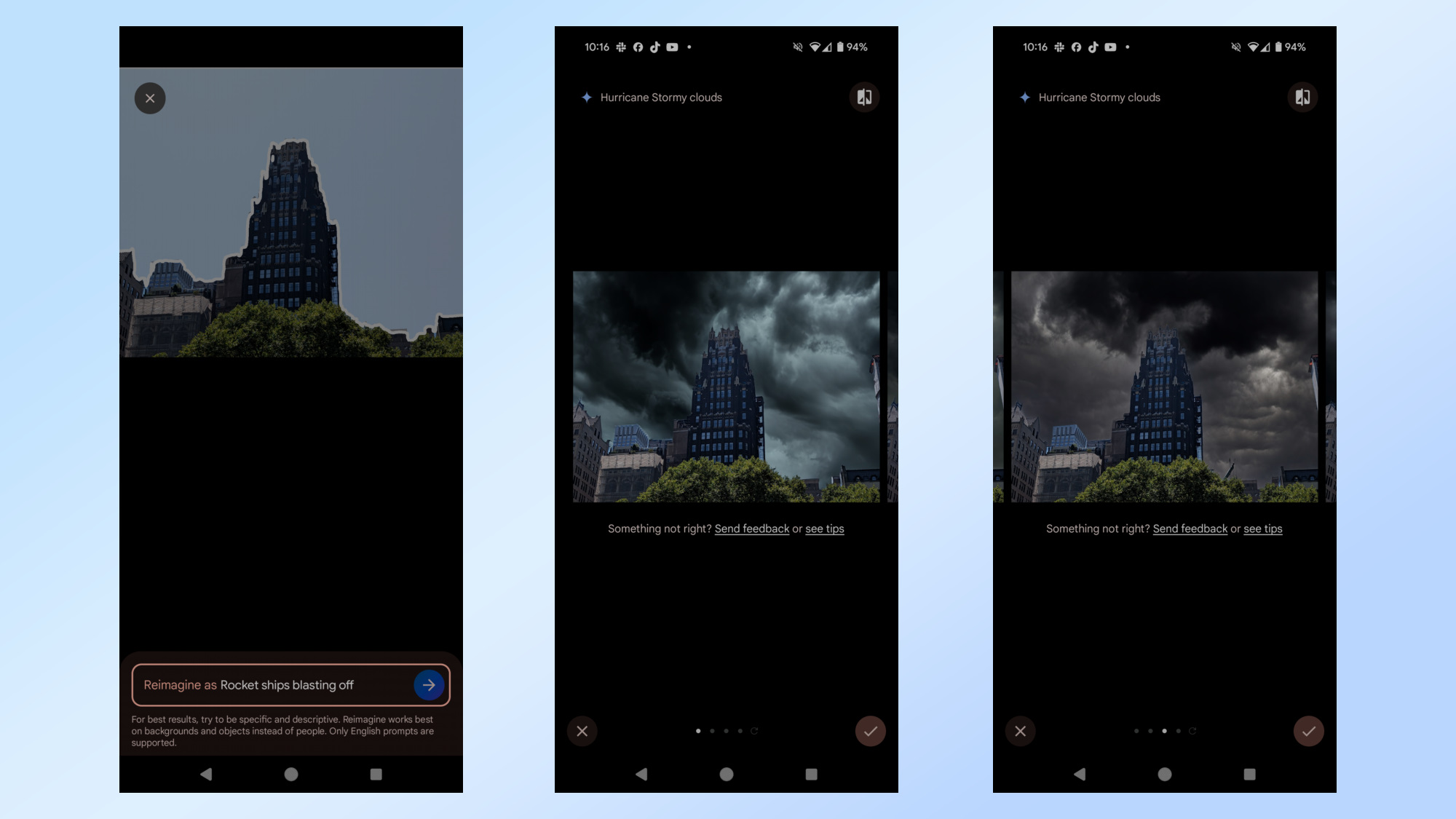

Since I take a ton of photos with the EVs I test drive, one way I know Reimagine can make my photos look better is to give the backgrounds a more epic look — by changing the weather to what I want. For this test, I edited the photo of the American Radiator Building I shot from Bryant Park using the Pixel 9 Pro XL’s 48MP telephoto camera at 5x zoom.
After I selected all parts of the sky I wanted to change, I asked it to create 'hurricane stormy clouds.' The end result looks convincing for the most part, including the edges of the building and surrounding treeline — which I’ve seen other photo editing tools I’ve used struggle to discern. The only criticism about what it generated is that I wish it could’ve also applied a shadowed effect to all the buildings just so that it matches the exposure of the dark clouds. Both the buildings and trees shouldn’t look this bright when it’s stormy.
Too cartoony more often than not
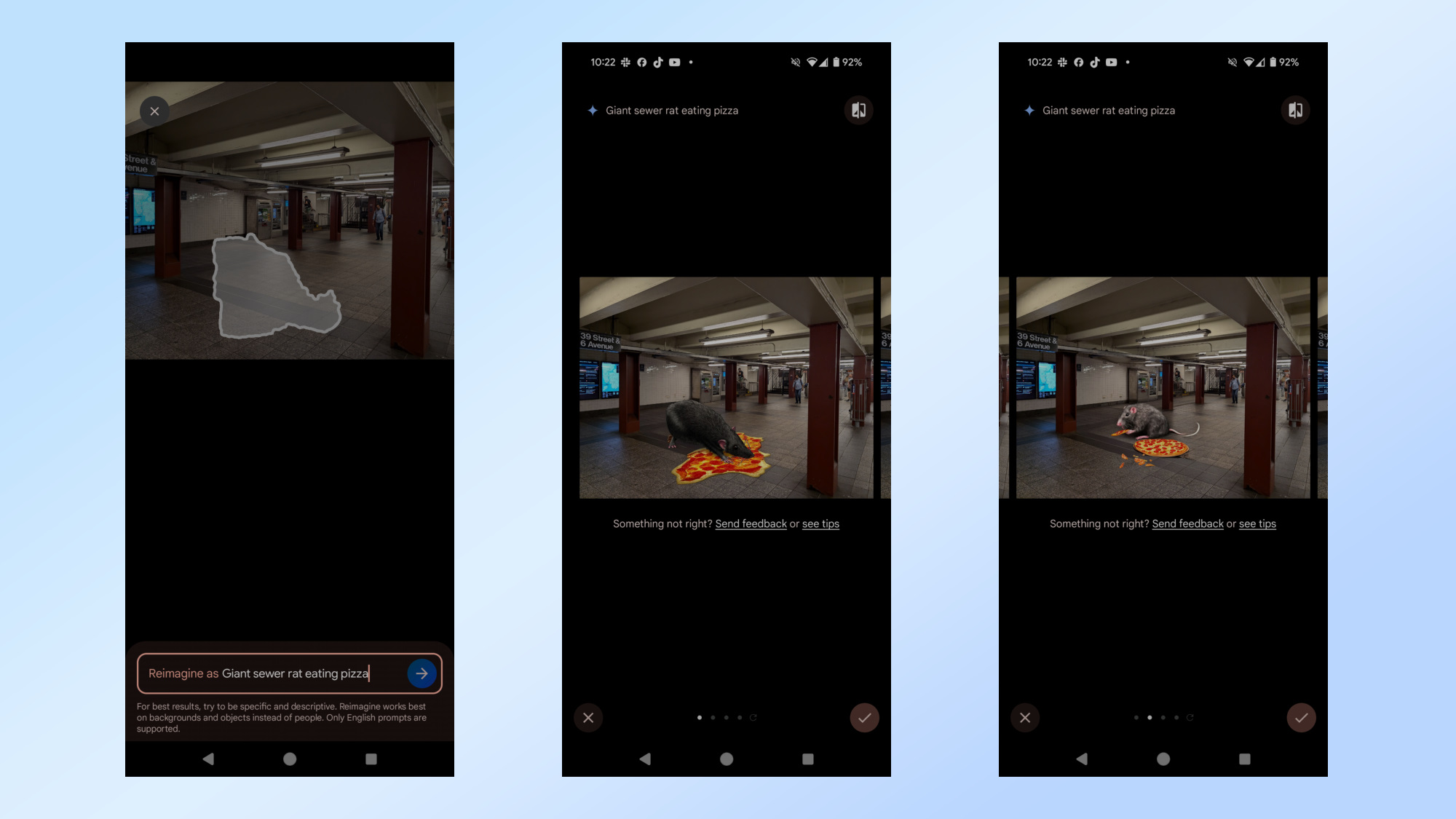

In the photos above, I asked Reimagine to generate a ‘giant sewer rat eating pizza’ in the middle of a subway entrance. While it generated exactly what I wanted, the problem is more of the cartoonish look it produced. It’s one thing if that’s the style I want to go for, but I don’t think any of the photos would convince people they’re legit.
Understanding the finer details
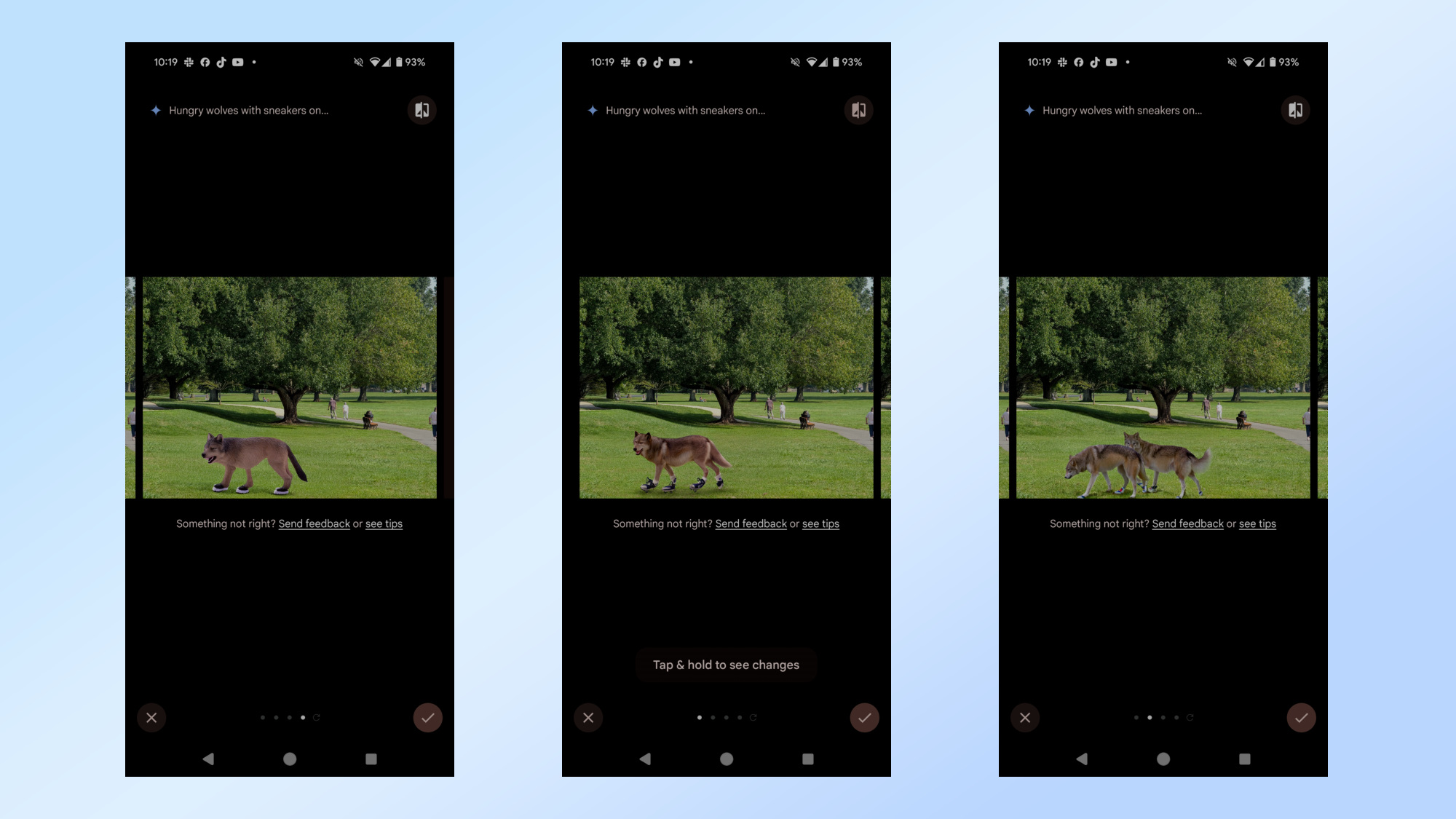

While having a generalized photo edit request is easy for Reimagine to tackle, I wanted to see how it handles more complex details. For this final example, I gave Reimagine the command to generate ‘hungry wolves with sneakers on’ in the photo I shot at a park.
Even though the wolves look somewhat realistic, I’m actually surprised by how Reimagine took my command seriously about them having sneakers on. The one that came closest to my exact request is the final one in the gallery above with the two wolves in the frame with sneakers on. Although, it seems to have cut off a third wolf — evident in how the grassy lawn can be seen in the area where its head would be.
Bottom line

I know exactly how time consuming it is trying to edit things out or swapping in things with photos, so I can appreciate how Reimagine on the Pixel 9 Pro XL can help save me time. Although, there’s still room for improvement, but you can’t overlook the fact that it’s a feature that doesn’t cost extra.
That’s because other photo editing apps I use lock away AI features similar to this behind a subscription. I suspect that it’ll get better with time by adding more realistic generative elements to photos that could make it harder for someone to tell if it’s legit or not.
More from Tom's Guide
- Samsung Galaxy S25 should steal this feature from iPhone 15
- Galaxy S24 Ultra vs. Galaxy S23 Ultra — worth the upgrade?
- Galaxy AI summaries — we tested the accuracy of this Galaxy S24 feature

John’s a senior editor covering phones for Tom’s Guide. He’s no stranger in this area having covered mobile phones and gadgets since 2008 when he started his career. On top of his editor duties, he’s a seasoned videographer being in front and behind the camera producing YouTube videos. Previously, he held editor roles with PhoneArena, Android Authority, Digital Trends, and SPY. Outside of tech, he enjoys producing mini documentaries and fun social clips for small businesses, enjoying the beach life at the Jersey Shore, and recently becoming a first time homeowner.









