Google Pixel 9 can record and summarize your phone calls — here's how to use Call Notes
Never forget important call details again
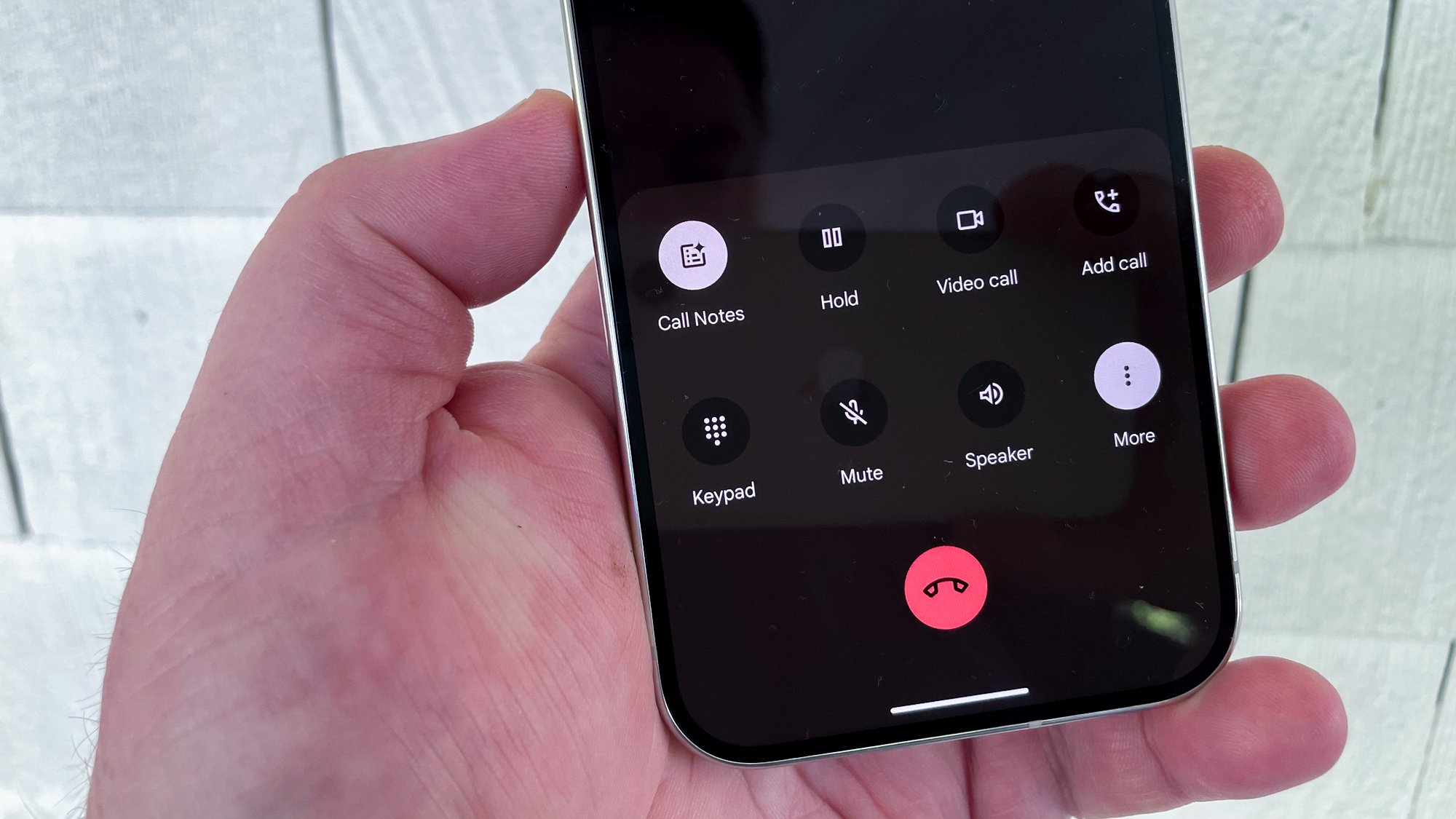
If you know how to use the Call Notes feature Google has introduced to the Pixel 9 and Pixel 9 Pro phones, you never have to worry about remembering the details of a phone call again. Call Notes lets you record phone calls, transcribing the conversation after you're done. Even better, Call Notes whips up an AI generated summary so you can see at a glance what the call was about.
You'll find the feature handy for those times you need to use the phone to track down information. Say you've got a project at home and you need to get estimates from contractors — Call Notes can summarize the details of the project, including the projected cost so that you can review that information later. The feature would also help with researching upcoming trips, producing notes from work calls and any other time you need to make sure you're gleaning the right information from a phone call.
Call Notes isn't enabled by default, so you'll have to go into the settings of the Phone app to turn the feature one. But once you do, you'll have a simple way right at your fingertips of making sure that you stay on top of all the details of your key phone conversations.
Here's how to get started with using Call Notes on your Pixel 9 device.
1. Go to the Phone app settings
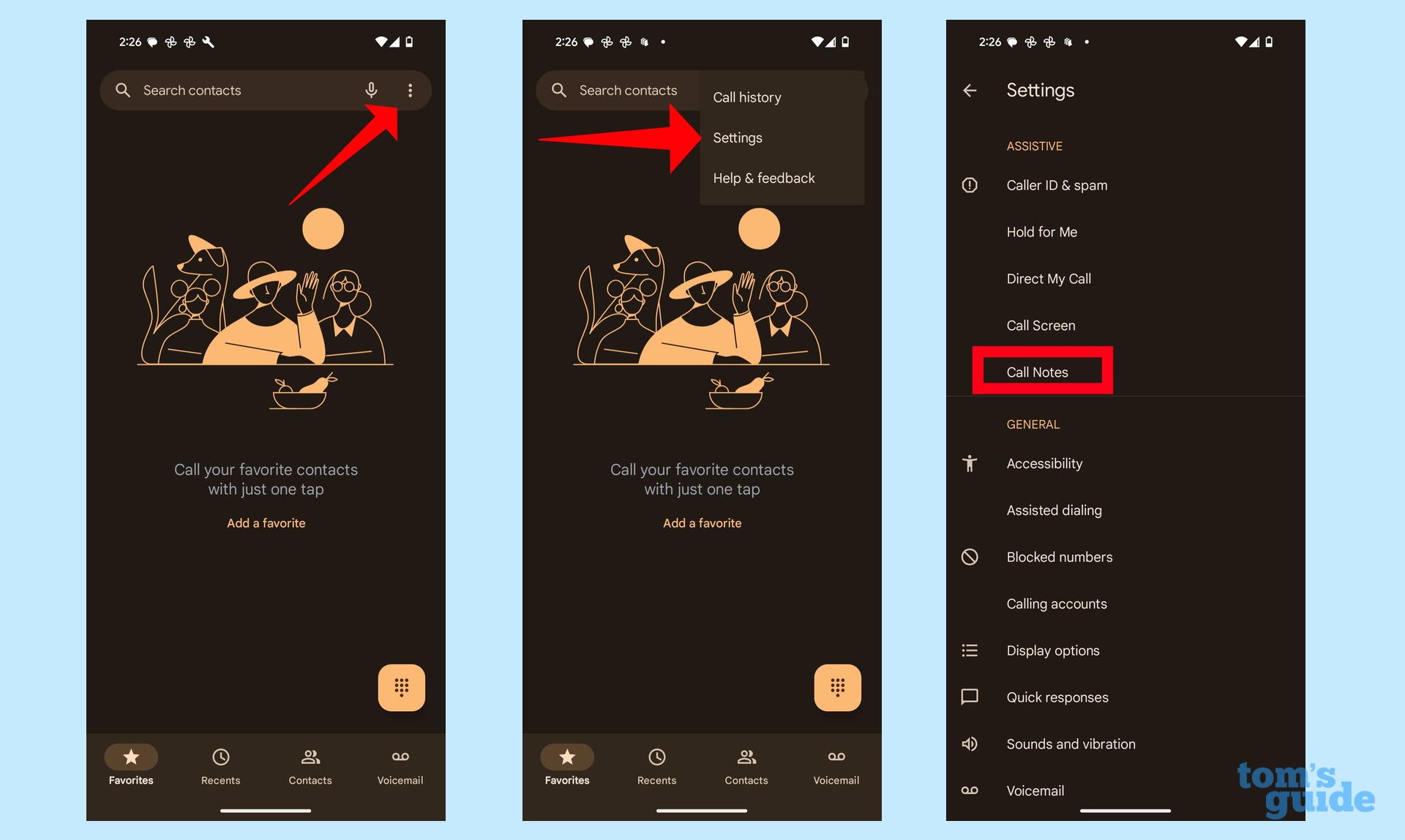
In the Phone app on your Pixel 9, tap on the More menu in the far right end of the menu bar. (It's the vertical line of three dots.) From the pop-up menu that appears, tap Settings, and on the ensuing screen, select Call Notes under the Assistive Menu.
2. Turn on Call Notes
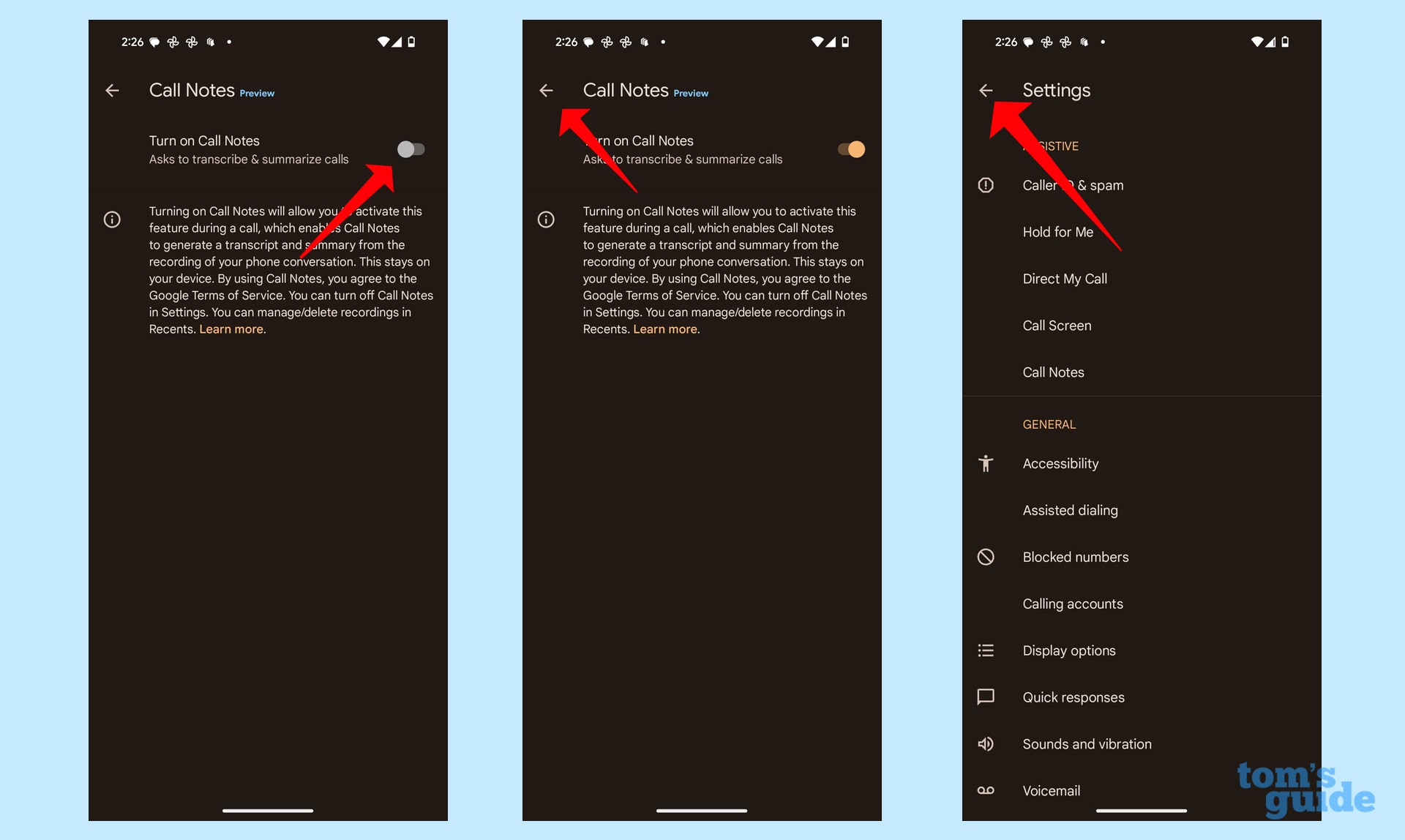
To enable Call Notes, slide the toggle to the right. When you're done, tap the arrow in the upper left corner to return to the settings screen. Tap the arrow on the settings screen to go back to the main interface of the phone app.
3. Start recording a call
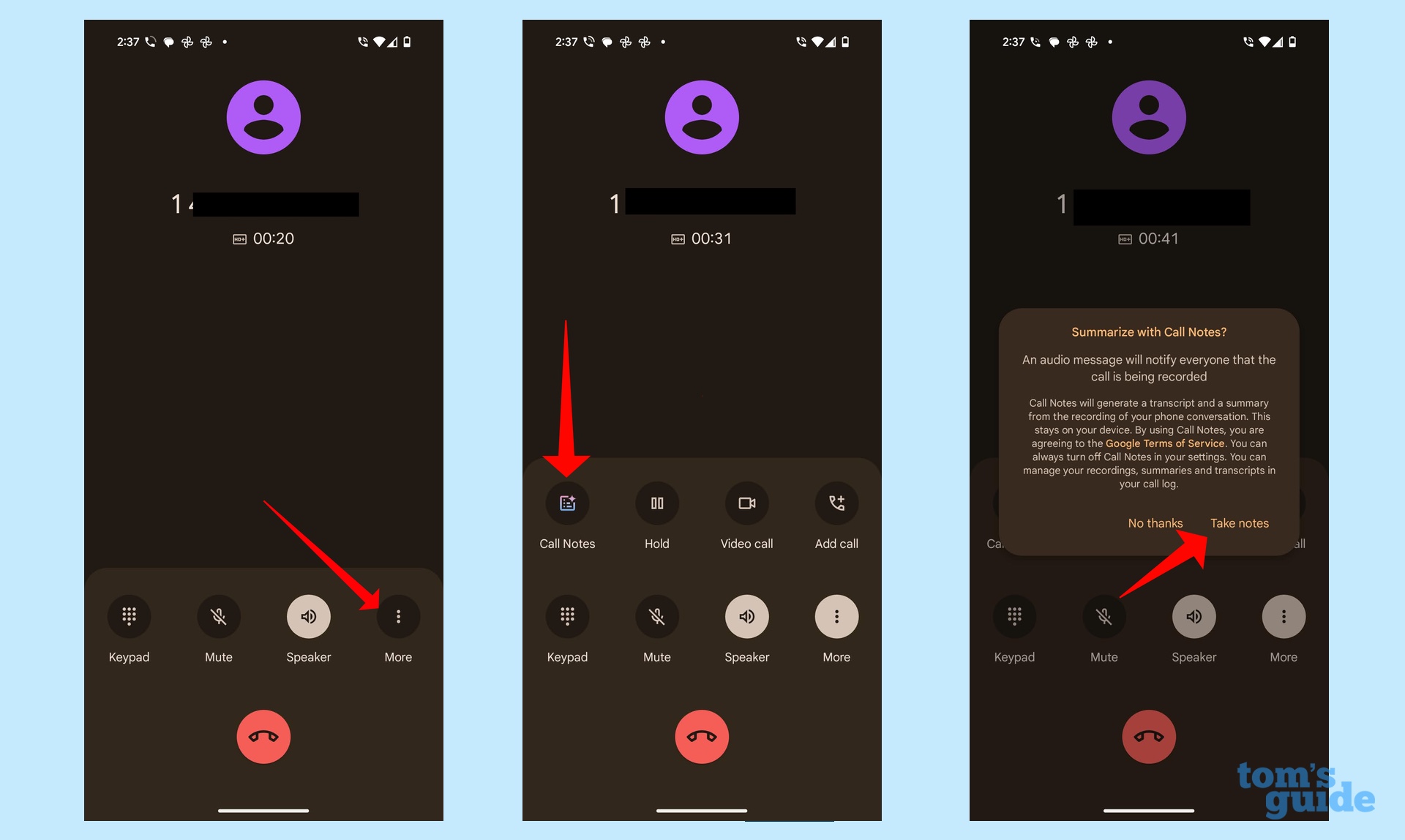
Now you're ready to use Call Notes. Make a phone call like you always would, and then tap on the More button on the bottom third of the screen. A menu will appear just above, and you can tap the Call Notes button to start recording your call.
Tap Take Notes on the subsequent pop-up window to confirm that you want to record the call. When you do, an AI-generated voice will notify both you and the person on the other end of the line that the call is being recorded.
4. See a summary of your call
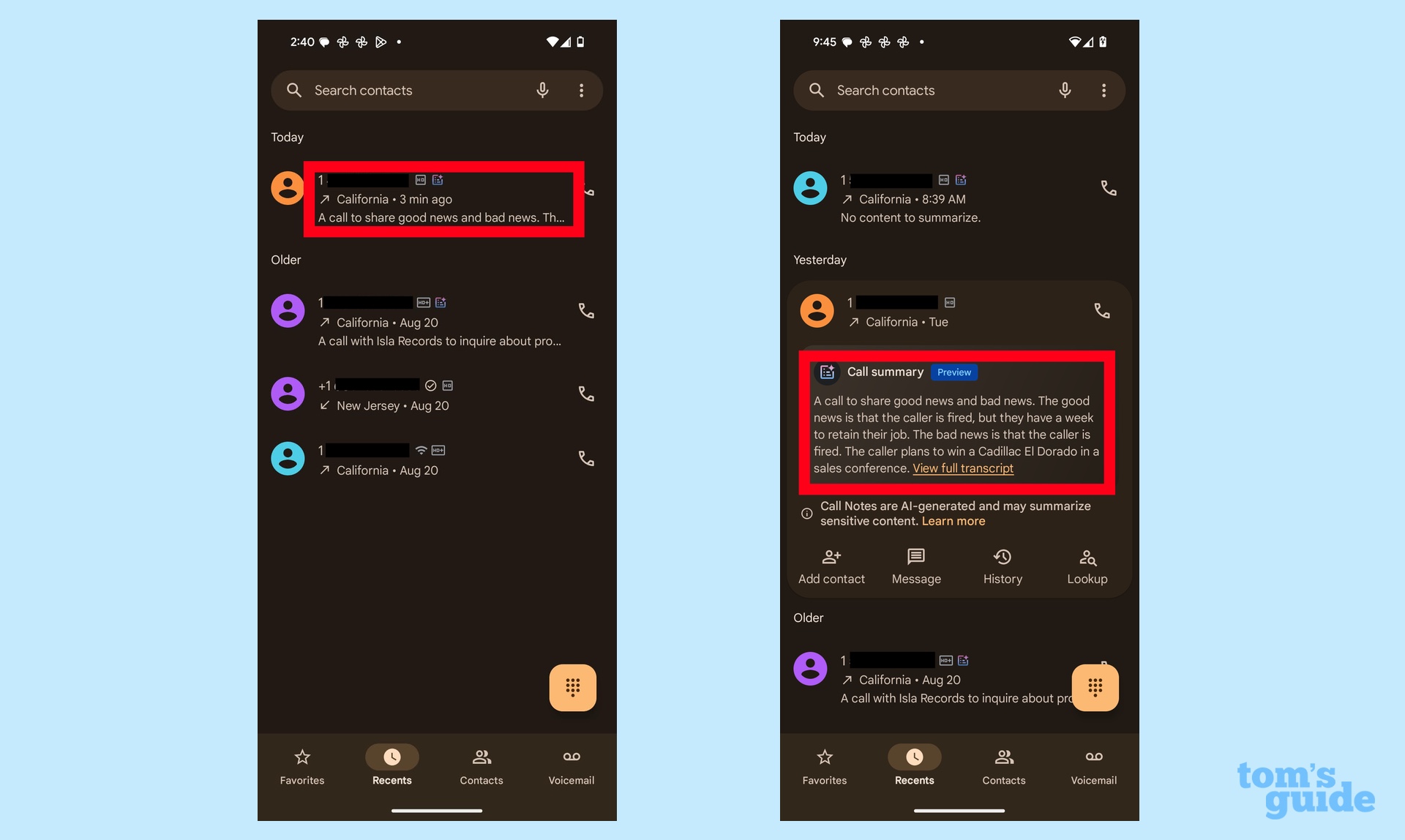
You can tap the Call Notes button again to stop recording, or you can simply end the call, which also stops any recording. To see the summary and transcript of your call, go to the Recents tab in the Phone app. You'll see the first sentence of the summary underneath the logged call; tap that call to get a full view of the summary.
5. See a transcript of the call
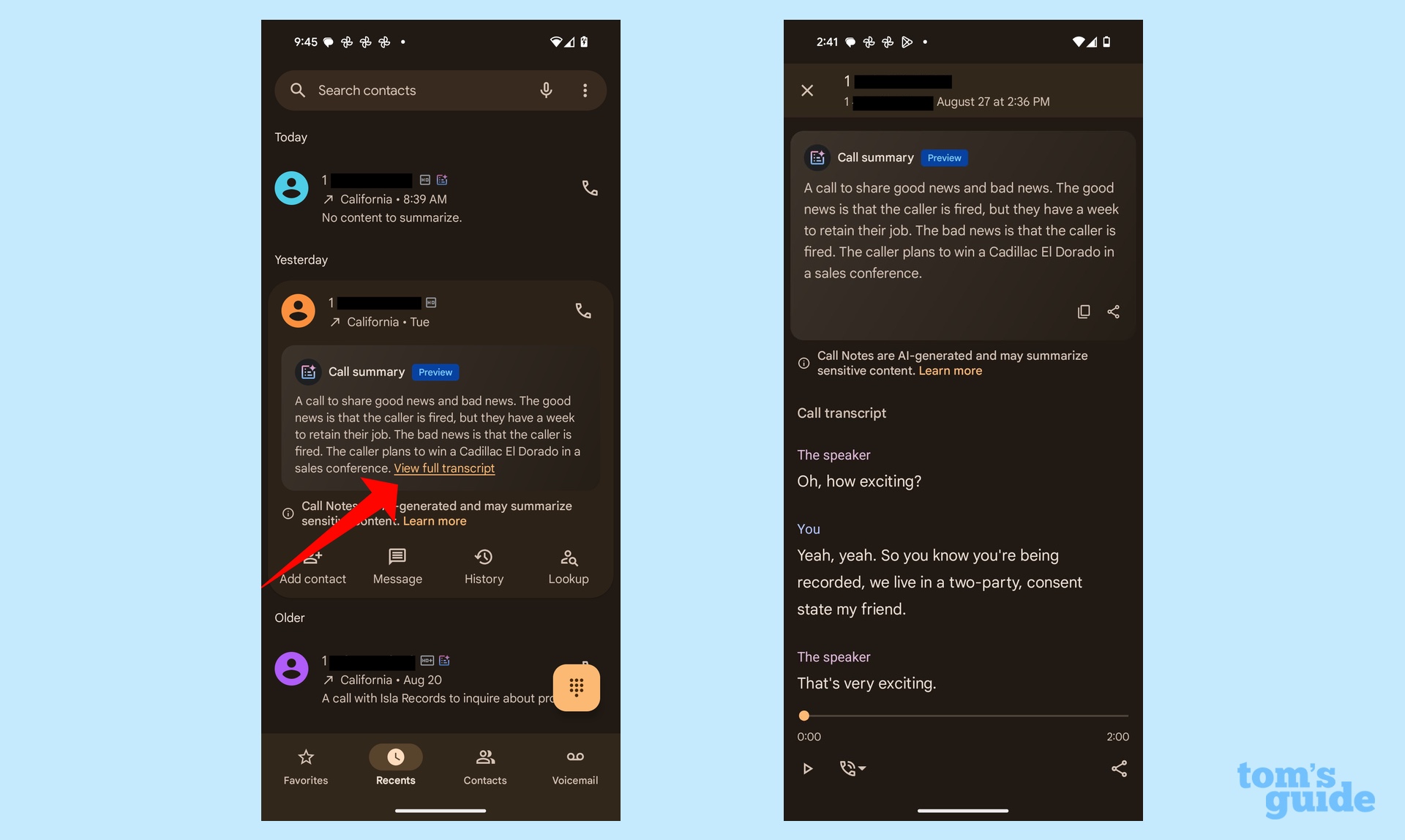
In the summary, tap View Full Transcript to get a scrollable transcript of the call. At the bottom of the screen, you'll see playback controls if you want to listen back to the call recording.
And that's all there is to using Call Notes. Right now the feature is only available to Pixel 9 phones, but there's a chance Google will roll it out to older Pixels in a future software update.
Call Notes is just one of the new AI features introduced with the Pixel 9 launch. We can also show you how to use the new Pixel Screenshots app to find specific content in you screen grabs. If you're more interested in AI-powered photo features, you can look at our guides on how to use the Reimagine feature to edit your photos and how the new Add Me feature works for adding people to your group shots.
Sign up to get the BEST of Tom's Guide direct to your inbox.
Get instant access to breaking news, the hottest reviews, great deals and helpful tips.
Philip Michaels is a Managing Editor at Tom's Guide. He's been covering personal technology since 1999 and was in the building when Steve Jobs showed off the iPhone for the first time. He's been evaluating smartphones since that first iPhone debuted in 2007, and he's been following phone carriers and smartphone plans since 2015. He has strong opinions about Apple, the Oakland Athletics, old movies and proper butchery techniques. Follow him at @PhilipMichaels.

