Gemini for Google Home is out of beta — here’s how to use it
You can now use conversational prompts to control your smart home.
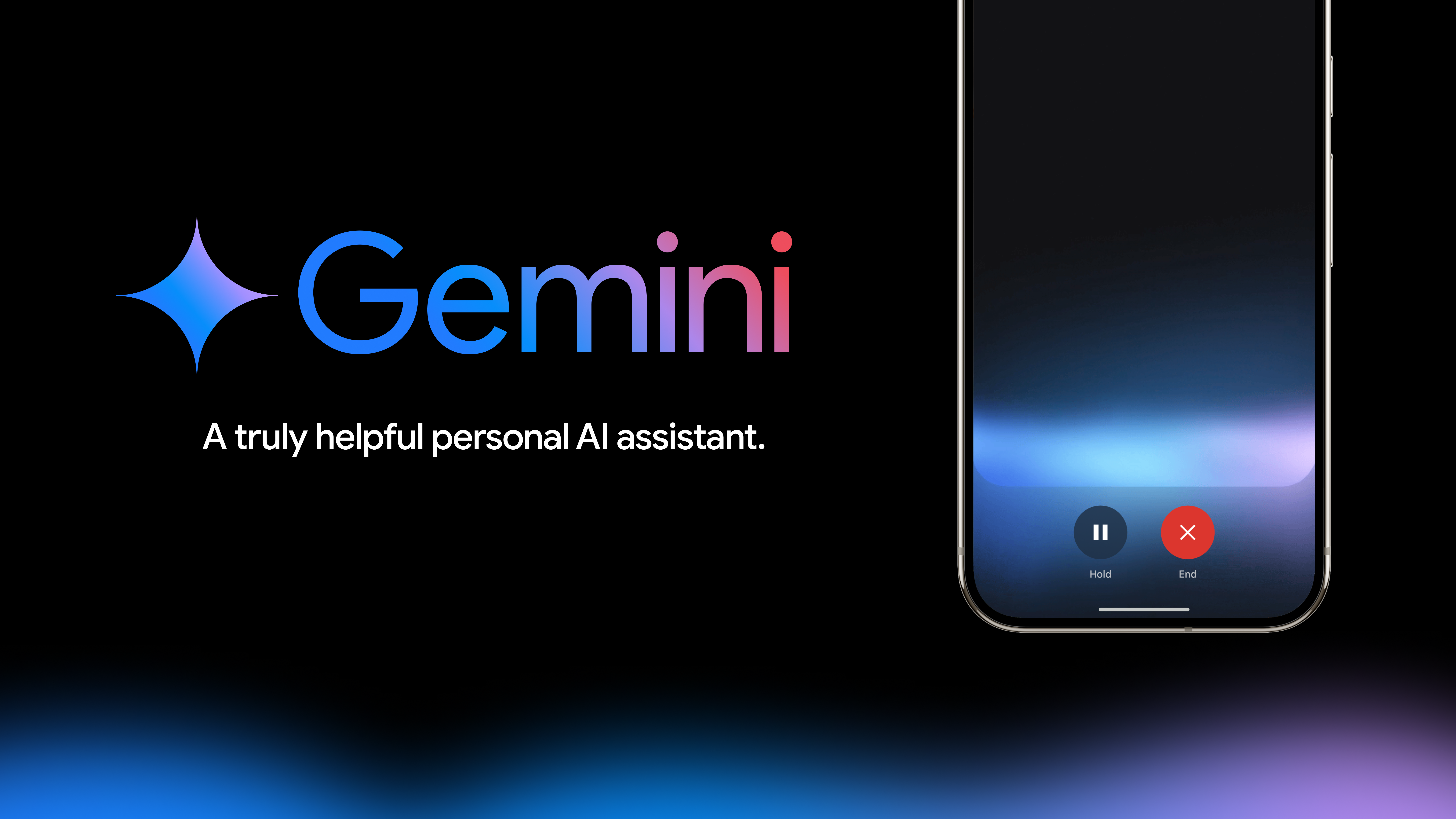
Four months after its earliest previews rolled out, Google Home control is now available in the Gemini app for Android and iOS. That means that, thanks to the power of generative AI, you can control your smart home devices in a more conversational way, rather than the rigid voice commands previously required.
In other words, you should be able to be a bit looser in your phrasing, or a whole lot more specific (“Gemini, turn on all my lights except the one in the kitchen — “Actually, turn that one on too”).
As early adopters of smart speakers will know, that’s a big change. Before the days of generative AI, only very specific phrases worked for smart home instructions, and most still function that way to this day.
Once Google Home is enabled in Gemini, you’ll be able to control lights and other devices from the lock screen of your phone. If you’re trying to do something more sensitive that could cause problems in the wrong hands — smart locks, say — the phone will instead direct you to the Google Home app.
While this still sounds a bit less convenient than using your Nest speaker, getting Gemini on there is a bit more complex. Not all models are supported, you need to subscribe to Nest Aware and you have to have Voice Match enabled. For most users, the Gemini app integration will offer a simple way to enjoy the conversational delights of Gemini for smart home interactions.
How to use Gemini with Google Home

Enabling Google Home in Gemini is the same whether you’re using an iPhone or one of the best Android phones.
Just open the Gemini app, tap your profile avatar in the top-right corner of the screen and select “Extensions.” From there, scroll down to “Device Control” and flick the toggle on Google Home to enable it, and then agree to “Connect Google Home”.
Sign up to get the BEST of Tom's Guide direct to your inbox.
Get instant access to breaking news, the hottest reviews, great deals and helpful tips.
Don’t be entirely surprised if you don’t see the option, or if it still has a green preview badge. As Google writes on the support page for the feature, “This is a gradual release, so it might not be available to you outside of Public Preview just yet.”
Again, support for security devices is limited by design. “The Google Home extension can’t perform some actions on security devices, like unlocking a door for you,” Google explains. “For unsupported actions, the Gemini app opens the Google Home app or gives you a link to it where you can control these devices.”
It also can’t broadcast messages on connected devices, add or remove tech, execute routines or complete any actions that require a PIN.
Nonetheless, there are plenty of things you can do with Gemini and Google Home. For lights, not only can they be turned on or off, but brightened, dimmed or changed color. Thermostats, meanwhile, can be set to cool or heat, either to an exact temperature or by a couple of degrees. Connected devices — vacuum cleaners, washing machines, coffee makers, and so on — can be set to start or stop at will.
For a full list of supported commands, see Google’s extensive list here.
Freelance contributor Alan has been writing about tech for over a decade, covering phones, drones and everything in between. Previously Deputy Editor of tech site Alphr, his words are found all over the web and in the occasional magazine too. When not weighing up the pros and cons of the latest smartwatch, you'll probably find him tackling his ever-growing games backlog. Or, more likely, playing Spelunky for the millionth time.
You must confirm your public display name before commenting
Please logout and then login again, you will then be prompted to enter your display name.

