Google Wallet is getting the biggest upgrade in years — meet the ‘Everything else’ pass
Goodbye photos, hello scans
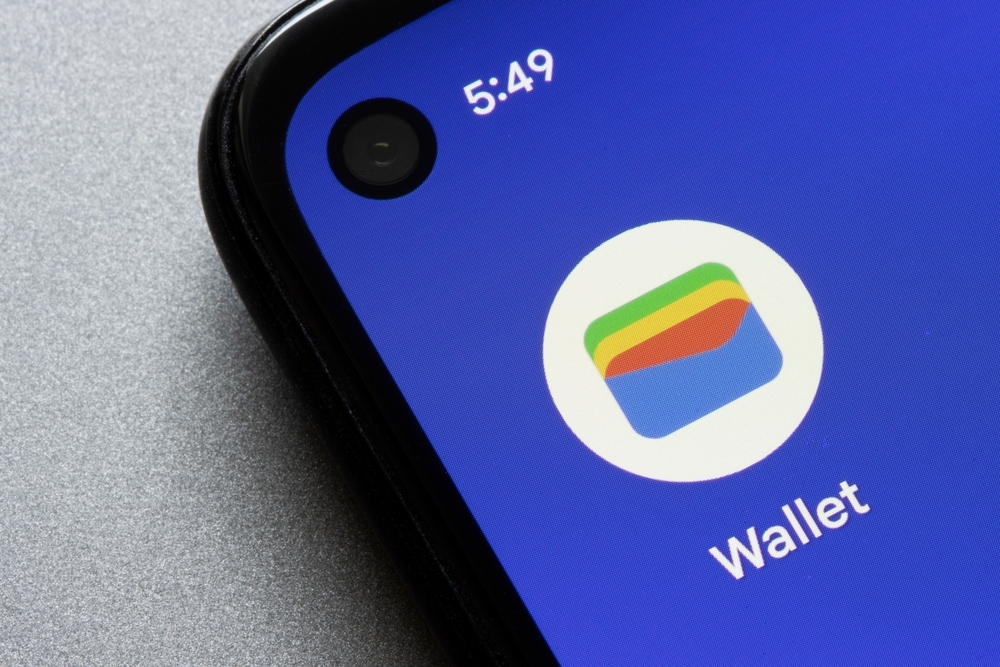
After being announced at Google's I/O event in May, the new "Everything else" feature on Google Wallet is finally rolling out to Android users.
With the new feature, as spotted by 9to5 Google, Google Wallet is removing the "Photo" option for non-ID documents. "Everything else" now lets you scan any pass, such as a concert ticket, insurance card, or library card.
As Google announced in May, "Simply take a photo of everyday passes — like event tickets, library cards, auto insurance cards, gym membership cards and more — and create a digital version in your Google Wallet for quick access."
If you want to try Everything else, go into Google Wallet now and tap the "Add to Google Wallet" button. Scroll down to the Everything Else section.
When you first open up Everything else, there is an explainer page where the app details how AI features are used to "determine what kind of pass you're adding and suggest the content of the pass."
The page does note that the feature is experimental and may offer inaccurate suggestions.
It also adds that sensitive documents like health or government IDs can be logged as "private," so they won't get synced to other devices and will require authentication before being accessed. You don't have to agree to allow AI access when using Everything else.
Sign up to get the BEST of Tom's Guide direct to your inbox.
Get instant access to breaking news, the hottest reviews, great deals and helpful tips.
From there, you can take a picture of the document, and Google will pull information from the image and let you edit some common fields and add your own. Then, you can change the pass type. Below is a list of the passes you can put into your Wallet.
- Business card
- Car insurance
- Driver’s license
- Events & tickets
- Health insurance
- ID card
- Library card
- Loyalty card
- Passport
- Residence permit
- Student ID
- Tax ID card
- Vehicle registration
- Voter ID card
- Other
Once you've added the new pass, it will appear in your carousel of payment cards. The original photo you took is accessible when viewing the digital version if a location won't accept the virtual pass.
The new Everything else feature should be available now.
If you're not seeing Everything else and are still seeing "Photo" in the app, you'll need to go to Settings -> App info and Force stop Wallet.
A support page from Google outlines how to add many items to your Google Wallet beyond Everything else and the other payment options.
More from Tom's Guide

Scott Younker is the West Coast Reporter at Tom’s Guide. He covers all the lastest tech news. He’s been involved in tech since 2011 at various outlets and is on an ongoing hunt to build the easiest to use home media system. When not writing about the latest devices, you are more than welcome to discuss board games or disc golf with him.
