Google Maps just got a huge iPhone-inspired upgrade with Android 16 beta — here's how it works
Google Maps navigation should be easier to access with Android 16
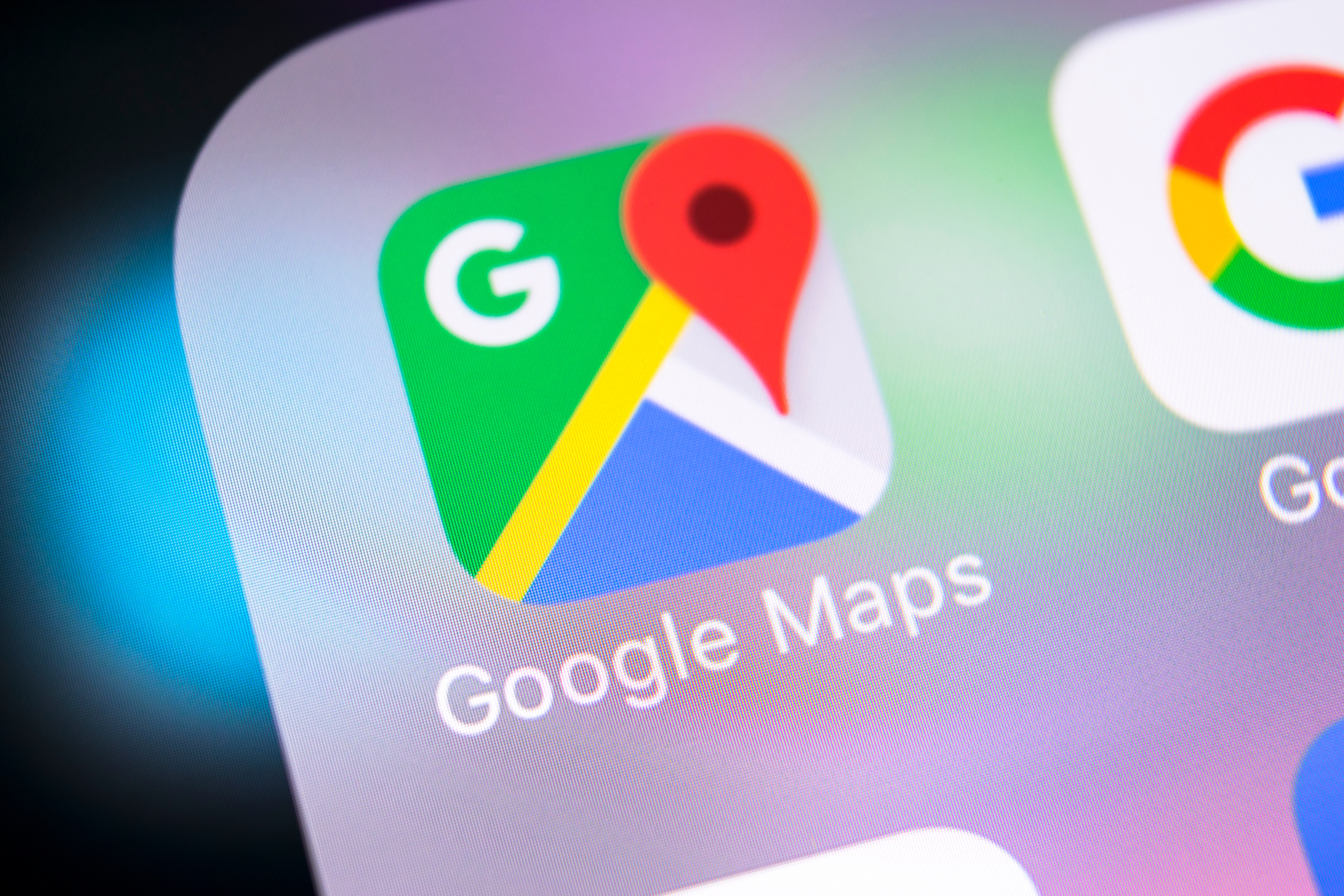
Back when the Android 16 beta landed in January it added a new feature called “Live Updates." Essentially, this is the Google equivalent to the Live Activities feature on iPhone's Dynamic Island.
At the time, Live Updates wasn’t supported by any Android apps, but that has since changed with version 2.1 of the beta.
As spotted by Android Authority readers and confirmed by Mishaal Rahman, the Live Updates feature has been partially switched on in Android 16 beta 2.1 — with Google Maps now able to utilize the new feature.
I’ve also been able to confirm Live Updates support in Google Maps using my Pixel 8a — which was recently updated to Android 16 beta 2.1.
Live Updates are important for Android
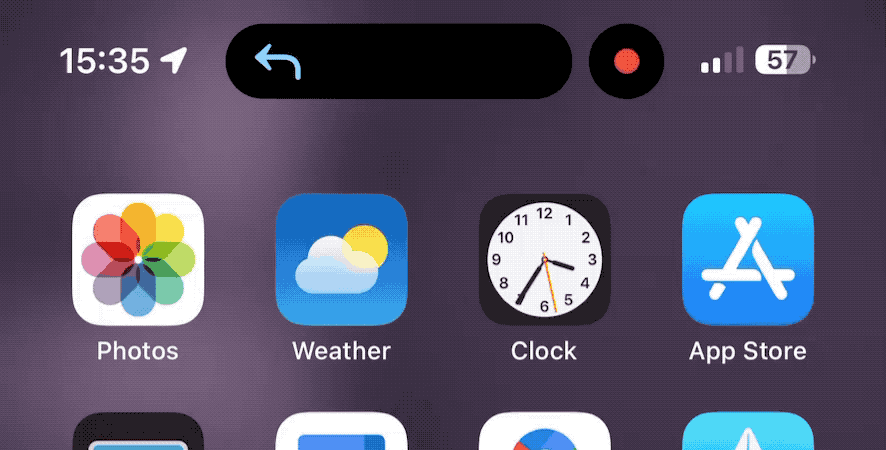
We use our phones for a lot of things, possibly too much. It can get a little overwhelming to deal with constant notifications or switching between apps — especially when you have some ongoing activity you need to keep track of.
Apple's Dynamic Island has already made this pretty easy. The pill-shaped cutaway expands and contracts depending on what real-time updates you might need at any given time.
Live Updates is a system that works in a similar way, and makes it easier to stay on top of those important events. This is to ensure high priority notifications don’t get lost. Examples Google has talked about previously include rideshare updates, food delivery and, of course, navigation.
Sign up to get the BEST of Tom's Guide direct to your inbox.
Get instant access to breaking news, the hottest reviews, great deals and helpful tips.
So you should be able to get real-time updates from your apps in Android 16 no matter what you’re doing. Of course, Live Updates is slightly different than Apple’s Live Activities, on account of Android phones not having the Dynamic Island cutaway.
How Android 16’s Live Updates work
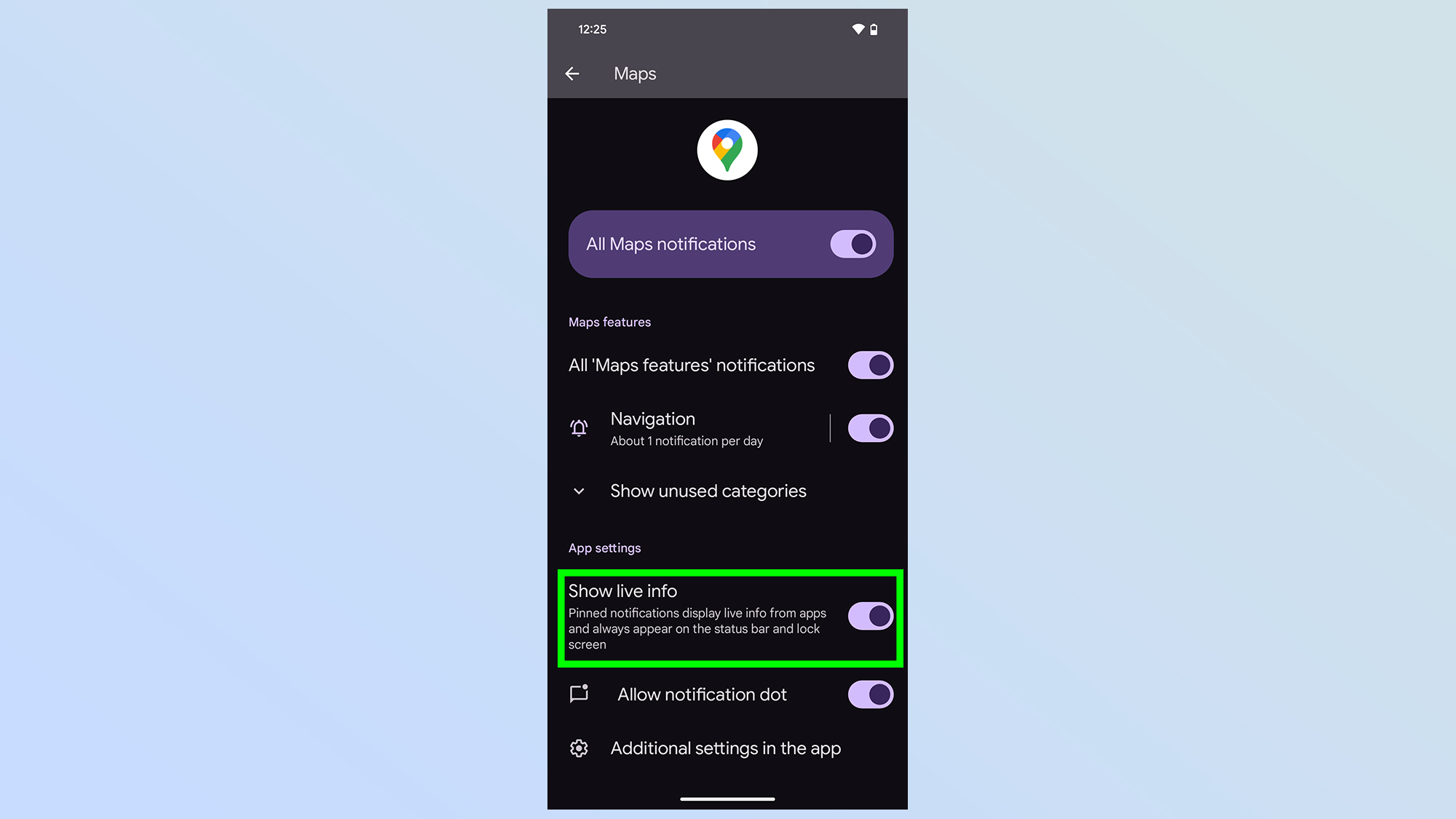
When activated Live Updates adds a small icon to the top left side of your notification bar — right next to the clock. After switching on the Live Update feature for Google Maps, the new icon can show limited navigational information. This includes time or distance until you’re supposed to make your next turn.
On my Pixel 8a, Live Updates was already switched on by default after updating the phone to beta 2.1.
To check for yourself head into the Google maps system app settings, select Notifications and make sure Show live info is toggled on.
Getting the Live Updates toggle to appear is pretty simple. Set up navigation to a new location, and leave Google Maps. You’ll also need to make sure that picture-in-picture mode is switched off, or else the Live Updates option won’t work.
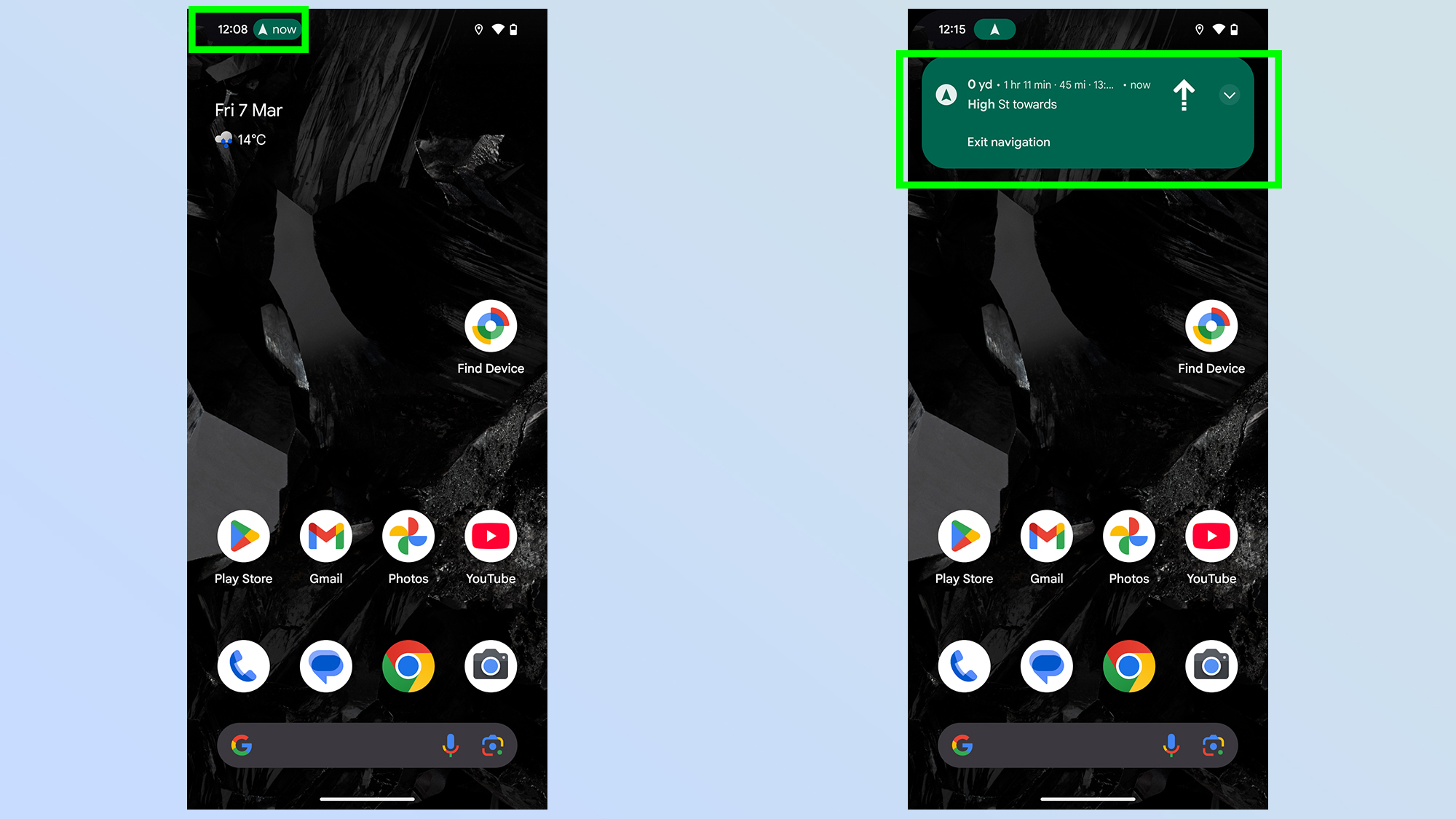
But provided you can do those two things, you’ll see the new Live Update icon in the top-left corner of your phone screen. Tap it, and the long-standing Google Maps navigation box will appear at the top of your screen.
It’s not quite as comprehensive as Apple’s Live Activities, but I’d say that it’s a very good start provided Google sticks with it.
Unfortunately, leaving Maps running while sitting stationary will cause the Live Updates icon to disappear. Sitting still at my desk. the icon seems to fluctuate on and off.
Rahman also notes that the Live Updates feature doesn’t seem to work on the always-on display. So it seems like this is still a work in progress — hopefully things will be fixed by the time Android 16 is actually released.
More from Tom's Guide

Tom is the Tom's Guide's UK Phones Editor, tackling the latest smartphone news and vocally expressing his opinions about upcoming features or changes. It's long way from his days as editor of Gizmodo UK, when pretty much everything was on the table. He’s usually found trying to squeeze another giant Lego set onto the shelf, draining very large cups of coffee, or complaining about how terrible his Smart TV is.
You must confirm your public display name before commenting
Please logout and then login again, you will then be prompted to enter your display name.
